Approving Student Access Lists
This guide outlines the process for reviewing and acting on Student Access Lists submitted by staff. This approval function is a required step to grant staff members access to specific student data lists within Eduphoria Aware.
Only users with Aware Access – Eduphoria Role: Principal can approve Student Access Lists. If you don’t see this option and need access, you can request it through Eduphoria Formspace:
Go to Eduphoria Access Requests.
Select the form titled "Eduphoria User Access Request".
For access type, choose Aware Access: Data & "Quick Views" Access (Eduphoria role: Principal)
How to Approve Student Access Lists
Follow these steps to find, review, and act on pending requests.
Step 1: Access the Approval Page
Log in to Eduphoria Aware.
Navigate to the Students settings gear icon located in the side navigation bar.
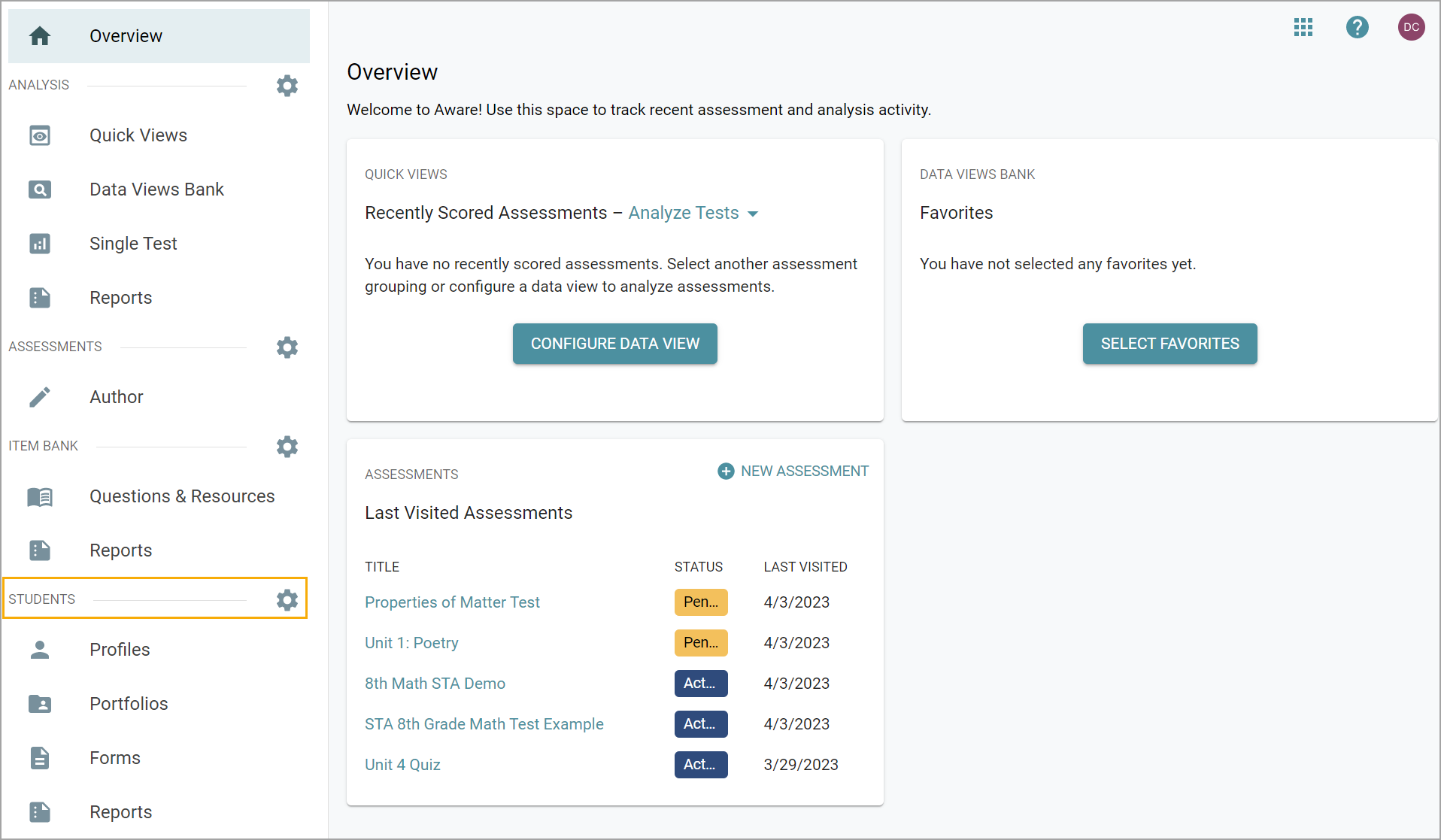
Click on the settings gear and select Approve Student Access Lists from the drop-down menu.
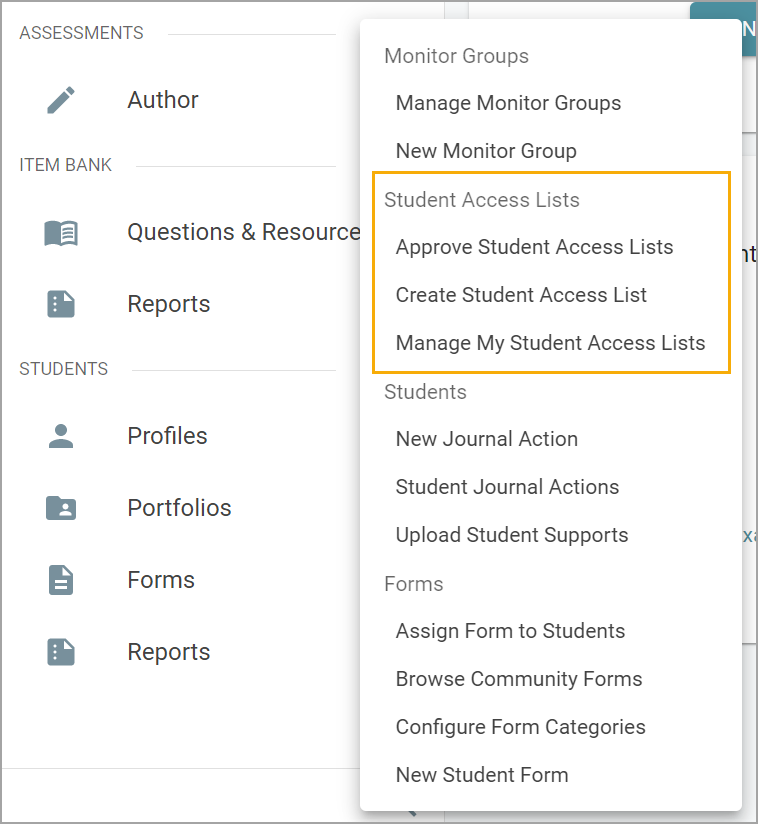
Step 2: Find the List to Review
You will now see a table of Student Access Lists awaiting approval. You can use the filters to find the specific list you need to review.
To find a list by name: Use the Filter Lists search bar.
To filter by campus: Use the Location drop-down menu.
To see only pending lists: Ensure the Show Approved checkbox is unchecked. (Checking this box will show you all lists that have been previously approved).
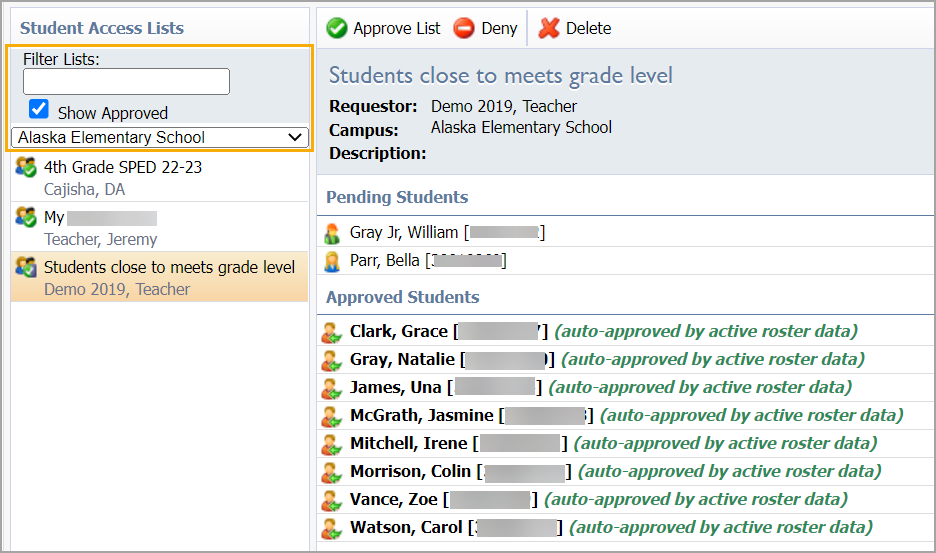
Step 3: Review and Take Action
Click on a Student Access List from the table to highlight it. The students included in that list will be displayed for your review.
Once you have reviewed the list and decided on an action, select one of the following buttons:
Approve List
Deny List
Delete List
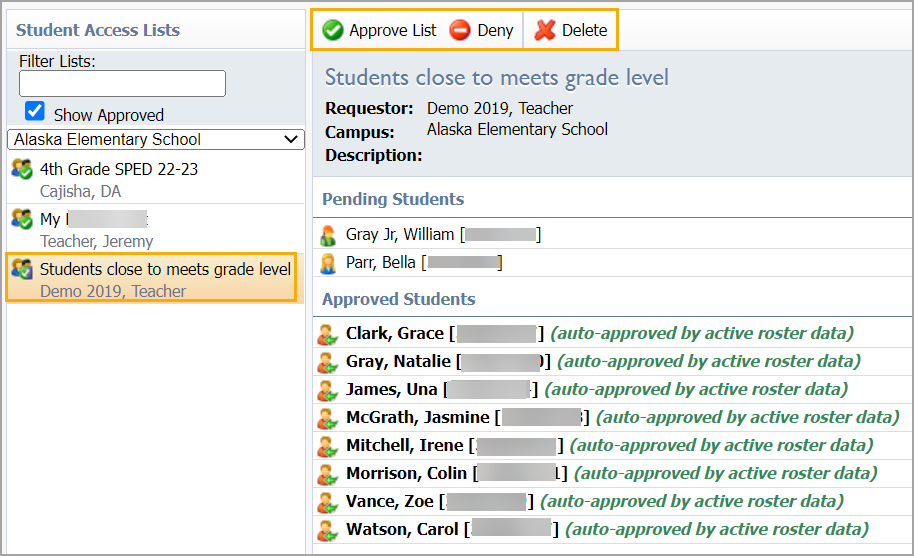
Thank you for visiting! If you have any questions or issues, please submit a ticket in Incident IQ. To do this, select the Software / Online Systems category, then choose Eduphoria.
