Camera/Audio Settings for a Teams Meeting
Prior to entering a meeting, you will check your camera and audio settings using the following screen.
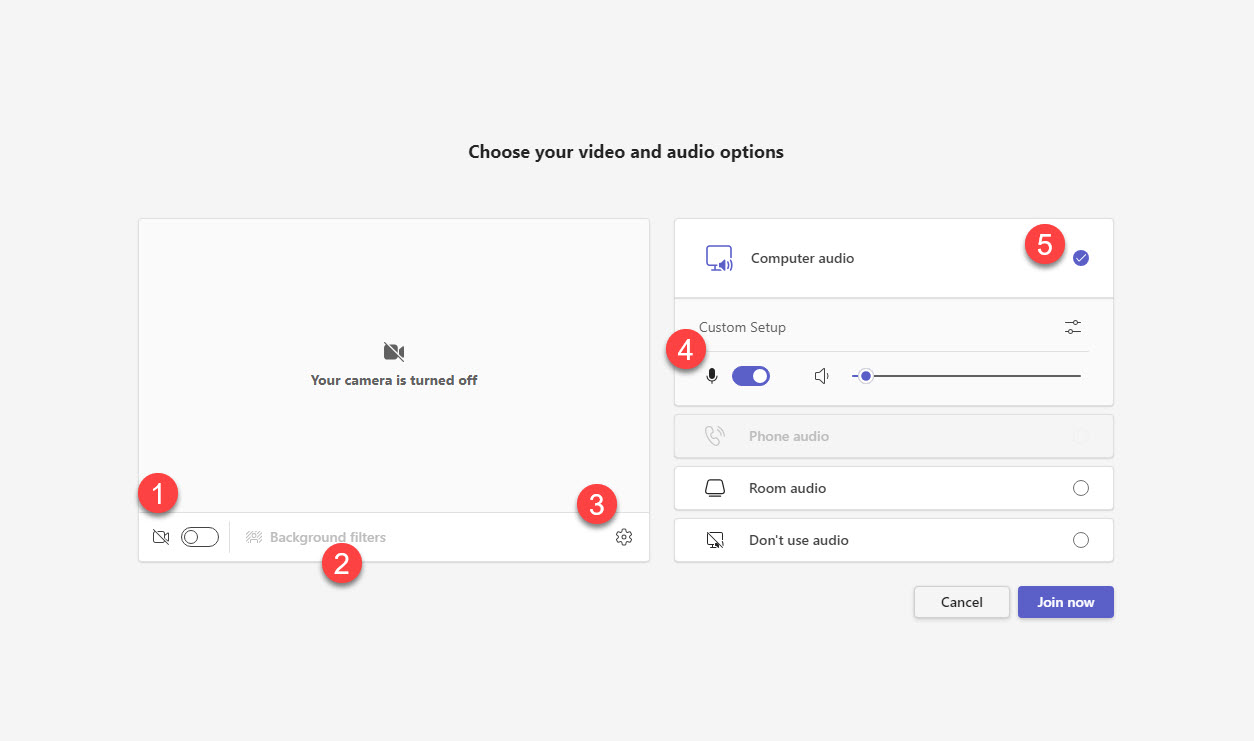
Camera:
This is where you can turn your camera on or off.Background filters:
If your camera is on, you can change what appears behind you in your video.Device settings:
Select audio device and camera setting to make adjustments to your audio or camera source.Microphone:
If 3 or more people have already joined the meeting, you will automatically join the meeting on mute. Toggle on the slider to activate your microphone.Audio off:
Select this option when there’s already an active microphone and speaker in the same room as you. This will ensure there is no echo.
