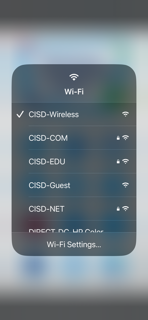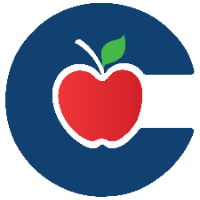Conroe ISD Mobile app-Adding to your phone
It is NOT recommended to download the light blue ClassLink app.
Use Chrome or Edge to download the Conroe ISD app, Safari is not recommended.
Search your app store for Conroe ISD, then Click “Get or Download” and use your phone’s app store PW to load.
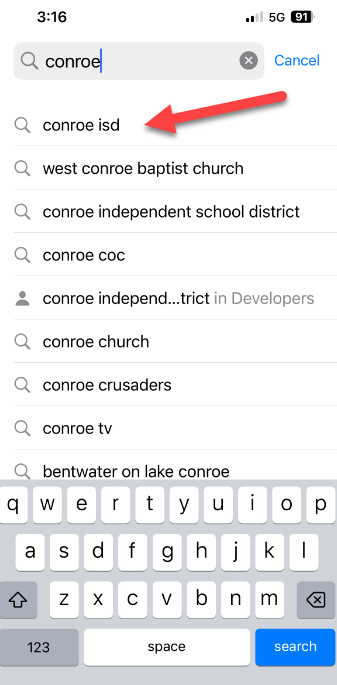 | 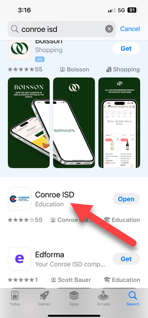 |
|---|
1. Choose whether you want to “Allow” Location.
2. And receive “Notifications”.
3. Select “Skip Setup”, you DO NOT have to choose a school or category.
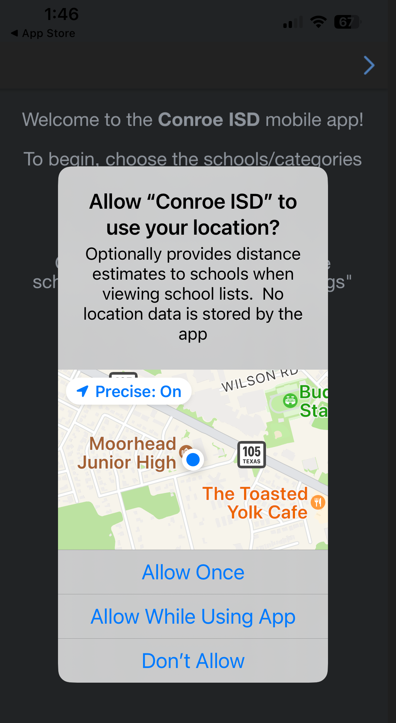 | 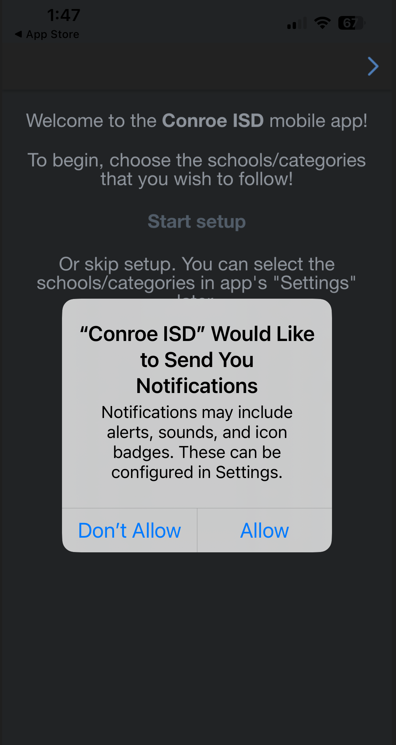 | 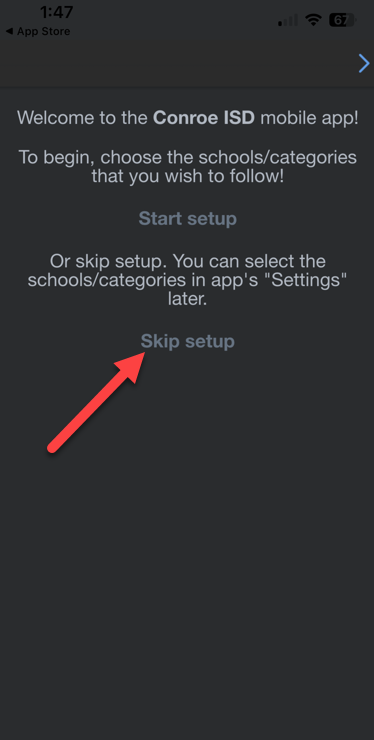 |
|---|
When your app opens to “All Means All”, wait…. It will change to the app version of the CISD home page. Now click the SSO tile in lower left.
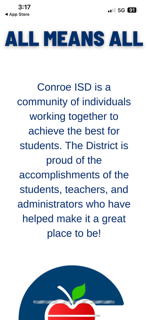 | 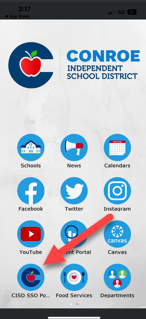 |
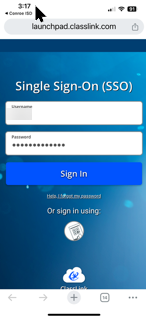 |
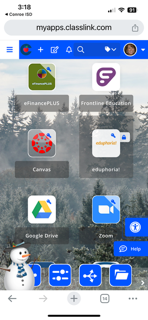 |
If you are on a campus, you will be required to login to our CISD-Wireless approximately every two weeks using your CISD Username and Password.