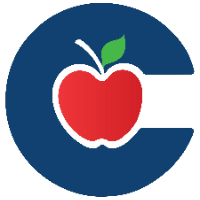Create a Google Form that Does Not Require Google Sign In
Follow this guide to learn how to create a google form that does not require those responding to your form to sign into their google account.
If you have a google form that you are using with parents and/or students for a public event and you do not want the parent or student to have to sign in all you need to do is change the settings of the google form to allow this.
Please note that this will make a form less secure and accessible to people outside of Conroeisd if they have access to the link to the form so do not do this if a form contains sensitive info that you do not want accessible to everyone.
Here are the steps to change the settings of a google form to not require a user to sign in.
Find and Open your Google Form.
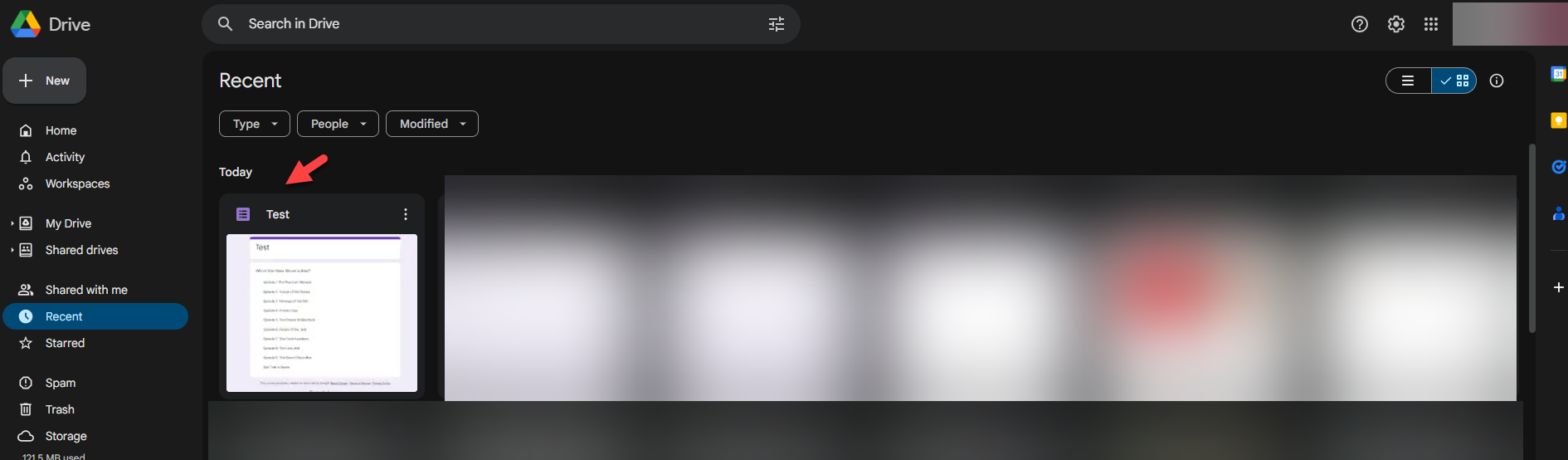
Click on Settings
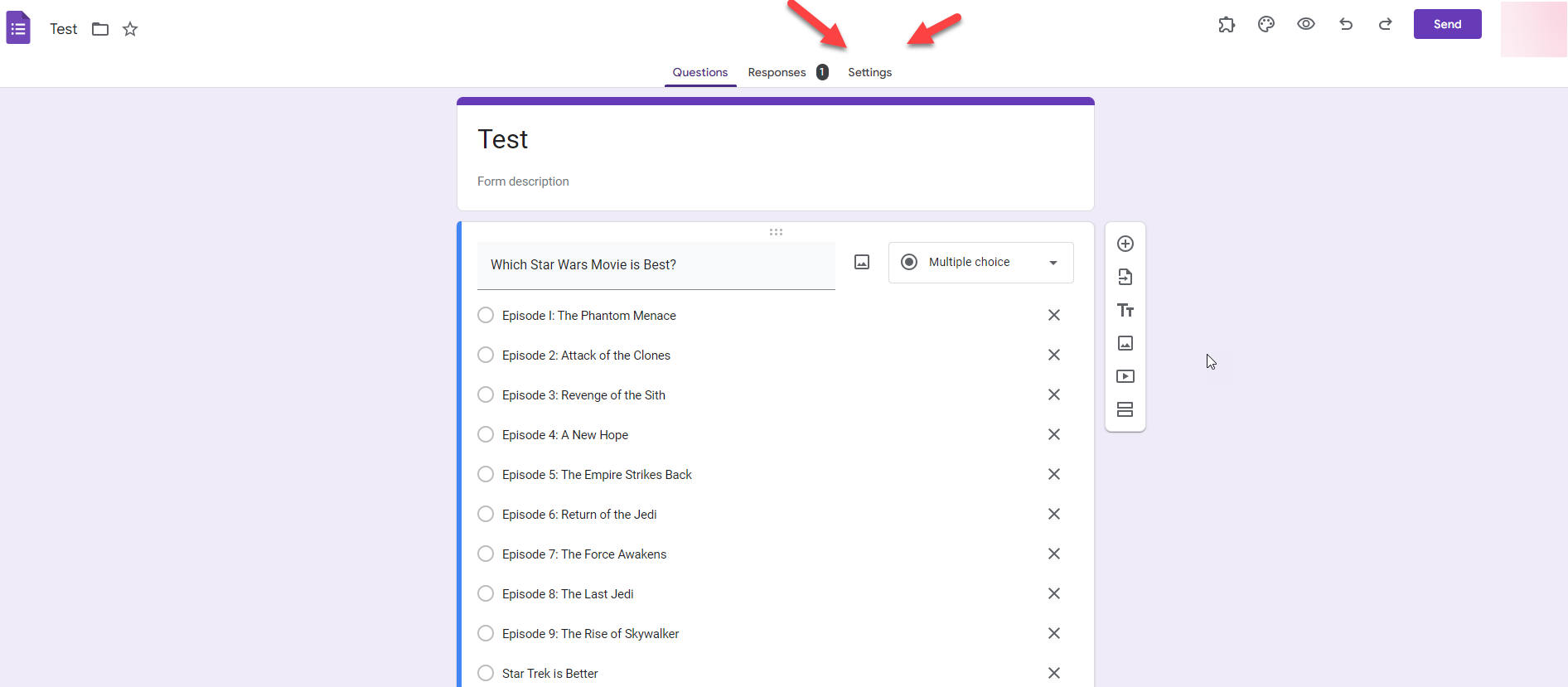
Click on Responses
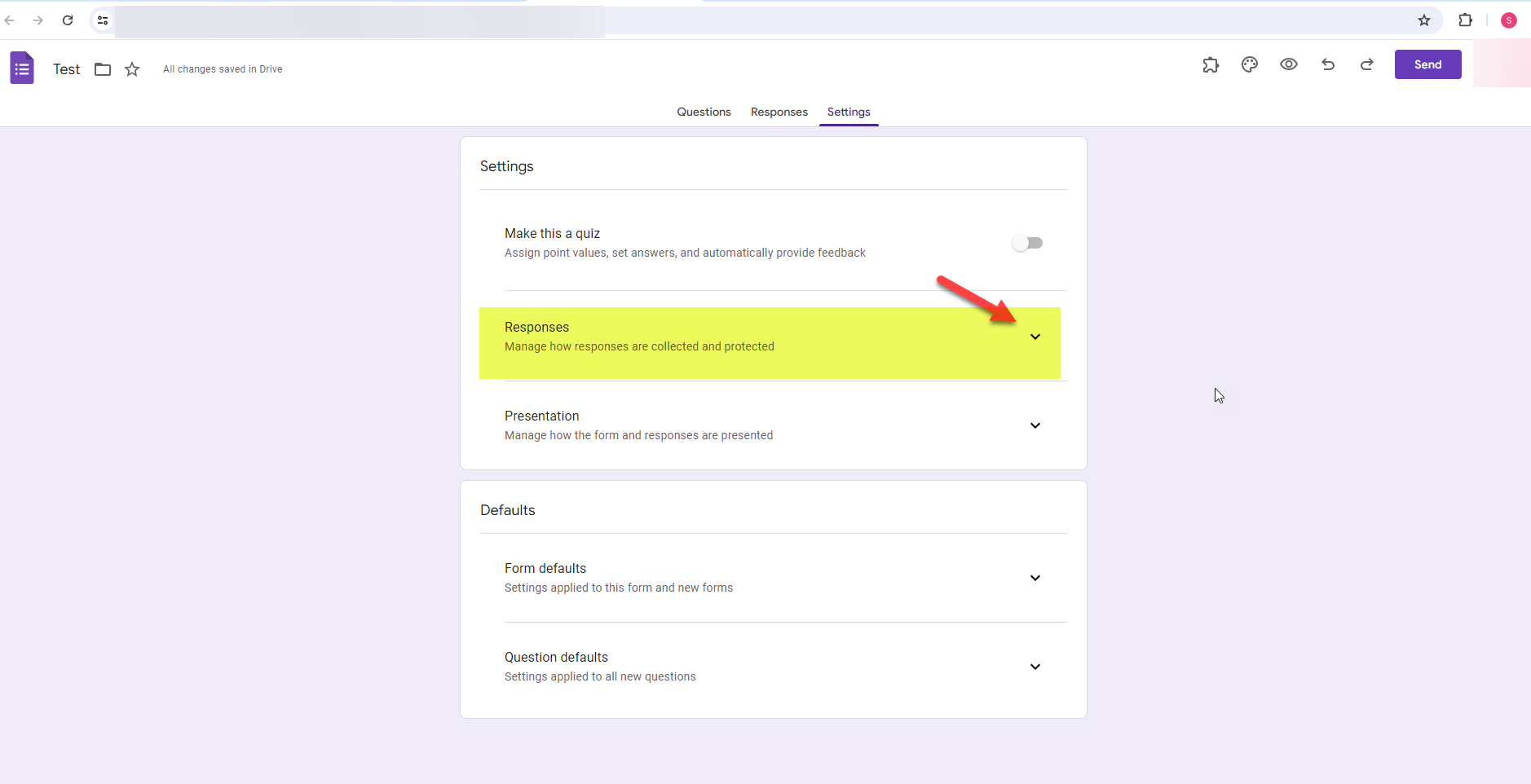
Under Requires Sign In Un-Check Restrict to Users in Conroeisd.net and its trusted organizations.
This will disable the requirement for users to have to sign in to google when they click on the link to the form.
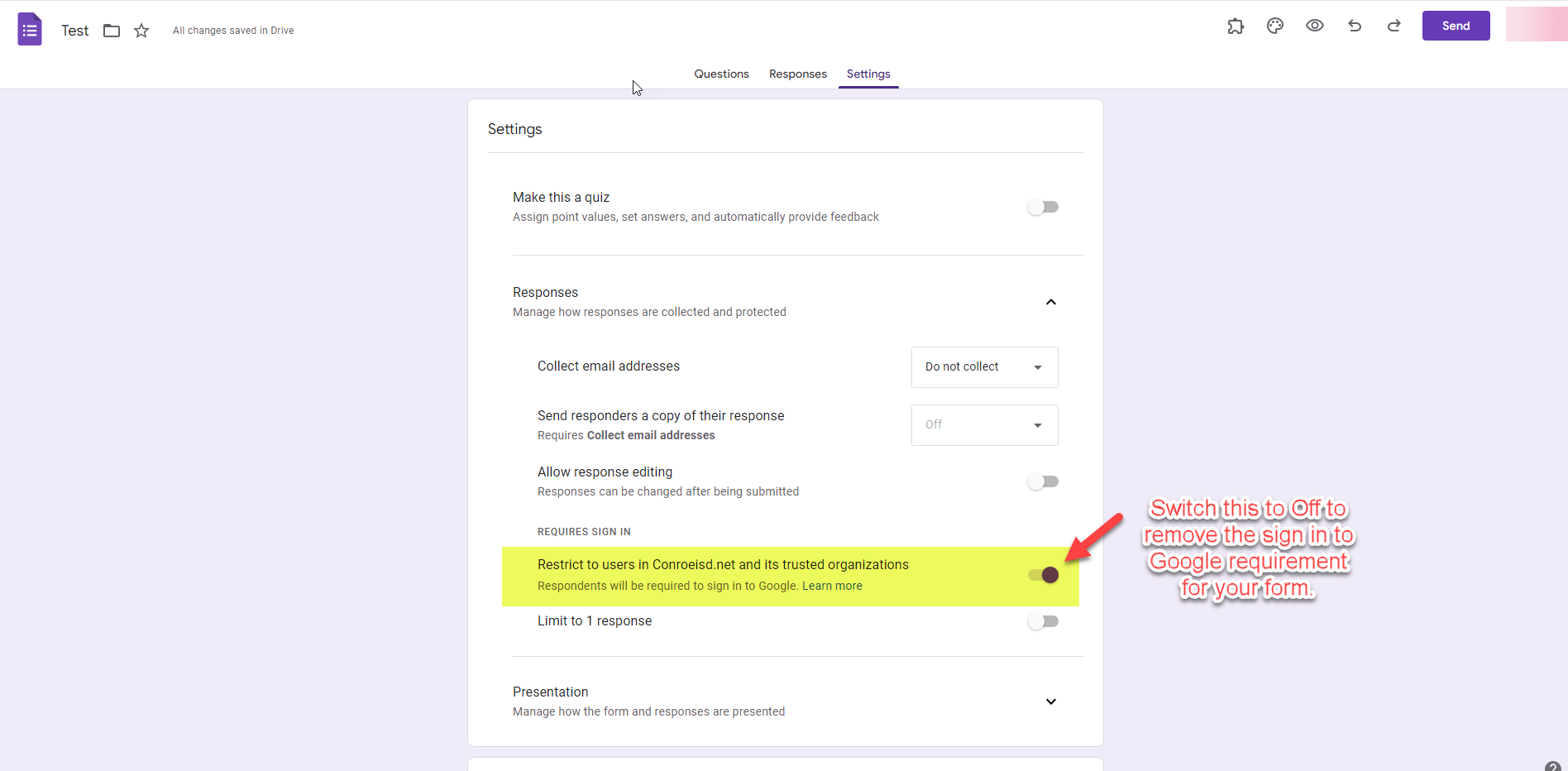
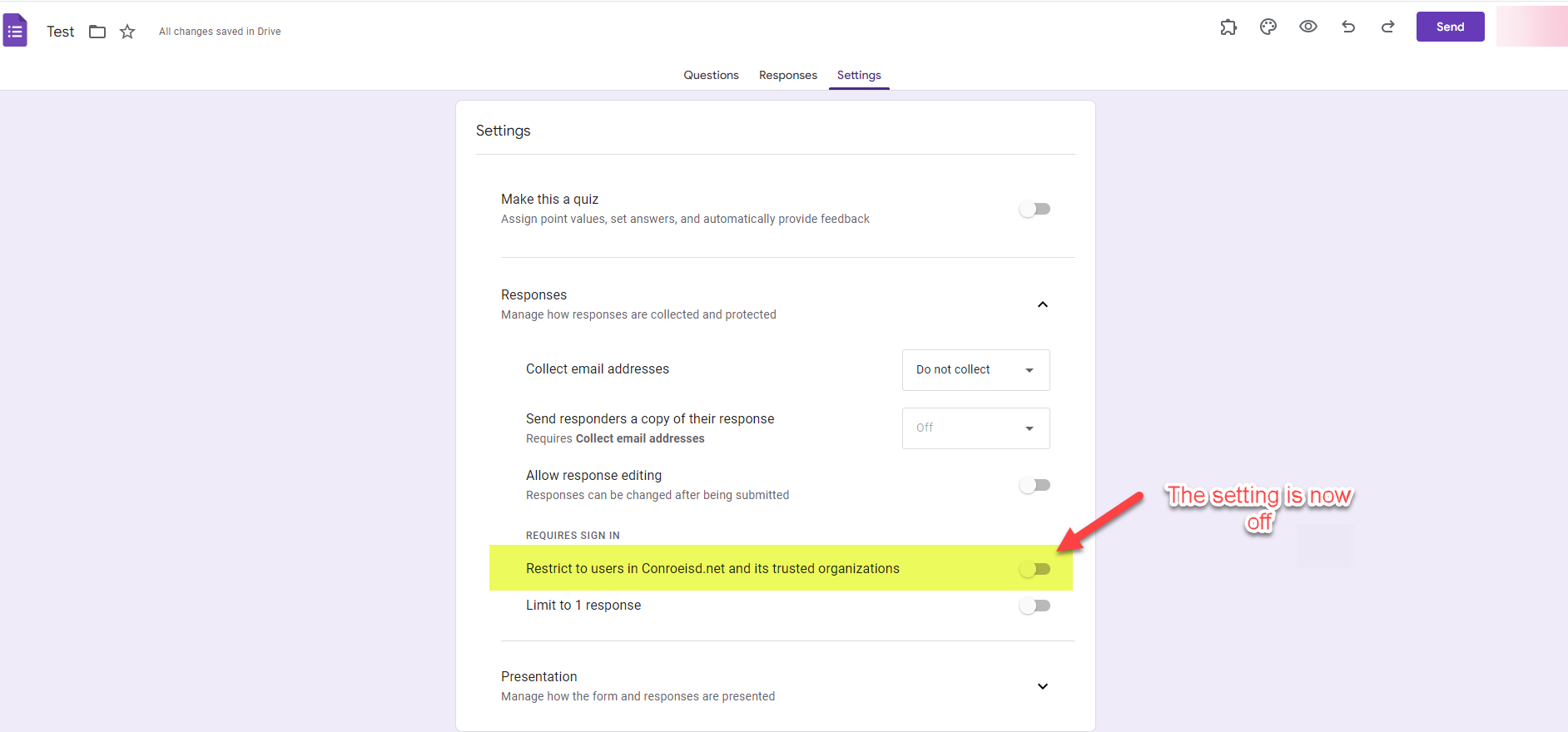
Additional Google Form Settings to Consider
Click on Presentation
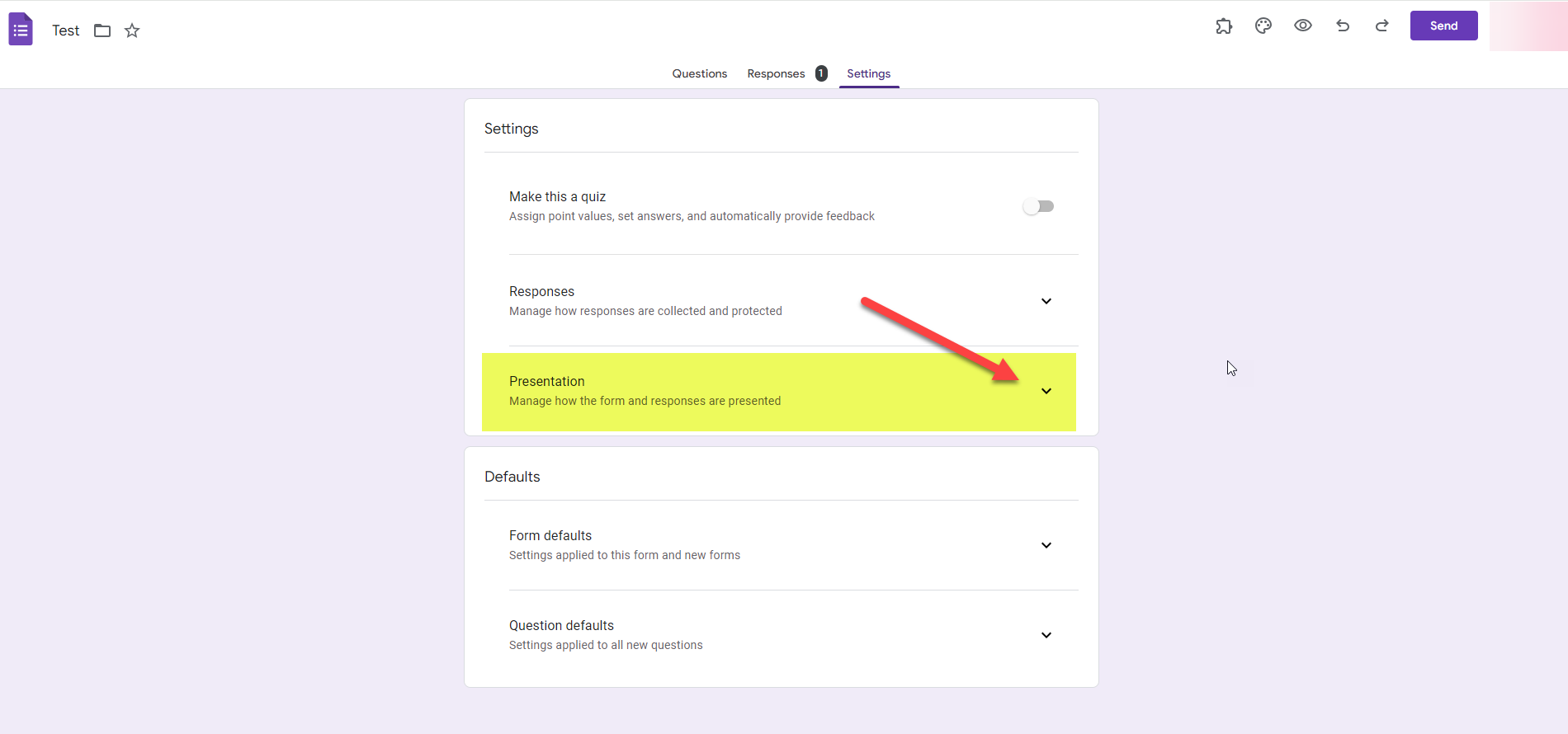
You can Toggle off Show link to submit another response
This is a good setting to turn off if you don’t want to make it easy for users to respond multiple times to your Google Form.
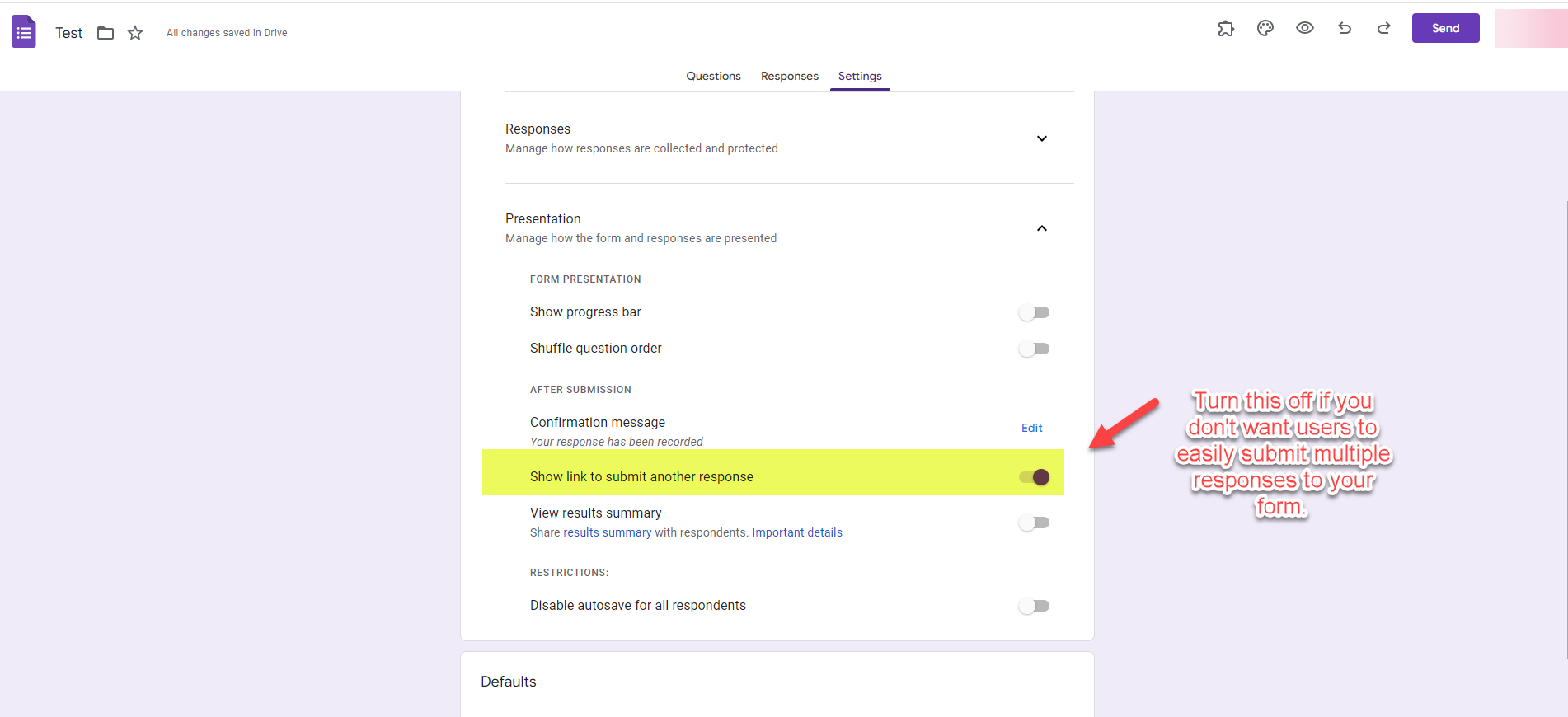
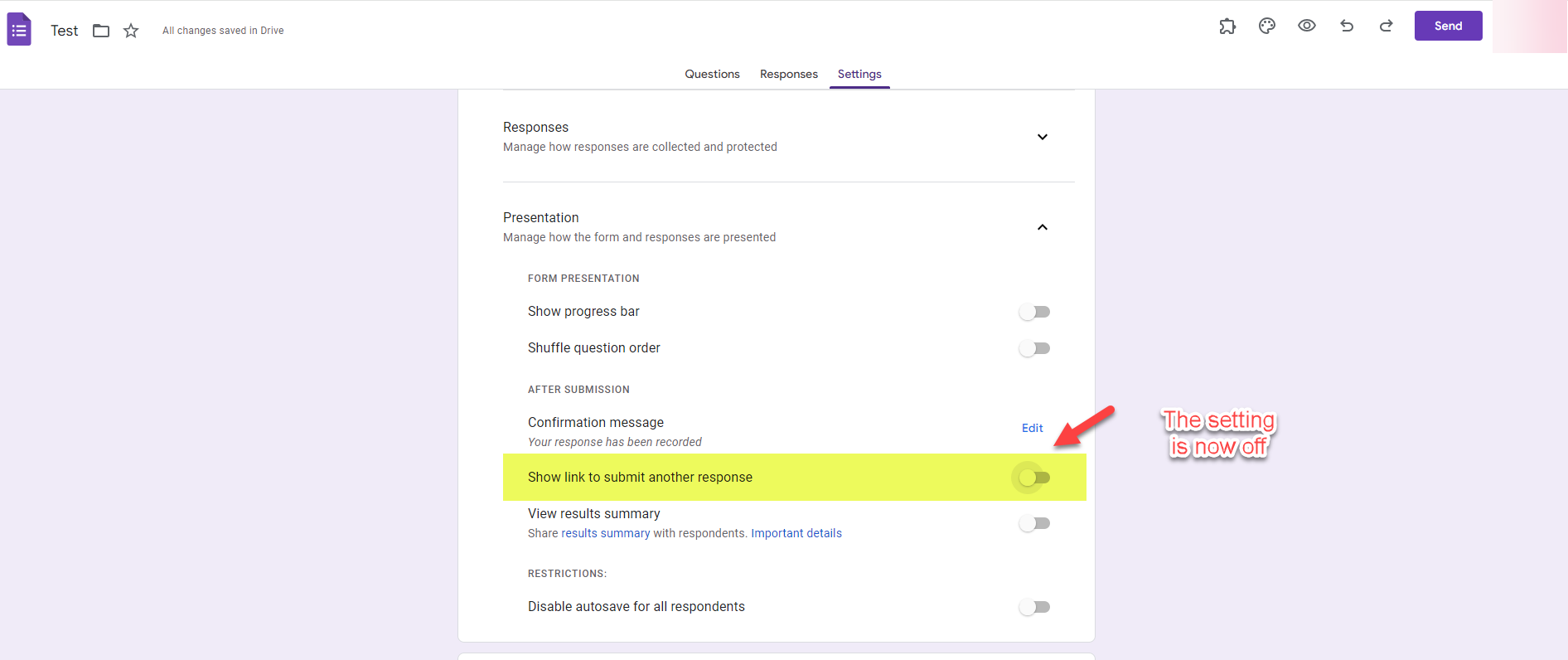
You can Turn off or on the requirement for responses to questions on your Google Form by default.
This is helpful if you want all questions on your form to default to required or default to not required.
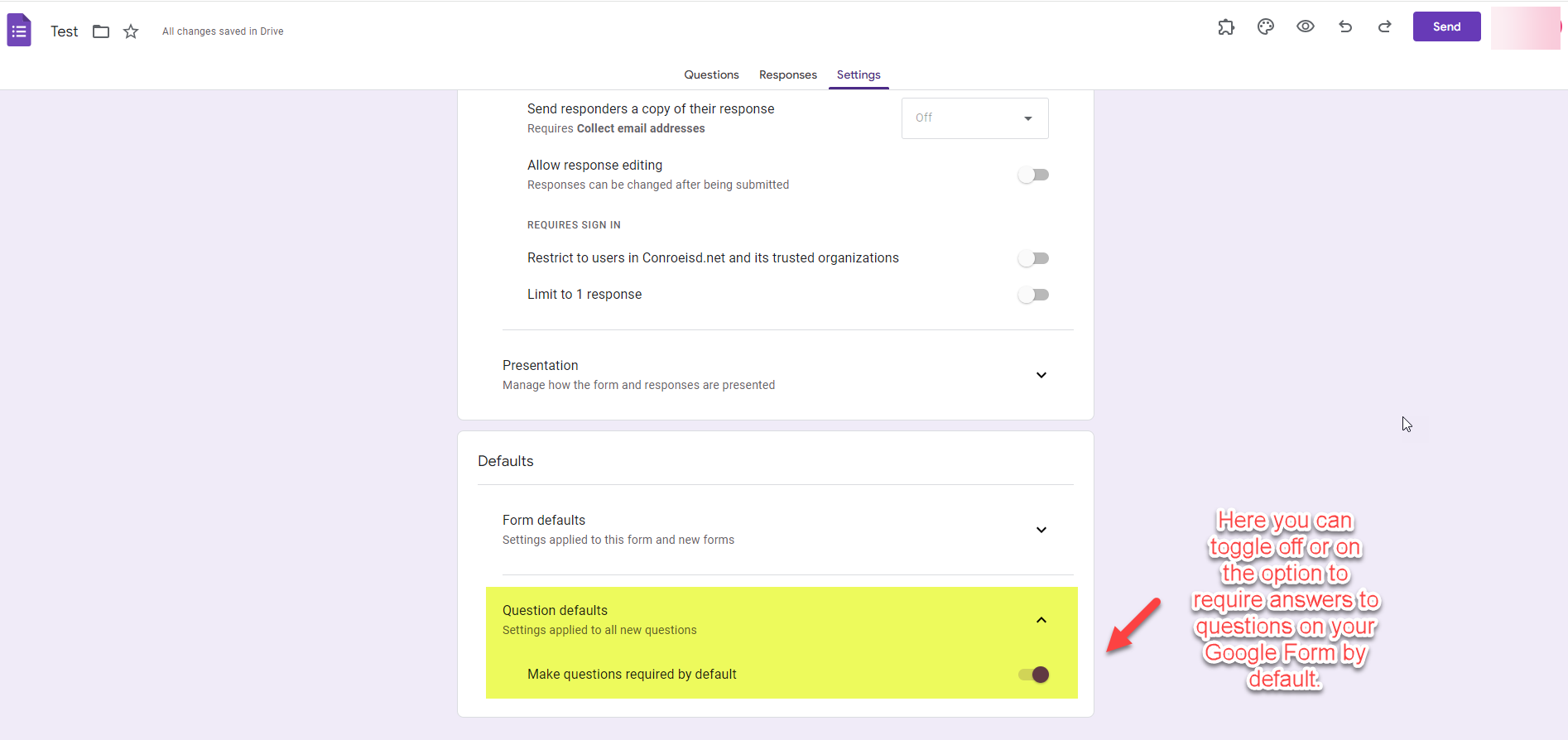
How to Find and Copy the Link to Share your Newly Created Google Form with Users.
Now that you have finished creating your form and changing the settings Click Send.
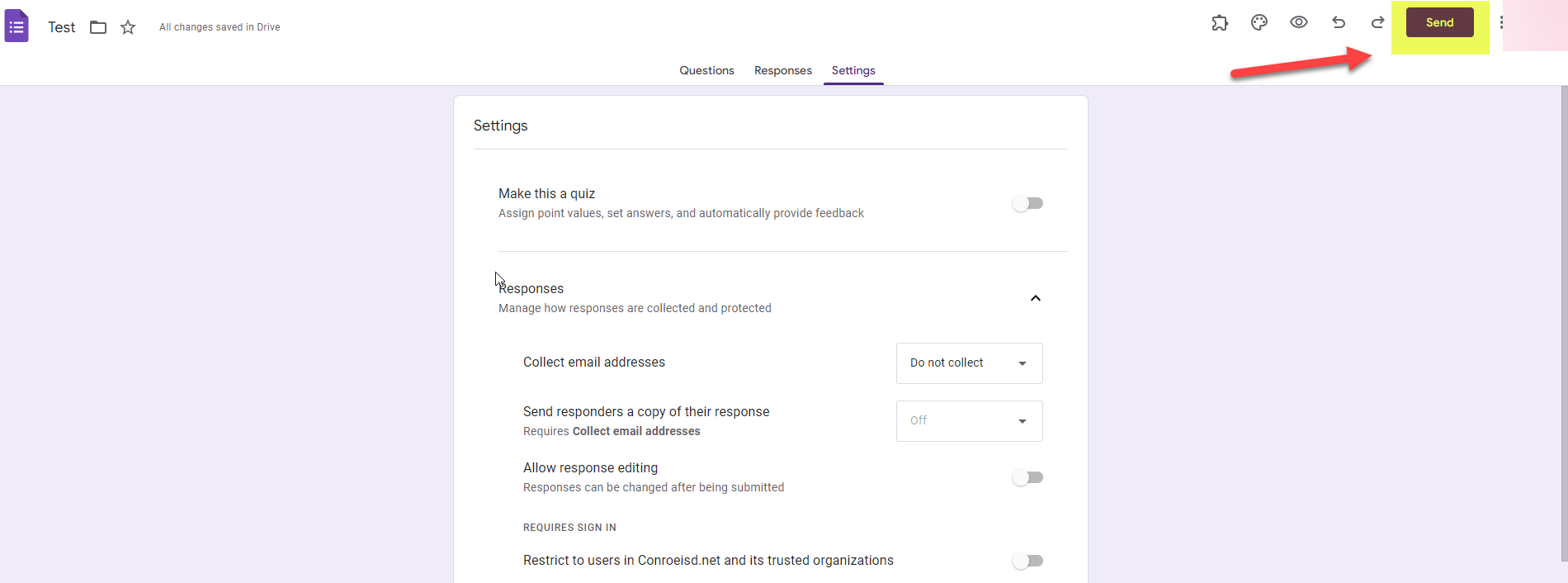
Click the Link Icon
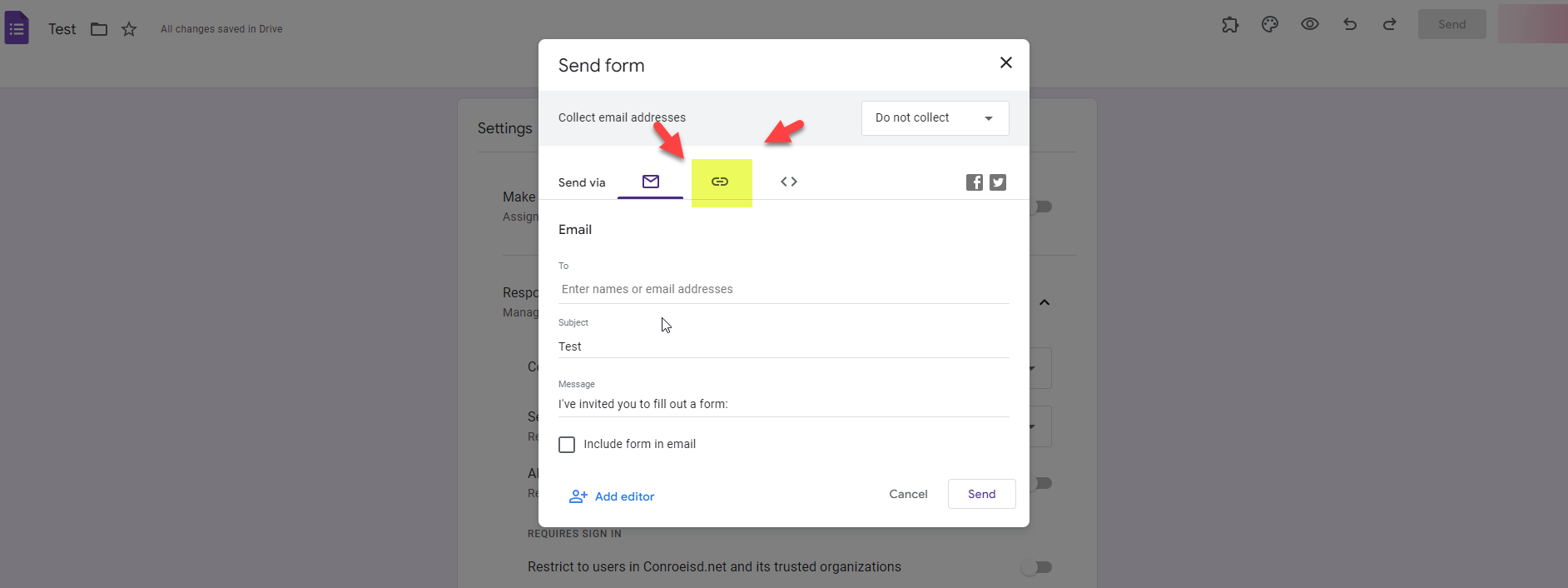
Click Copy
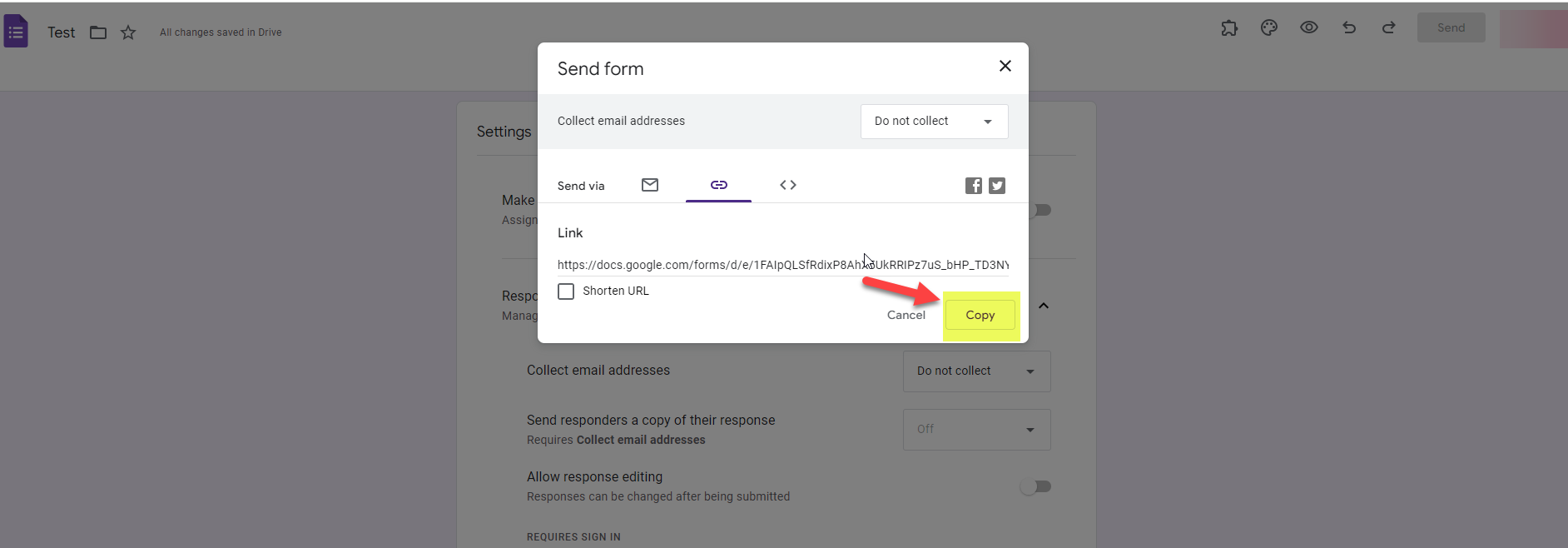
You can now share the link with the users you want to respond to your Google Form and they will not be required to sign into their Google account.