Creating and Managing Monitor Groups
Teachers, campus-level administrators, and district-level administrators can create Monitor Groups to track and manage students. Here's a simple guide to help you create and manage these groups.
Who Can Create Monitor Groups?
Teachers can create their own Monitor Groups for students they teach.
Campus and district administrators can create Monitor Groups for groups of students at their respective levels. Teachers will only see the students they teach in these groups.
How to Create a Monitor Group:
Open Eduphoria Aware.
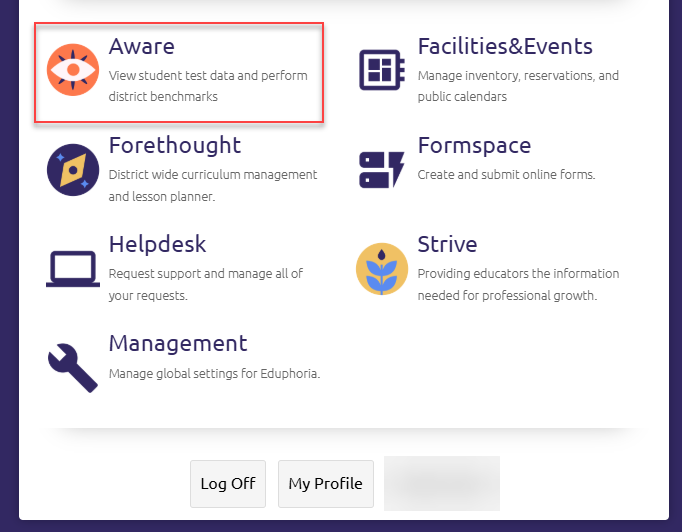
Click on Monitor Groups then select Create a Monitor Group.

In the pop-up window, enter a Group Title (make it unique). Description is optional.
Select the Level:
District: Anyone in the district with access to these students can view the group (only those who have access to the students will see them).
Campus: This option allows anyone on the campus with access to the selected students to view the group. Once you choose this option, you can select the specific campus for the group. Only users with access to the students on that campus will be able to see them.
Personal: Only the person who created the group can view or edit it. (Teachers are assigned this level by default).
Click Continue.
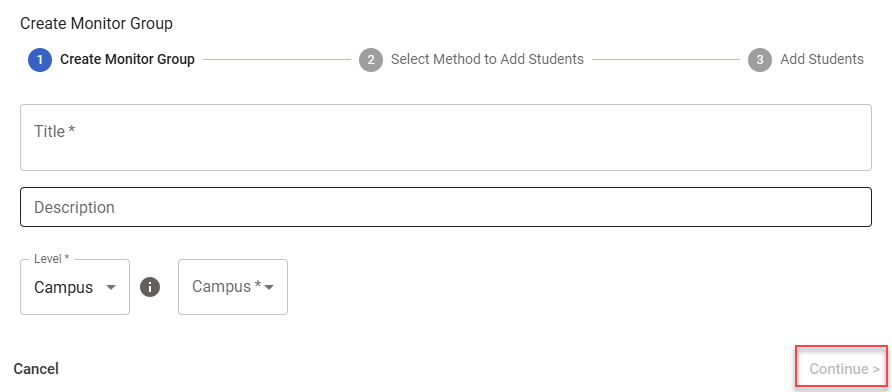
Click Select Students from Table and then click Continue.
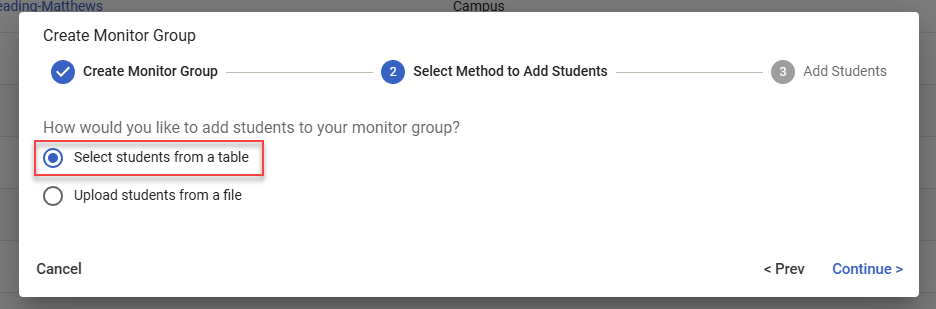
In the new window, filter students by Grade, Teacher, or Programs. You can select entire classes or individual students. Click Apply & Create to finish.
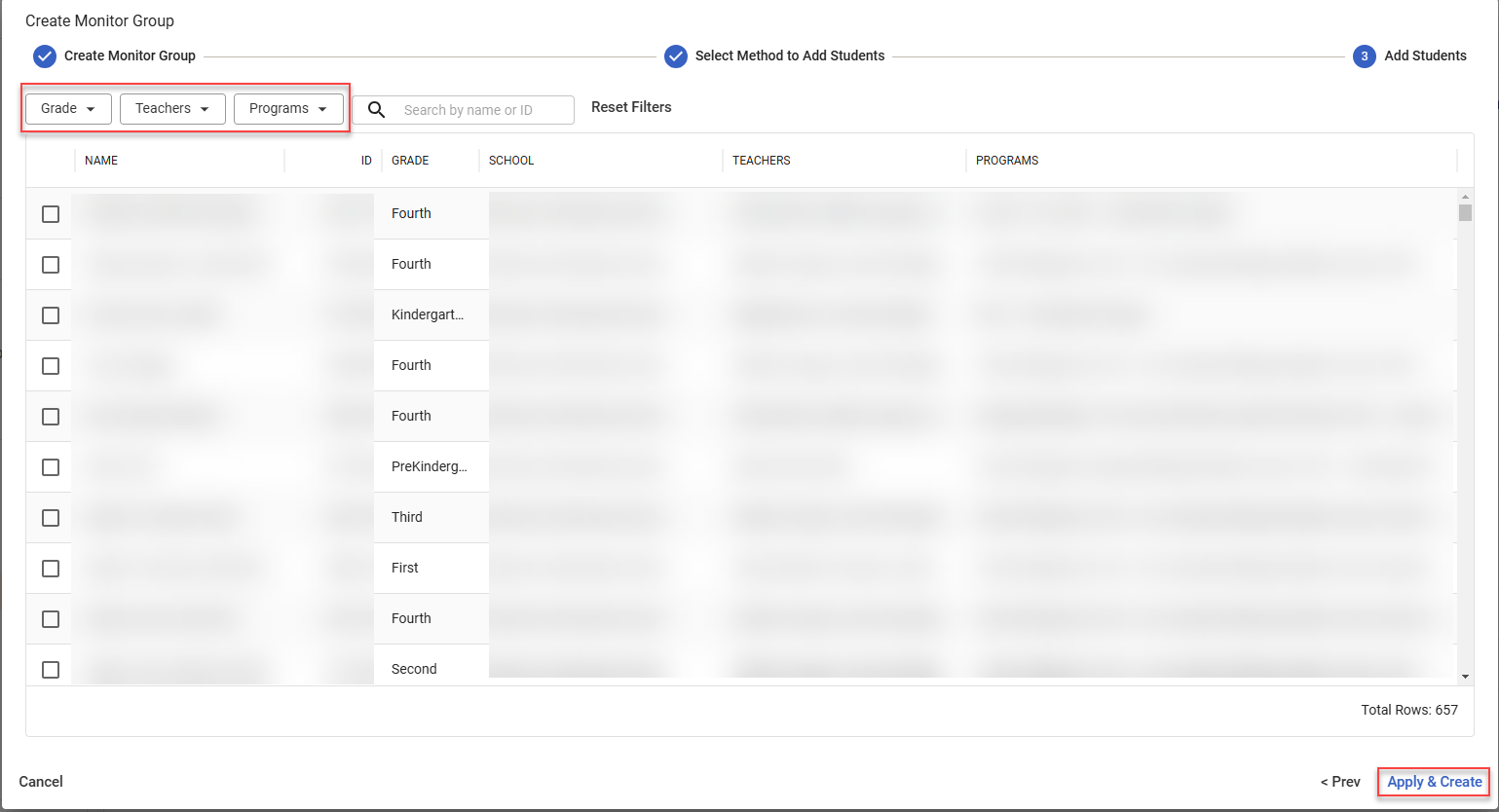
Once your group is created, you will see it displayed in the Monitor Groups section.
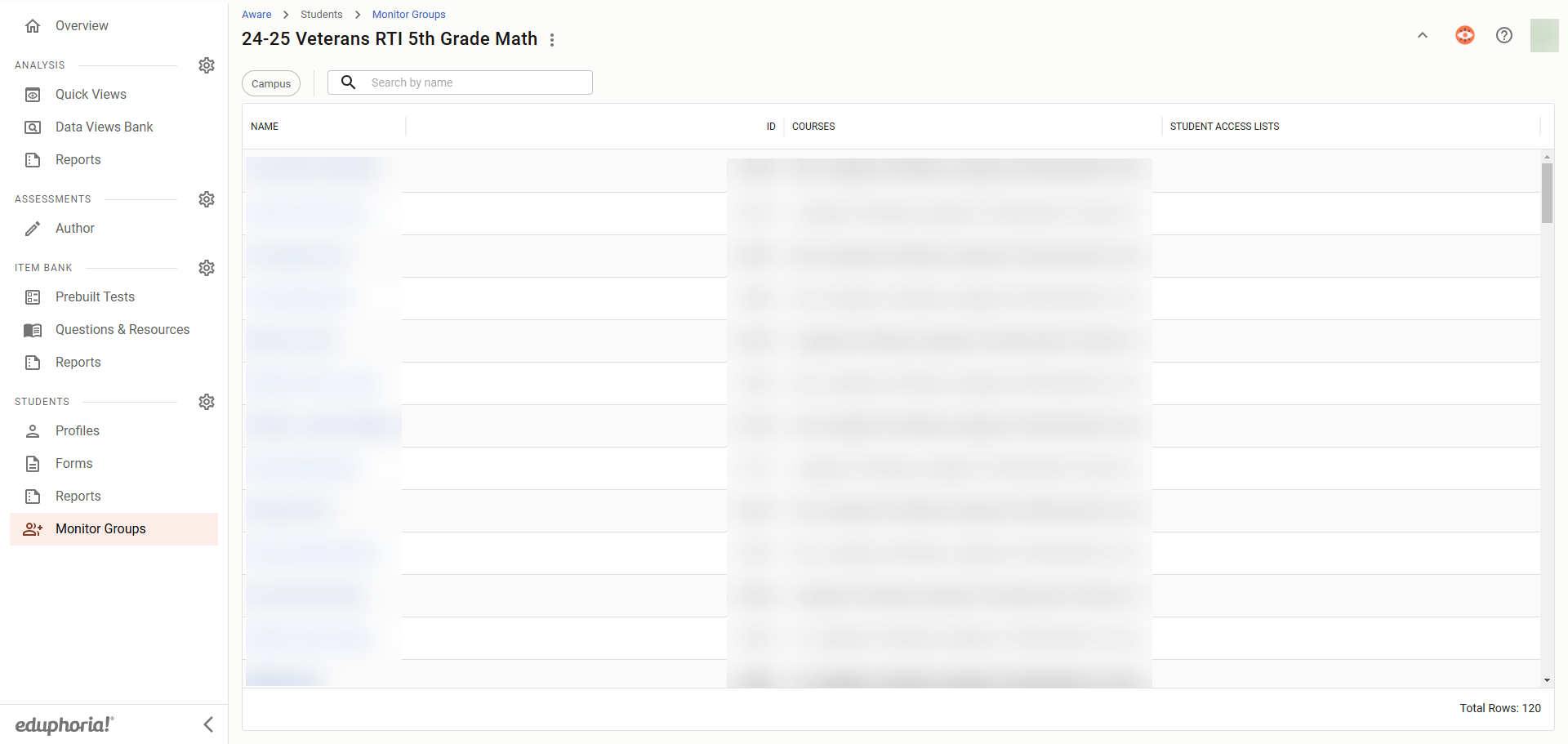
Managing Monitor Groups
You can also manage students, edit the group, or delete the group from the Manage My Monitor Group screen. Click the three-dot icon next to the group to access these options.

Thank you for visiting! If you have any questions or issues, please submit a ticket in Incident IQ. To do this, select the Software / Online Systems category, then choose Eduphoria.
