Creating and Submitting a Professional Goal
Goal setting marks the start of the evaluation process and typically happens at the end of the previous appraisal year or the beginning of the new school year.
Select My Process to access your tasks.
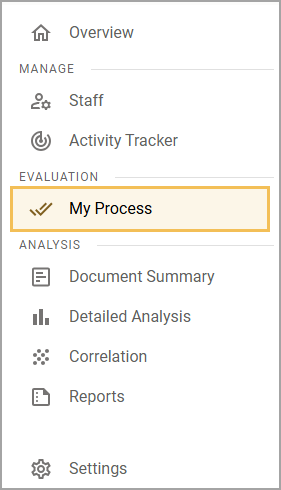
Click the drop-down arrow under Evaluation Process to open Goal Setting.
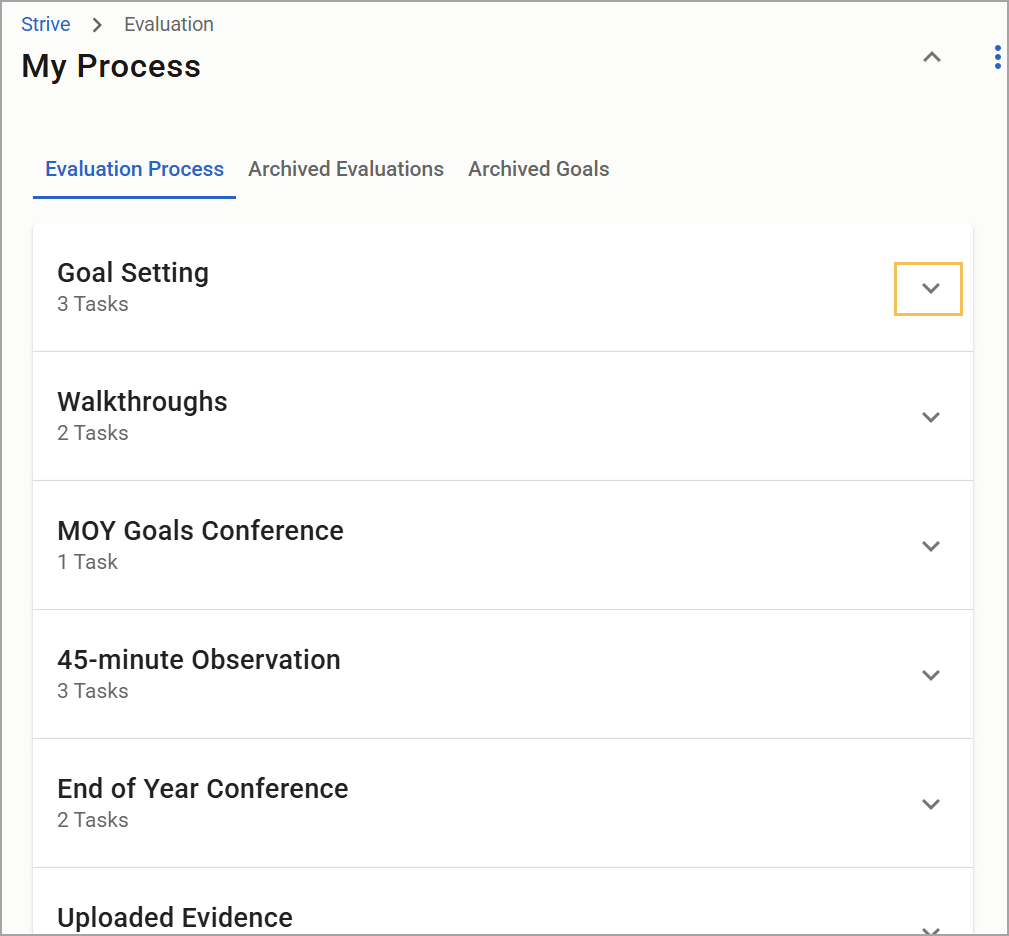
Click the plus (+) button next to the task to open the goal form.
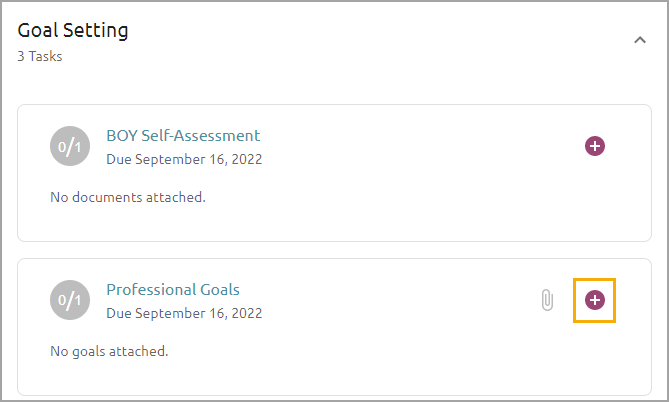
Enter your goal information in the pop-up window, add at least one action item, and select Create Goal when finished.
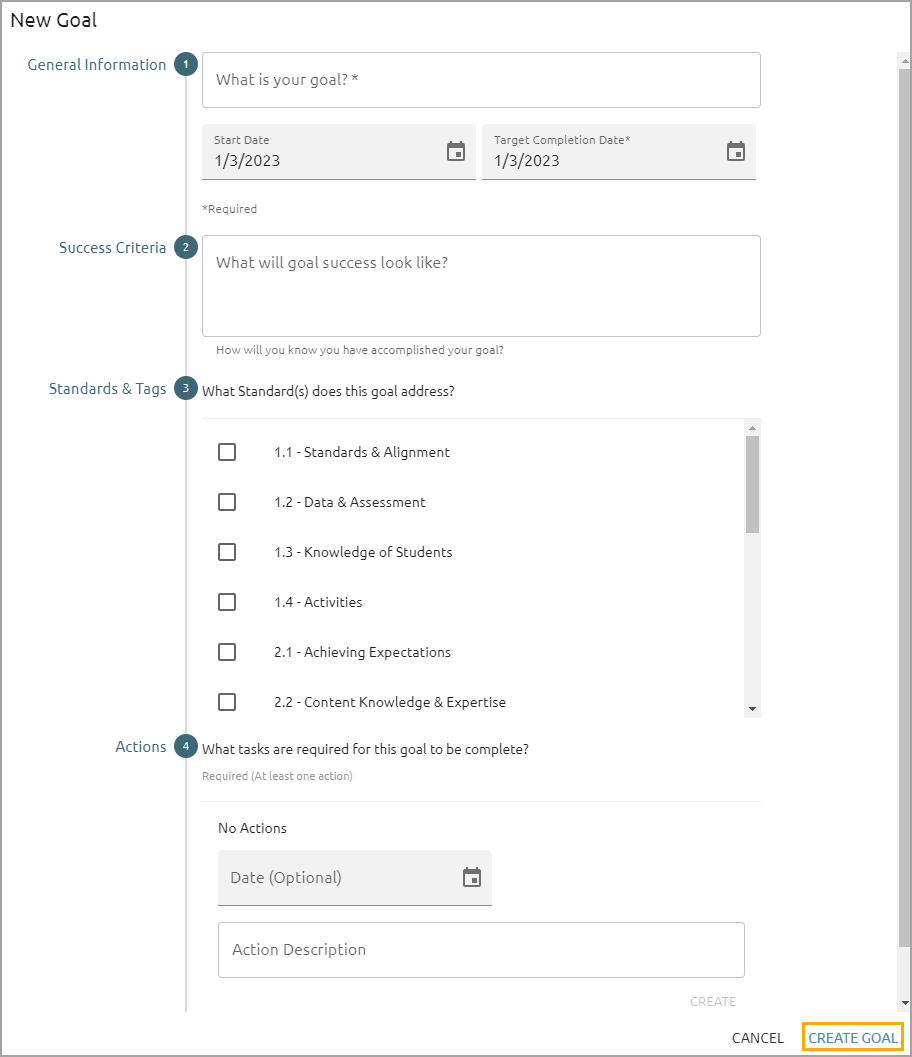
Make any additional edits and send a message to your appraiser for clarification, if needed.
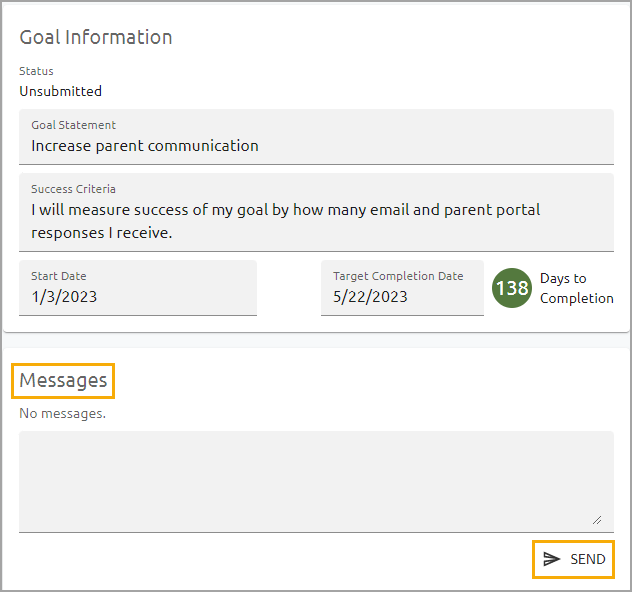
When ready, click Submit for Approval to send the goal for review.
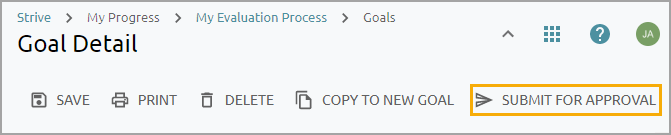
Thank you for visiting! If you have any questions or issues, please submit a ticket in Incident IQ. To do this, select the Software / Online Systems category, then choose Eduphoria.
