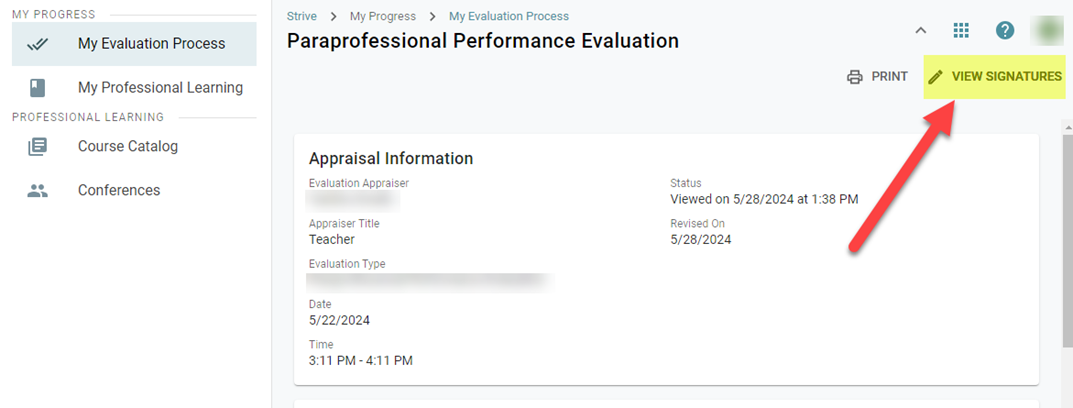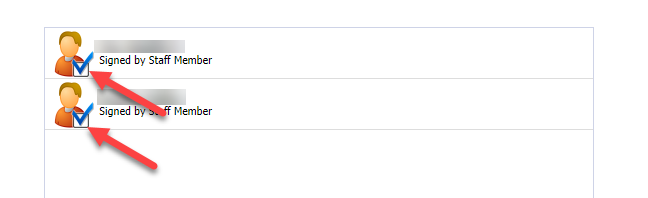Evaluation-Electronic Signature-Strive

You must be logged into your SSO first, click the Eduphoria app (NOT Eduphoria for Online Testing app), then open Strive.
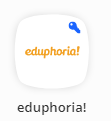 | 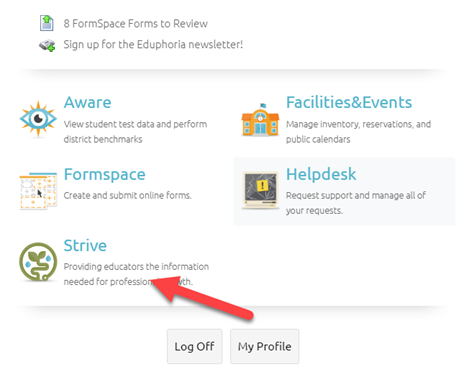 |
|---|
Under “My Evaluation Process” click Default Step.
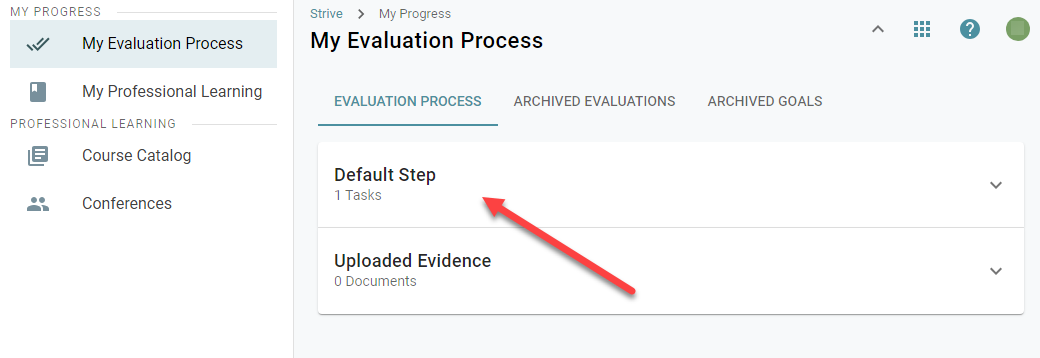
Click on the Evaluation Title
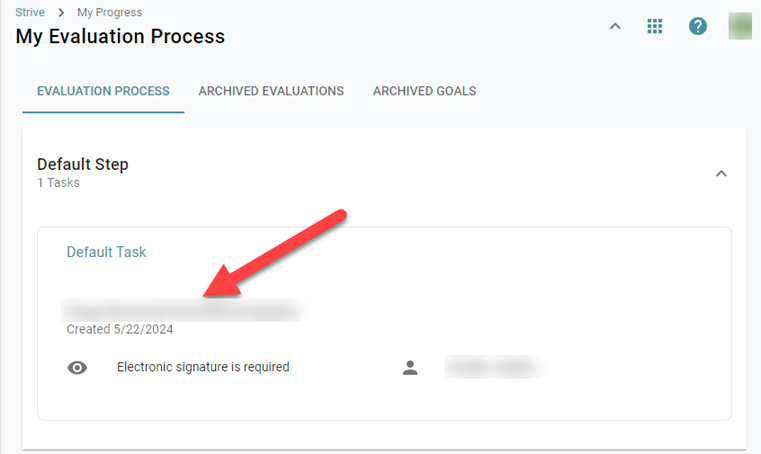
Click “Sign”
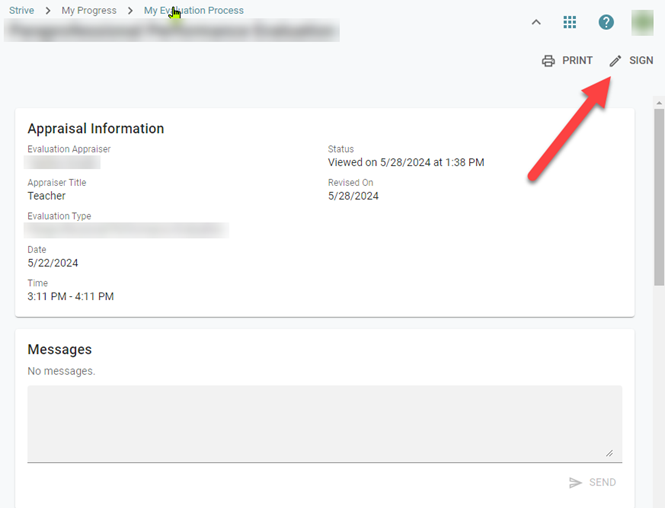
Click your name that says, “Signature Pending”
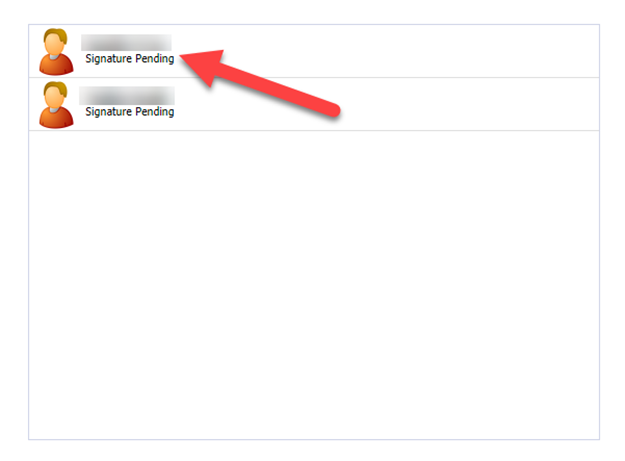
Answer your Security Question. (If your security question will not take you answer you’ll need to https://conroeisd.atlassian.net/wiki/spaces/KB/pages/272498689) then come back to Strive to electronically sign.
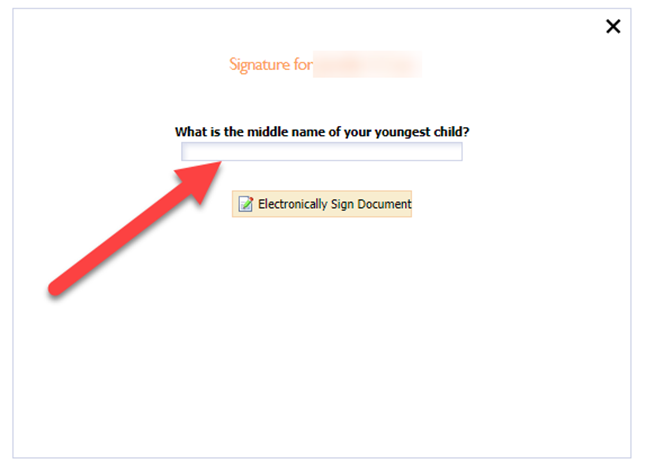
Once you have answered your Security Question, you will see your Evaluation has been Electronically Signed by Staff Member under your name.
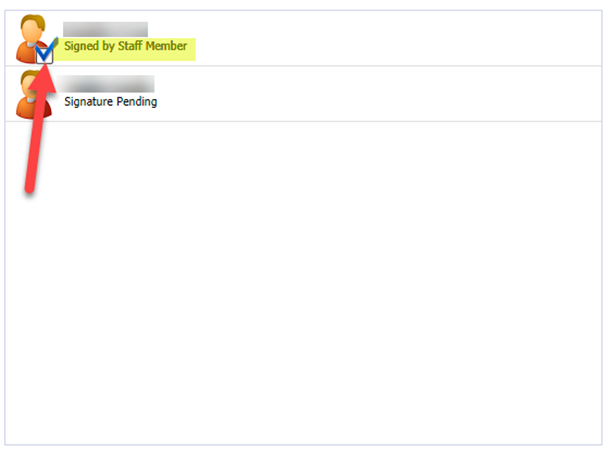
To see Signatures that have completed the process, click “View Signatures” in upper right of Evaluation page, there will be a “Check” next to the employees that have electronically signed.