Forgot Old Password Screen Chromebook Troubleshooting Steps
Follow this guide to learn how to troubleshoot students getting the Forgot Old Password Screen when logging into a Chromebook after changing their password.
Students may see this screen if they change their password while still logged into their account somewhere.
For most students following the steps below will fix the issue and they will not see the error screen again.
Students that have this problem will see this issue when logging into the SSO on a Chromebook.

The student should leave the old password field blank and simply click Forgot Old Password.
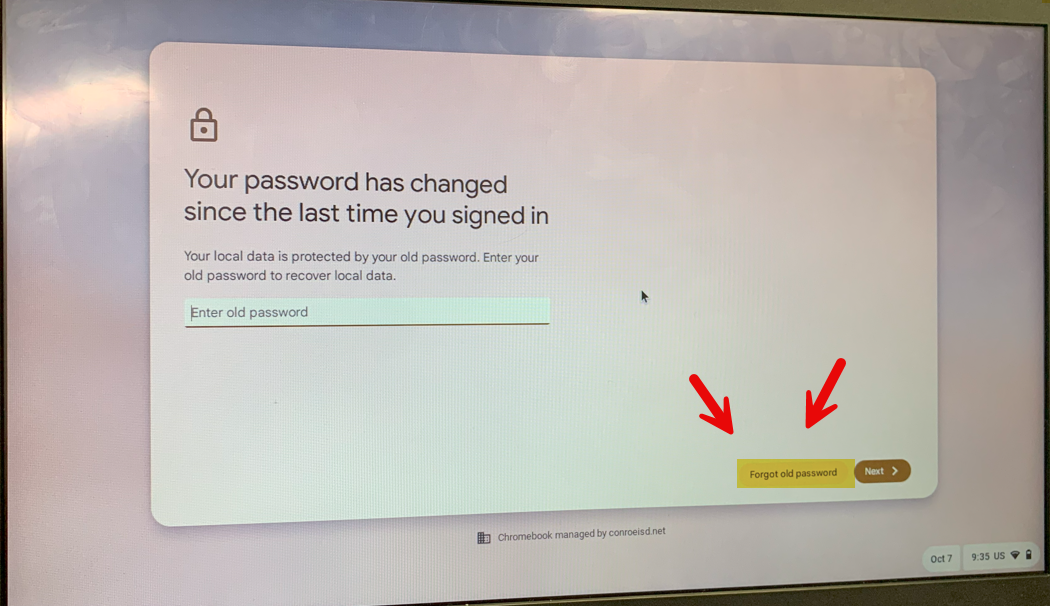
On the Local Data will be deleted screen Click Continue Anyway.
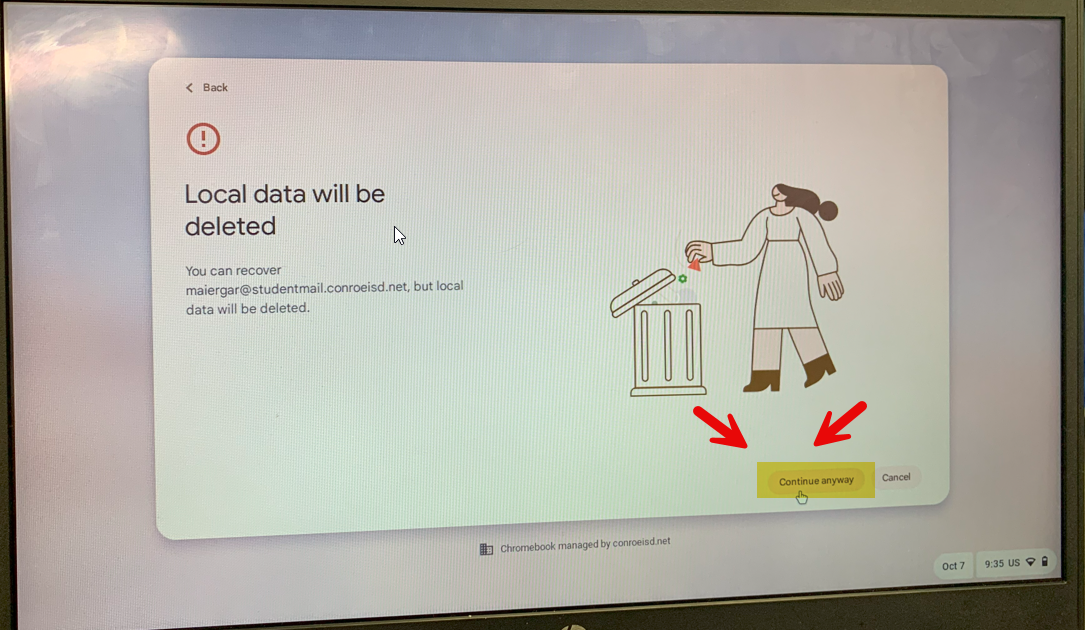
The student should now be successfully logged into the Chromebook.
If the student keeps getting this screen after following the steps above email Shane Mitchell at samitchell@conroeisd.net and include the Student ID in your email and he can take further steps to fix the issue. Thanks!
