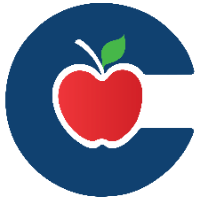How to Edit Data Views as a Teacher
Teachers can customize Quick Views in Aware to analyze student data effectively.
Access Quick Views: Go to Analysis > Quick Views in Aware to see assessments.
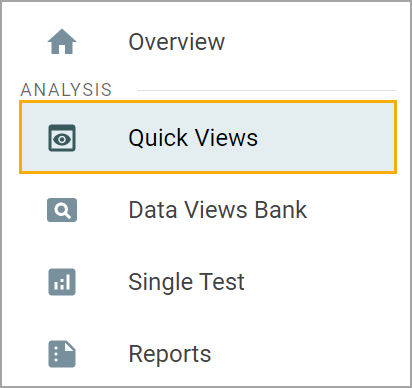
Filter Assessments: Use filters to find specific tests or compare multiple tests.
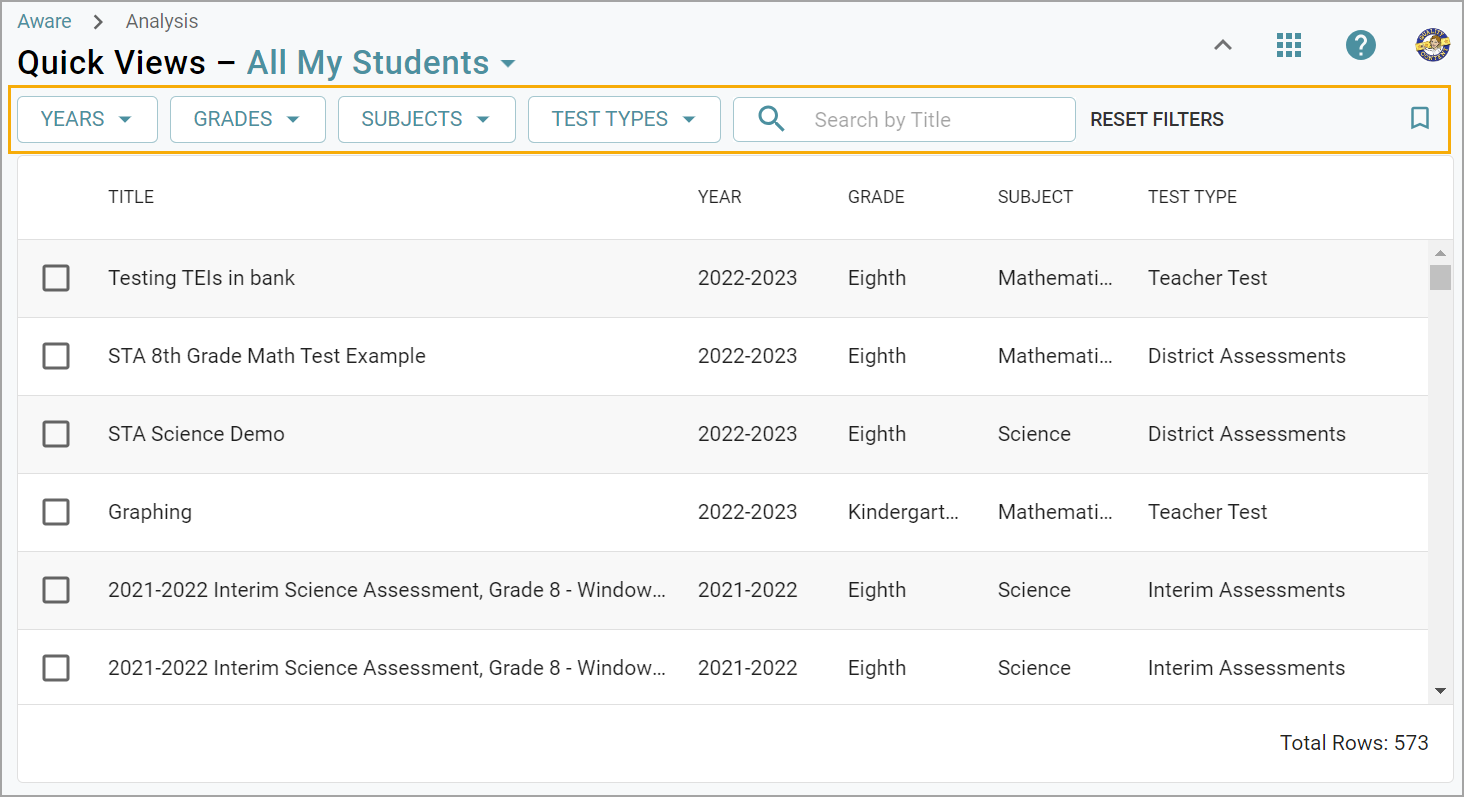
Choose a Template: Select a template under View Template and decide if you want to Summarize by Subject. Click Apply.
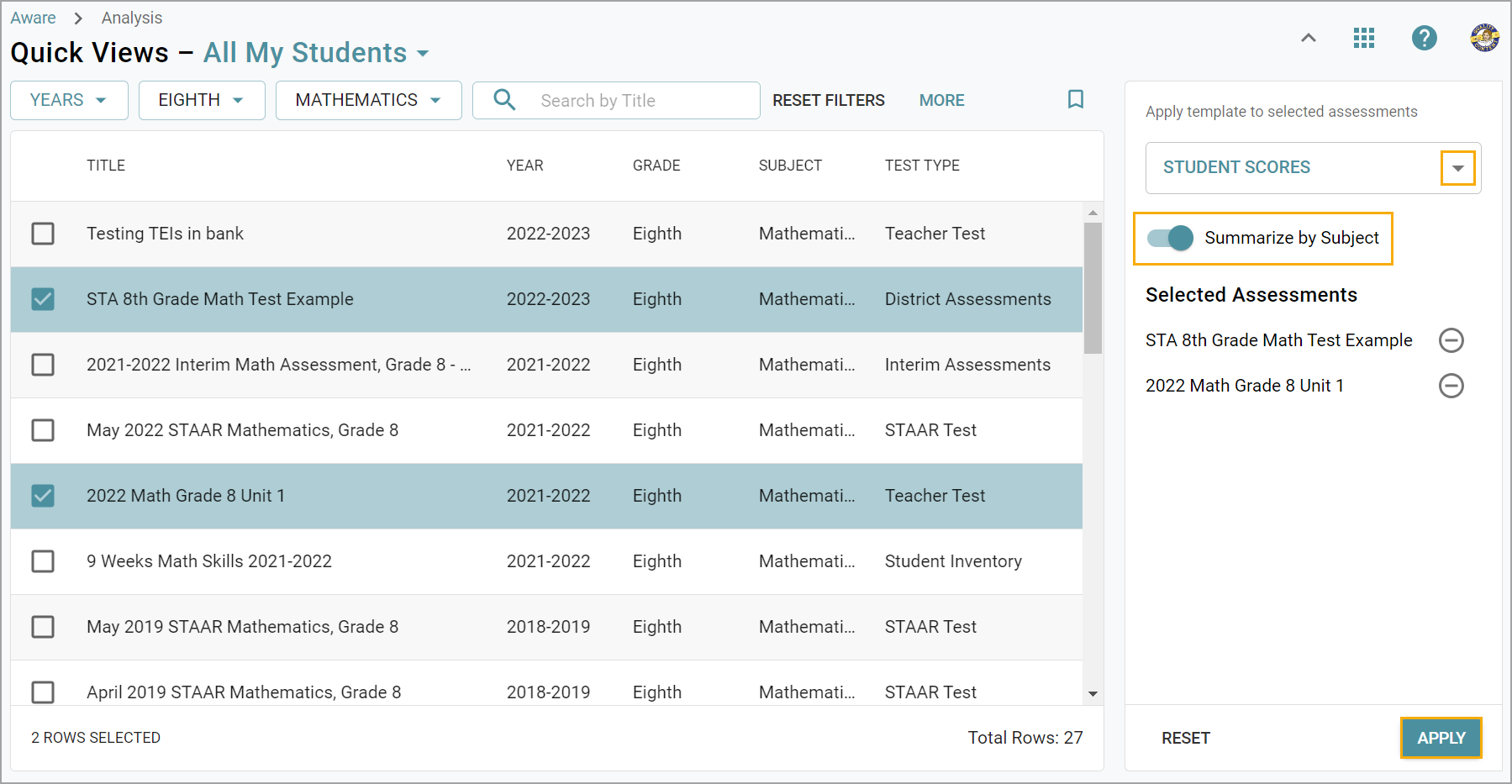
Edit Data: Click the Edit button to add or modify assessment data.
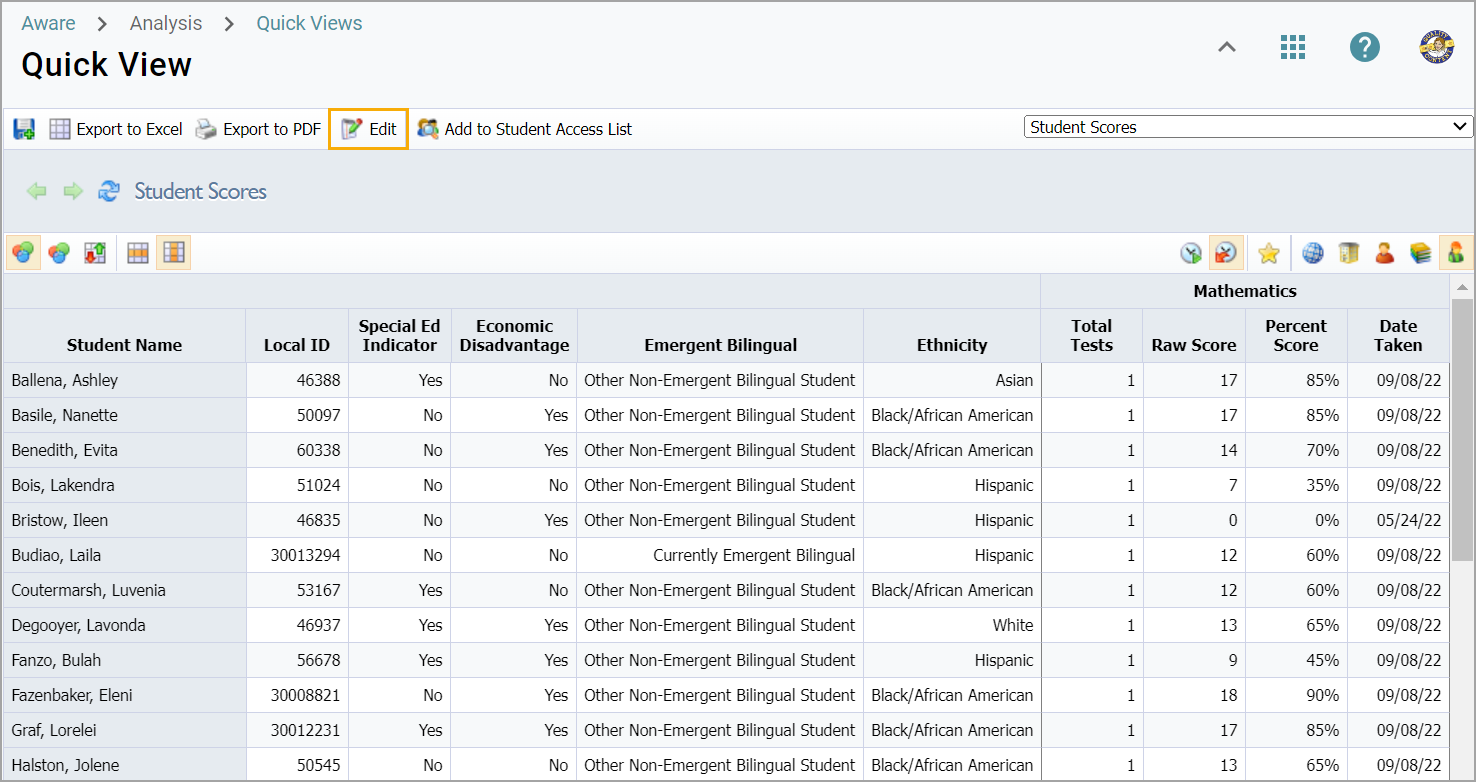
Apply Data to Assessments: Choose the assessments where your data view will apply.
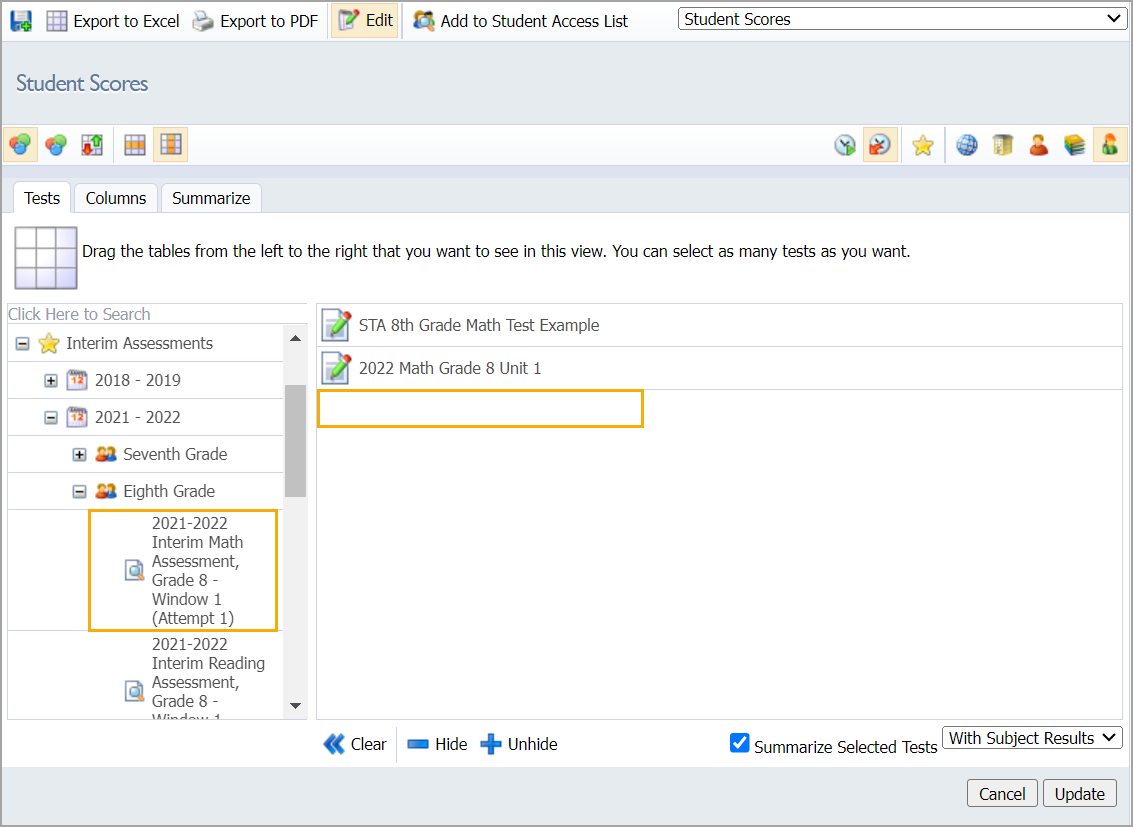
Select Data Fields: In the Columns tab, pick the data fields to display and apply filters if needed.
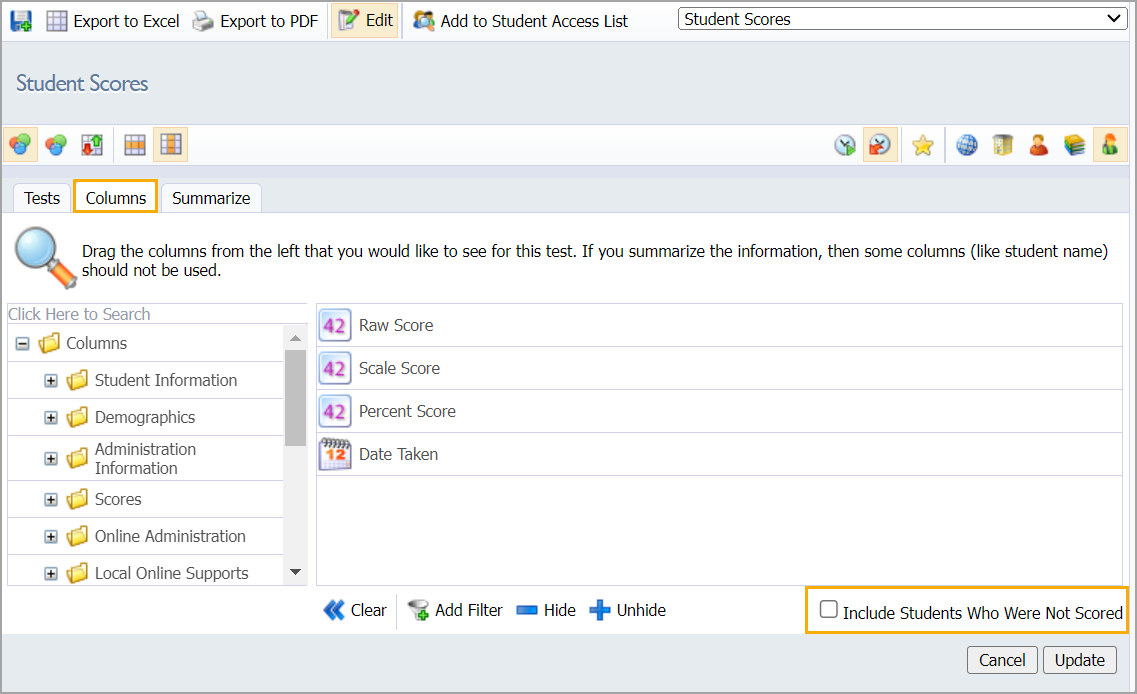
Add Demographics: Drag and drop demographic fields in the Summarize tab.
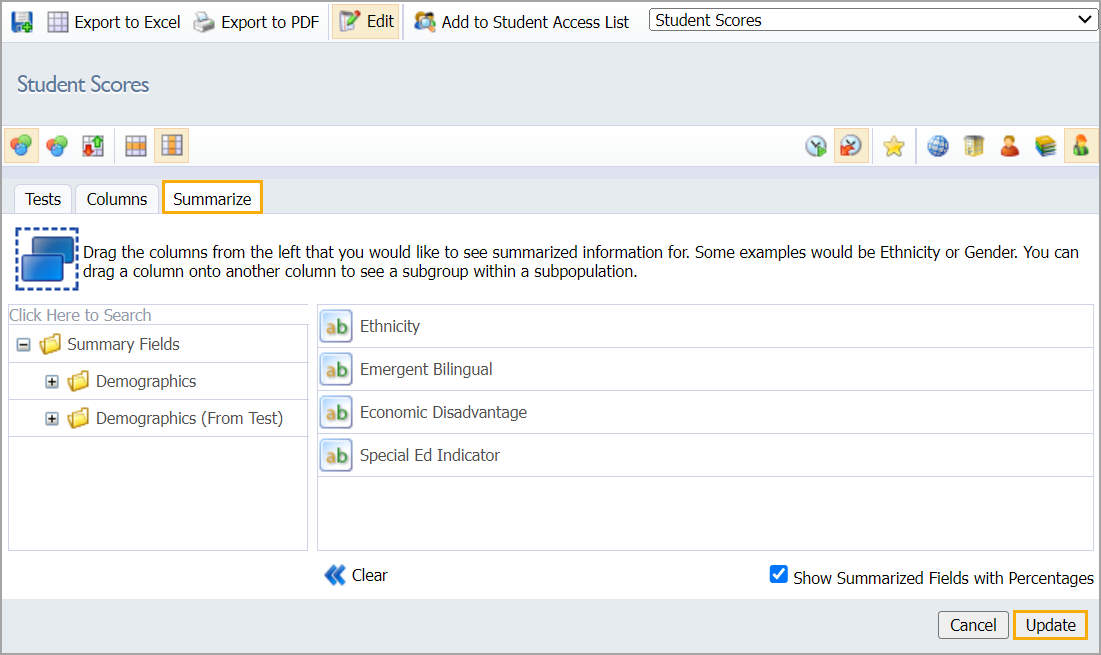
Save Your Work: Save the updated data view when done.
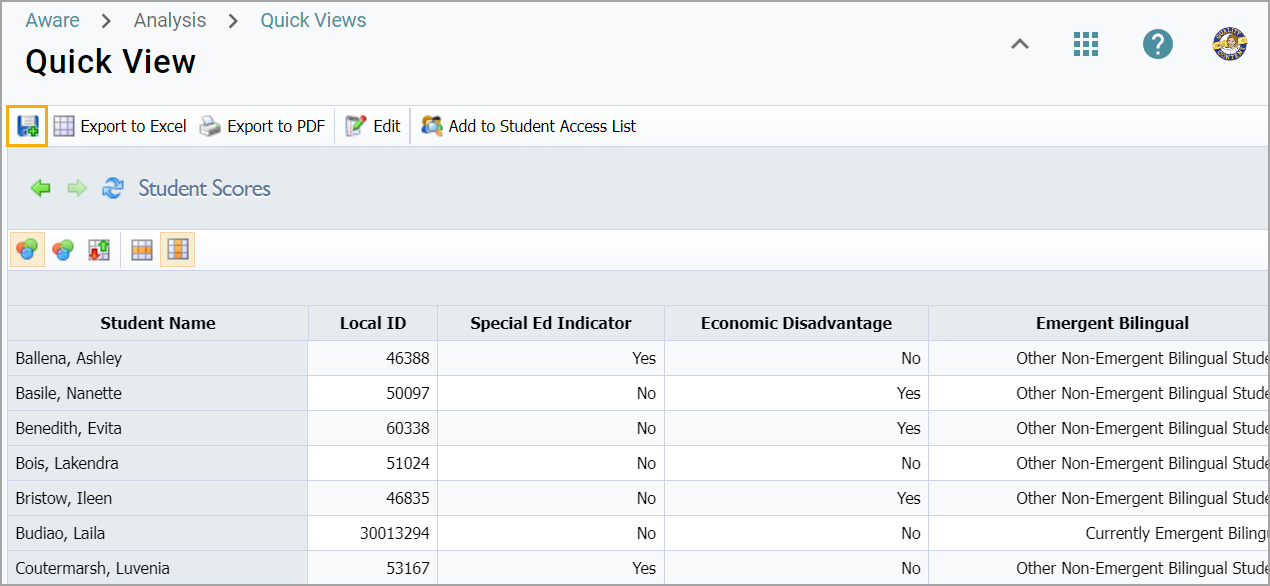
Thank you for visiting! If you have any questions or issues, please submit a ticket in Incident IQ. To do this, select the Software / Online Systems category, then choose Eduphoria.