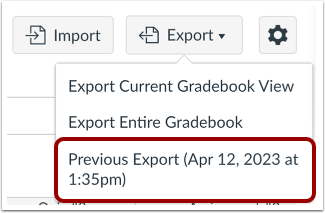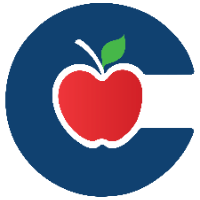How to Export Grades in the Canvas Gradebook
Teachers can export the Canvas Gradebook as a CSV file. The CSV file reflects the current Gradebook view and keeps the same column order displayed in Canvas.
Steps to Export Grades
1. Open Grades
In Course Navigation, click Grades.
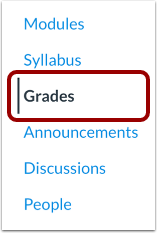
2. Export the File
Click the Export button.
Select the export option:
Export Current Gradebook View – Exports only the assignments currently displayed, including any applied filters or grading period selections.
Export Entire Gradebook – Exports all assignments across all grading periods, ignoring any filters.
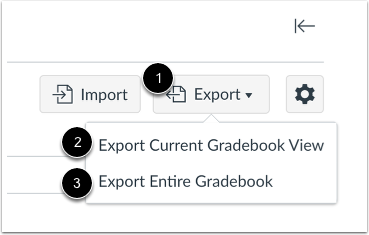
Canvas will automatically download the CSV file to your computer.
3. Access Previous Exports
If you navigate away before the download completes, you can re-download the CSV from Export > Previous Downloads in the Gradebook.