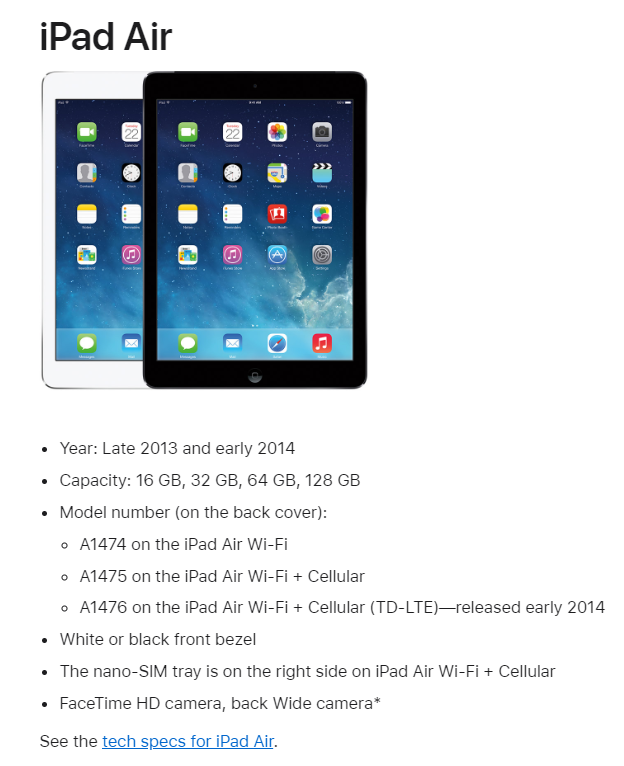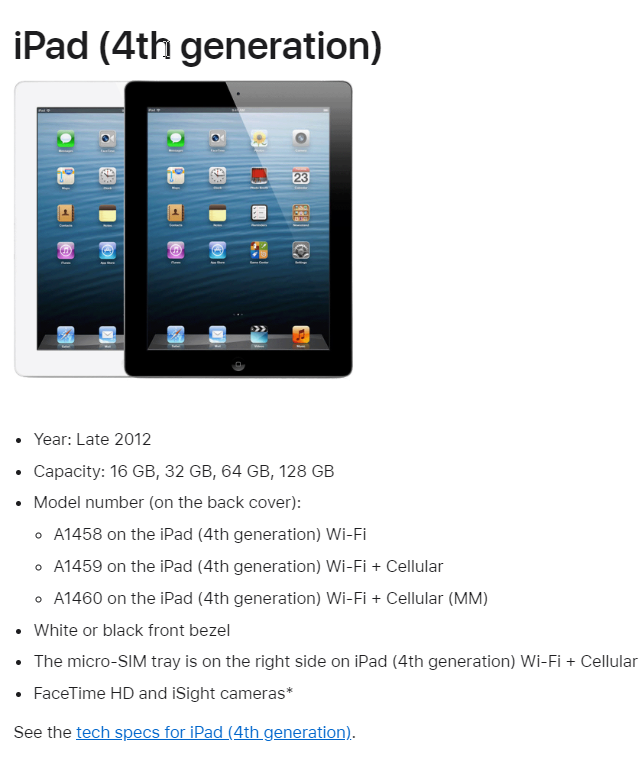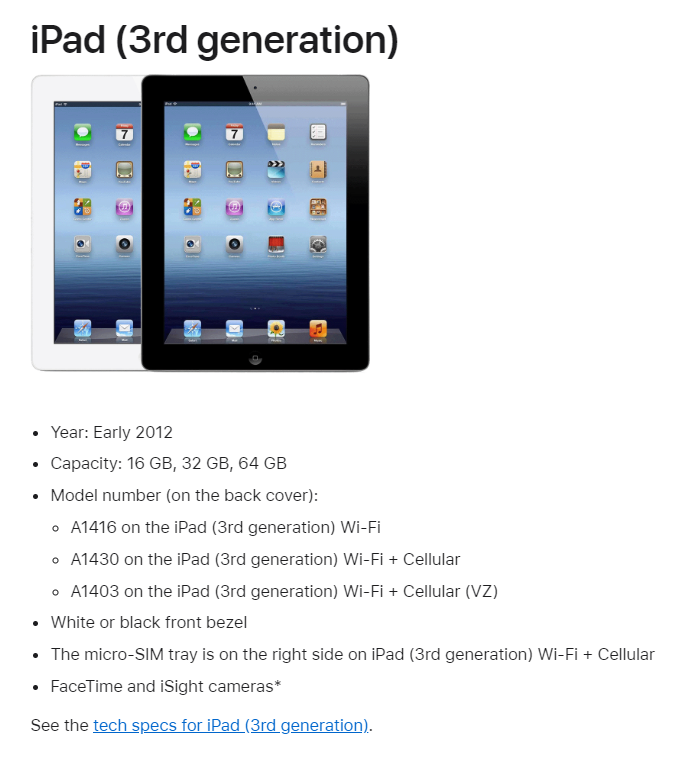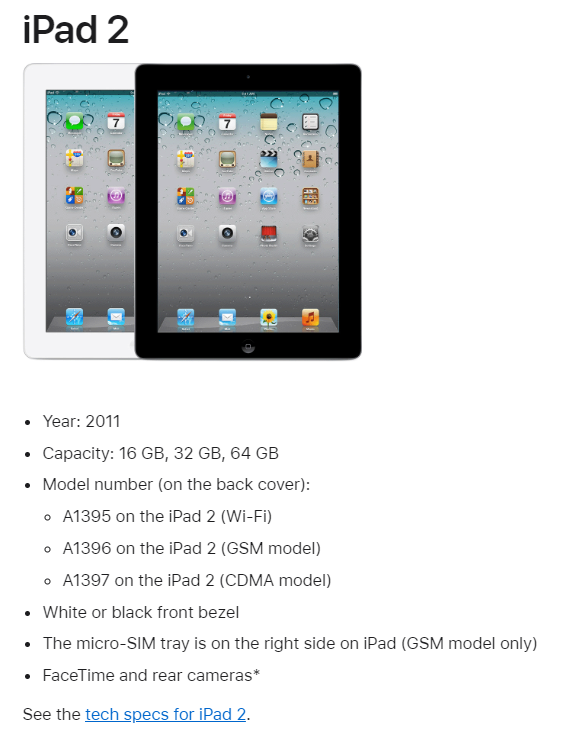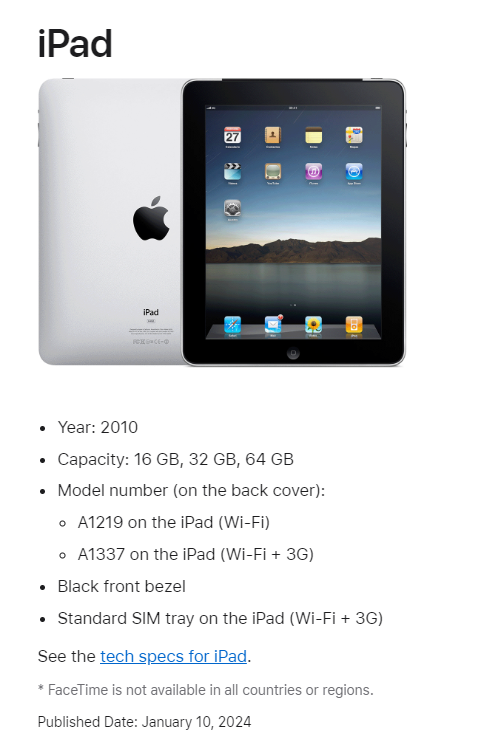How to find the Model Number of an iPad
Use this guide to determine if you have an old iPad using the iPad model number.
iPad Air, 4th Generation, 3rd generation, iPad 2, iPad 1 are all too old to receive updates which means that they will not work with most apps.
The easiest way to tell if you have an older iPad is to find the model number and use that to determine which iPad type you have.
Find Model Number Using Settings
On the iPad screen find and click Settings.
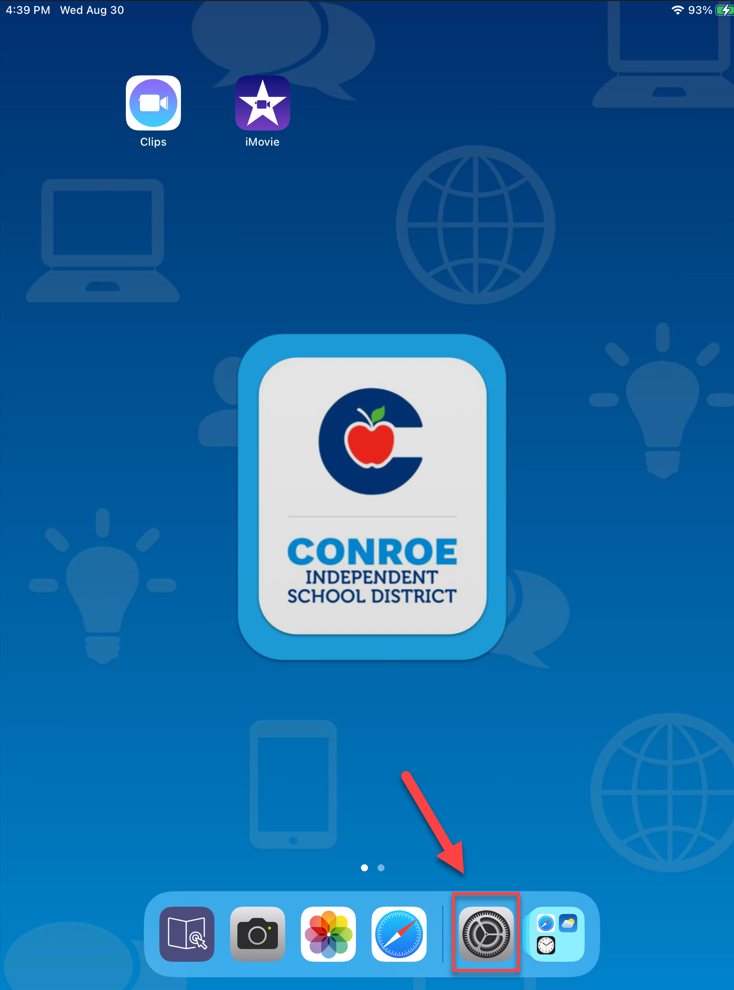
In the settings menu click on General and then tap About
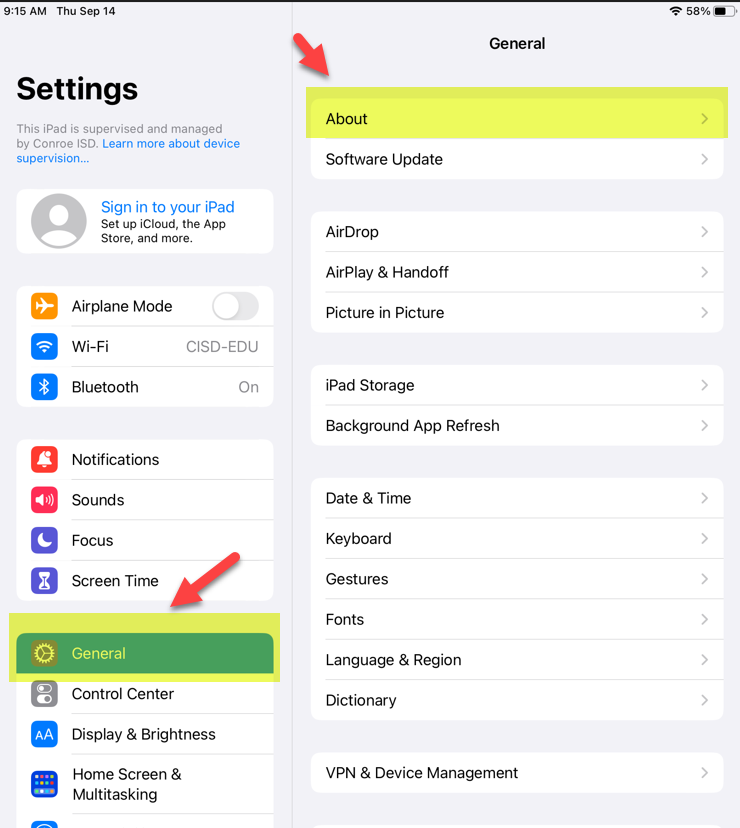
In the About iPad Menu you will find the Model Name and Model Number, though there is one more step to find the true Model Number
If the number you see under Model Number has a slash that is the part number and not the true Model Number.
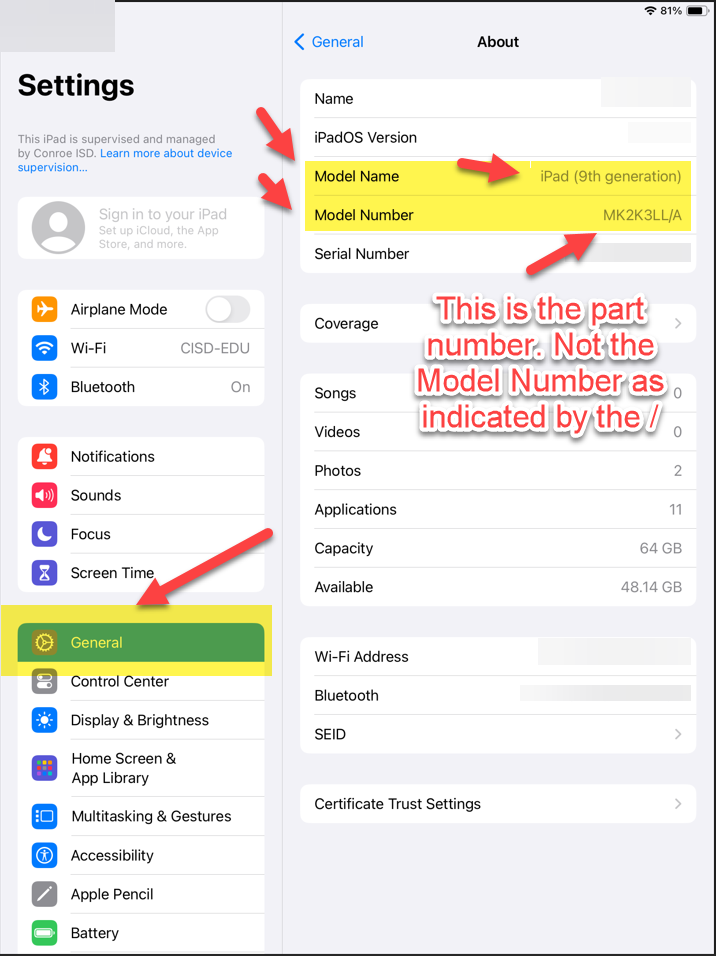
Click on the part number that has the slash and this will reveal the true Model Number of the iPad which has a letter followed by four numbers and no slash.
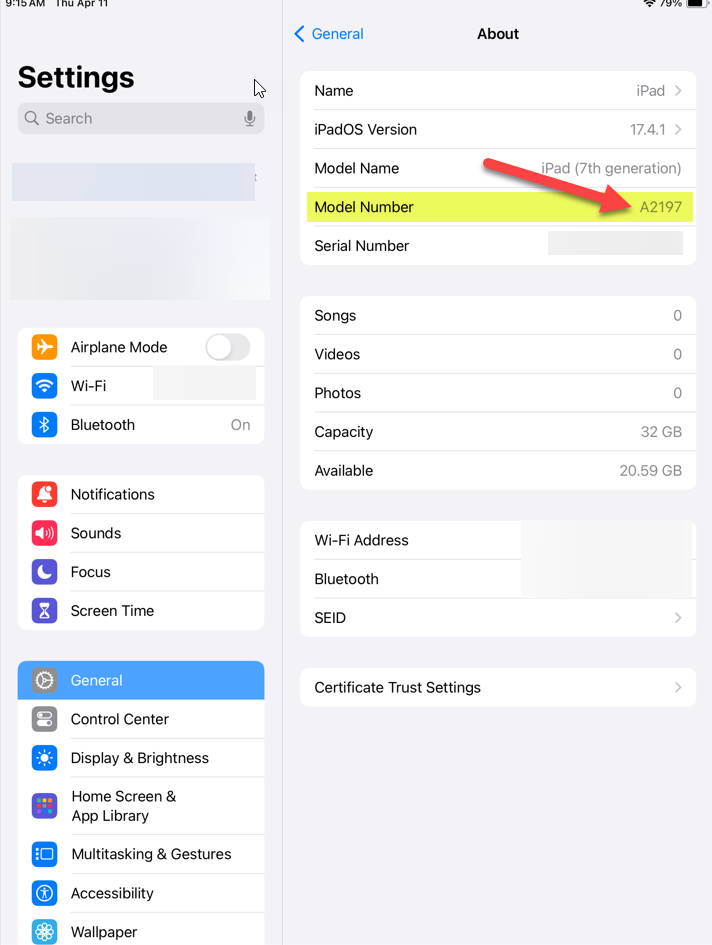
Find Model Number without using settings.
If your iPad does not turn on you can always find the Model Number on the back of the iPad.
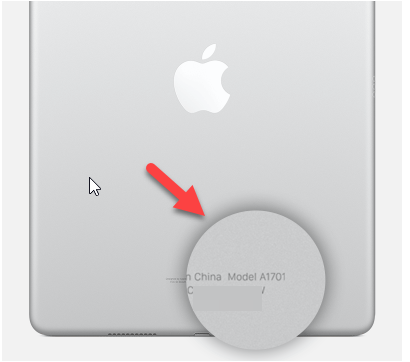
iPads by Model Number