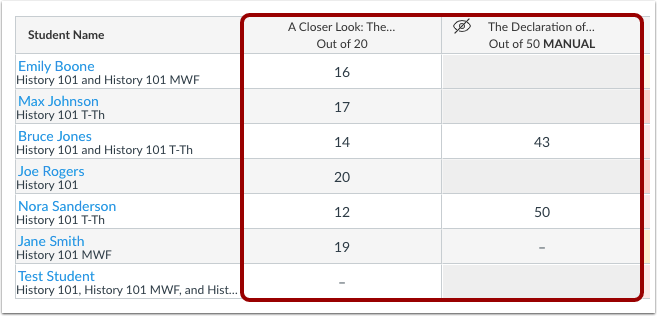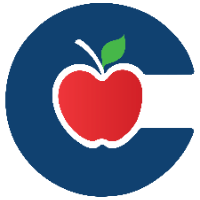How to Import Grades in the Canvas Gradebook
Teachers can upload changes to the Canvas Gradebook using a CSV file. You can update existing assignments or create new assignments. New assignments are automatically published in your course.
Steps to Import Grades
1. Open Gradebook
In Course Navigation, click Grades.
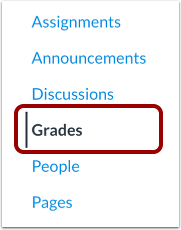
2. Upload Scores
Click the Import button.

Click Choose File (or Browse) and locate your CSV file. Click Open, then Upload Data.
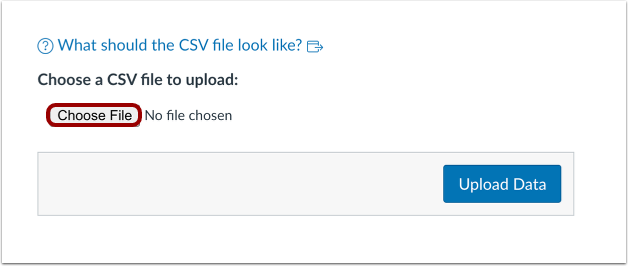
3. Add New Assignments (if applicable)
If your CSV includes a new column, Canvas will prompt you.
Select A new assignment
Enter the points possible
Click Continue
New assignments created via CSV are automatically published.
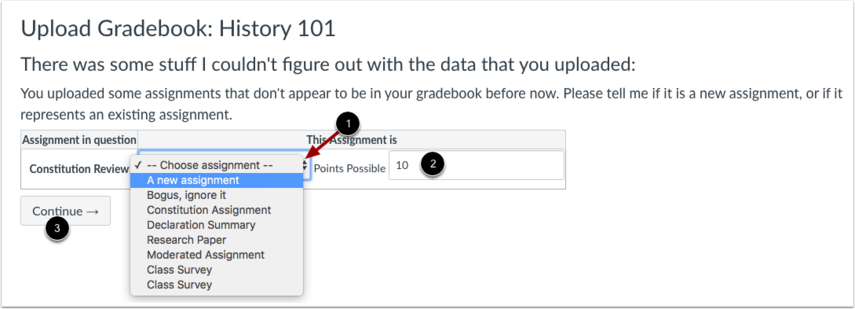
4. Save Changes
Review the Gradebook for uploaded changes:
Any grade decreases are highlighted in red
Assignments with no changes are hidden from the upload
Click Save Changes.

5. View Updated Gradebook
Confirm that all changes are applied correctly in the Gradebook.