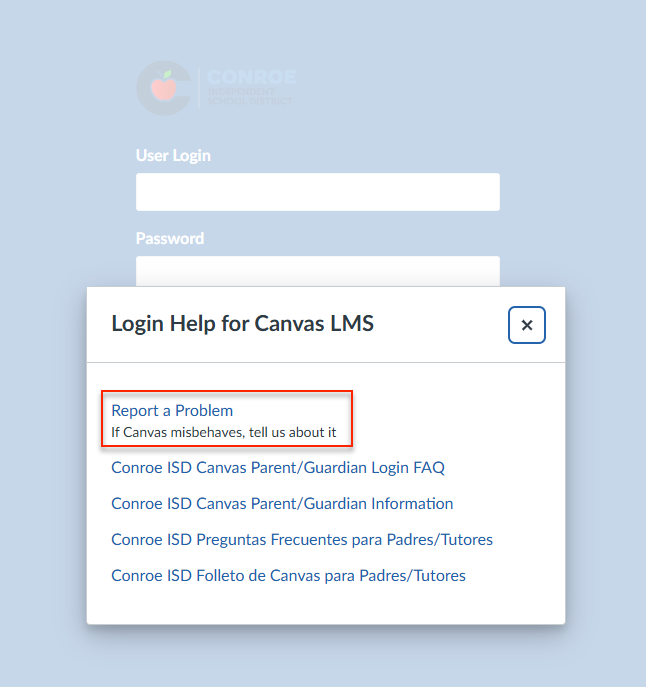How to Report a Problem in Canvas
To report an issue with Canvas, follow the steps below depending on whether you are logged in via your Single Sign-On (SSO) or directly from the Canvas login page.
Submitting a Help Ticket from the SSO (Preferred Method)
Access your Canvas account through the app in your SSO using either Chrome or Edge as your browser. Once logged in, navigate to the specific assignment, page, or quiz where you're experiencing the issue.
On the left-hand menu in Canvas, click the "Help" button, then select "Report a Problem". This will automatically include the URL of the page you were on, helping our support team troubleshoot more effectively.
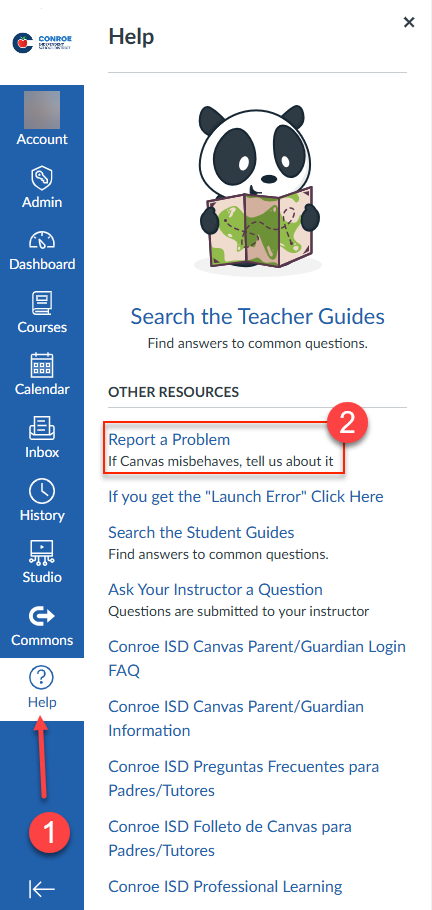
Provide a detailed description of the issue you’re facing. For faster resolution, include information like:
Course Number (found in the URL)

Course Name
Assignment/Quiz Name
Instructor’s Name
You will receive responses from the Canvas support team in your SSO Outlook email.
If you need further assistance, simply reply to the email thread. You don’t need to submit a new ticket; replying will reopen the case for continued support.
Submitting a Help Ticket Without Access to SSO (External Method)
If you cannot access your SSO, you can still submit a help ticket from the Canvas login page:
Go to the Canvas Login page (via Instructure). Click Help at the bottom of the login page.
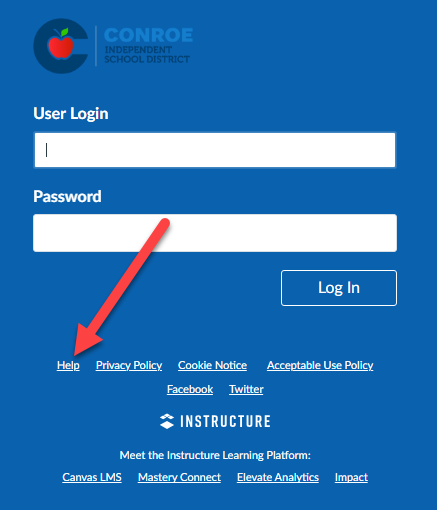
Select Report a Problem and follow the instructions. Be sure to include the email address associated with your Canvas account, as the support team won’t be able to contact you without it.