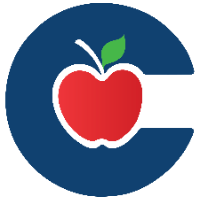Installing & Clearing Up Office 365 Licenses

Login to your SSO and open your Office 365 Email app, click on the “Waffle” icon and then More Apps.
Each CISD employee is granted 5 licenses to download on multiple devices. Once downloaded, in order to have full access to saved documents and features, you must be logged into your SSO and open your Outlook Email app in SSO on that device.
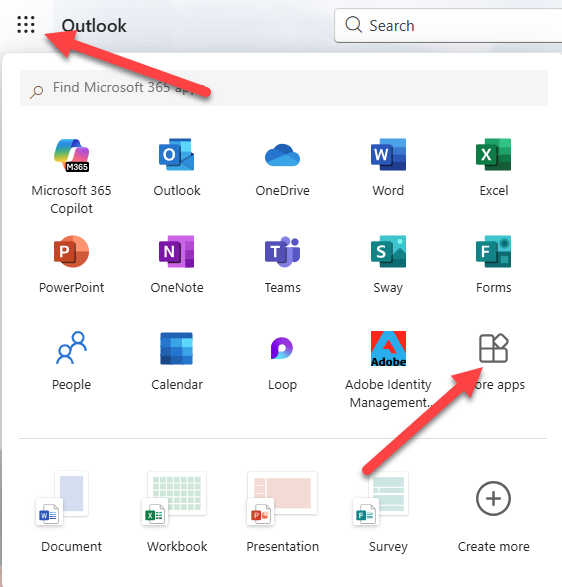
On the right-hand side of your screen click “Install apps” and choose “Microsoft 365 Apps”.
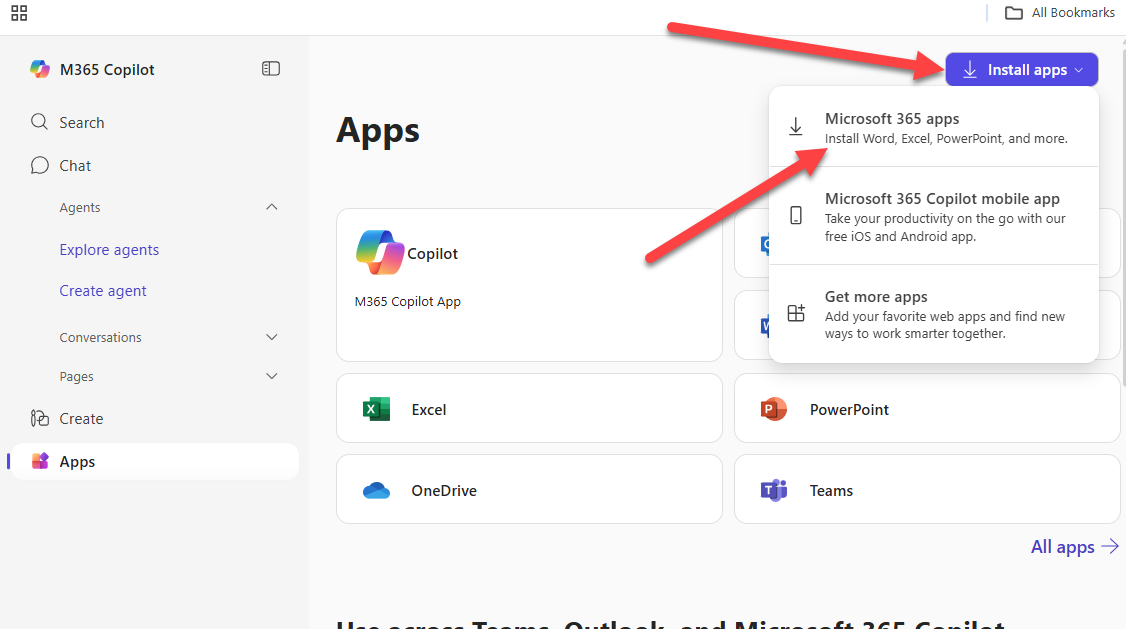
To Install on a new device, Click “Apps & Devices”, click Install Office. A Download will appear in the upper right of your computer, click the “Download Arrow”, choose Office Setup and follow the prompts.
To Clear a Download from other devices, Click “Apps & Devices”, under Office click “Devices” to see the dropdown and where you’ve previously installed, then “Sign Out” of any device you no longer need to have a license installed on.
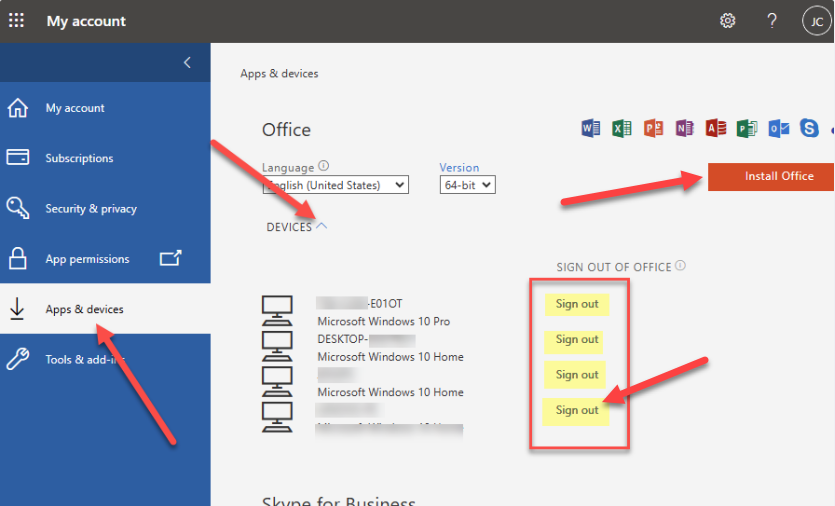 | 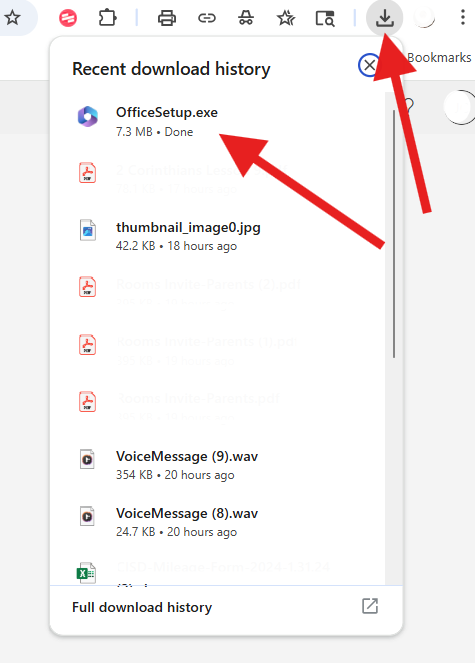 |
|---|