MFA Update-Choosing New Option after Technology Department Reset

For employees that have had their MFA (Google app, SMS, or Image) cleared/reset by Technology.
If your chosen MFA option (Mobile Phone (SMS), Mobile Authenticator (Google Authenticator app), or Image (not available to all employees), is not working,
FIRST contact the Help Desk via email (help@conroeisd.net) or Voicemail (936-709-7658) and ask for your MFA to be reset and tell us why.
Once this has been reset, login to your SSO from a computer as normal. If you need to reset your SSO Password, click the “Help I Forgot My Password” Link under login fields.
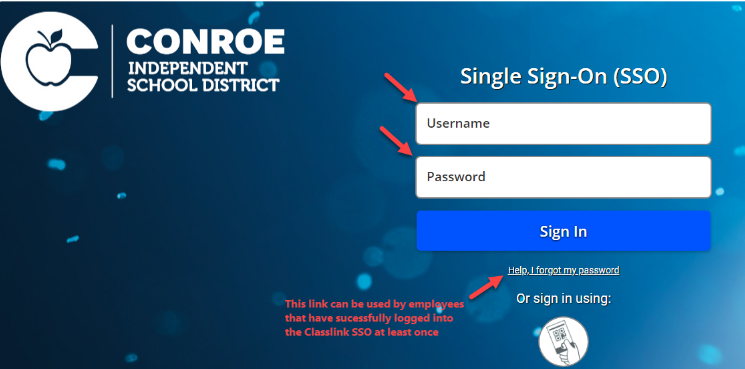
Choose the desired MFA method for SSO login Verification.
When a new QR Code appears, DO NOT SCAN THE QR CODE with YOUR PHONE'S CAMERA. This is ONLY to be scanned using the Google Authenticator app if you choose this method.

If you choose Mobile Authenticator, you must have the app downloaded from your app store first.
You CANNOT use the app if it has been transferred from an old phone, you must setup a new account. Delete the old app and download again.
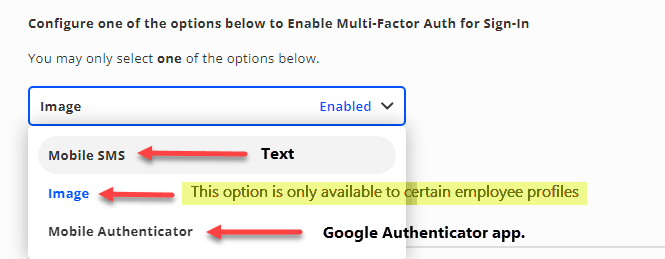
**SMS is not the recommended MFA method as many of our campuses and buildings do not have a decent cell signal to receive a text.
Once you have chosen your desired method, follow the on screen instructions to set up.
Only one MFA method can be used at a time. If you choose to change/update to another method, log back into your SSO and go to your account Settings and click Security.
FOR IMAGEThis option is not available to all employees. MFA Options | FOR MOBILEThis is the only MFA app approved for use by Conroe ISD. Downloading App. | SMSIf your choose SMS for your MFA verification method, you must have a Cell Signal in order to receive the Text Code to verify your account. Updating/Adding Phone Number. |
|---|
