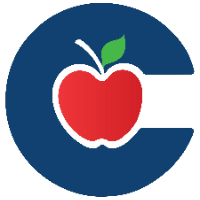Serial Number or Tip-Web Number-How to Find on Chromebook or iPad

Serial Number on a Chromebook
Make sure that you are on the Main Login Screen for the Chromebook.
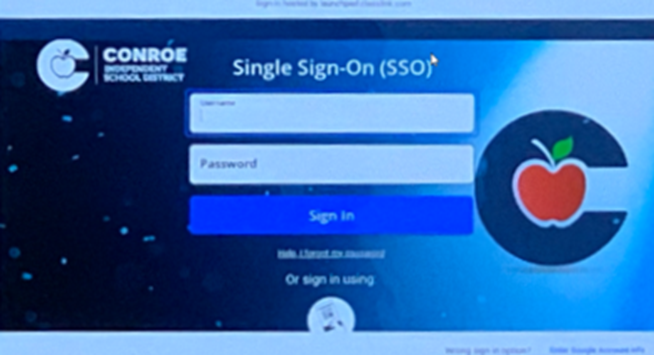
On the keyboard of the device press Alt + V at the same time.
In the upper right-hand corner of the screen, you will see the Serial Number along with some additional info about the Chromebook including the Chrome OS Version.
To Remove this information from the screen on the Chromebook, simply press Alt + V again.
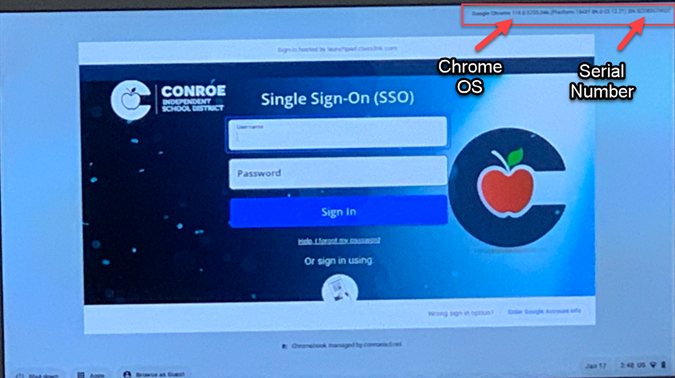
Serial Number on an iPad
On the iPad screen find and click Settings.
In the settings menu click on General and then tap About.
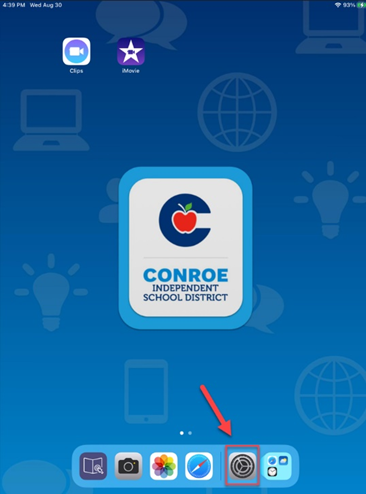 | 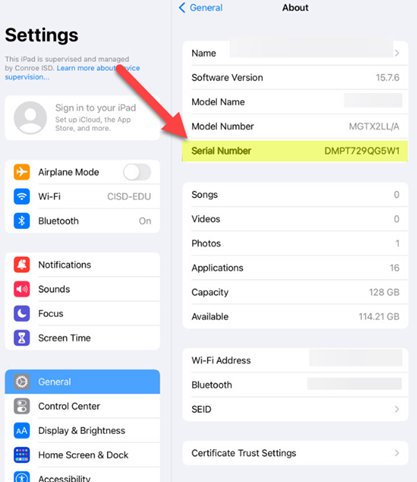 |
|---|
In the About iPad Menu you will find the Serial Number along with other information like, Model Name and Model Number.
If your iPad or Chromebook will not turn on you can always find the Serial Number on the back of the iPad.
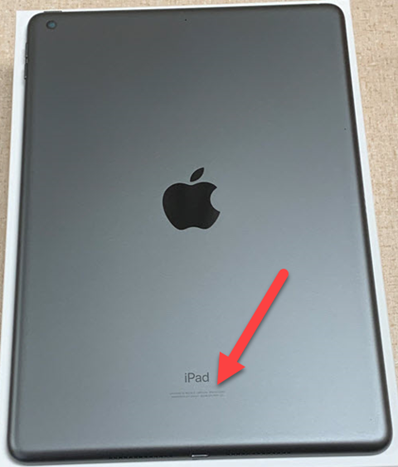 | 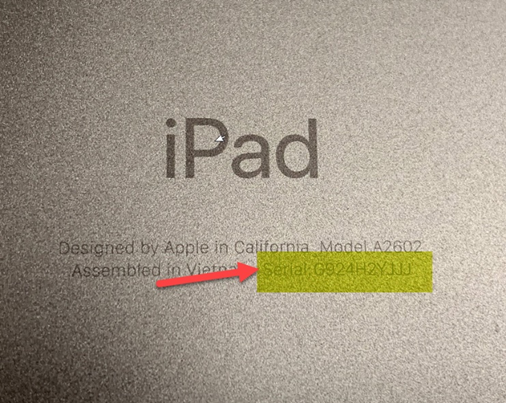 |
|---|
All Chromebook and iPad Tip Web stickers are located on the backs of the Devices. Each number is associated with a Bar Code. (If a device does not have a Tip Web sticker, please contact your Campus Tech to get a Replacement.)
 | 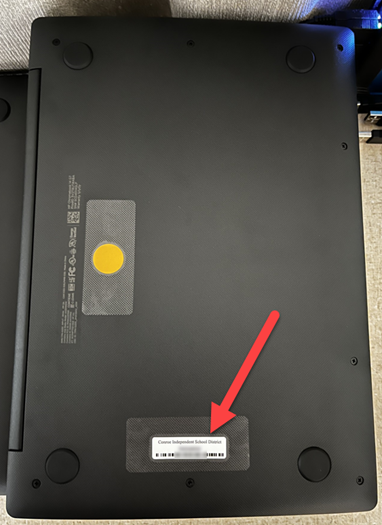 |
|---|
You may have to remove an iPad cover on older devices to see the TipWeb Sticker.