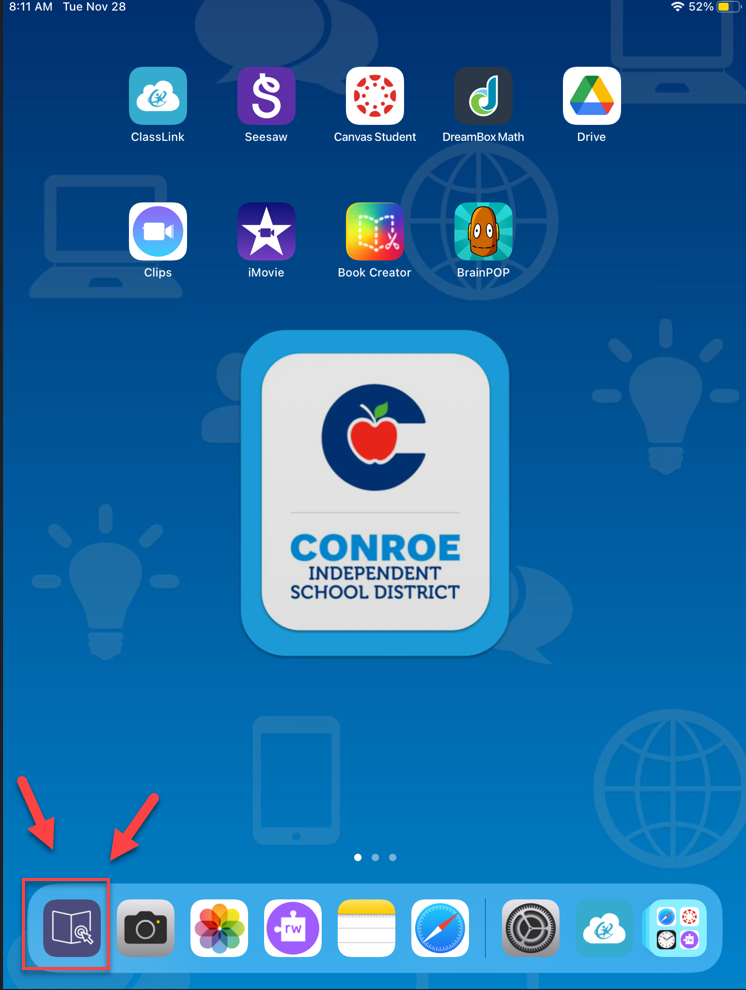Steps to Setup iPad
Follow these steps to setup an iPad after a wipe.
If you have an iPad with IOS 17 or above scroll down this help document to find those setup steps
iPads with IOS 16.5 or lower iPad Setup Steps
Click the Home Button
Click English
Click United States
Click Setup Manually
Choose Cisd-Guest WiFi
Click Accept
Click Done
Click Next
Click Enable Location Services if prompted by the iPad
iPads with IOS 17 or above Setup Steps
Click the Home Button
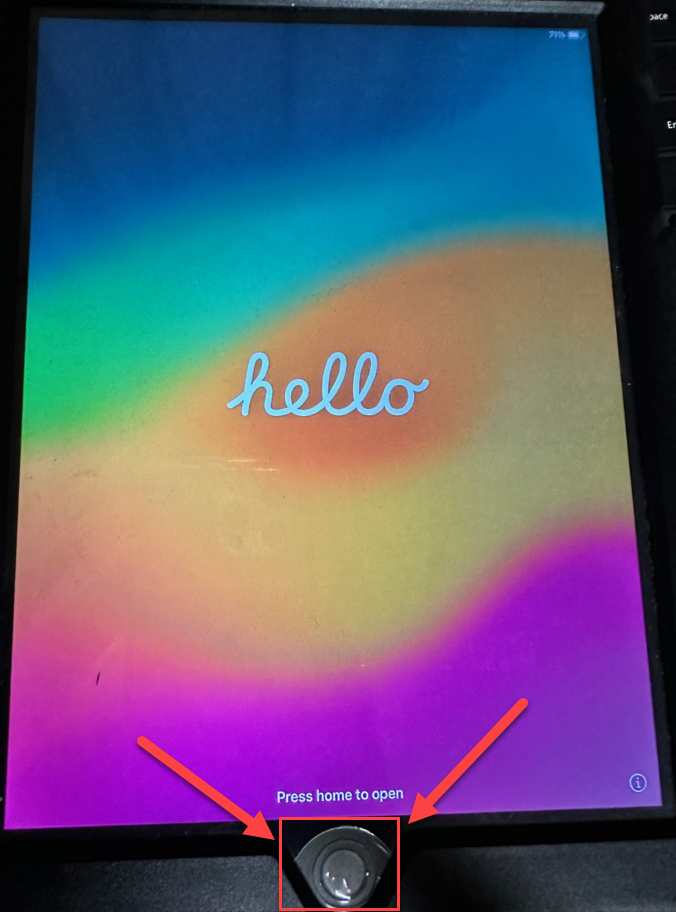
Click English
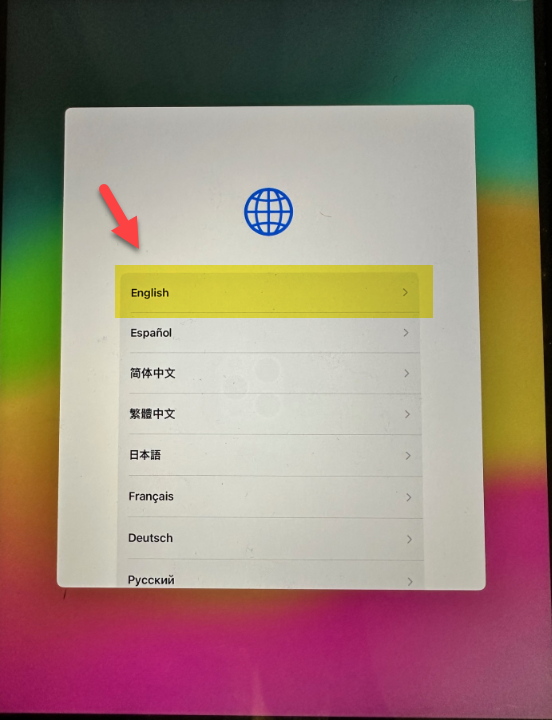
Click United States
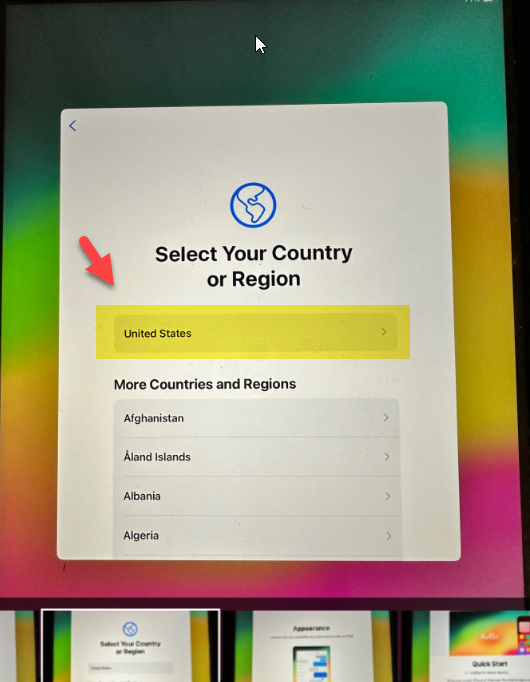
Click Continue
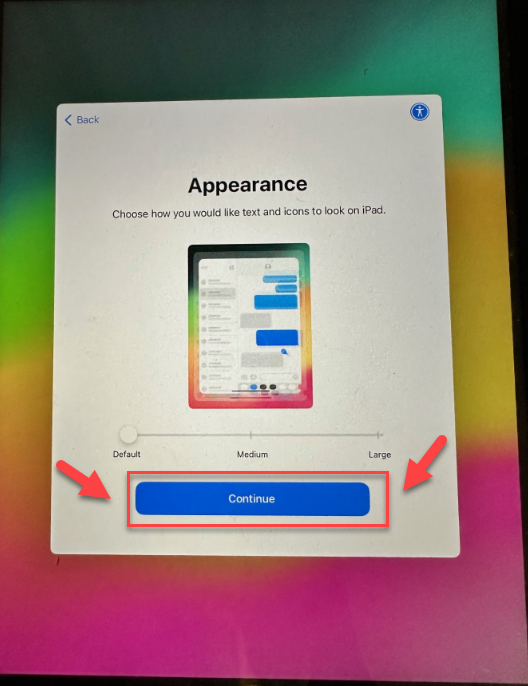
Click Set Up Without Another Device
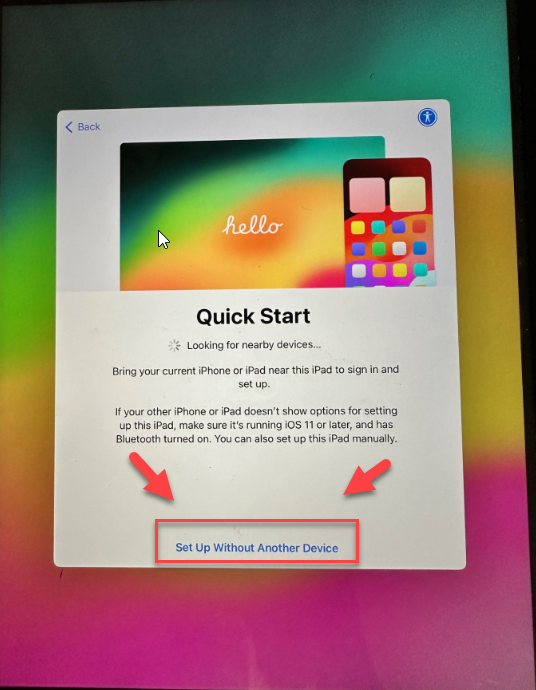
Click CISD-Guest WIFI
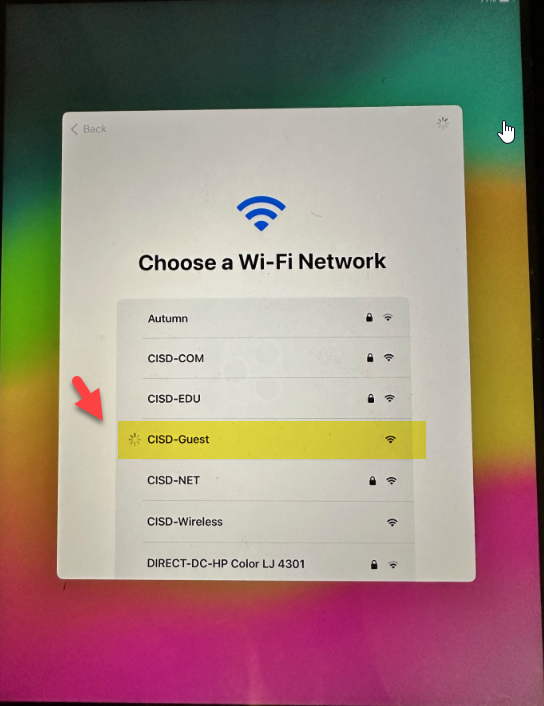
The iPad will run through some configuration steps
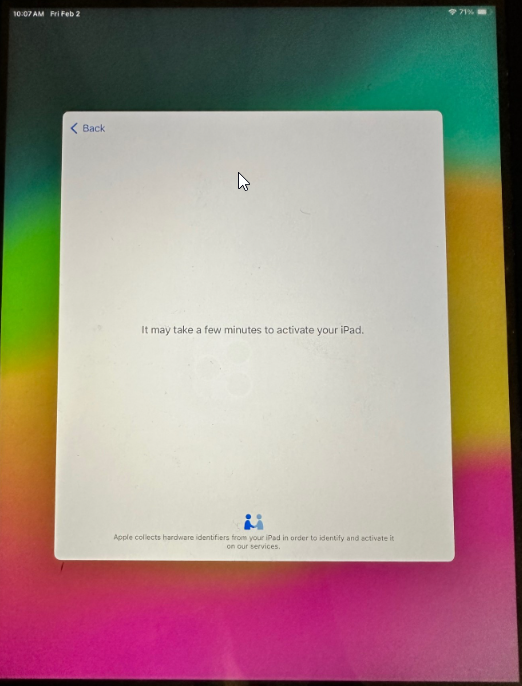
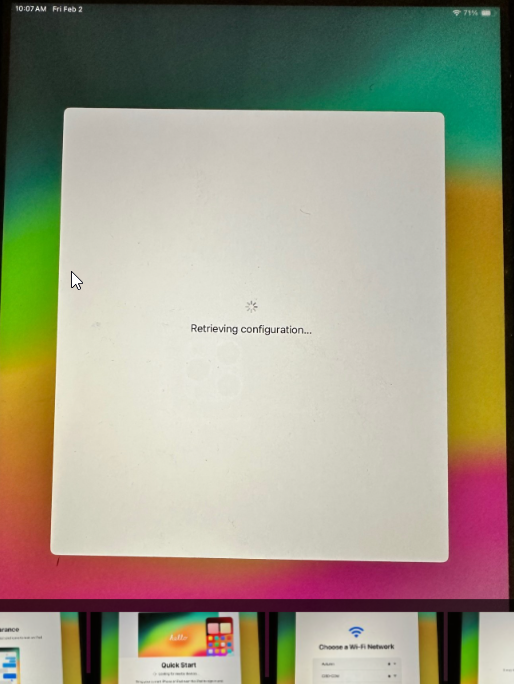
When you see the Remote Management Screen Click Enroll this iPad
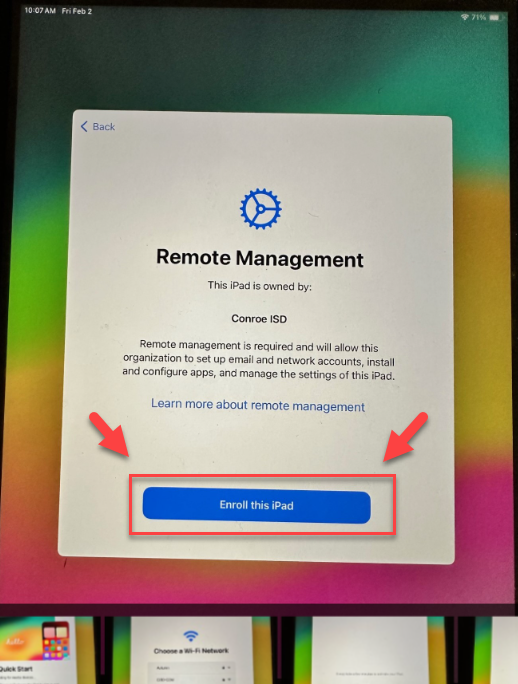
The iPad will again run through configuration steps
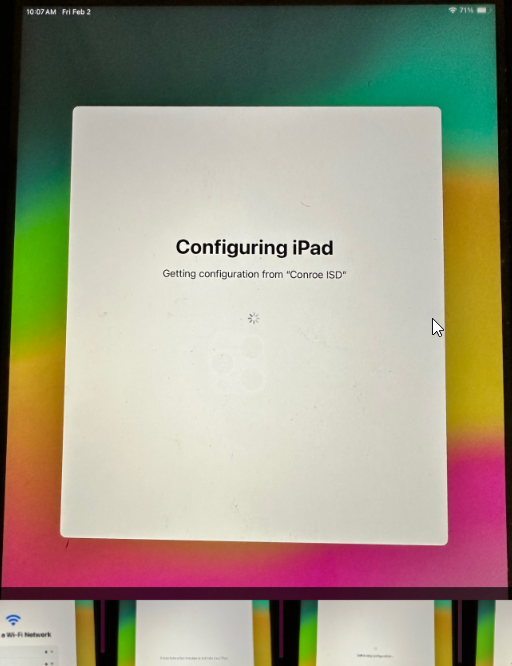
When you see the Screen that says Location Services click Enable Location Services
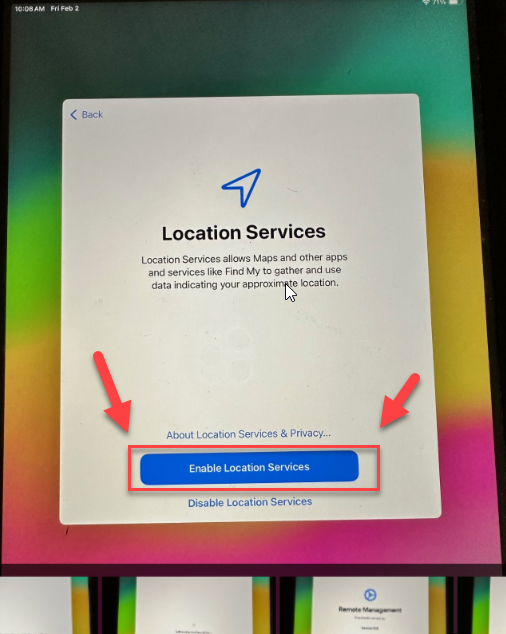
The setup steps below are true for all iPads regardless of IOS.
The iPad screen will initially look like this while the enrollment process happens in the background
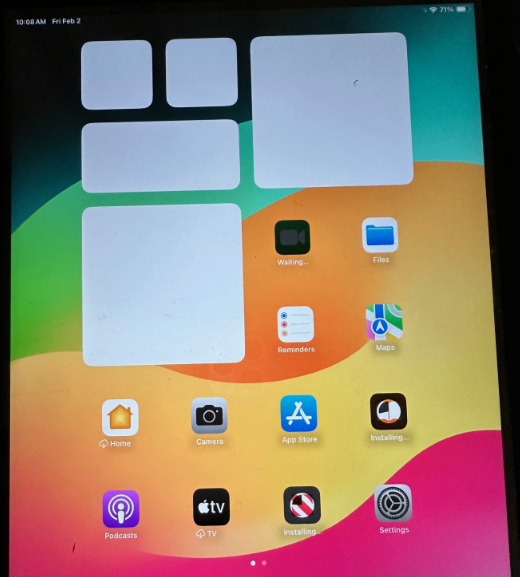
Leave the iPad plugged in and it should eventually completely move over to JAMF School and the background of the iPad will look like this
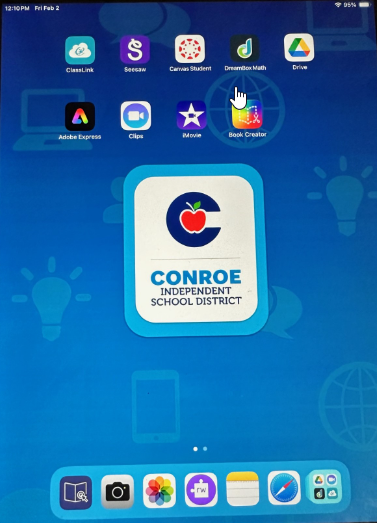
Your iPad is now set up. Keep it turned on and set it aside as it will continue to download apps and configuration profiles from JAMF for about an hour or so.
The background on Sped iPads will have light blue background with a flower like in this picture
Remember that in addition to setting up an iPad after wiping it you will also need to re-setup the JAMF School Student App
Follow these instructions to Setup the JAMF School Student app