Submitting a Form in Formspace
Submitting a Form in Formspace
Log in to Eduphoria and click on Formspace.
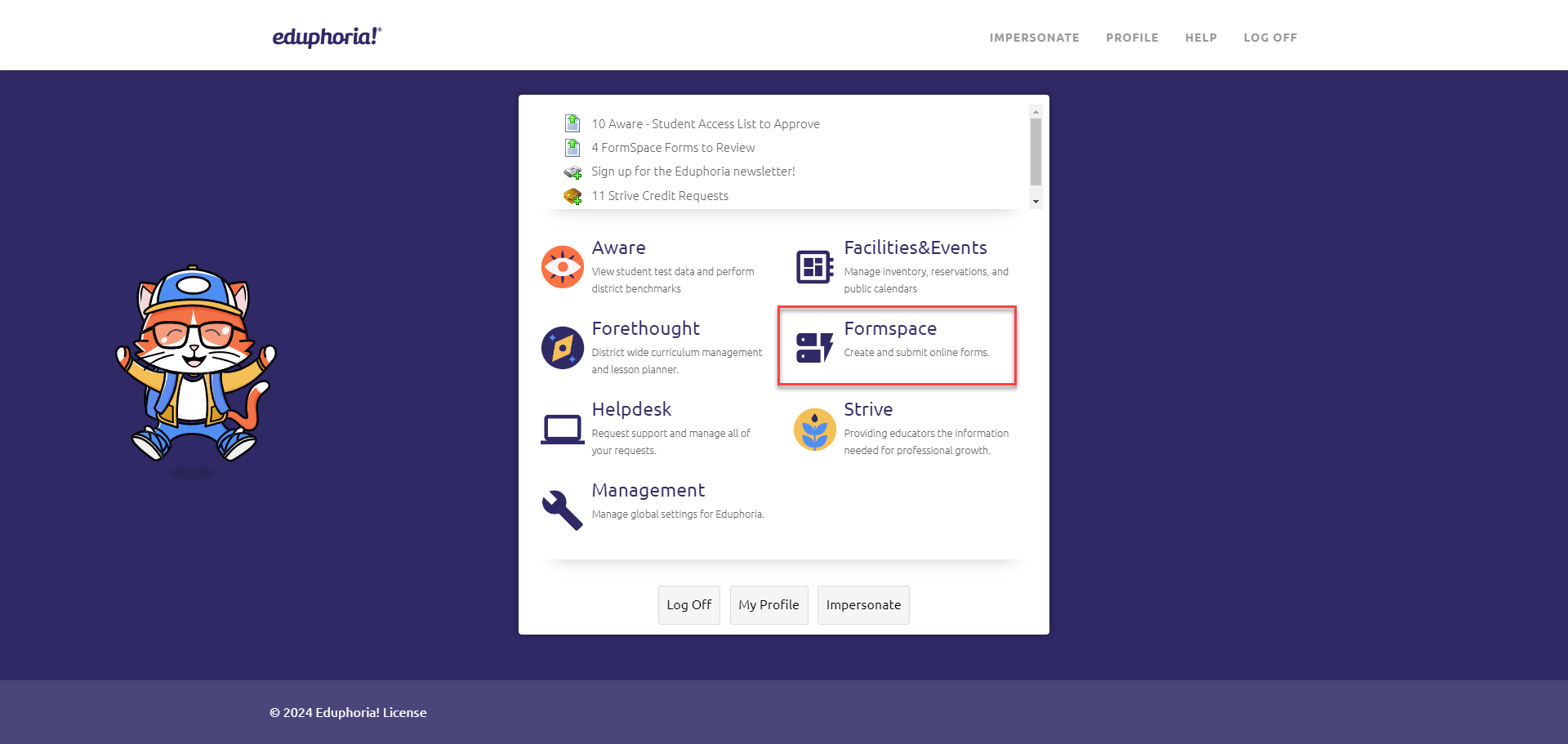
From the My Forms tab, click on Submit New Form.
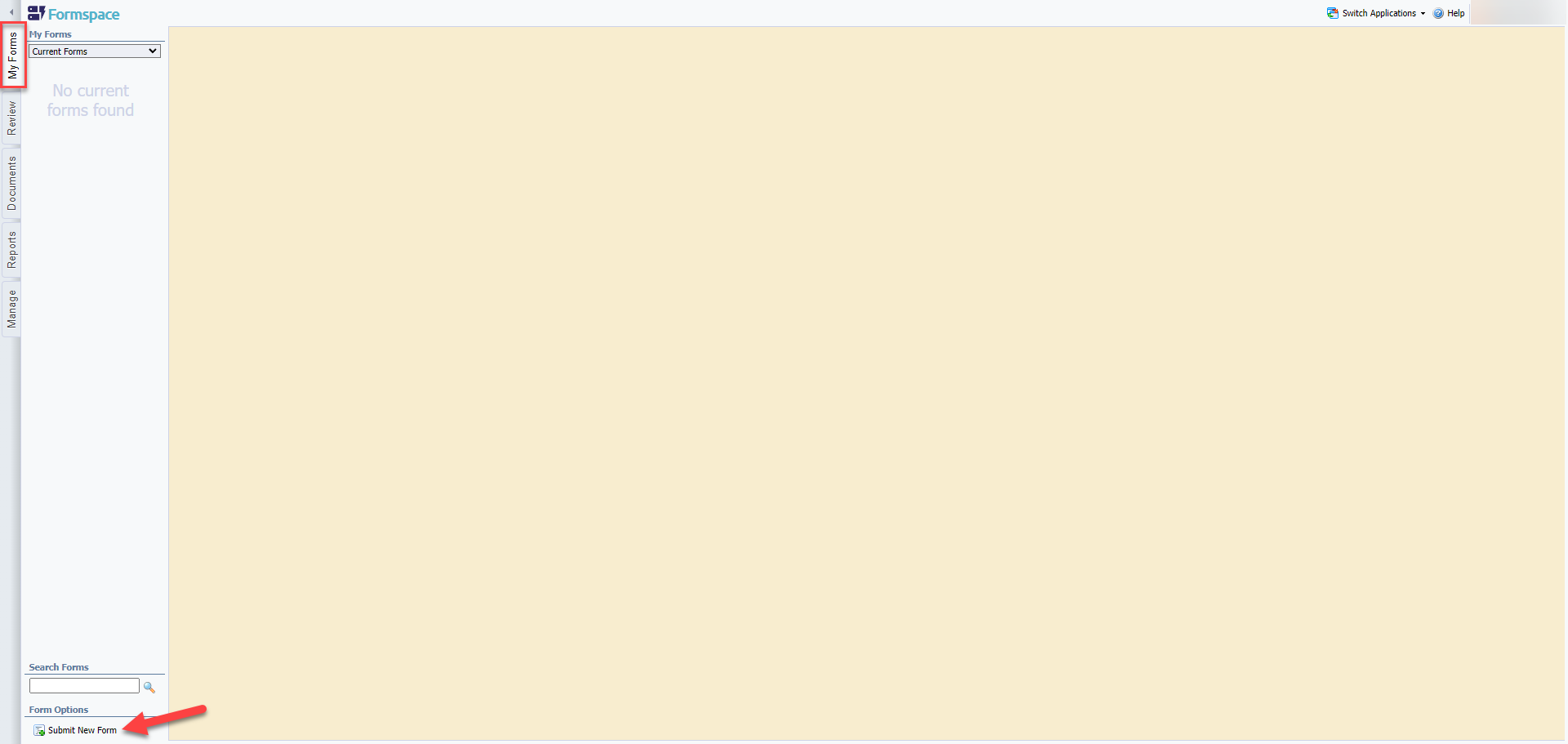
You will now see all the categories available to you. Select your category by clicking on the category name.
Some forms are only available to campuses, access to certain forms will depend on your location.

For training purposes, this example is created from the Eduphoria Access Request category (click the category to enter) and features the Eduphoria User Access Request form (click the form name to access).
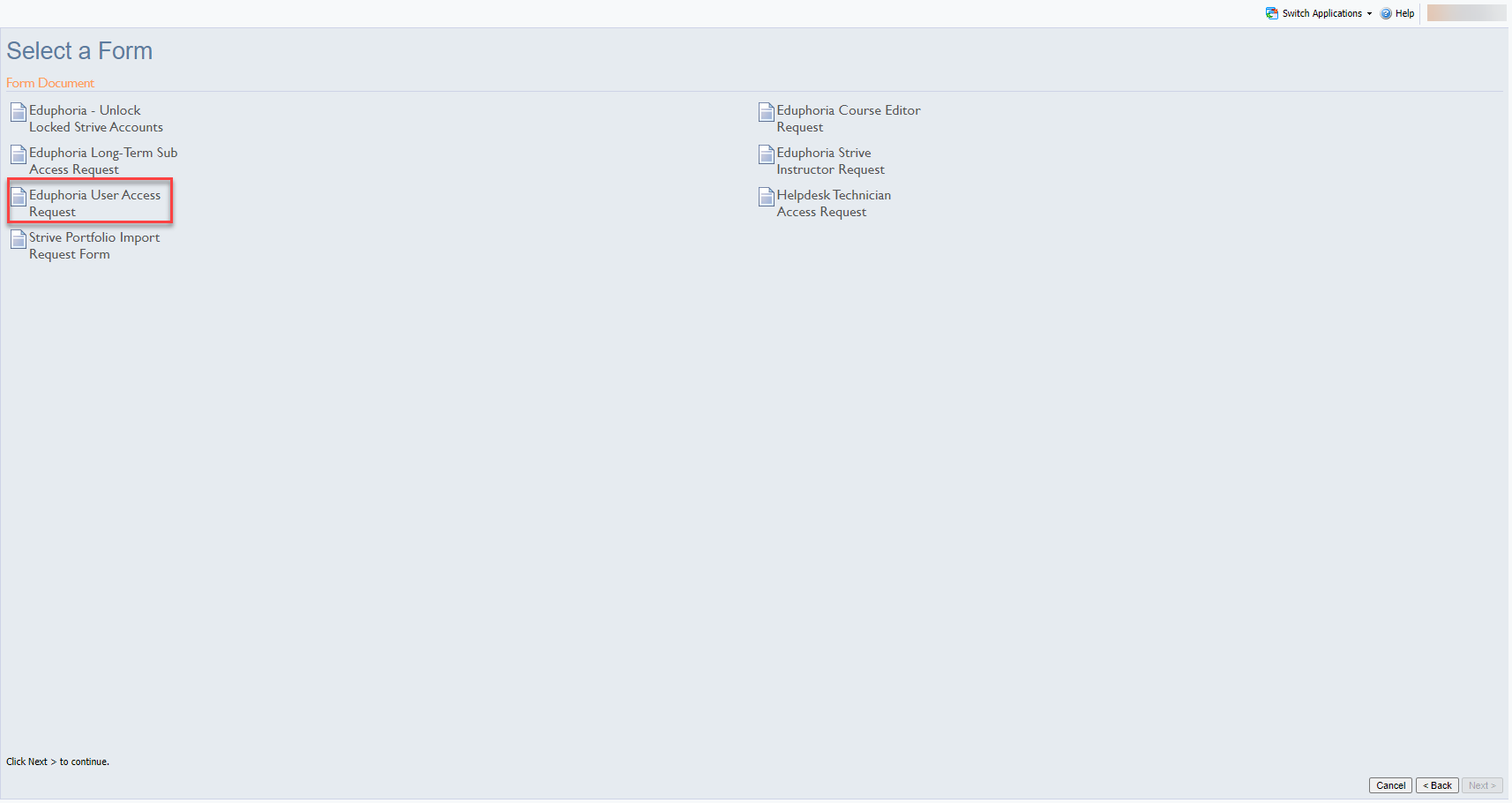
Fill out the form making sure to selecting the correct Type of Request.
Grant Access - Adding access to current access/no prior access.
Revoke Access - Remove access to selected below
Change Access - Change access from one campus to another or Add access to current access (must have prior access)
Please select the correct campus by clicking on the drop down menu. All items with red asterisks (*) are required items.
Notice that your form is now under “Current Forms” as a draft.
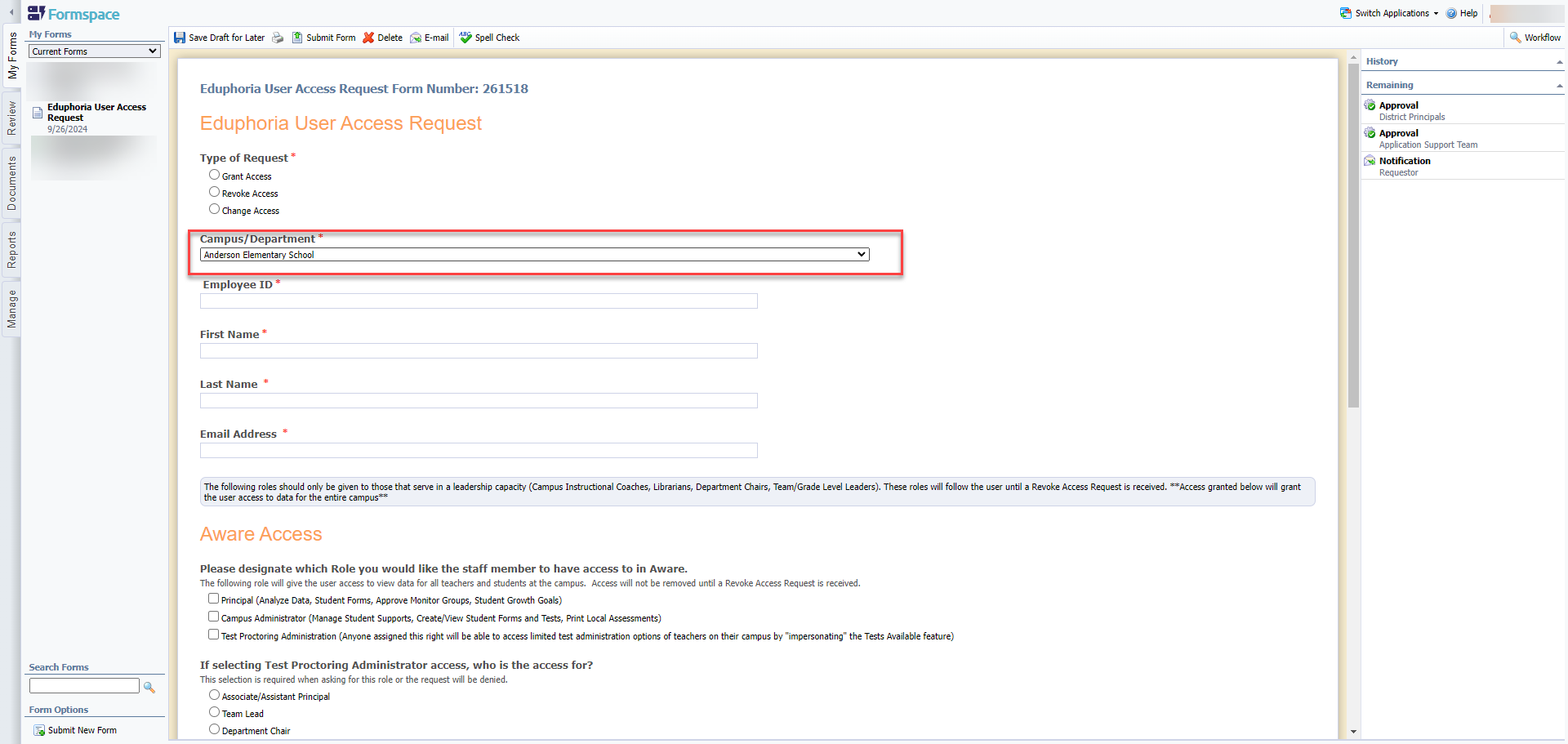
Once the form is completed you will click on Submit Form on the bottom or top of the page:
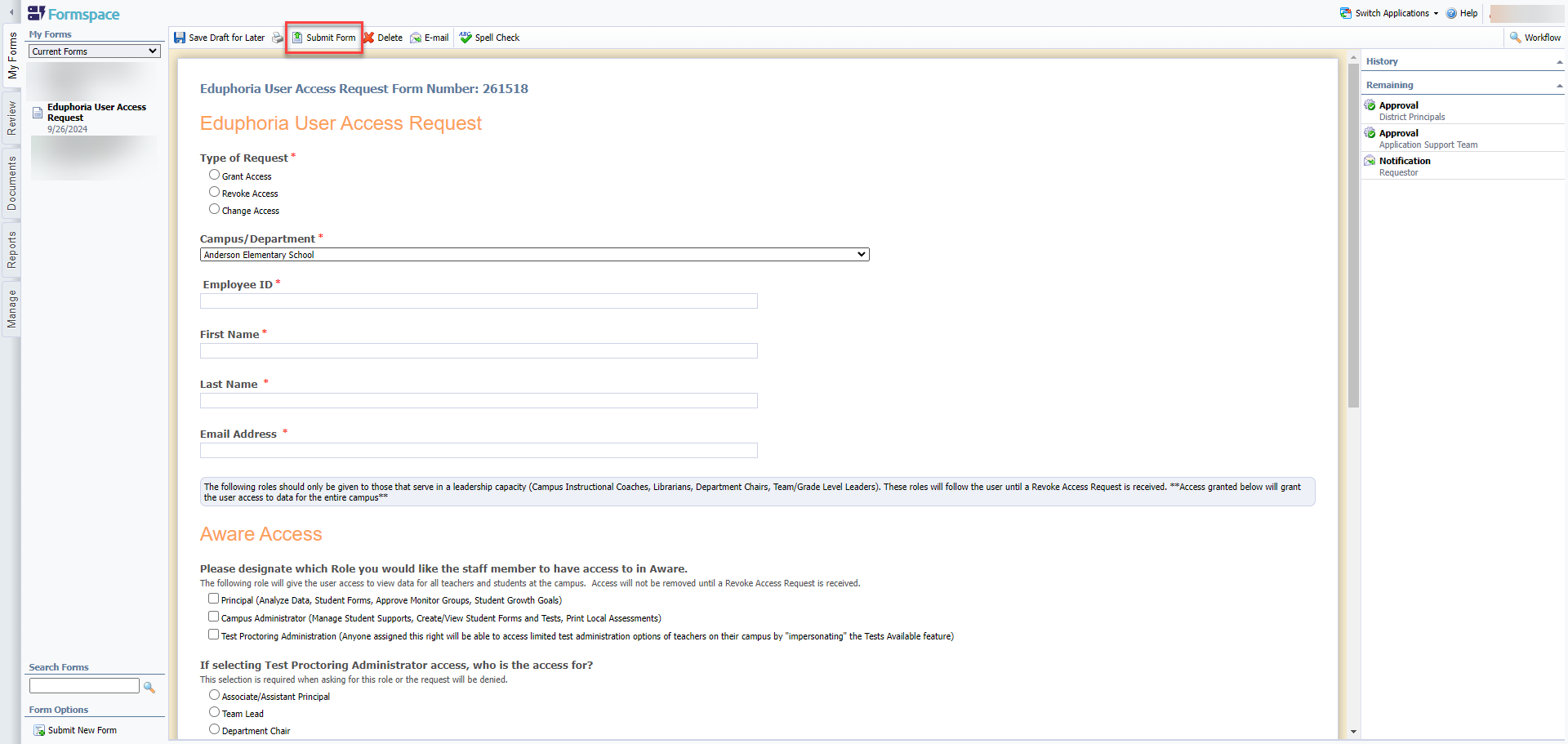
Once you submit the form you will see your top menu has changed to only the Print, Recall Form, and Email options on the top.
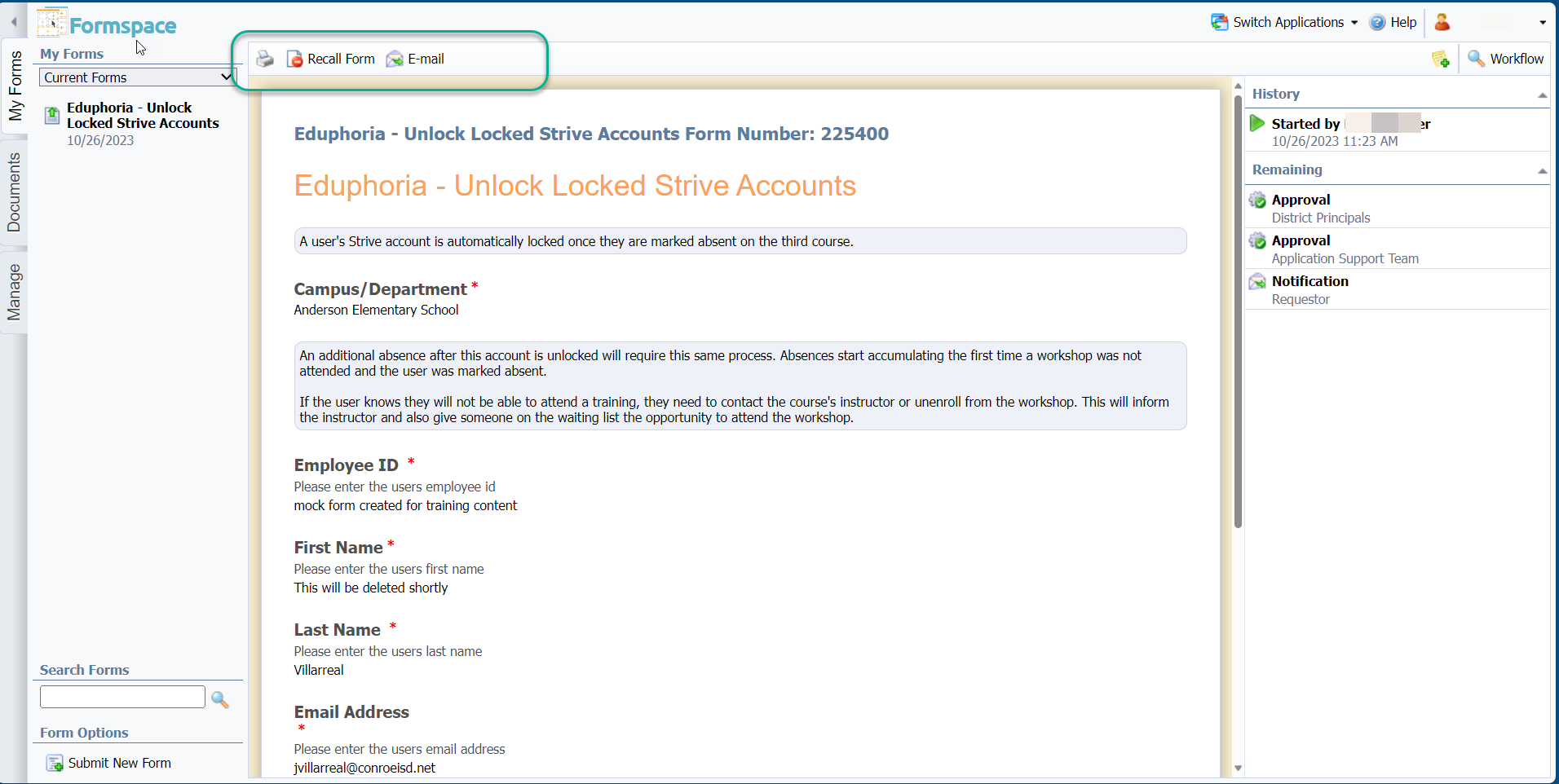
Also, you will notice your form has been given a form number. You can use this number to quickly search for your form (on bottom right).
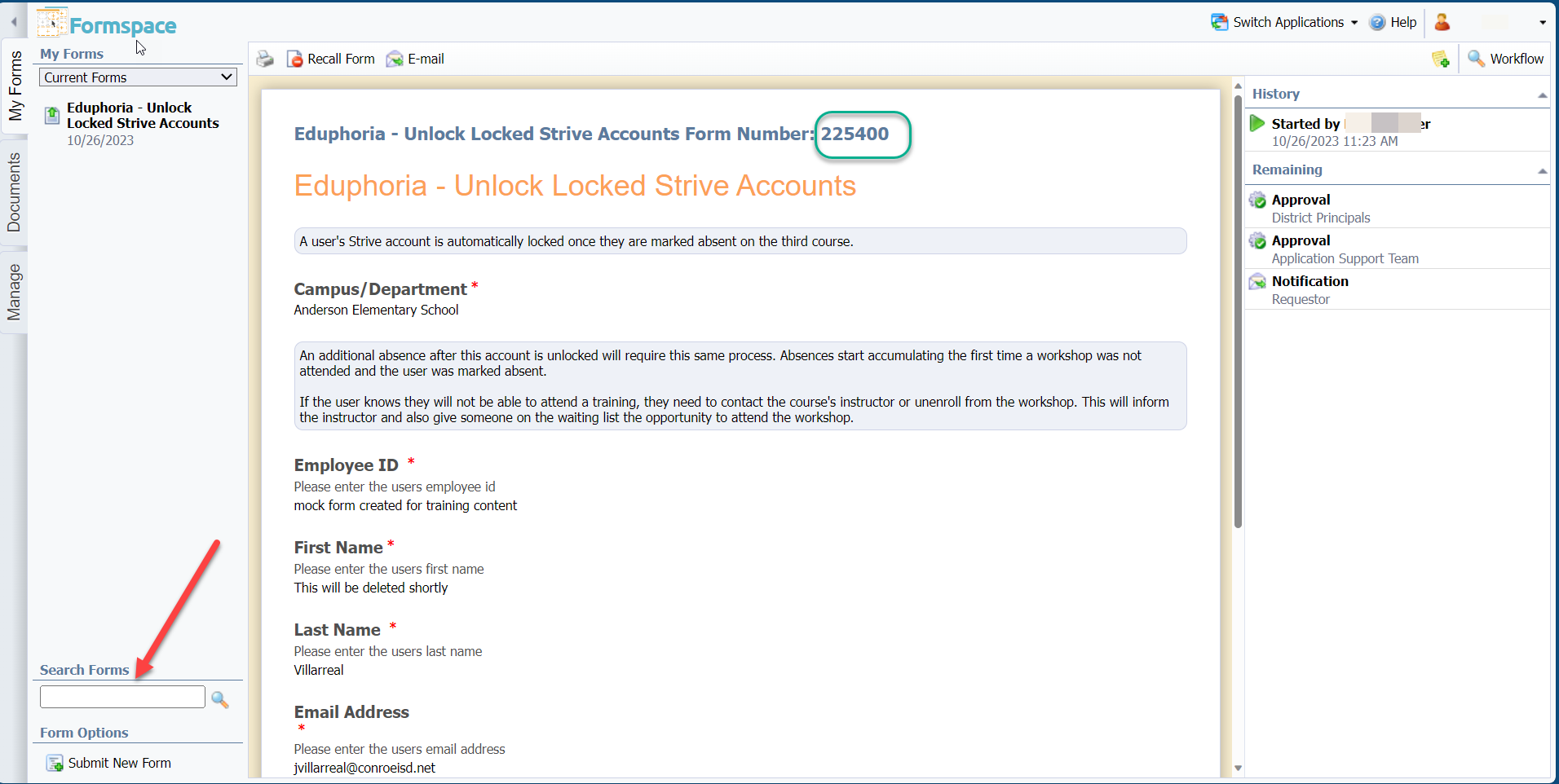
On your left you will notice the History of the form. At any time in the process, you may come back to the form to see status of your form.
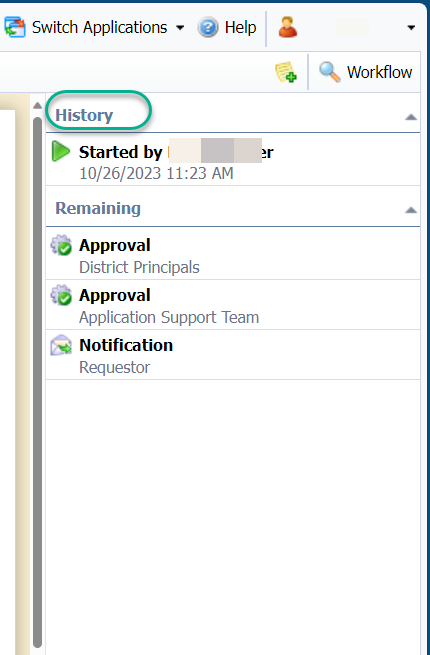
Once your principal or supervisor approves the form, it will be sent to the technology department for processing. You will receive an email notification from the system whenever there is activity regarding your form.
Thank you for visiting! If you have any questions or issues, please submit a ticket in Incident IQ. To do this, select the Software / Online Systems category, then choose Eduphoria.
