Understanding Data View Icons
In your Quick View, you can switch between various data levels using the icons in the upper-right corner.
Here’s what each icon represents:
District Summary View: Displays data at the district-wide level.
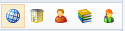
Campus Summary View: Focuses on data for a specific campus.
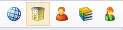
Teacher Summary View: Highlights data grouped by individual teachers.
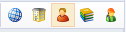
Course/Section Summary View: Shows data for specific courses or sections.
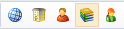
Individual Student View: Provides detailed data for each student.
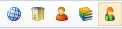
Roster Options:
"Where They Are Now": Displays data based on the students' current roster information.

"Where They Were": Displays data based on the roster at the time the assessment was taken.
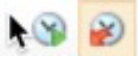
Thank you for visiting! If you have any questions or issues, please submit a ticket in Incident IQ. To do this, select the Software / Online Systems category, then choose Eduphoria.
