Updating Your Eduphoria Profile
To electronically sign your evaluation, it’s important to ensure that your Eduphoria profile is up to date.
Open Eduphoria and select My Profile
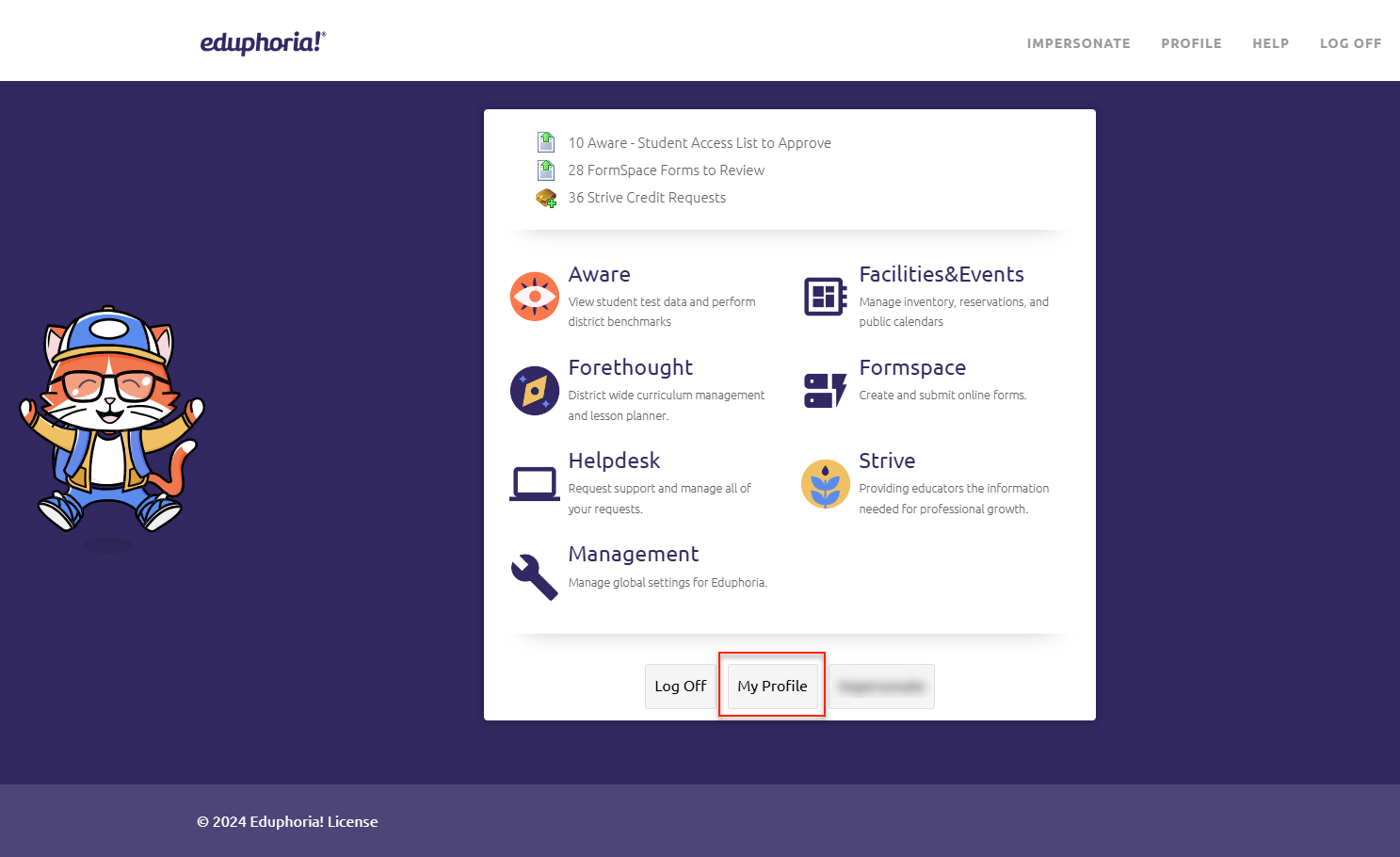
Verify that your Name and Email are correct. Then, scroll through the Campus list and deselect any previously assigned campuses or departments. Ensure that only your currently assigned campus or department is selected.
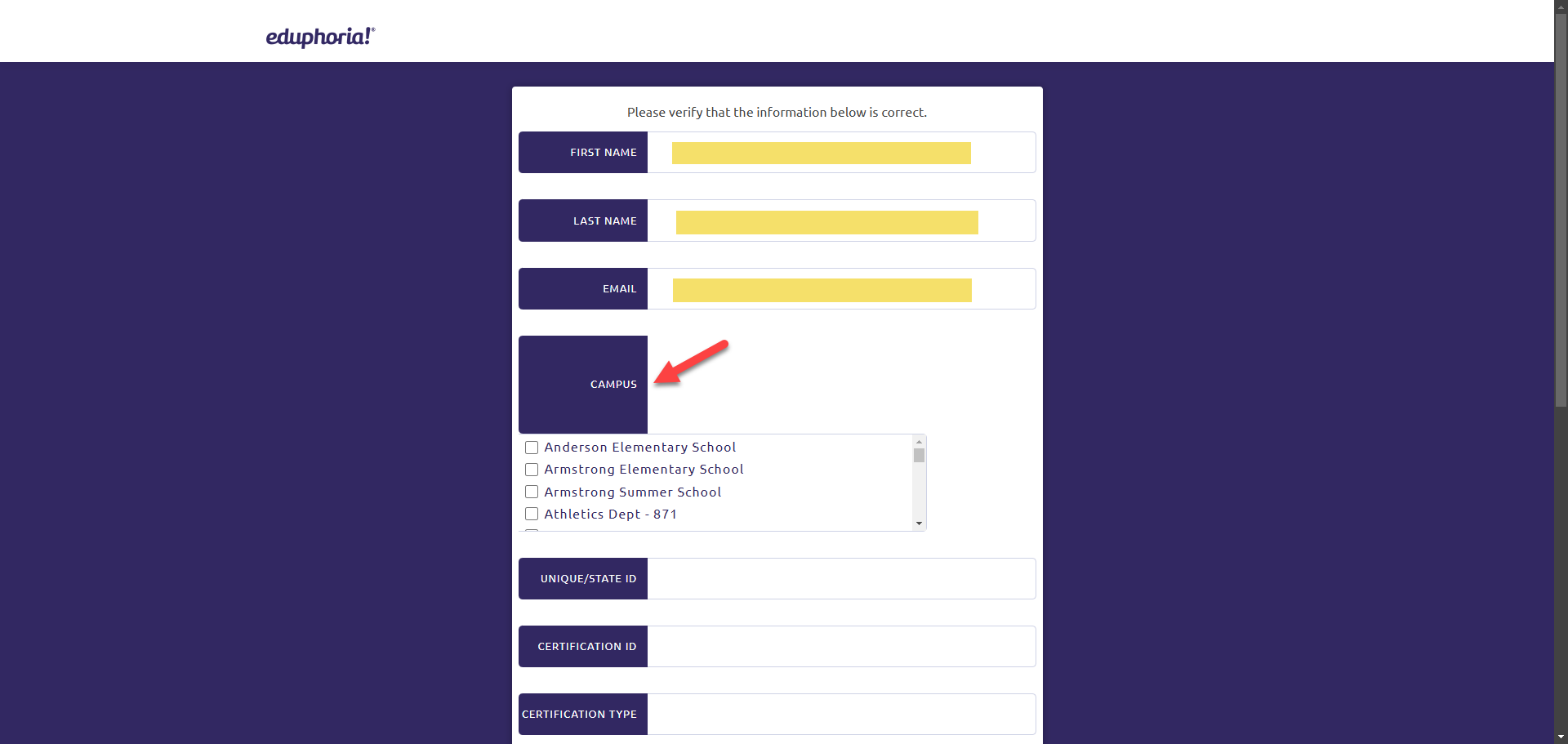
Scroll through the Campus list, ensuring any previously assigned campuses or departments are deselected. Only your currently assigned campus or department should be selected.
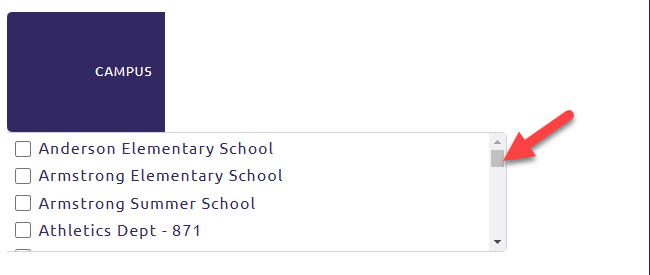
Once you’ve confirmed your campus, click Next to proceed.
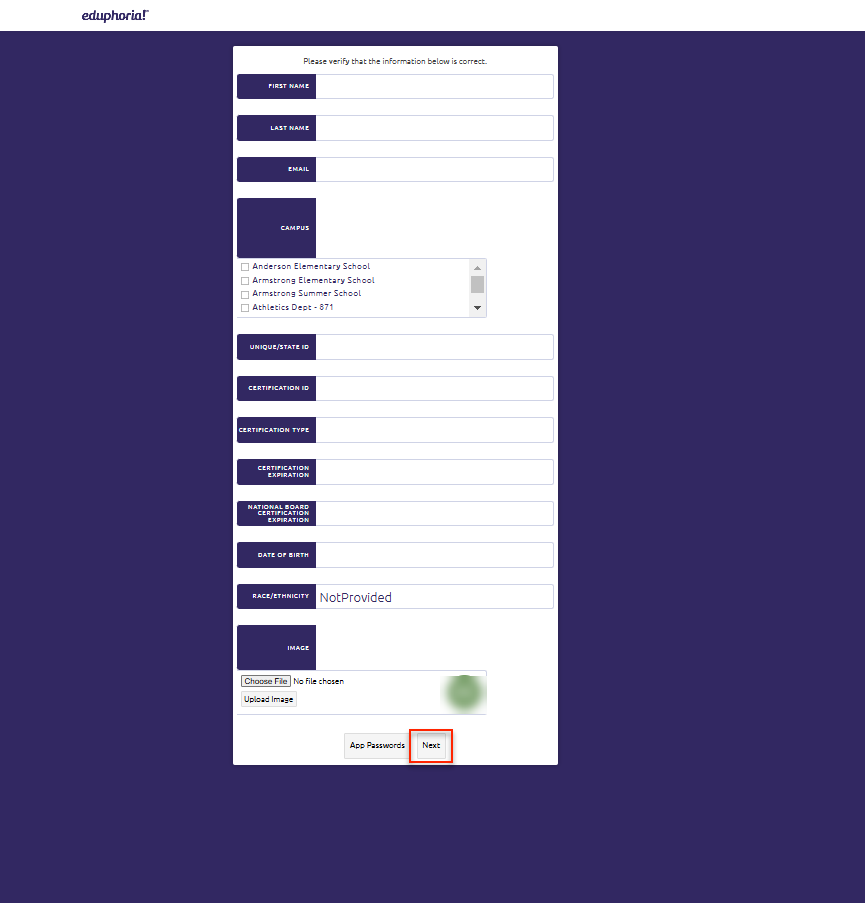
Choose the appropriate Role based on your position and click Next.
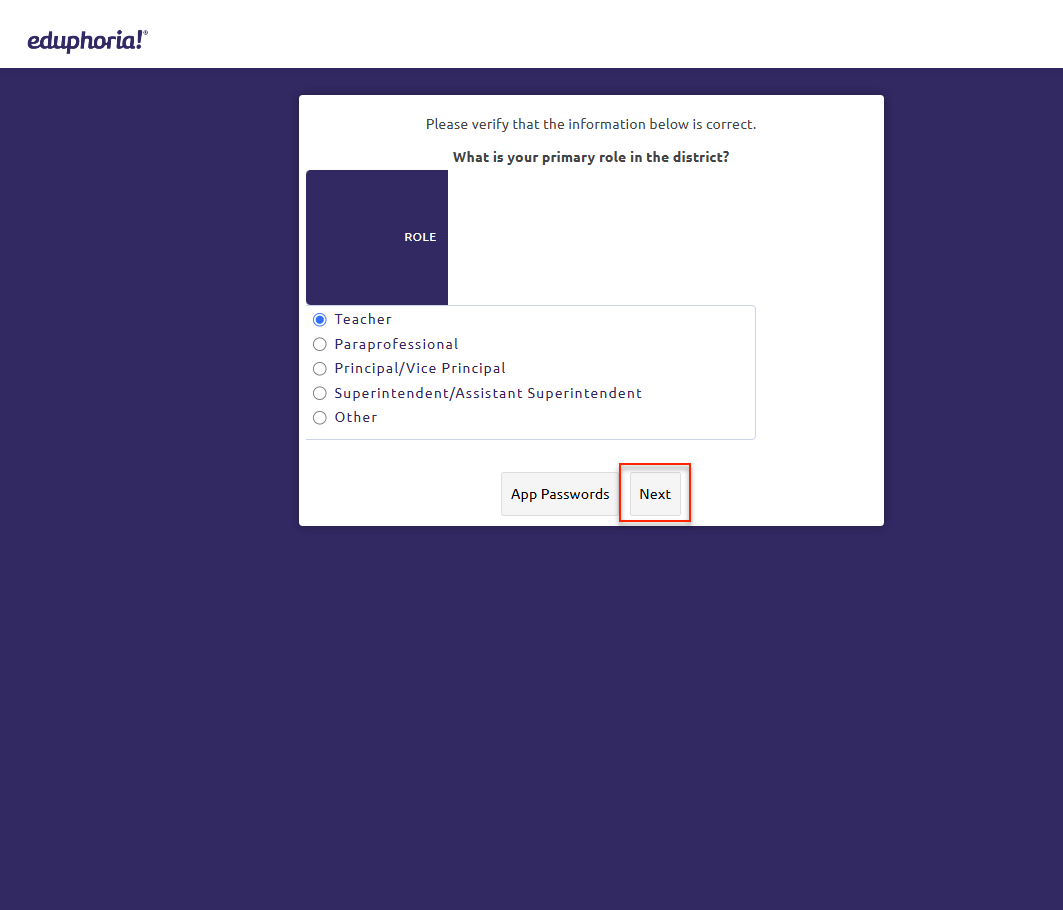
Teachers will be prompted to select their Subject Area. After selecting, click Next.
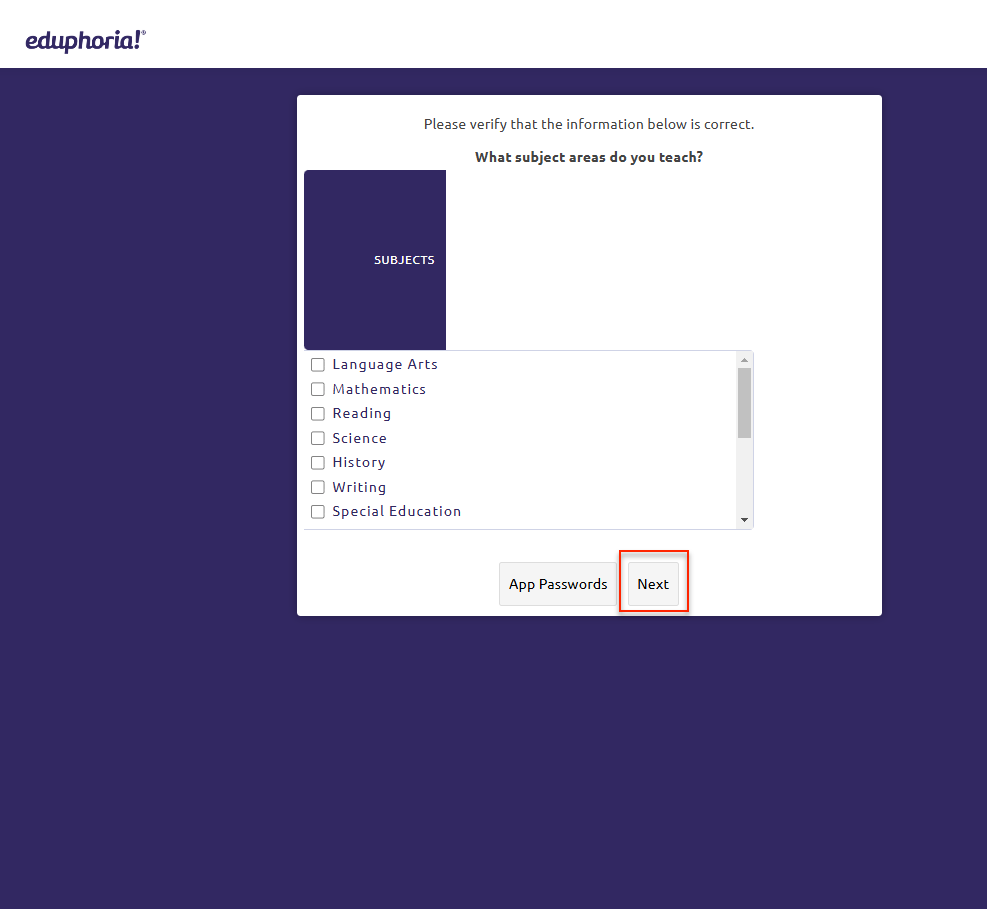
Teachers will then be prompted to select their Grade Level. After selecting, click Next.
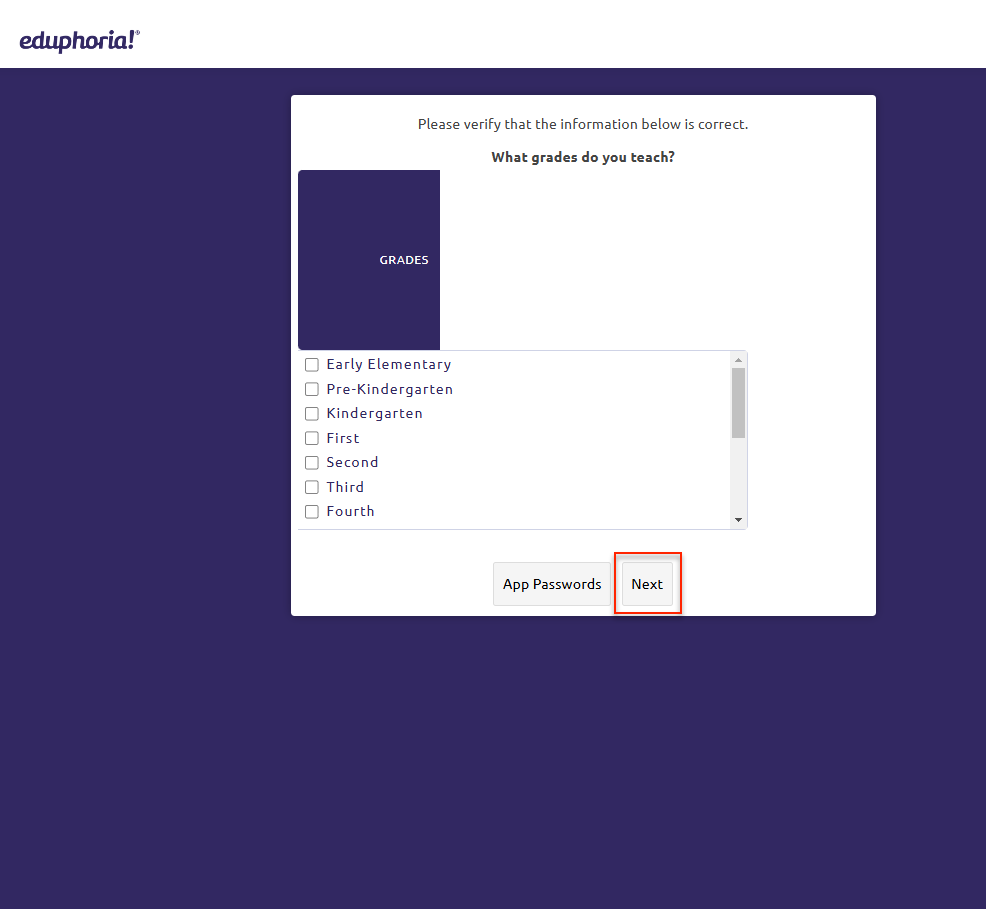
Choose a Security Question from the dropdown list. Enter the answer to your selected question and click Next.
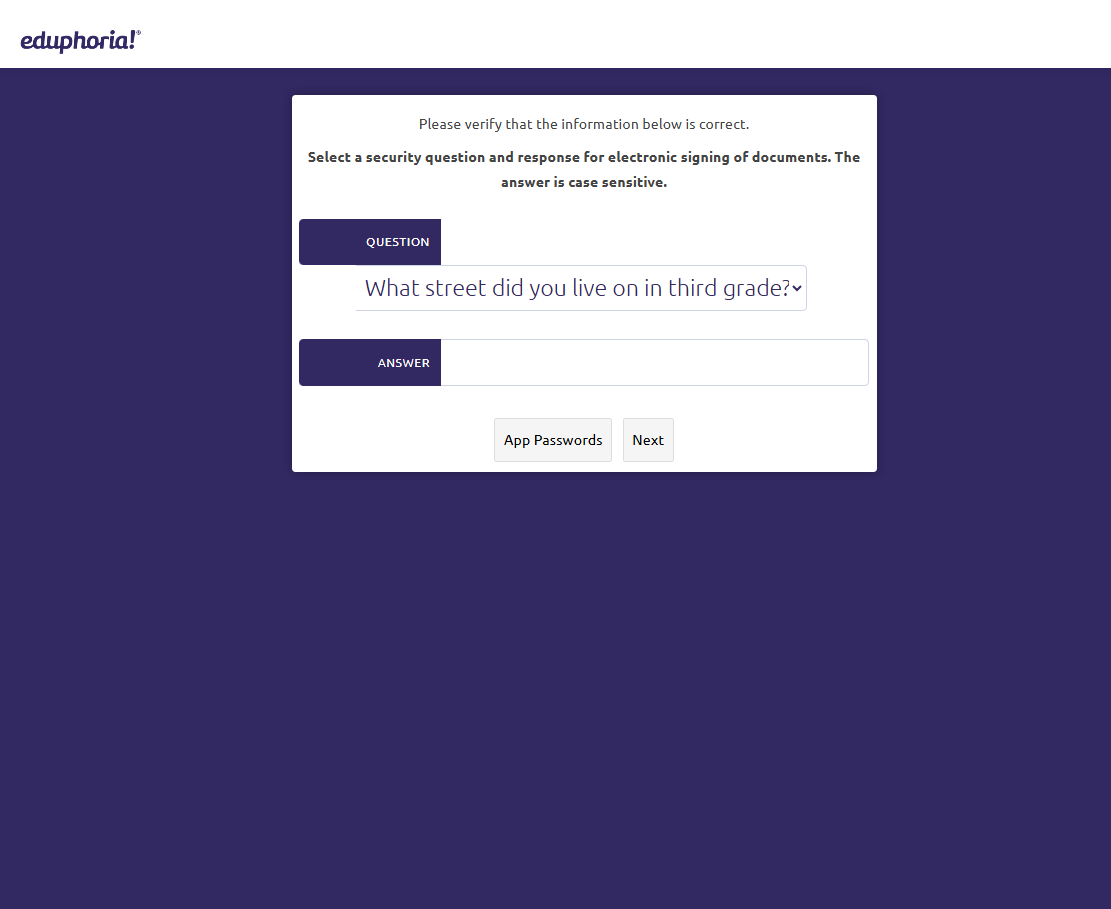
Review your Employee ID Number to ensure its correct, then click Save Changes.
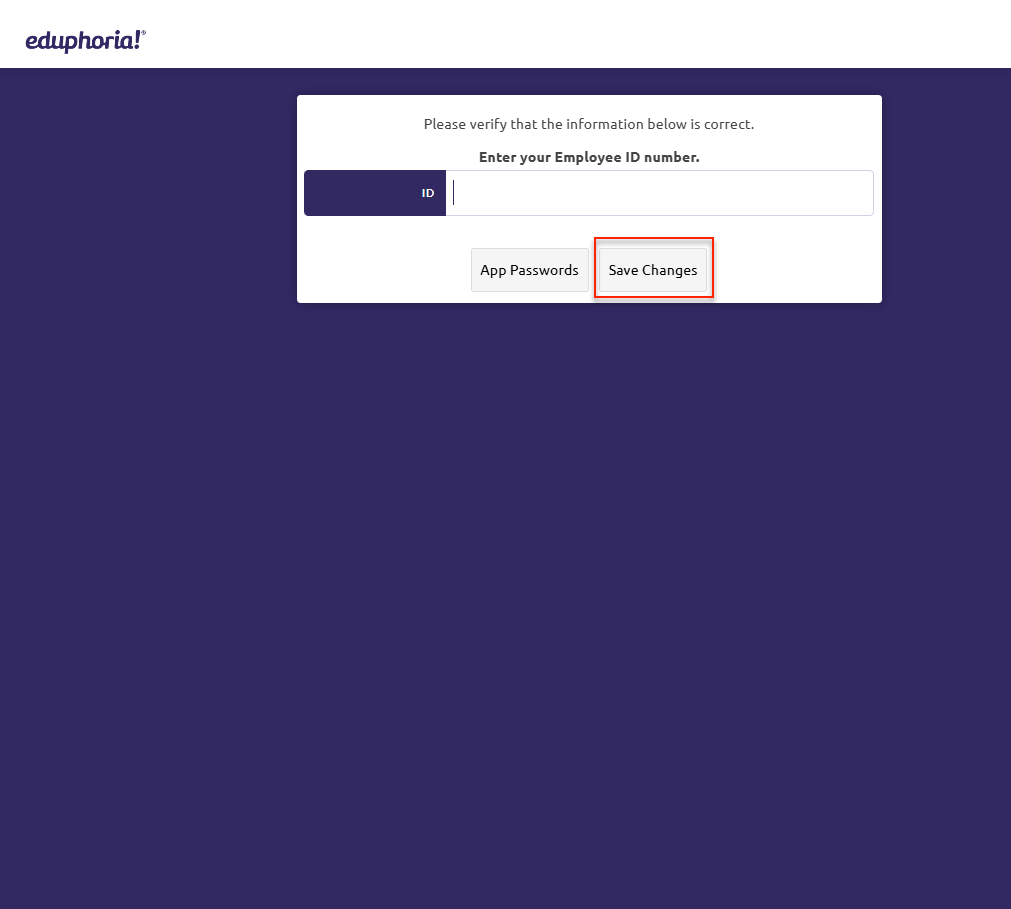
Thank you for visiting! If you have any questions or issues, please submit a ticket in Incident IQ. To do this, select the Software / Online Systems category, then choose Eduphoria.
