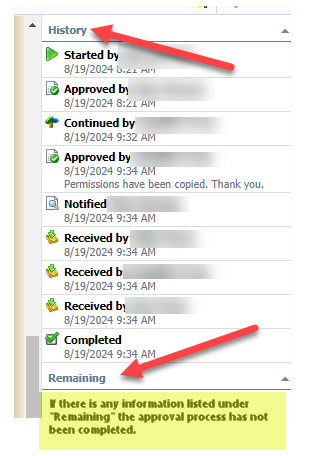View-It FormSpace Request
Your HR assigned home campus Principal CANNOT approve your access to another campus.
From your Eduphoria Home Page be sure to update your Profile First to show only your HR Assigned Home Building. You may work at multiple campuses, but those should NOT be checked in your Profile. (EX: HR home campus/department is 877-Special Education, that is the only building that should be checked in your Eduphoria Profile. EX: HR home campus/department is Anderson, that is the only building that should be checked in your Eduphoria Profile.)
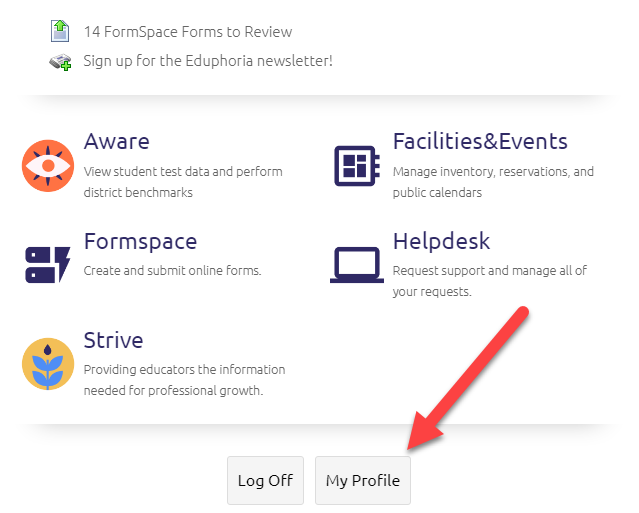
To submit a View-It Request, click Formspace, then Submit a New Form, then Technology: Access Requests, then pick View-It User Access Requests.
 | 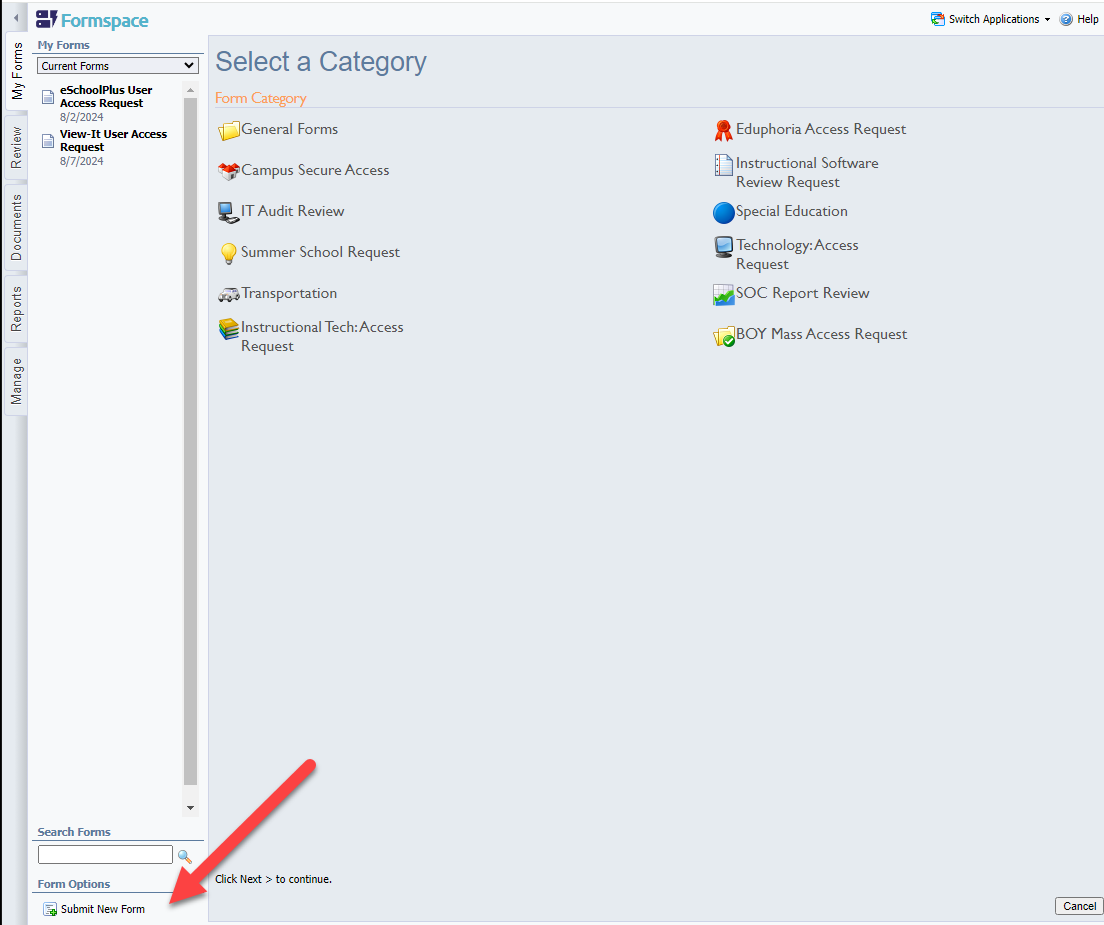 | 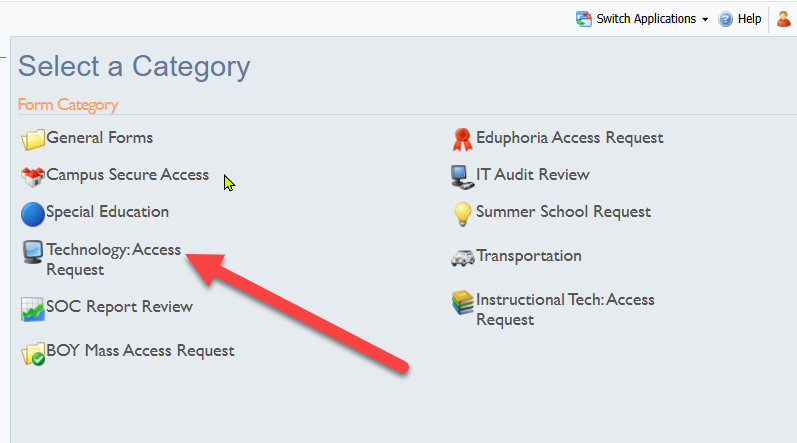 |
|---|
There are 2 Forms to choose from, Full-Time Access Request & Long-Term Sub Access Request. The required information is specific to the employee that needs access and their HR Designated Building or Department. Read carefully and complete each sections requested information.
Once you have completed all questions in each section on the appropriate form, “Submit” your request by using the button at the Bottom or Top of your Form.

If the request was Rejected, and/or you need to make changes after it was submitted, use the “Recall” button at the top to reopen and make corrections, then Resubmit.

If your form is Rejected, please read the notes on the right hand side in the forms History for specific requirements to correct your request before you Resubmit.