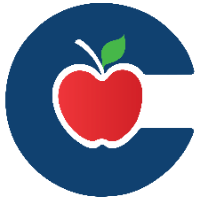Why Am I Unable to Edit, Delete, or Add a Question on a Test?
If you're unable to edit, delete, or add a question on a test, it’s likely because answer documents have already been generated or the test is not in Pending status.
Check the Test Status
First, confirm that the test is in Pending status, not Active or Archived. If the test is not Pending, you will be unable to add or edit questions. You can check the test status under the Questions tab in Test Authoring.
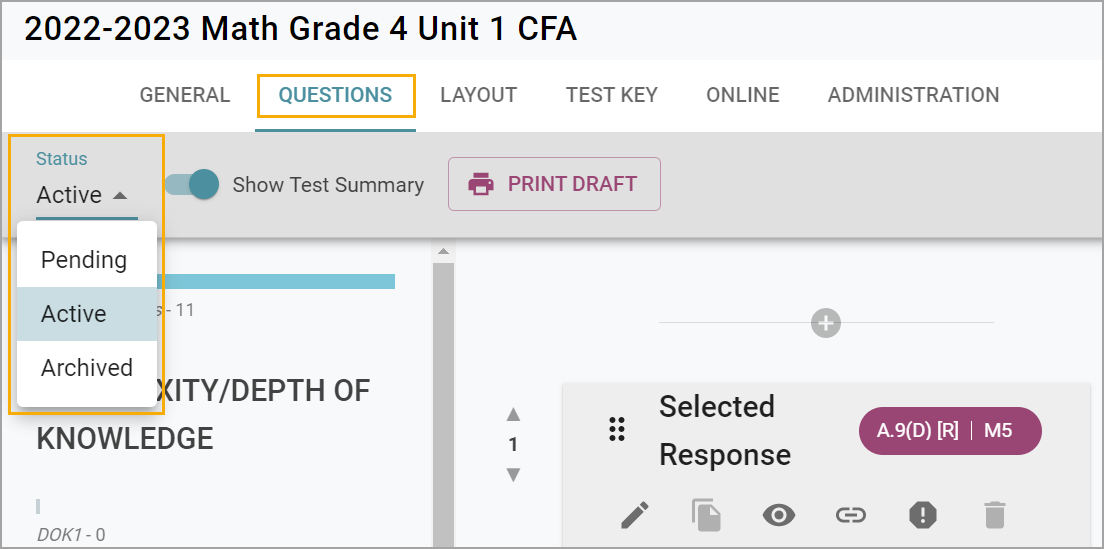
Verify if Answer Entries Have Been Created
Next, ensure that no answer entries have been generated for this test. Entries are created when answer sheet PDFs are generated or when online testing begins. You can check for existing entries by going to the Administration tab and clicking Delete Answer Sheets.
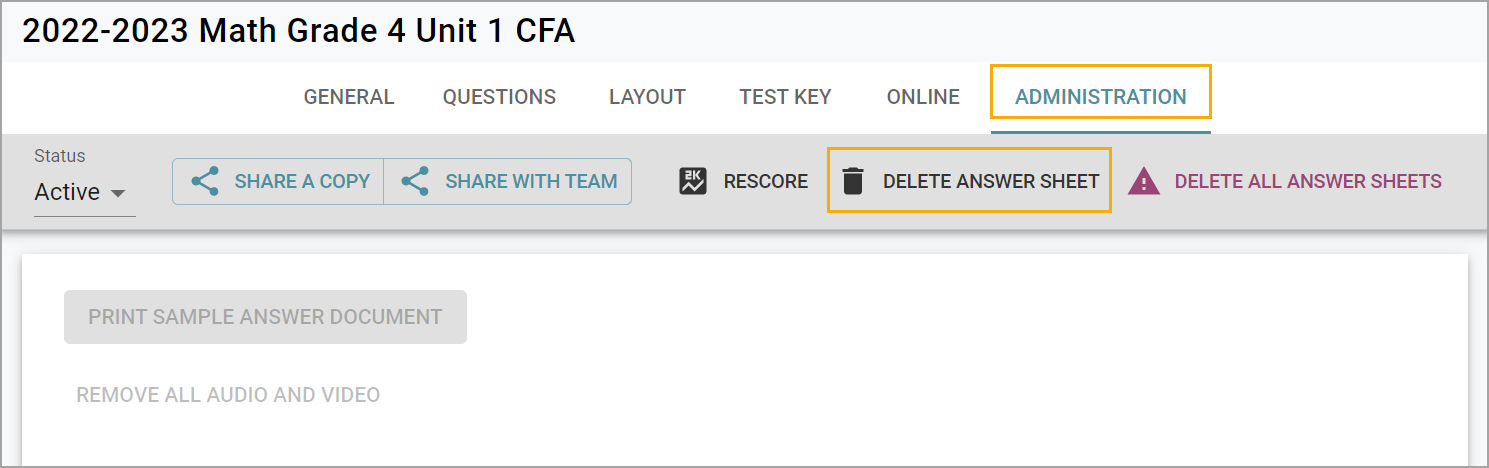
Remove Generated Answer Sheets (if needed)
If answer entries have been created, you’ll see a list of students who have entries associated with the test. If there are students listed, you cannot make certain edits, add, or delete questions.
To make changes, you can delete answer sheets by selecting individual students and clicking Remove or by choosing Delete All Answer Sheets.
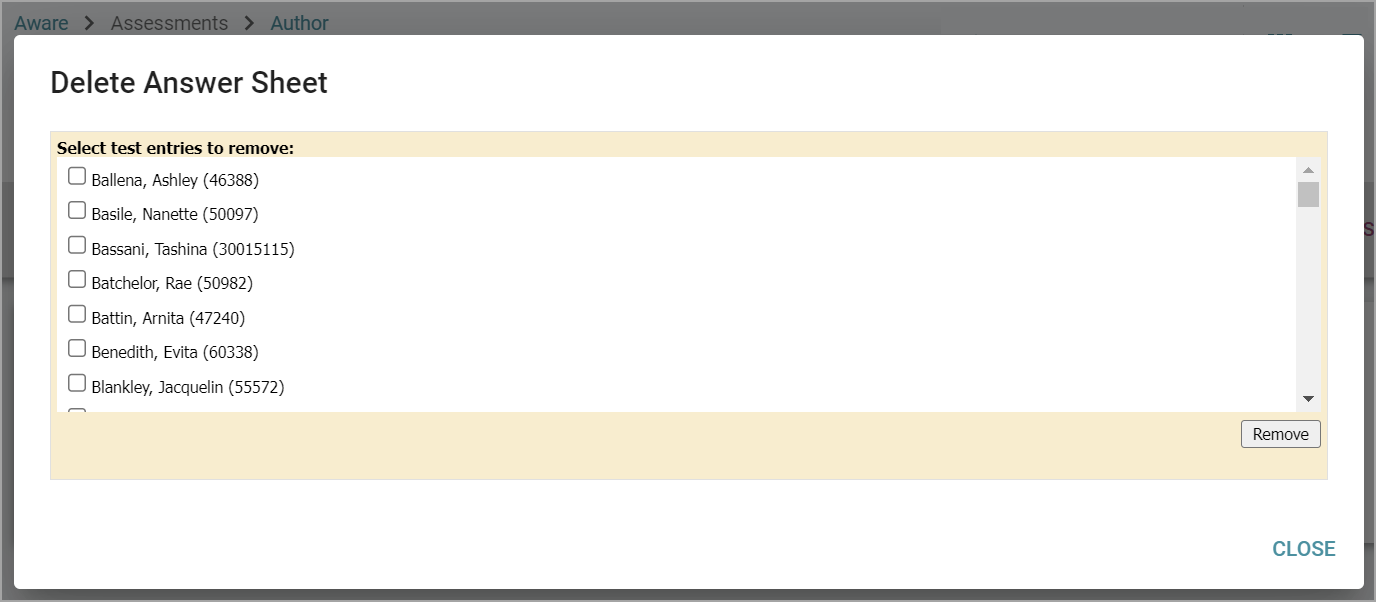
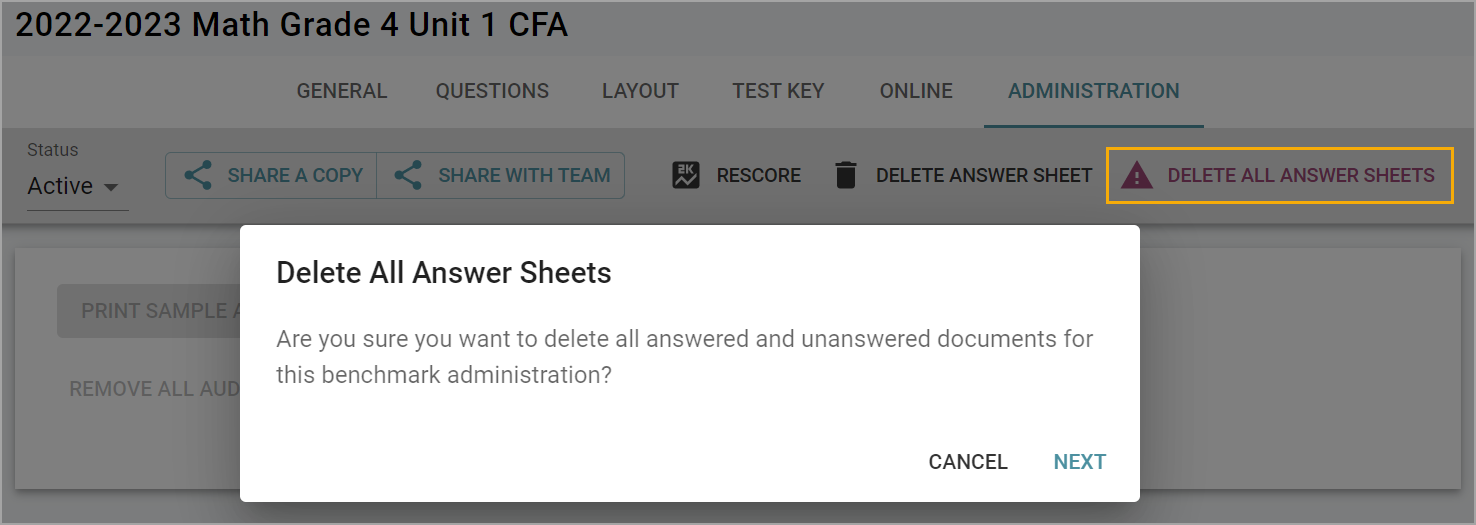
Deleting all answer sheets will permanently erase all data, including scanned answer documents and online test entries. Once cleared, the barcodes on printed answer sheets will no longer link to the test data, and any unused answer sheets must be discarded. Additionally, if the test contains data, it will be permanently removed along with the entries.
Adjust Question Weight
Instead of deleting a question, you can adjust its weight to zero to prevent it from affecting student scores. To do this:
Go to the Questions tab and click the pencil icon to edit the question.
Set the Item Weight to zero and click Update.
After updating, go to the Administration tab and click Rescore. The question will still appear in the data but will not count toward the test score.
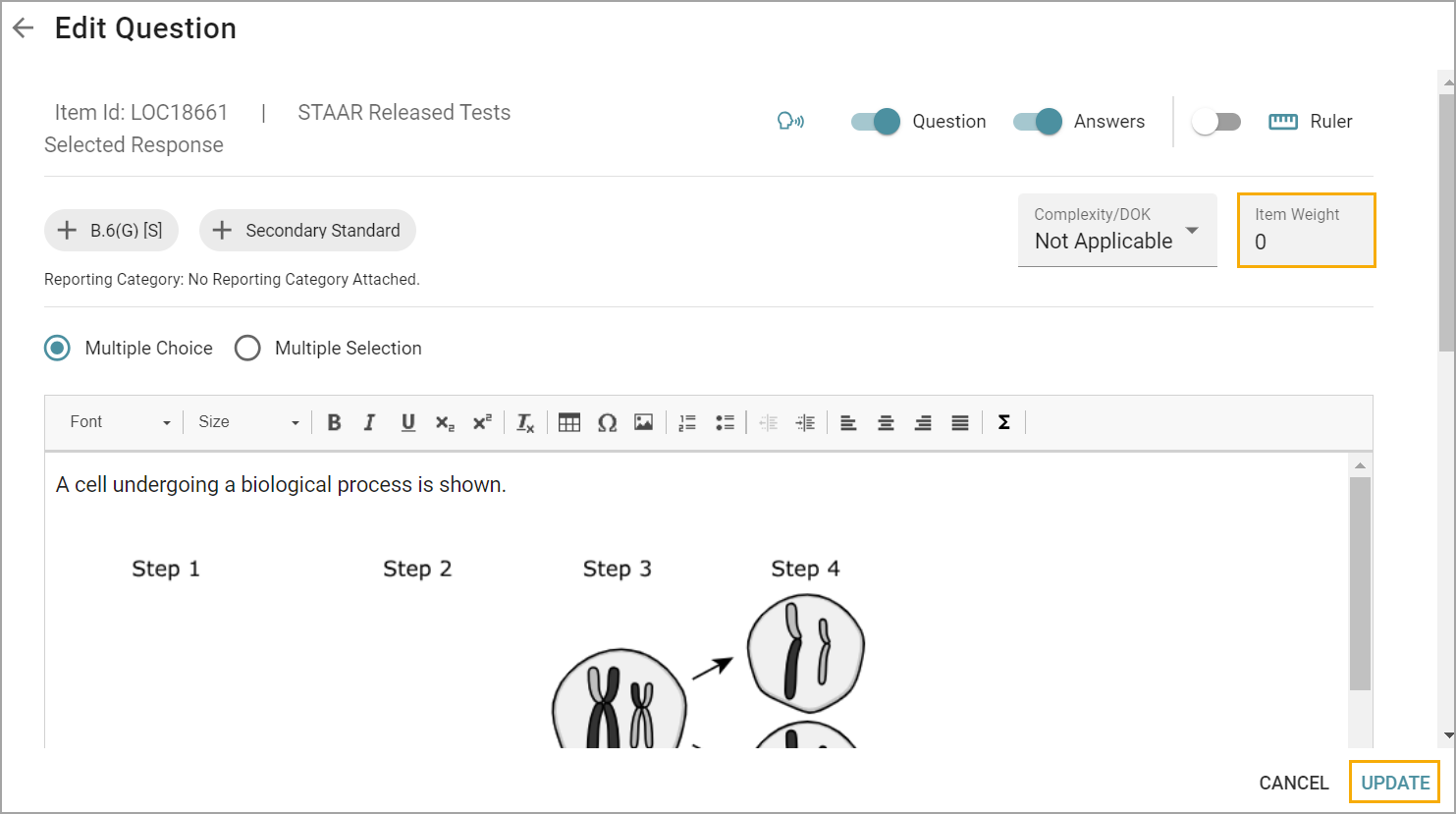
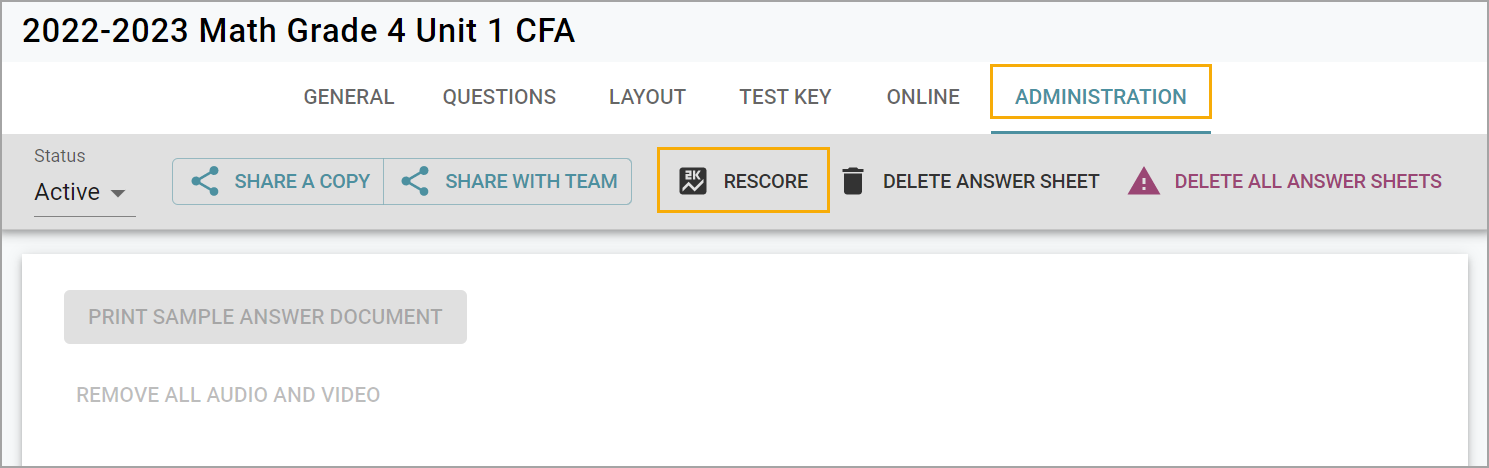
Thank you for visiting! If you have any questions or issues, please submit a ticket in Incident IQ. To do this, select the Software / Online Systems category, then choose Eduphoria.