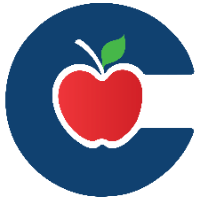How to request Assets get added or bulk updated to Incident IQ (Campus Techs Only)

Follow this guide to learn how to get assets that are not in Incident IQ added to Incident IQ
All new assets received by your campus will already be in Incident IQ but there is a possibility that some assets on your campus may not have been added to Incident IQ and you need to get them added.
Campus Techs will follow the simple workflow below to get those assets added to Incident IQ.
Campus Techs can also use this workflow if they need help updating the room of assets that are in the wrong room in incident IQ.
Campus Techs can also use this workflow if they have student devices that are not correctly component to a cart or cabinet and they want help updating that in Incident IQ.
A Teams Chat specifically for the workflow described below called Campus Technology Contacts: Add or Update Assets to IIQ has been shared with all Campus Techs.
Click the Please Add or Update Assets in IIQ Google Sheet link and then Click Make a Copy to create a copy of the spreadsheet.
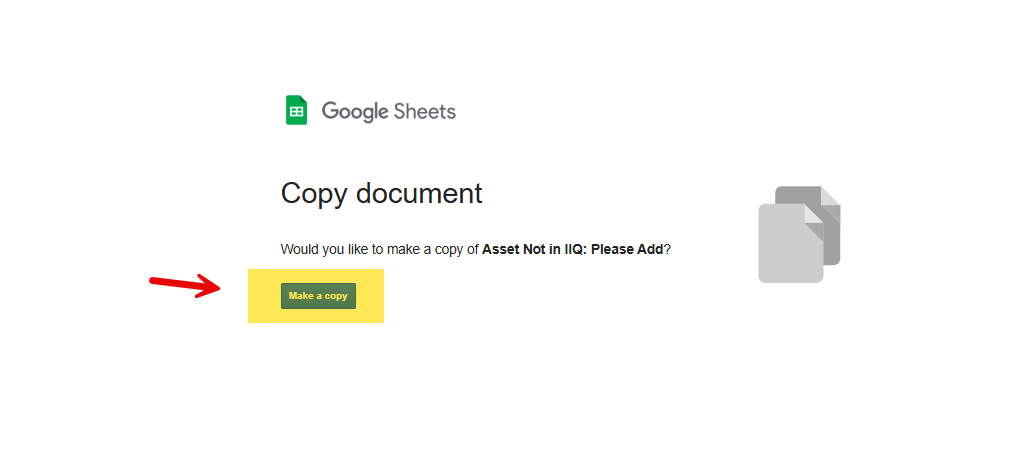
Change the name of your copy of Please Add or Update Assets in IIQ to School Name: Please Add or Update Assets in IIQ.
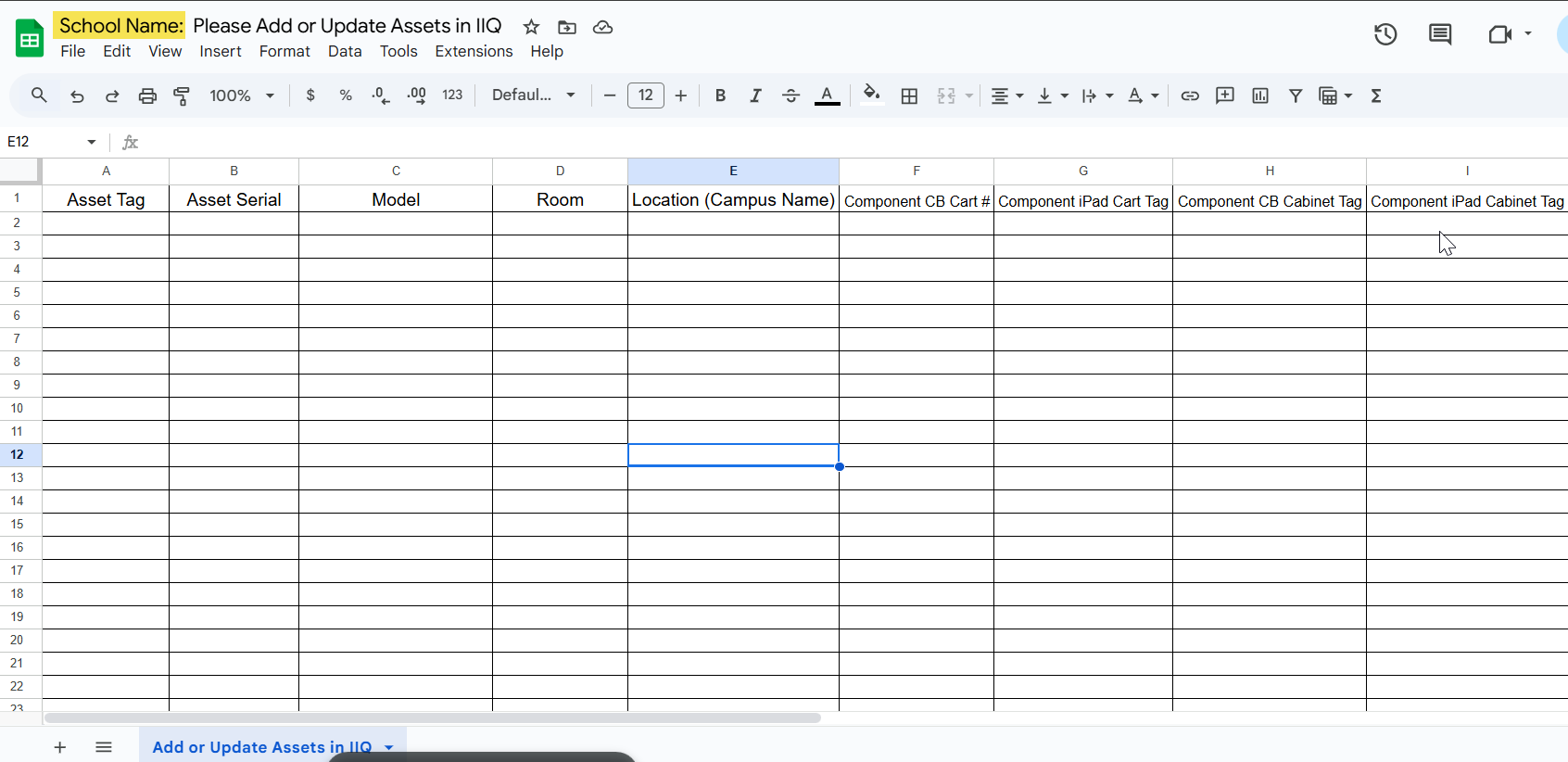
Fill out the Please Add or Update Assets in IIQ spreadsheet. Be sure to include the Asset Tag, Serial, Model, Room, and Location.
If the Assets are iPads or Chromebooks that are component too a cart or cabinet there are additional fields available on the spreadsheet where you can add the Cart or Cabinet info.
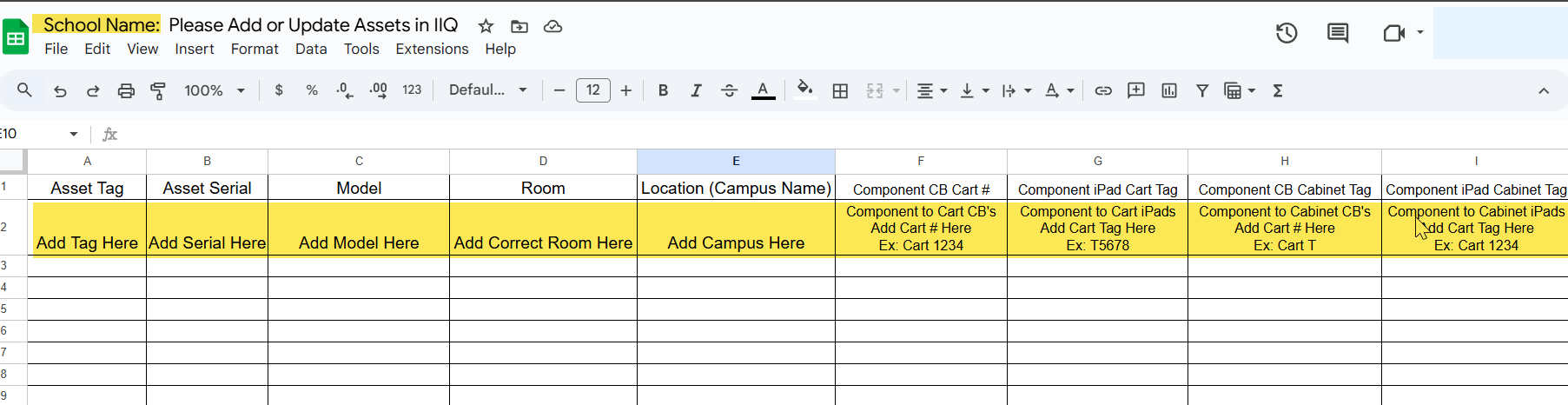
Once all the assets that you need added or updated in IIQ are on the spreadsheet. Download it as a CSV.
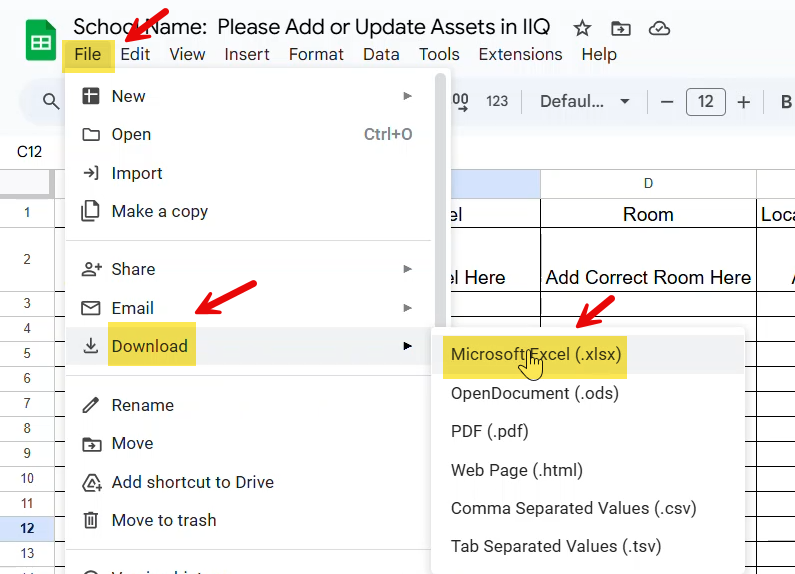
Open the Add or Update Assets to IIQ (Campus Technology Contacts) Teams Chat and Click the + sign and then Click Attach File.
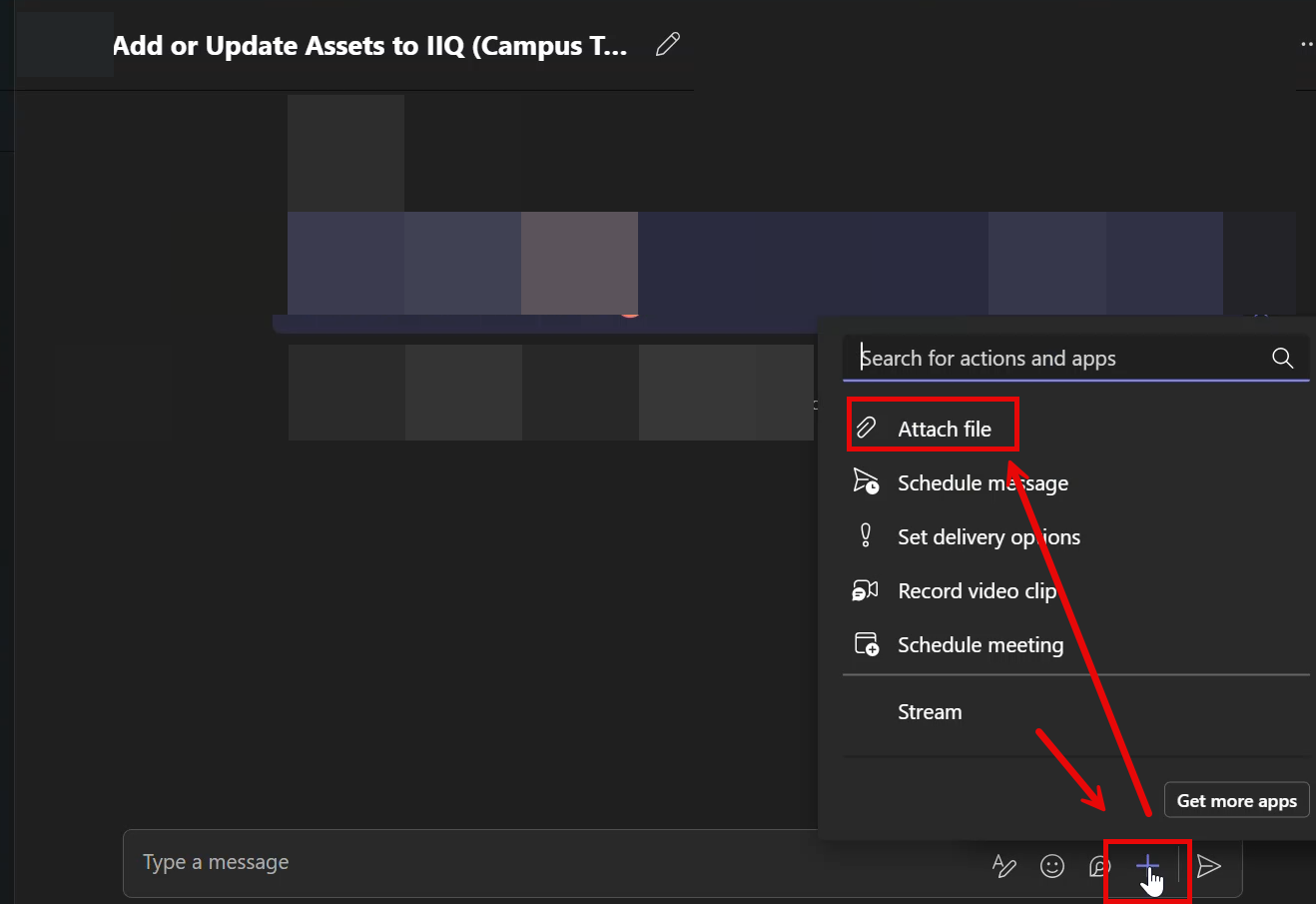
Click Upload from this device.
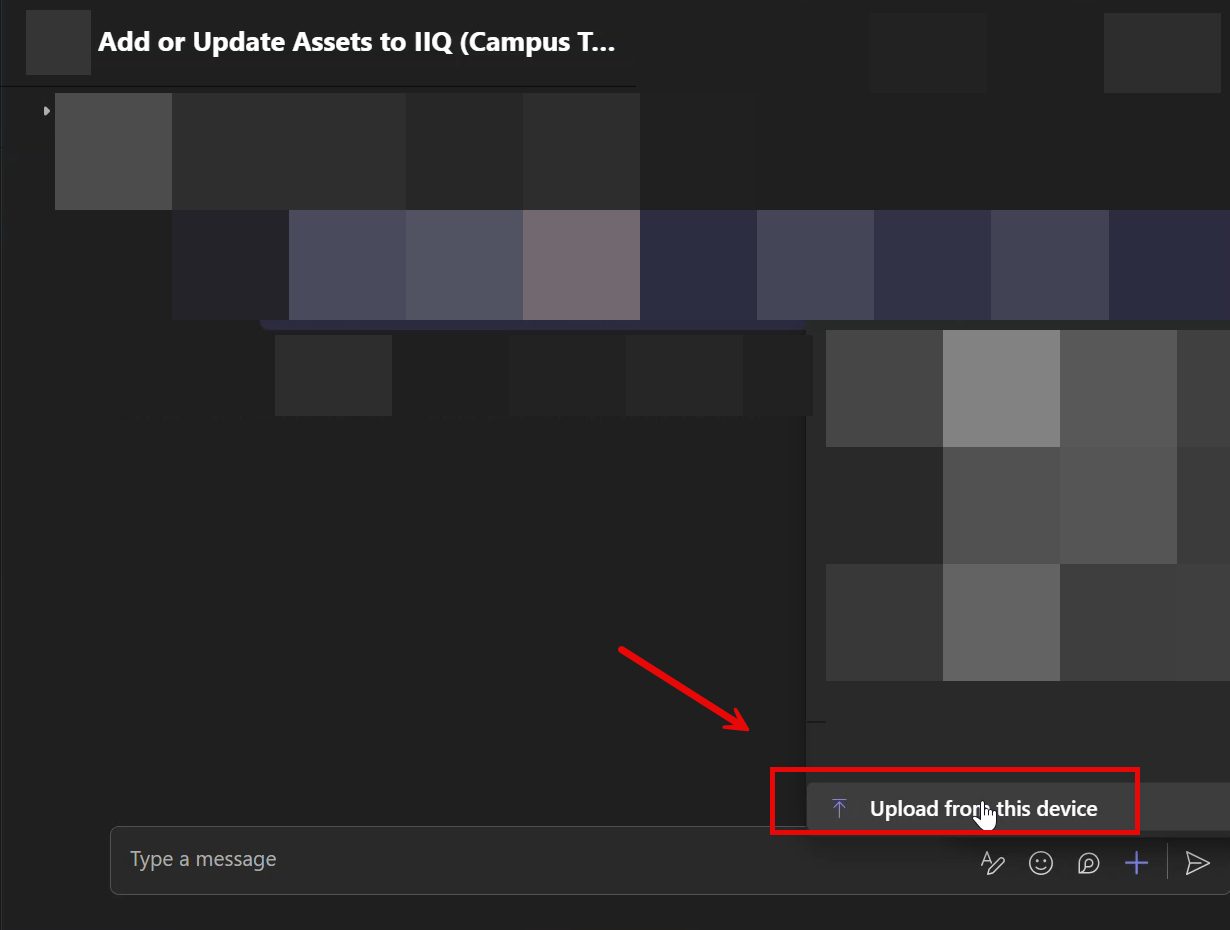
Click Downloads.
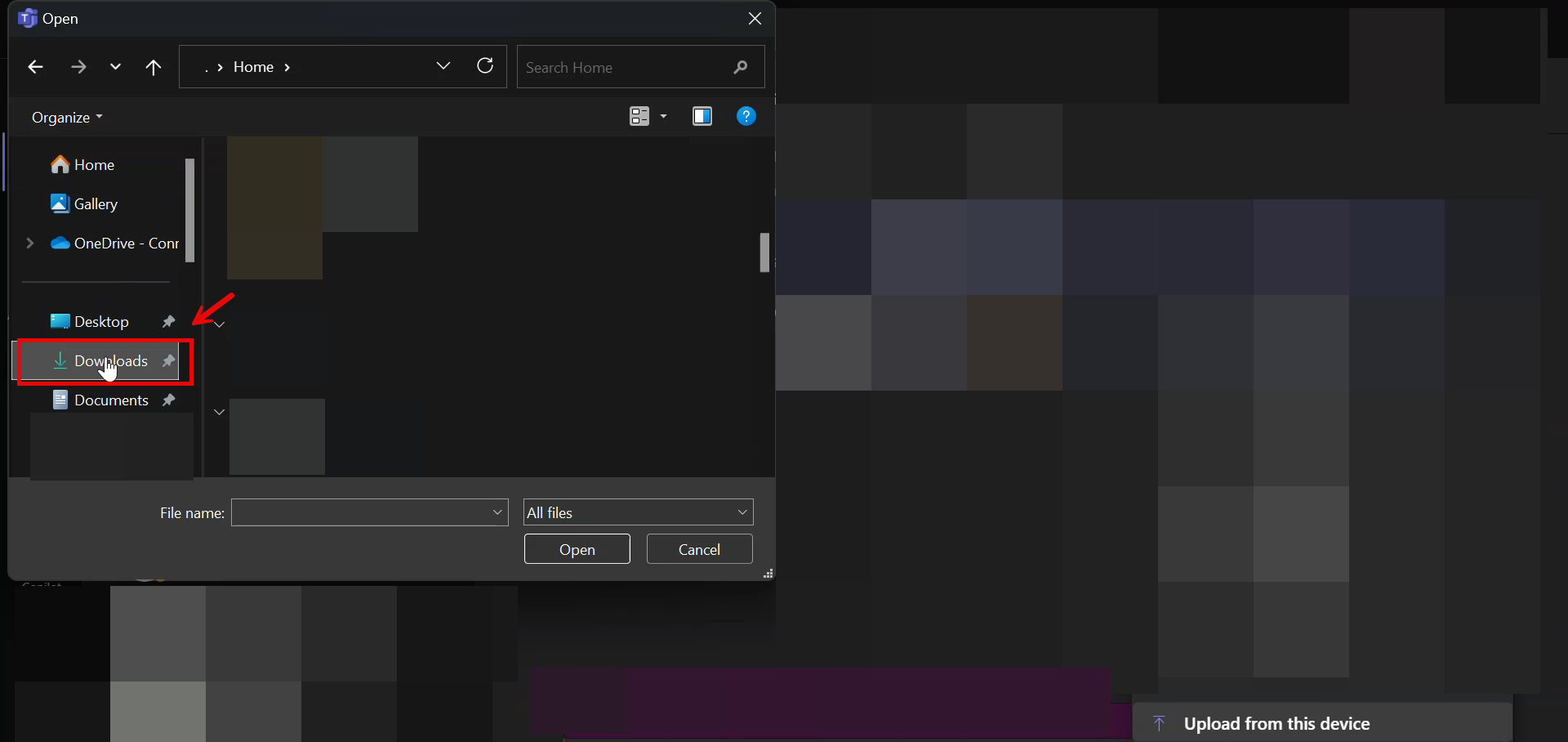
Click on the CSV file you downloaded and Click Open.
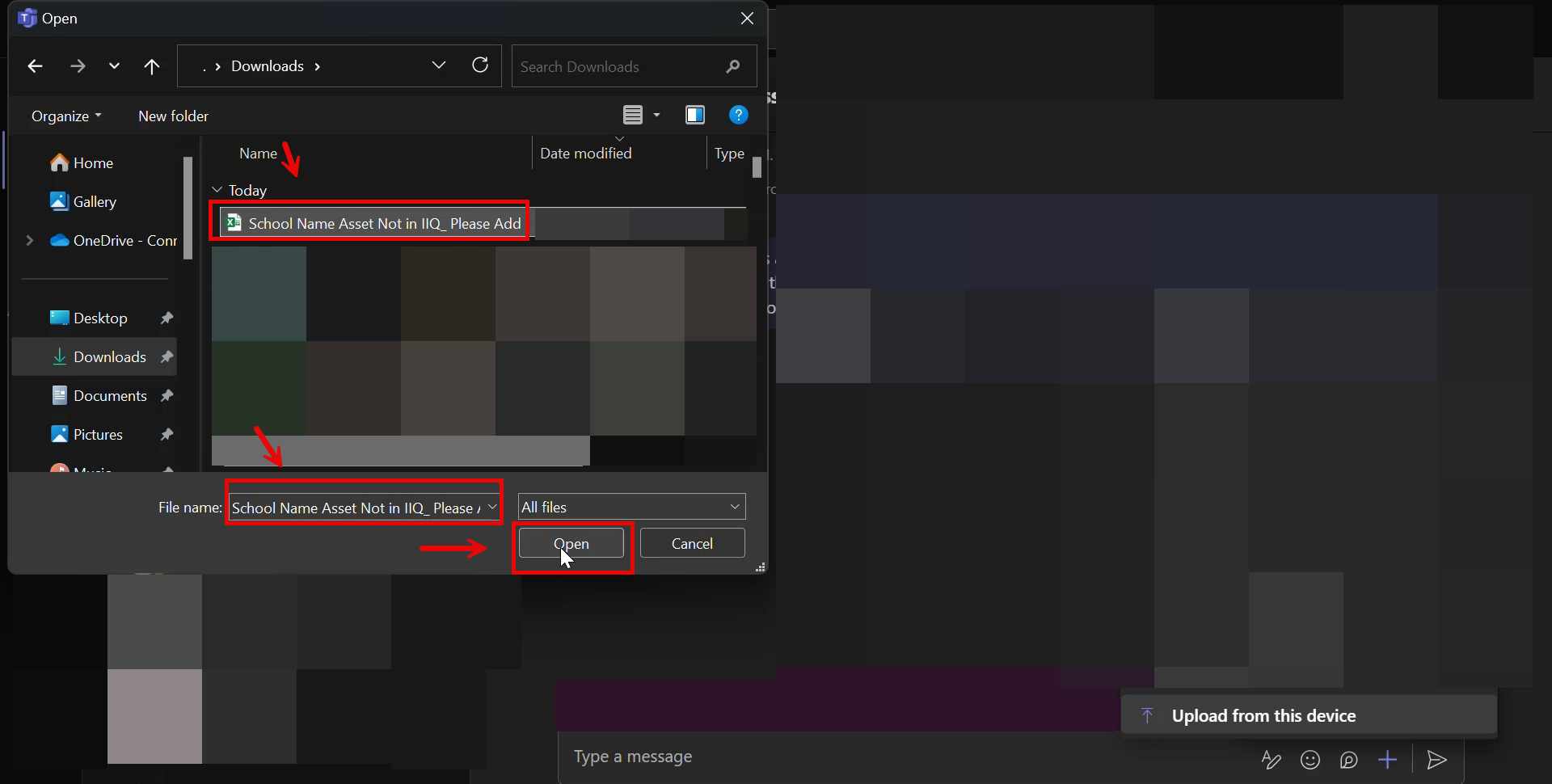
Type a quick message if you want with your uploaded Add or Update Assets to IIQ file and then Click Send.
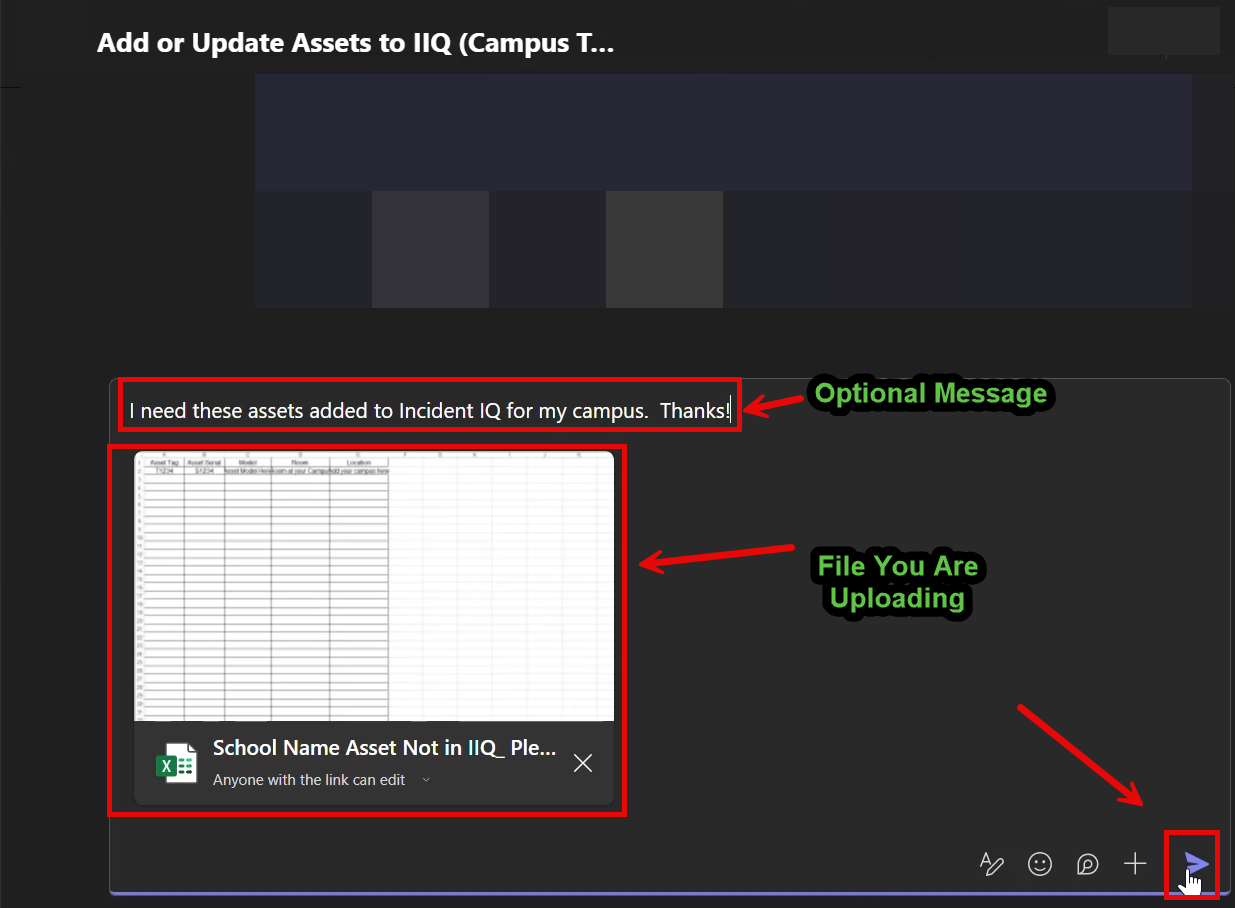
You have successfully requested that assets get added or updated in Incident IQ. Please note that Campus Techs are the only ones that can request this for a Campus.