Reauthorizing Your CISD Student Google Drive in Canvas
If you're having trouble accessing Google Drive in Canvas, you may need to reauthorize it. Follow these steps to resolve the issue:
Open an Incognito Window (PC Users)
If you're on a PC, open a new Incognito window in Google Chrome.
(If you're using a Chromebook, you can skip this step and move to the next one.)
Sign in to the CISD SSO Portal
Go to the CISD Single Sign-On Portal and log in with your student account.
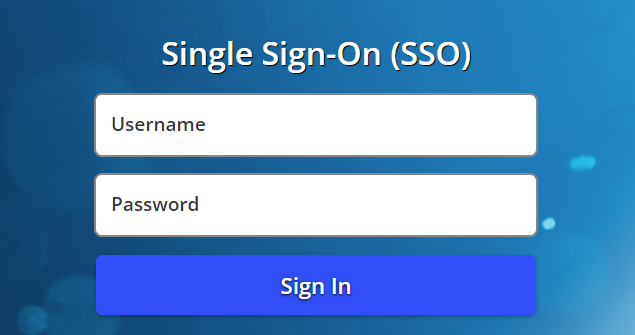
Check Google Drive
Before opening Canvas, make sure you’re signed in to your @studentmail.conroeisd.net account in Google Drive. This will ensure everything is synced.
Open Canvas
Once you're signed in to Google Drive, go back to the CISD SSO Portal and click on Canvas to open it.
Go to Account Settings
In Canvas, click on Account in the top left corner, then select Settings from the menu.
Remove Old Google Drive Connections
In the Settings menu, look for any old Google Drive connections. Click the delete icon next to them to remove these connections.
Reauthorize Google Drive
Under Other Services, find Google Drive and click on Authorize Google Drive Access.
Choose your @studentmail.conroeisd.net account from the list, then click Allow to grant access.
Sign Out and Re-sign In
To clear any remaining connections, go to a course where your teacher uses Google Drive.
Click on Google Drive in the course menu, then click the x to close the file picker. Finally, click Sign Out.
Reauthorize Again
After signing out, click the Authorize button and follow the prompts. When the pop-up appears, select your @studentmail.conroeisd.net email (do not select a personal account). Click Allow for Canvas to access your Google Drive.
Access Your Google Drive Assignments
You should now be able to open any assignment in Canvas that uses Google Drive and start working on it.
If you're still having trouble in Canvas, please reach out to your teacher or use the following link to report the issue: How to Report a Problem in Canvas.
