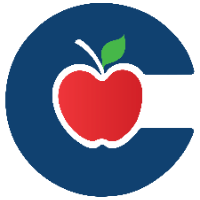Send a Message from your Gradebook
You can use the Gradebook to send messages to your students. This lesson explains how to use the Message Students Who from the Gradebook option.
You can also message students individually by clicking on their context card in the Gradebook.
You can filter students based on specific assignment categories:
Have submitted: Students who submitted the assignment.
Have not yet submitted: Students who haven't submitted the assignment.
Have not been graded: Students whose assignments haven't been graded yet.
Scored less than [point value]: Students who scored below a certain number of points.
Scored more than [point value]: Students who scored above a certain number of points.
Reassigned: Students who submitted an assignment that you have reassigned to them.
Even if you send one message to multiple students, each will receive their own individual message.
On your course navigation, click the Grades option.
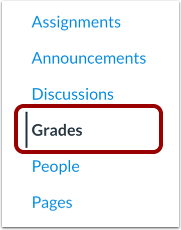
Hover your cursor over the assignment or assignment group column header, then click the Options icon.

Select the Message Students Who button.
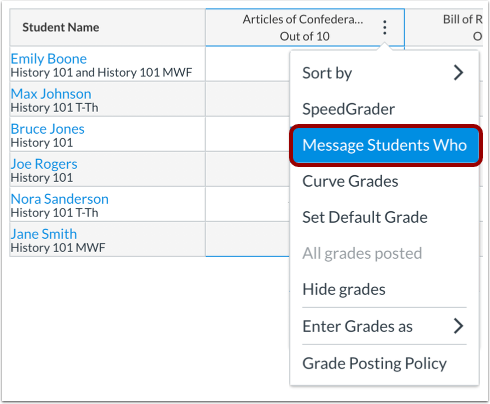
In the Compose Message window, you can choose a category of students to message [1], manage recipients by role or individually [2], enter a message title [3], and write your message [4]. To view, add, or remove specific users, click the Show all recipients link. To send the message, click the Send button.
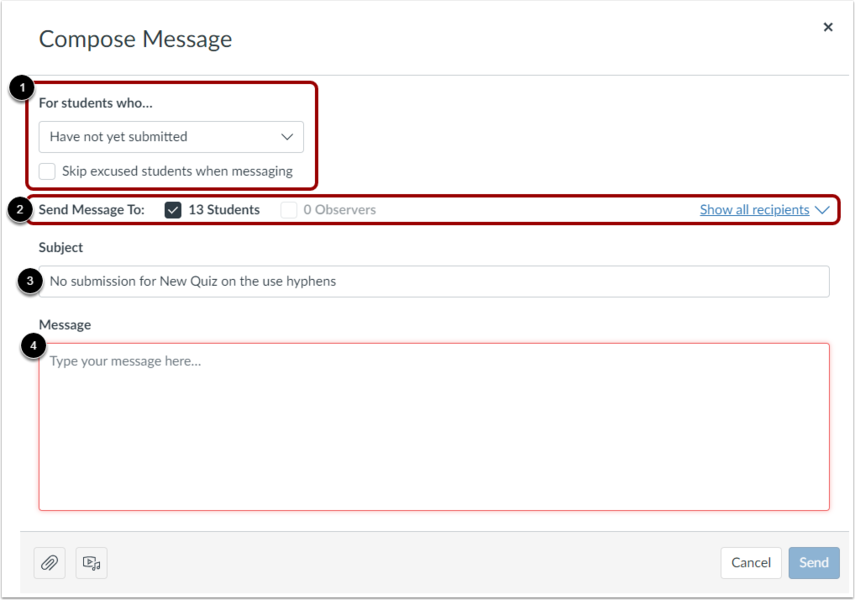
😀 Thank you for taking the time to view this help document! If you encounter any issues, please use the “Report a Problem” option in the Canvas Help menu.