Setting Up Your Eduphoria Account Profile
You must be logged into your SSO first, then click on the Eduphoria App. (You can search any app at the top of your SSO home page)

Find the Eduphoria App on your SSO Home Page
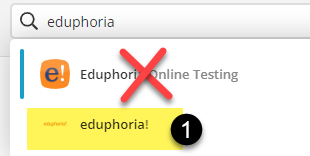
Click on My Profile
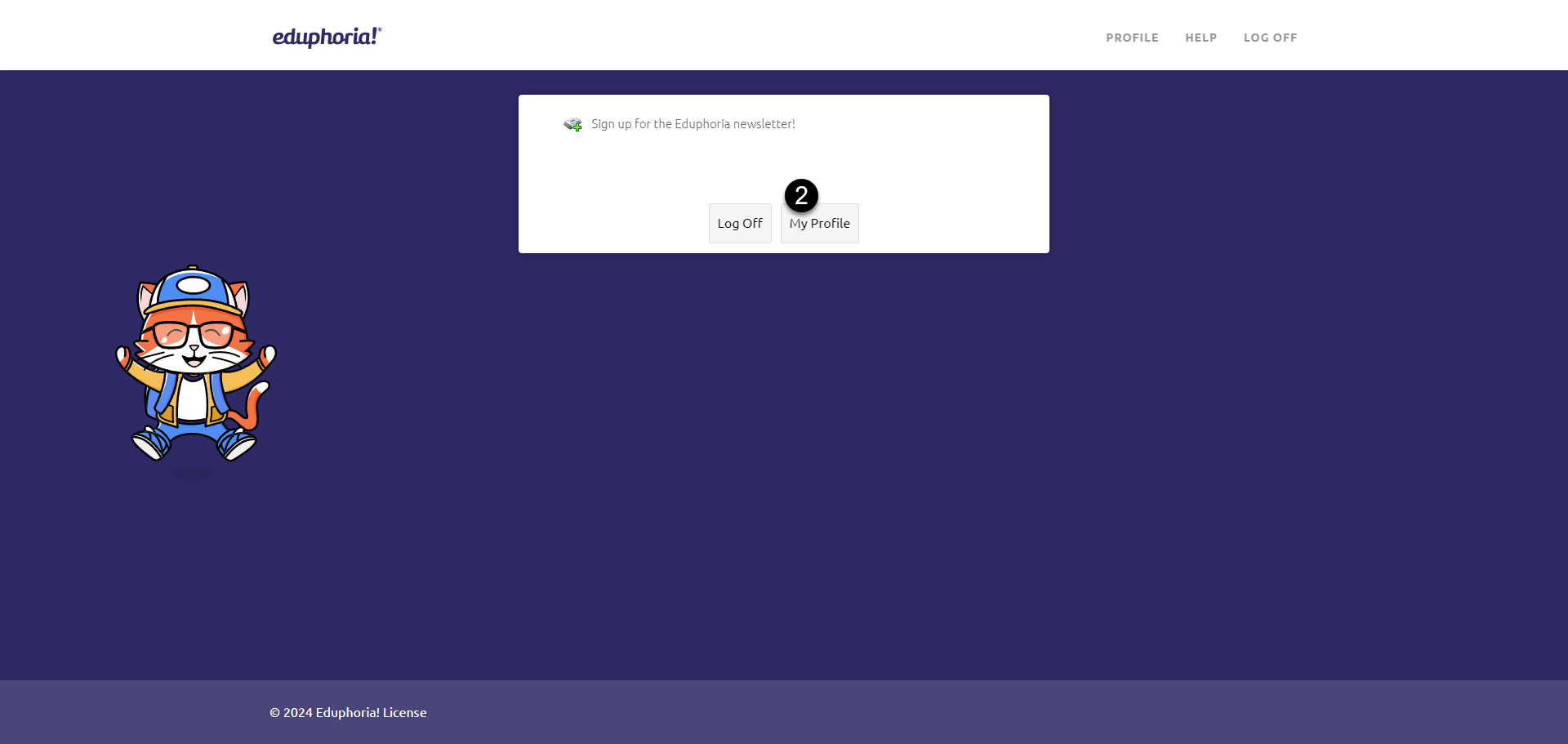
Verify the first 3 sections are correct, then check the correct Campus or Department by scrolling through the list.
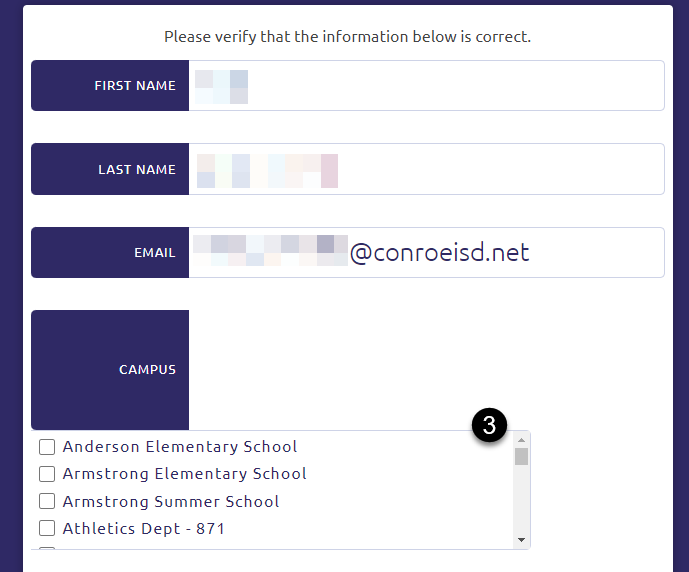
At the bottom of the page, Click Next.
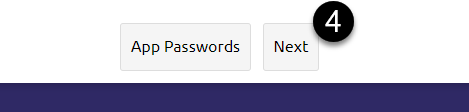
Choose your Role, from the list. If it is not listed, choose Other. Then click Next.
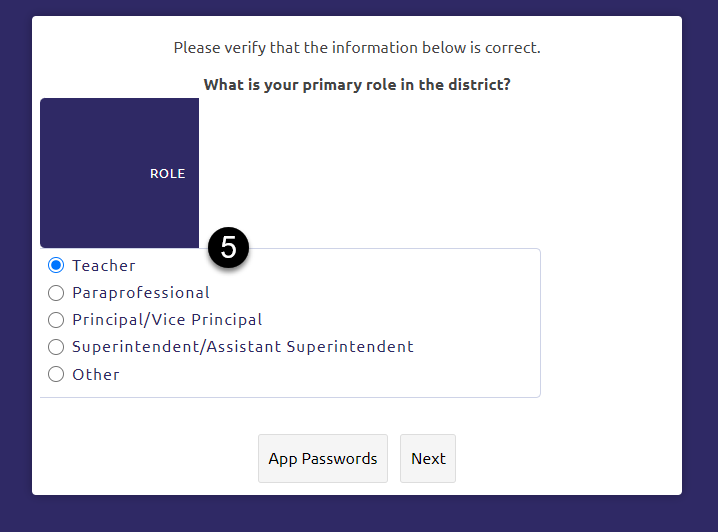
Choose a questions from the drop-down, or answer the question that has already been chosen. Enter your answers. Then choose Next.
Answers ARE case sensitive. (If you capitalize letters it must be answered the same way next time)
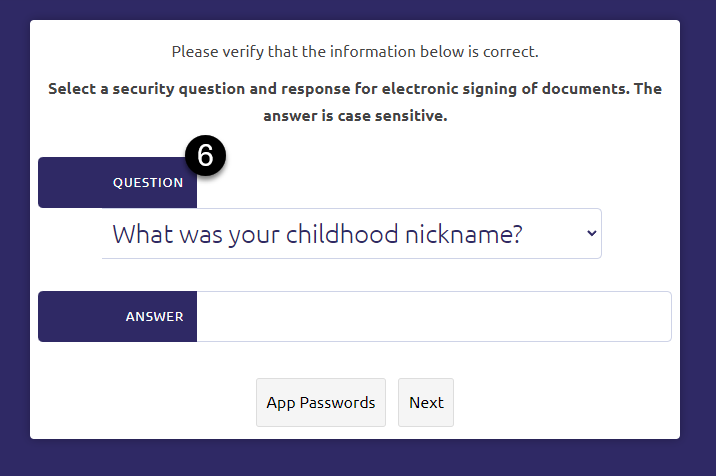
Enter your Conroe ISD Employee ID number (EIN) and then select Save Changes.
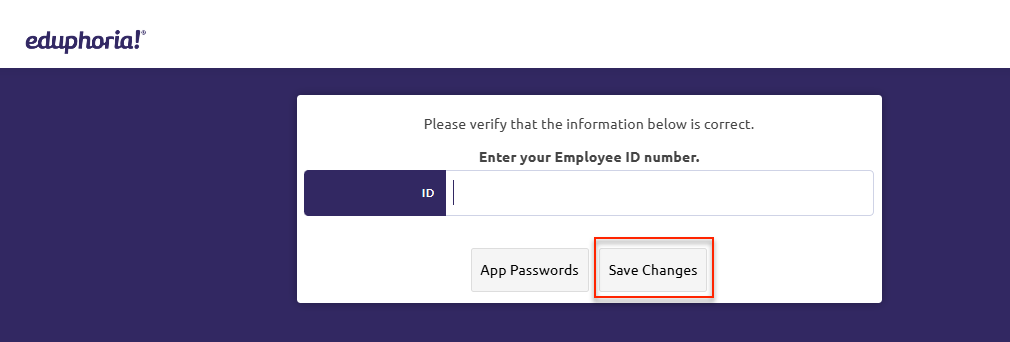
It will then take you back to the main Eduphoria App page.
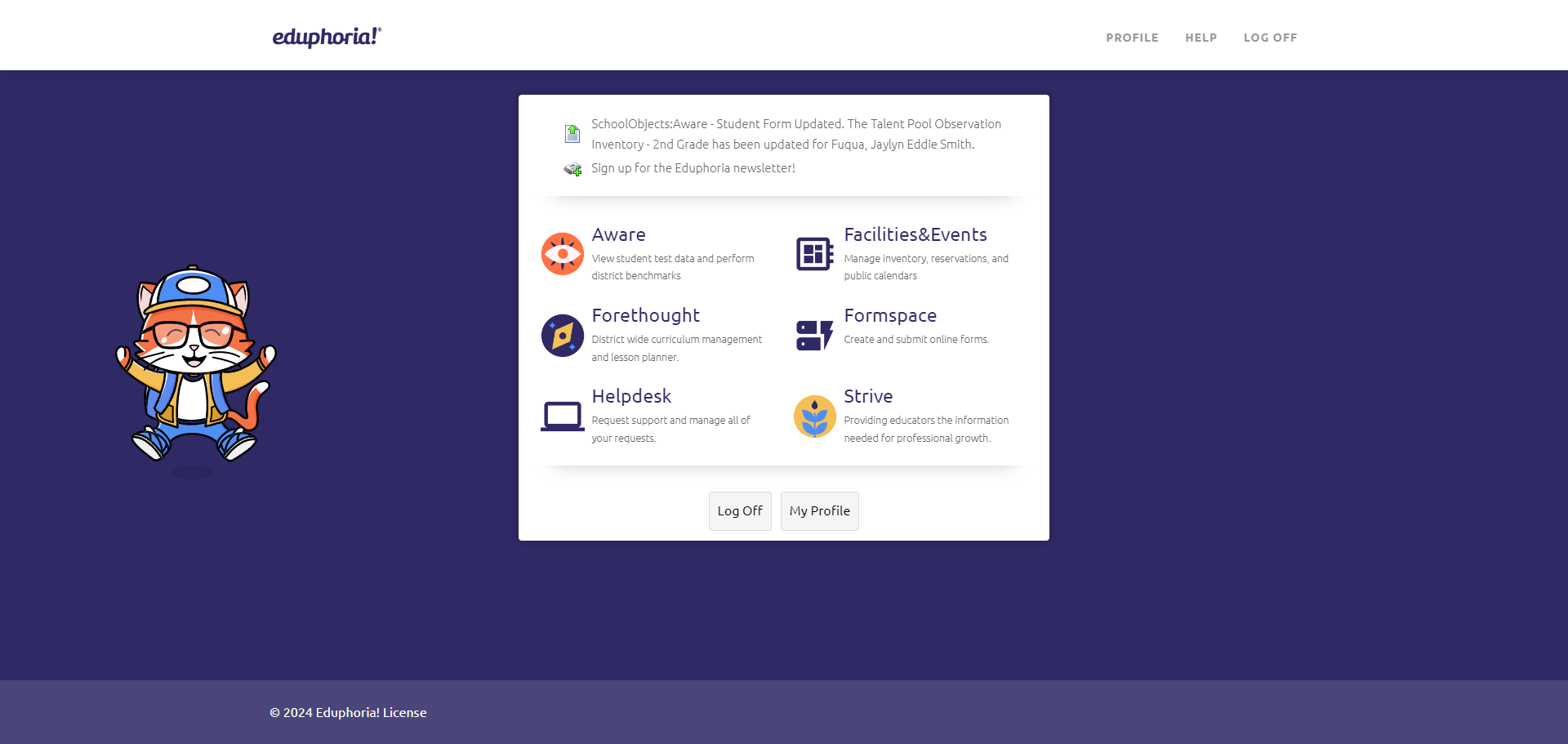
If you need to update your security question in order to sign your evaluation, click here for instructions.
Thank you for visiting! If you have any questions or issues, please submit a helpdesk ticket in Eduphoria. Here are the steps to complete your helpdesk ticket: How to Report A Problem in Eduphoria
