View Gradebook History
You can view the history of all Gradebook changes in your course on the Gradebook History page. This read-only log lets you see who graded each item. You can filter the grading history by student, grader, artifact, and date.
For quizzes, you can also access historical data for any regraded quizzes.
The Gradebook history shows changes made within the last 365 days.
It includes any grade adjustments for assignments with a manual posting policy, even if those grades are not yet visible to students.
If you have enabled the Final Grade Override feature, you can filter the history to show only the Final Grade Overrides.
In Course Navigation, click the Grades link.
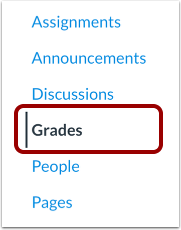
Click the Gradebook menu [1] and select the Gradebook History link [2].
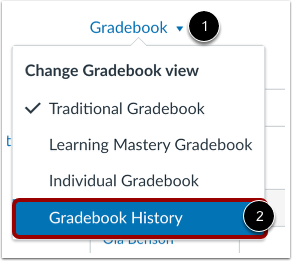
The Gradebook History page shows recent grade changes in the course. For each change, you can see the date of the change [1], the student whose grade was updated [2], the grader who made the change [3], and the assignment involved [4].
You can also view a summary of the grade before it was changed [5], after it was changed [6], and the current grade for the assignment [7].
If you can only interact with users in your section, the Gradebook History page will only display results for students in your section.
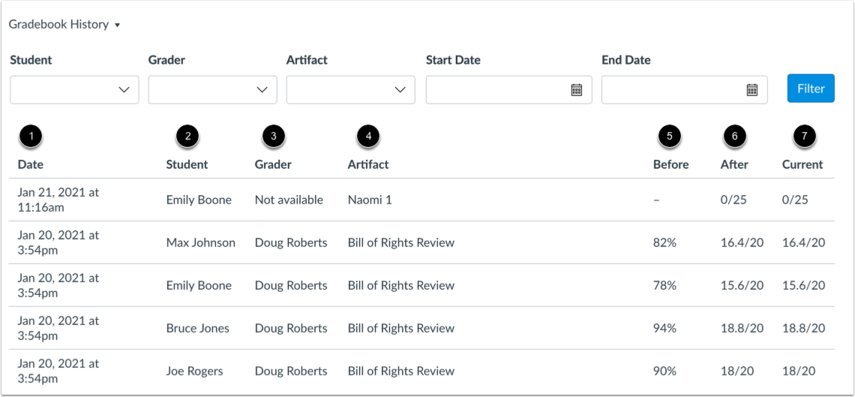
To find a specific grade change, you can filter the grading history by student [1], grader [2], artifact [3], and start or end date [4].

😀 Thank you for taking the time to view this help document! If you encounter any issues, please use the “Report a Problem” option in the Canvas Help menu.
