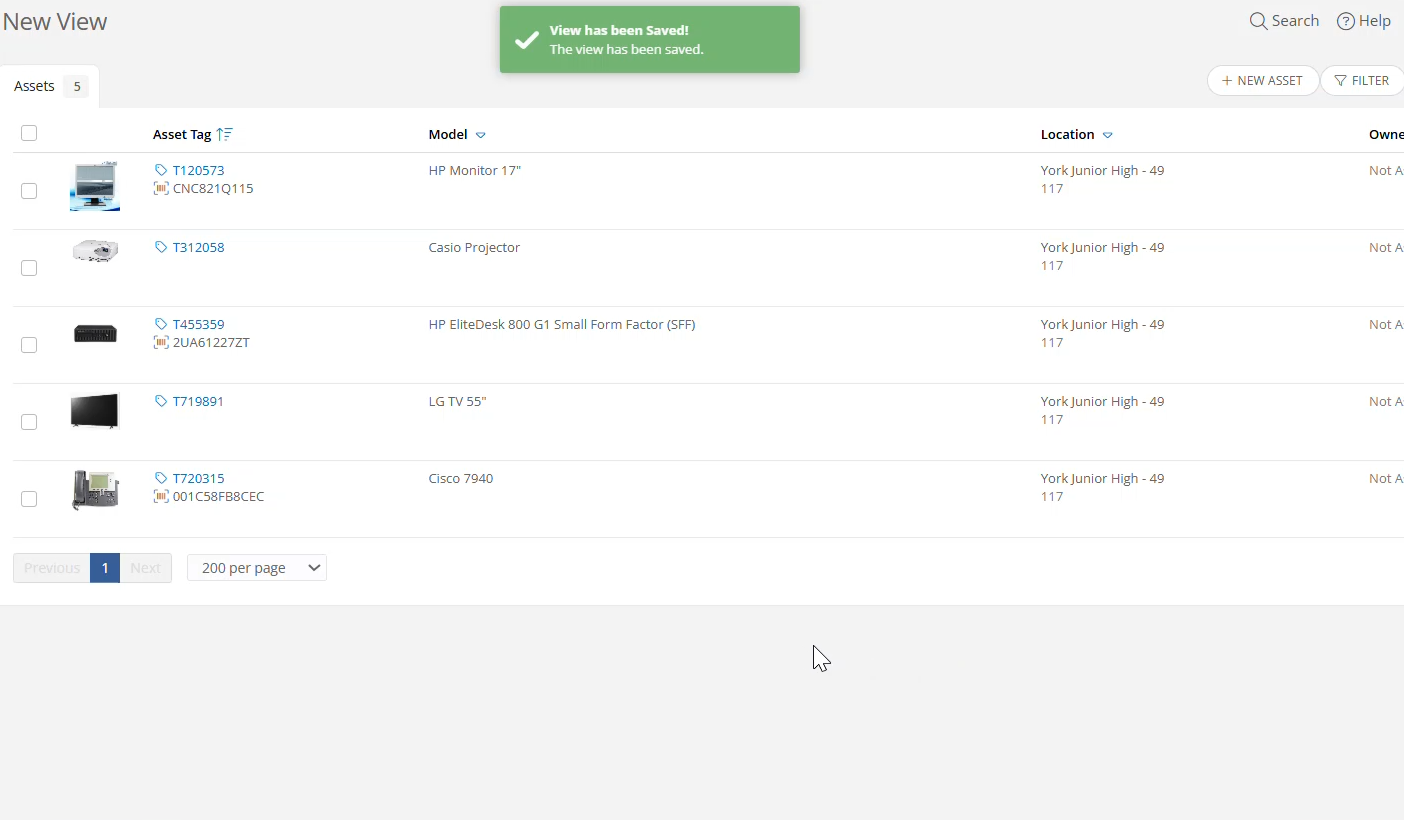Viewing all assets in a room using a Managed View
Follow this guide to learn how to view all assets in a room in IIQ using a Managed View.
Log into Incident IQ and hover over Assets and Click on New View.
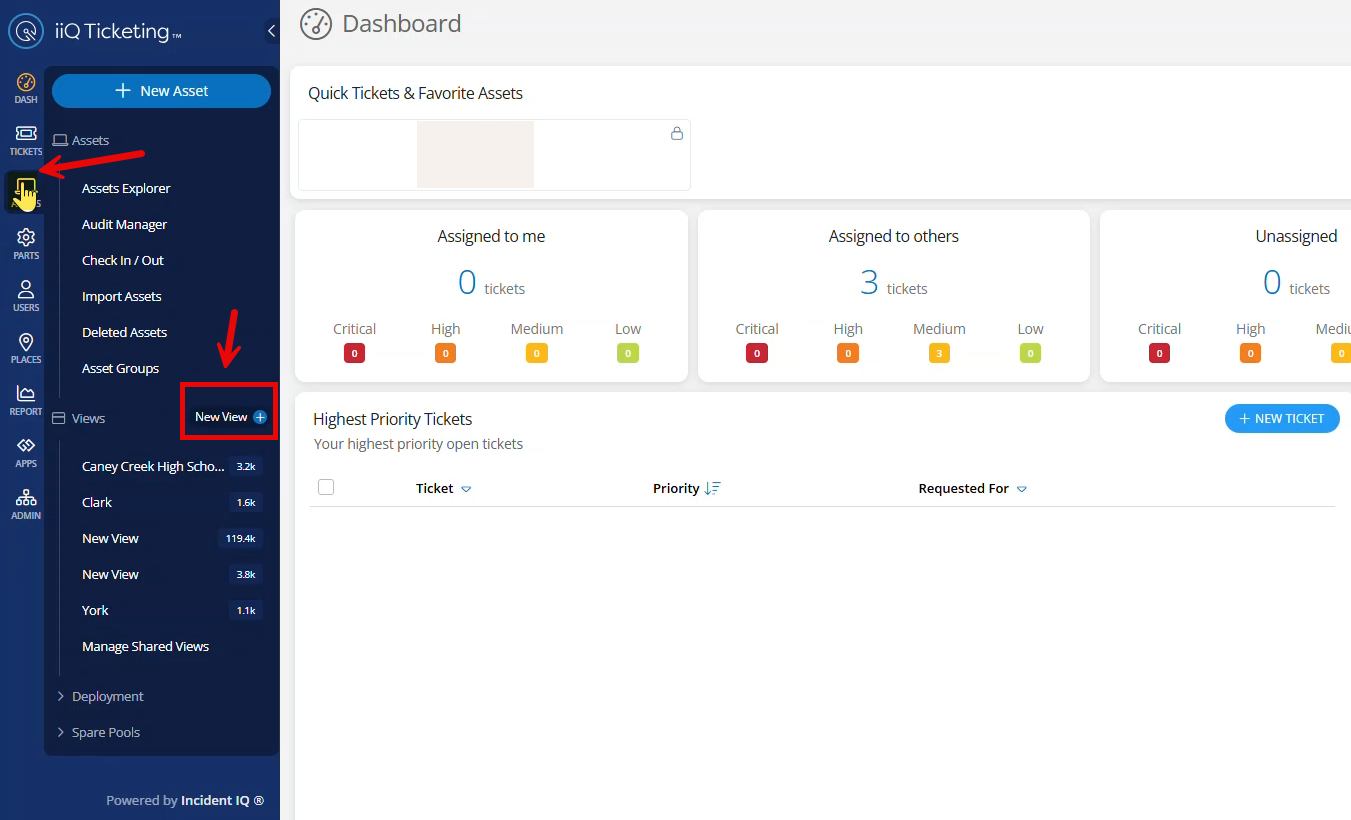
In the New View Window that pops up Click on Location Filters and then Location.
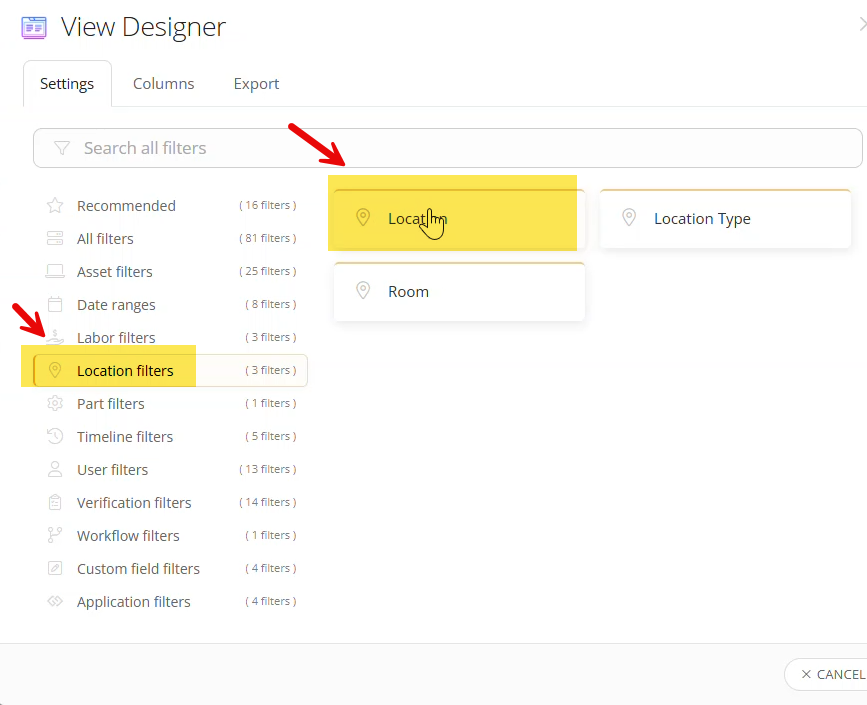
Search for your campus. Click on it to move it to the Locations Selected area and click on Save Selection.

Click Add Filter to add an additional Filter and this time add the Room Filter.

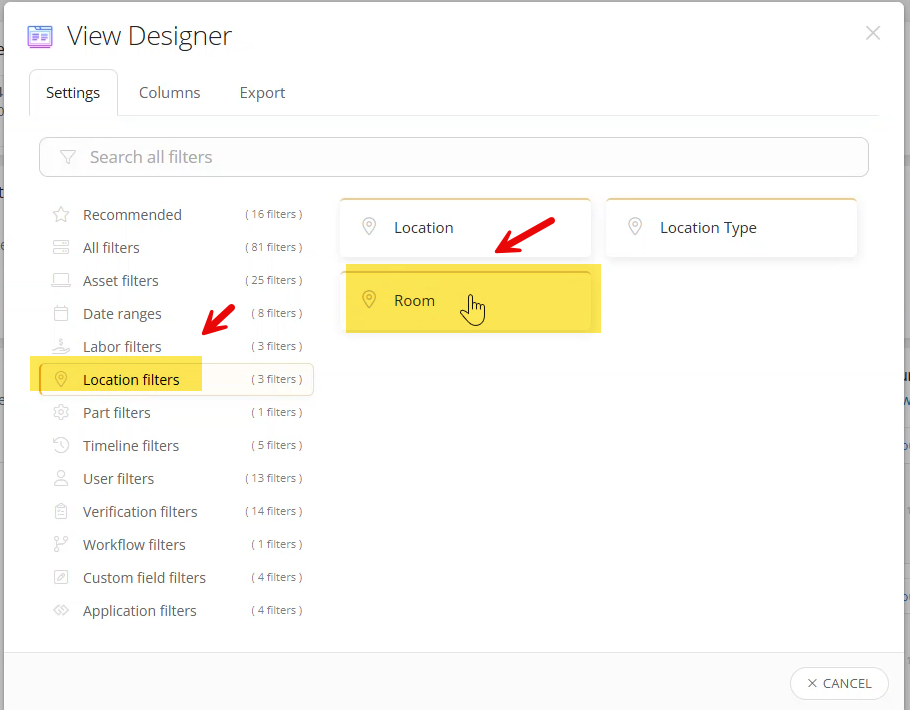
Search for your campus and then add the room you want to see the assets in and click on it. Click Save Selection.
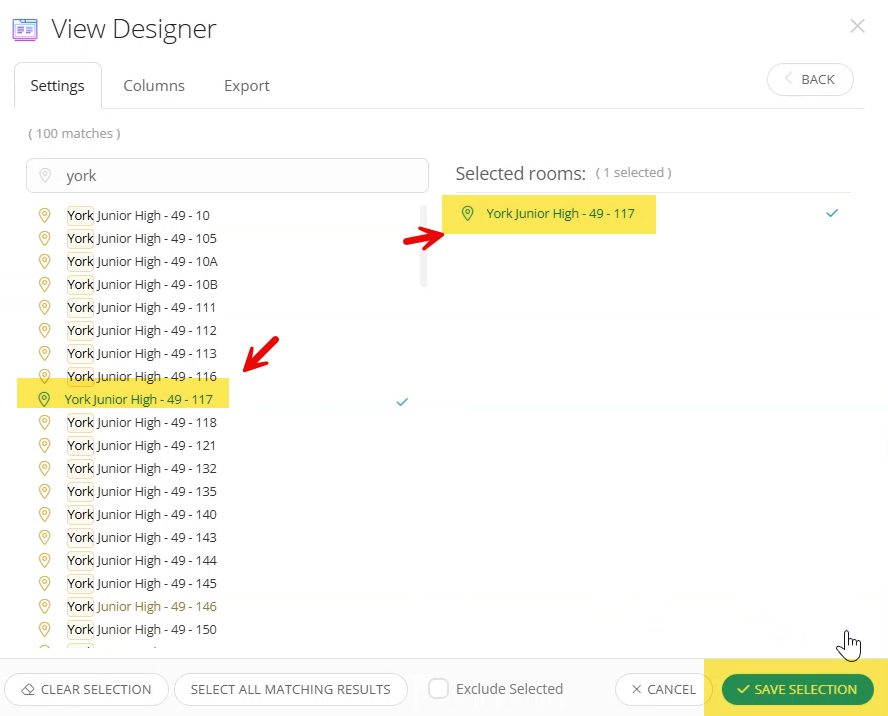
Double check that your filters are correct and then click save.
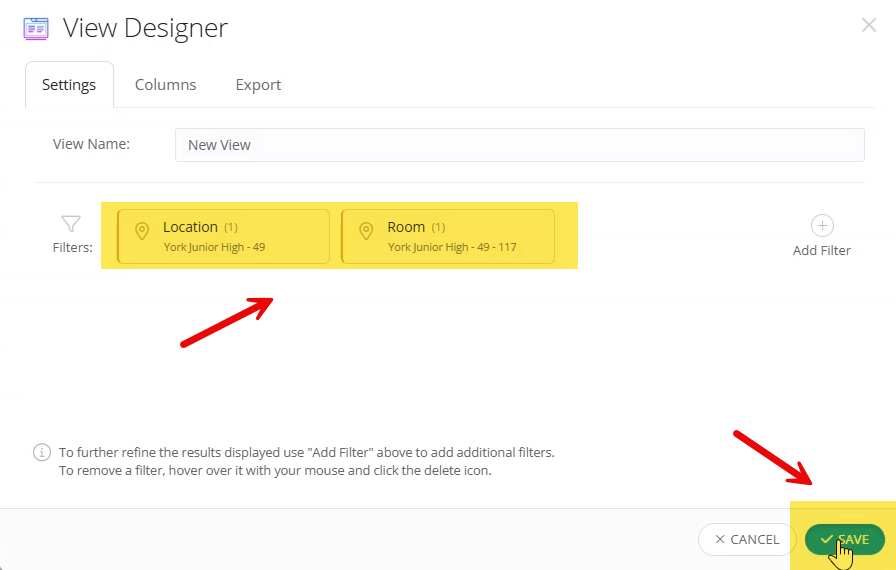
You will now see a view of all the assets in the room and location you selected.