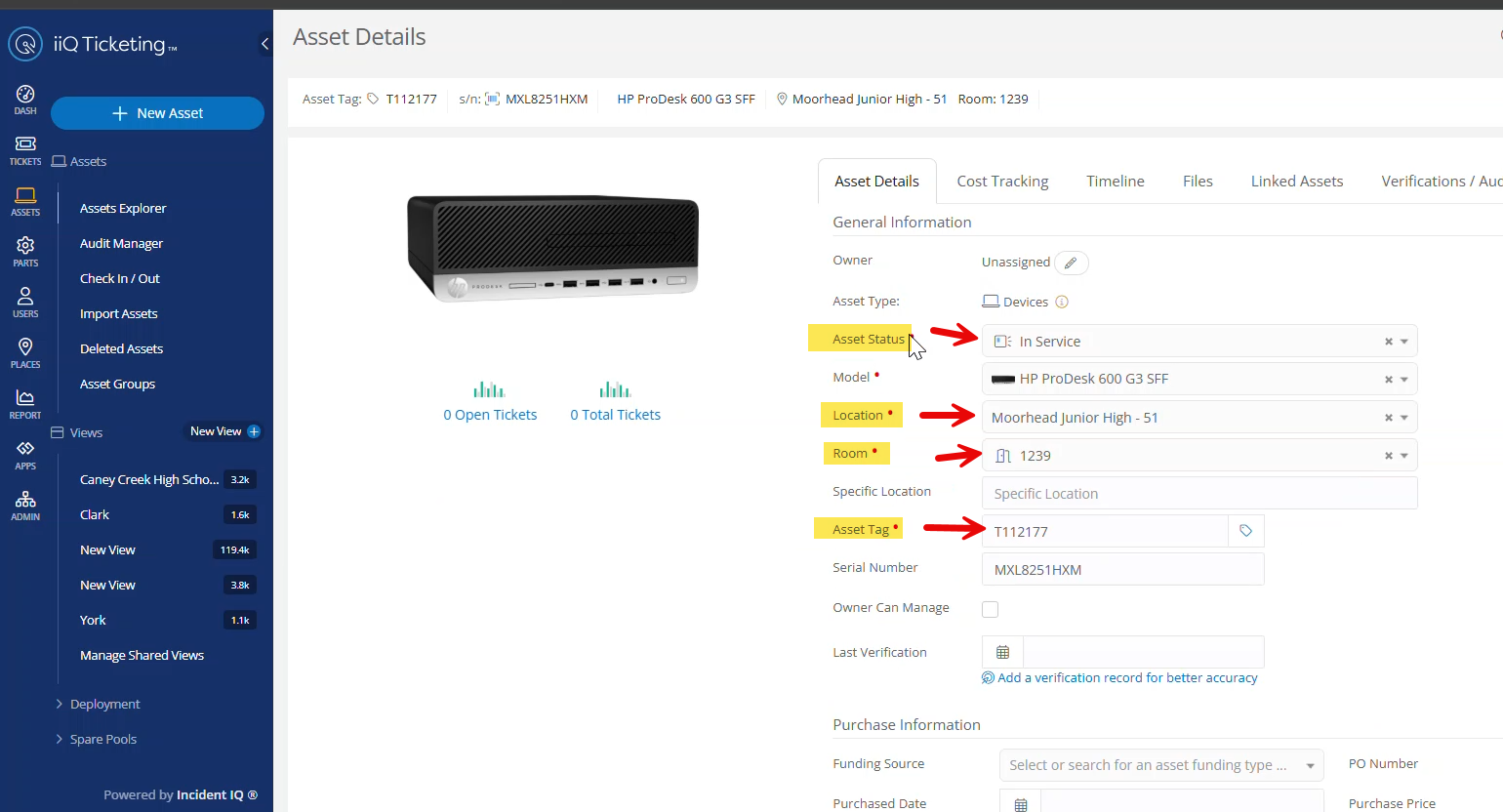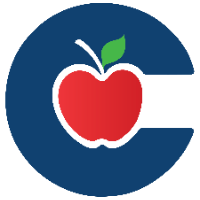Viewing asset details using Asset Explorer

Follow this guide to learn how to view an assets details using Asset Explorer in Incident IQ.
All Assets in your room should be in Incident IQ for you to be able to scan and audit them.
If you find an asset from this list in your room that is not in Incident IQ let your campus tech know.
Log into Incident IQ and hover over Assets.
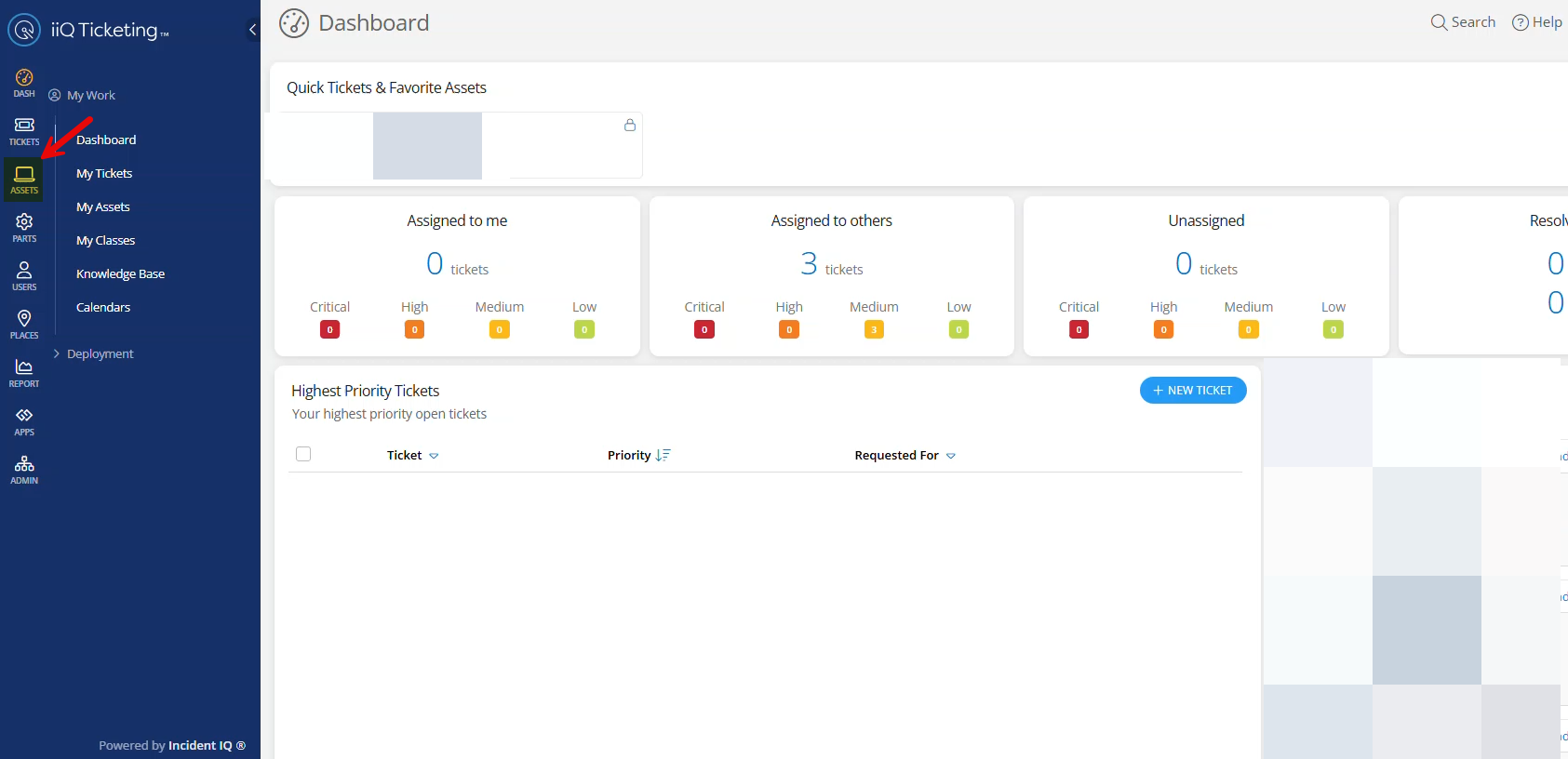
Click on Asset Explorer.
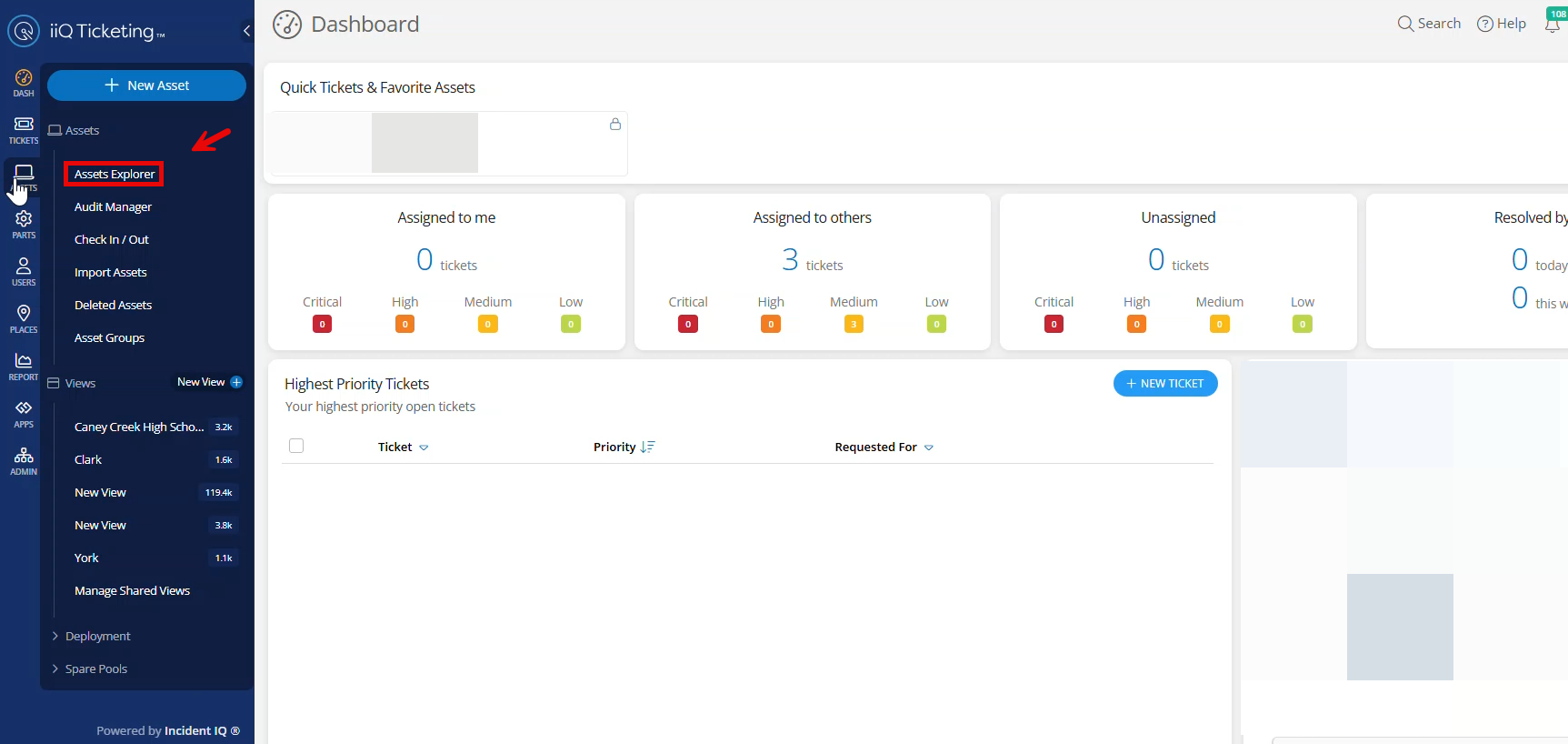
Add the Asset Tag # to the Search bar to pull up the Asset.
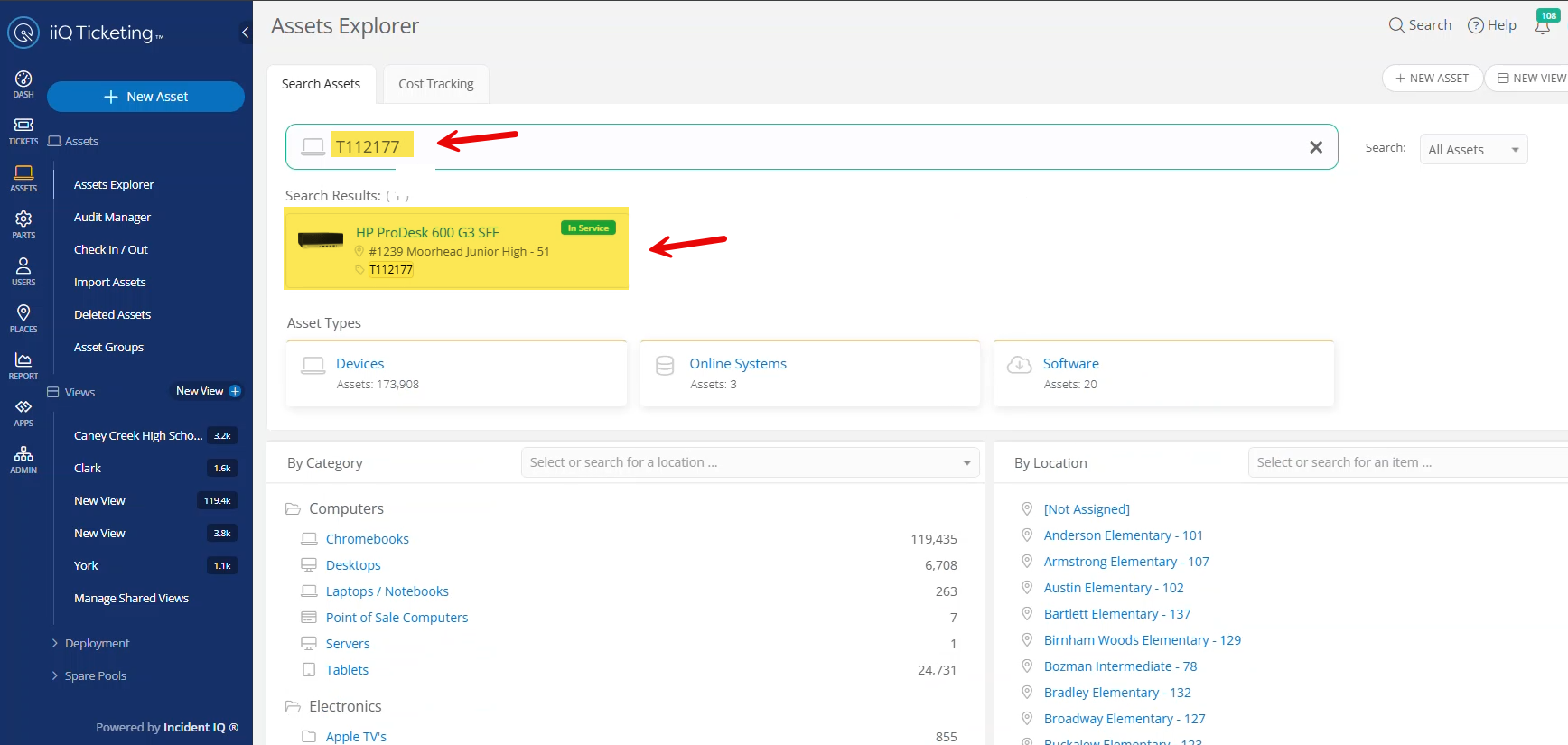
The Asset Details window opens up where you can find and update if necessary the details for the Asset.
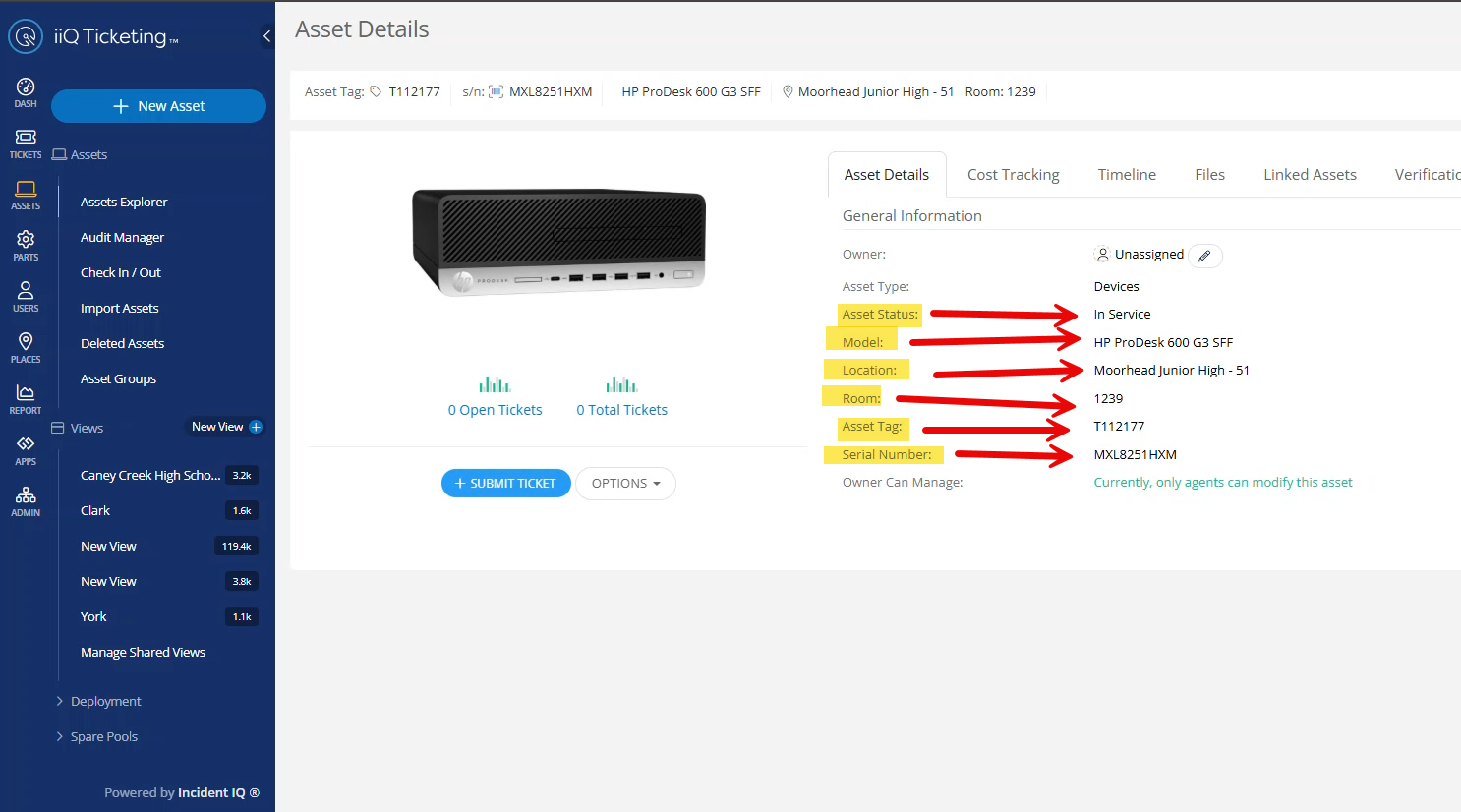
Click Options and then Edit Asset if you need to update details for the asset.
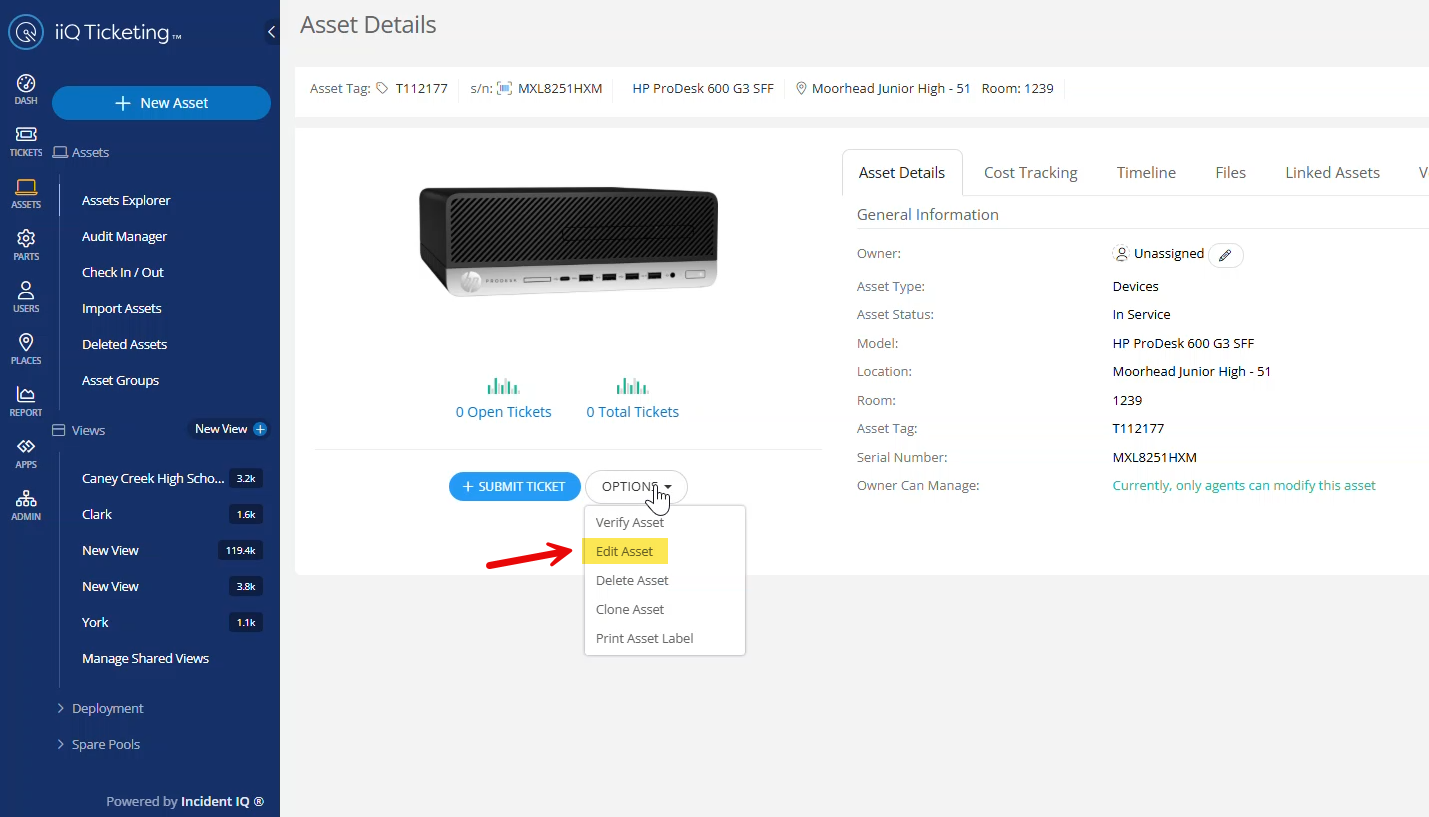
Make changes if needed to the Asset and Click Save.