Add an External RSS Feed to an Announcement
You can add an external RSS feed to a course announcement. Adding an RSS feed will create an announcement for every new item added to that feed.
Open your course and select Announcements. Click on External Feeds.

Click on Add External Feed. Paste the feed URL in the Feed URL field. You can select the content that
users can view in Announcements:
To view the entire article, select the Full Article option. To view a shortened version of the article,
select the Truncated option. To view a link to the selected article, click the Link option.
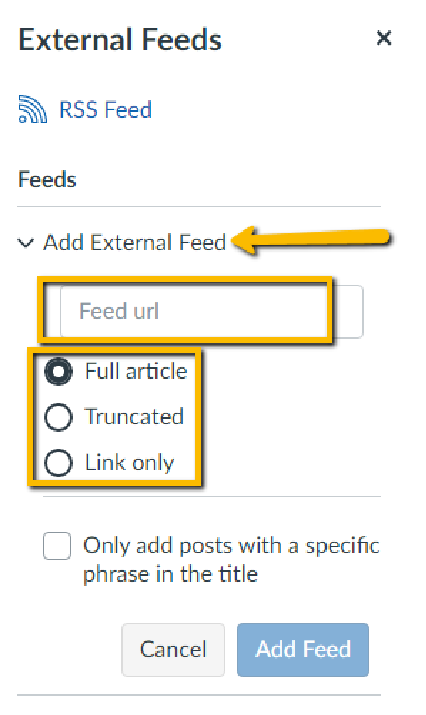
You can choose to add only posts with a specific phrase in the title. Select the Only add posts with a
specific phrase in the title checkbox. Type key words or phrases in the text box.
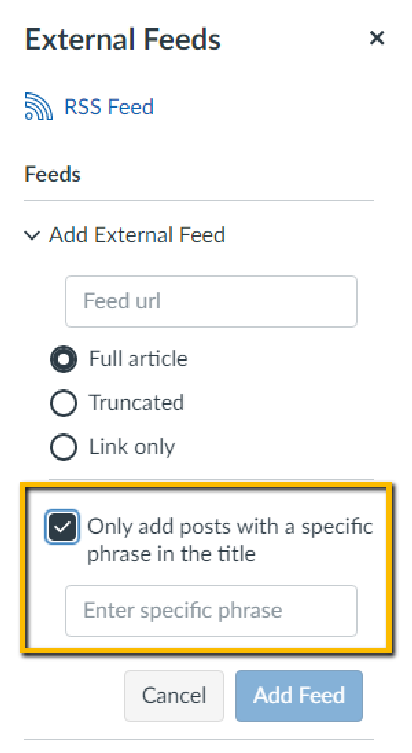
Click the Add Feed button.
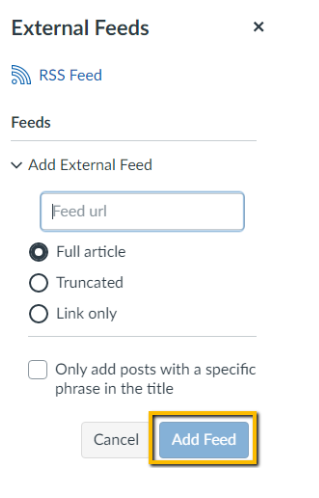
😀 Thank you for taking the time to view this help document! If you encounter any issues, please use the “Report a Problem” option in the Canvas Help menu.
