Adding TEKS to Your Canvas Course
These are instructions for adding TEKS to your Canvas Course.
Open your Canvas course. In the Course Navigation menu, click on Outcomes.
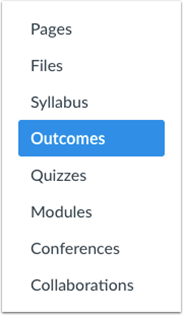
Click on Find.

Drill down through the folders to get to your desired TEKS.
Account Standards > Conroe ISD > Current TEKS > Level > Grade > Subject > Click Import to import the entire TEK group to your course.
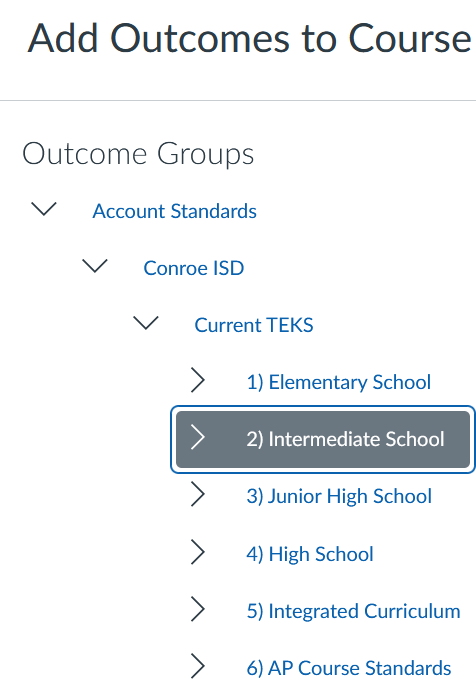
Select the TEKS by clicking +add from the available outcomes, then click Done.
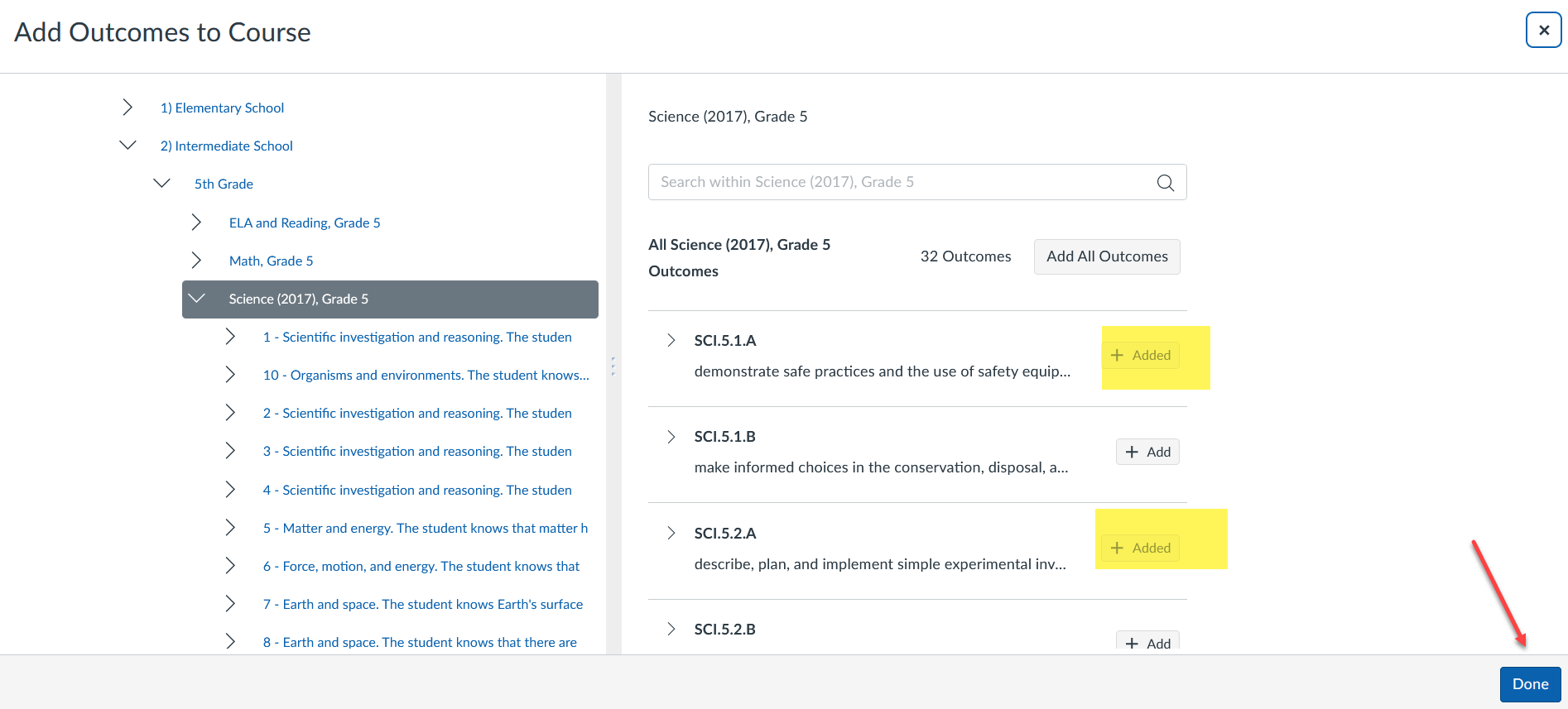
The TEKS are now available in your course to align with rubrics, assessment questions, item banks, etc.
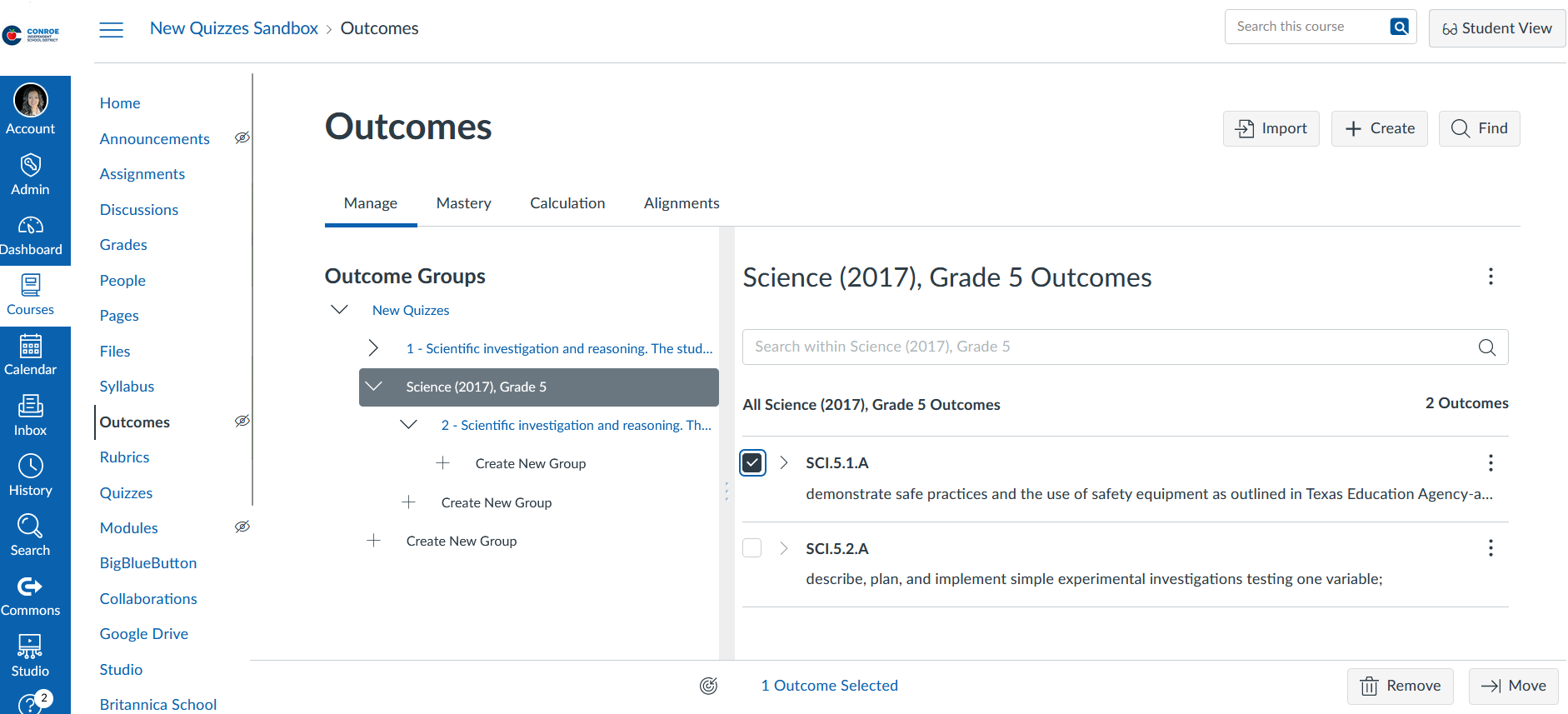
😀 Thank you for taking the time to view this help document! If you encounter any issues, please use the “Report a Problem” option in the Canvas Help menu.
