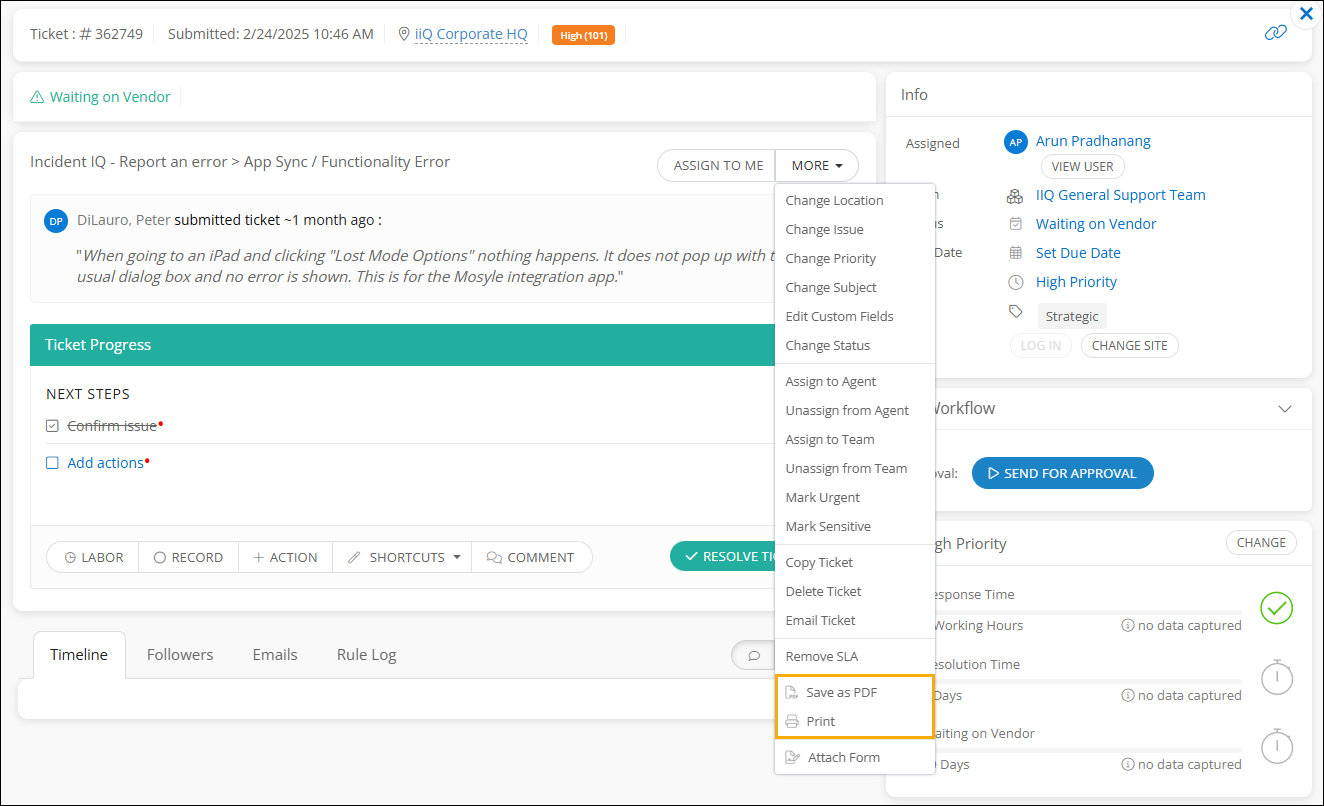Additional Ticket Options
This section covers advanced tools and actions available under the "More" menu on a ticket. While you may not need these every time you work a ticket, they can be useful for specific situations. Access to some options may depend on your permission settings.
Some items in the “More” menu are controlled by permissions which means they may not be available on your end.
Changing the Ticket Status
Click on the current status to open the status menu.
Choose a new status from the list.
When you begin working on a ticket, the system will automatically set it to In Progress.
Note: Some statuses may prompt you to confirm or complete certain ticket fields before you can select them.
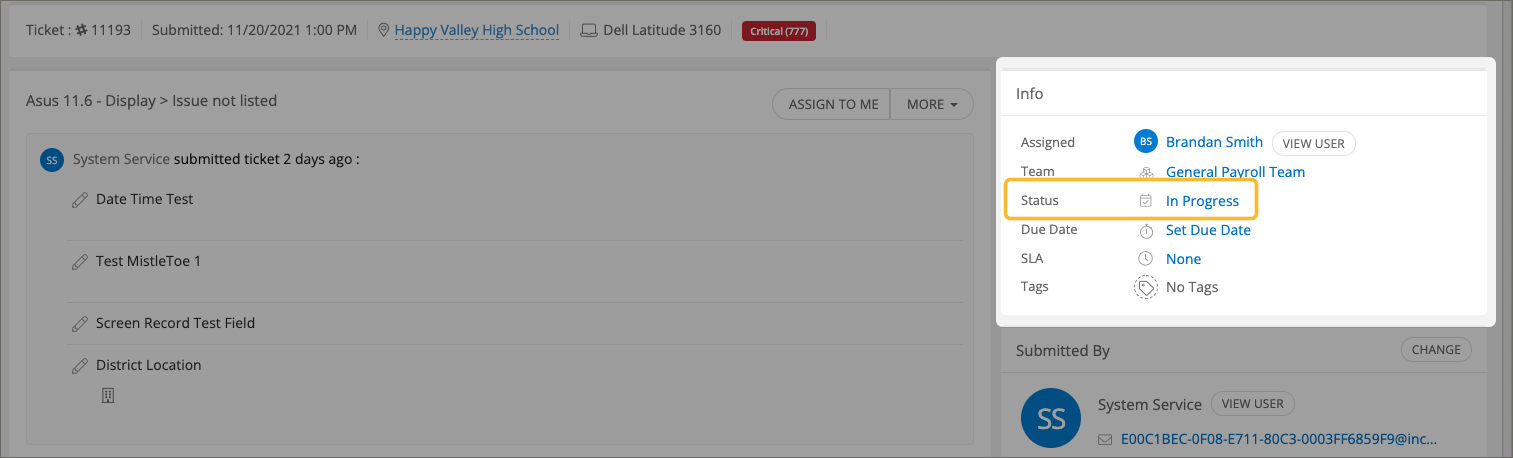
Changing the Ticket Location
Go to More > Change Location.
A window will appear where you can select a new location and enter any relevant details.
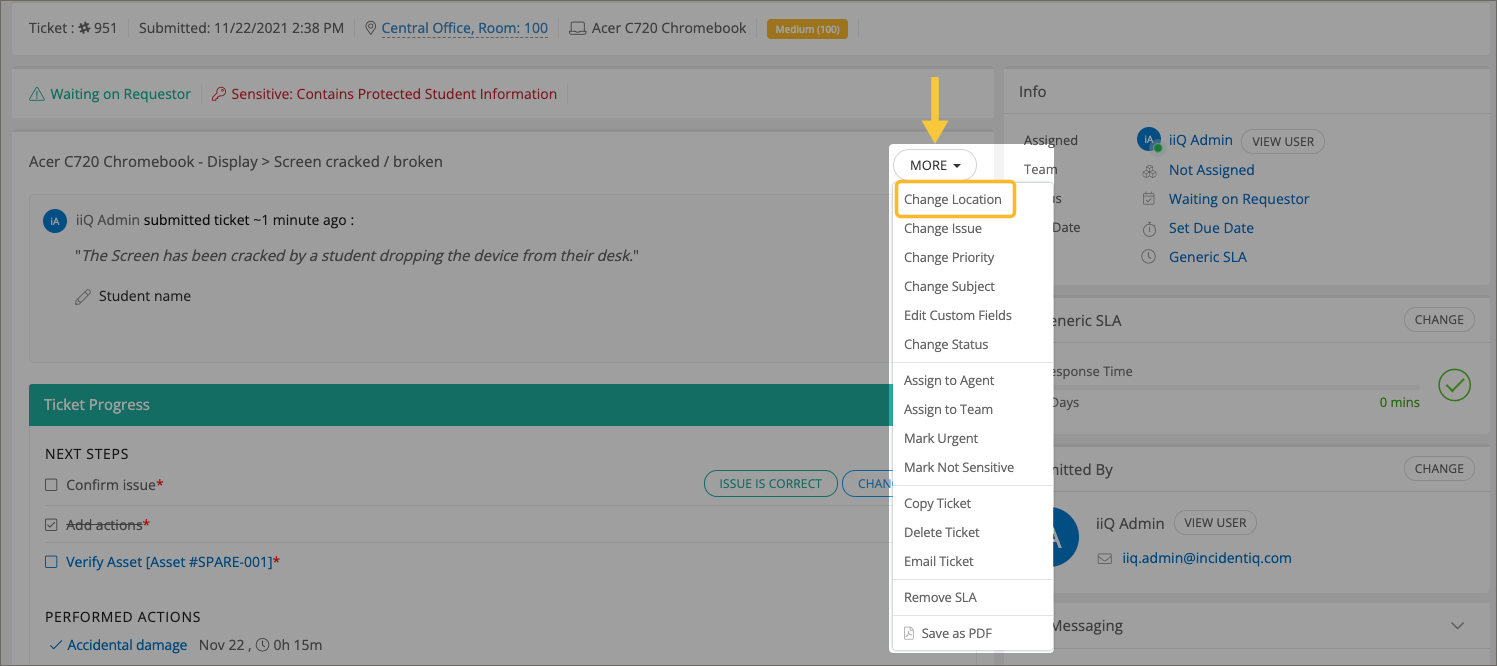
Changing the Ticket Issue
Go to More > Change Issue.
Choose a new category and specific issue from the dropdowns that appear.
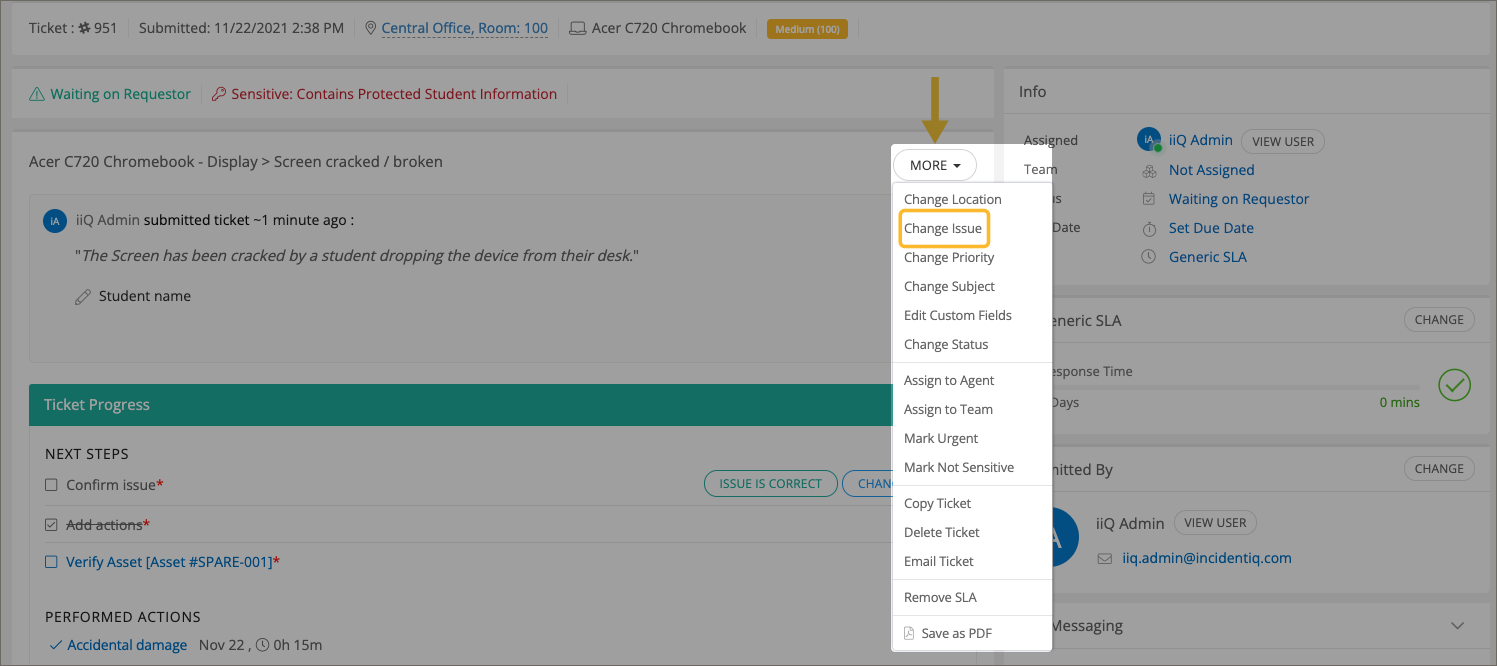
Changing the Ticket Subject
Go to More > Change Subject to manually edit the ticket's subject line.
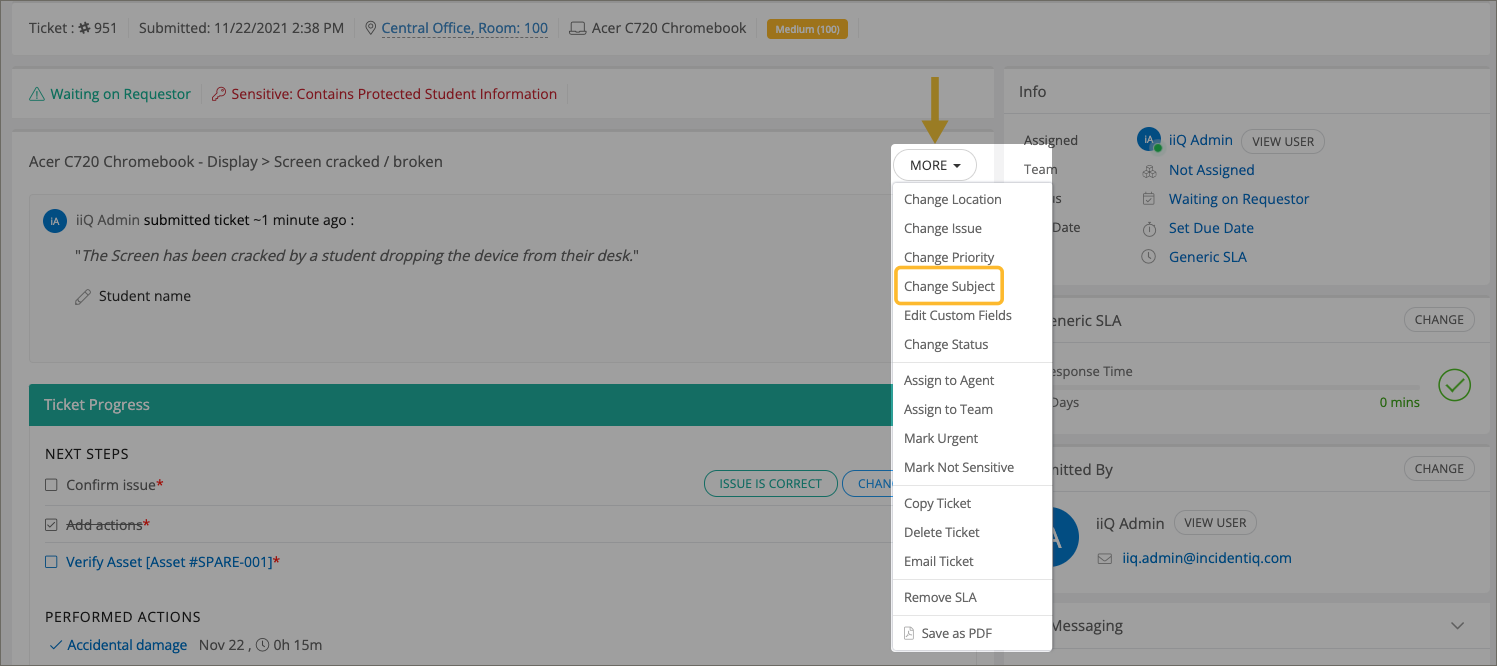
Marking a Ticket as Urgent/Not Urgent
Use More > Mark Urgent or More > Mark Not Urgent to flag or remove urgency on a ticket.

Marking a Ticket as Sensitive/Not Sensitive
Use More > Mark Sensitive or More > Mark Not Sensitive to adjust the ticket's sensitivity setting.
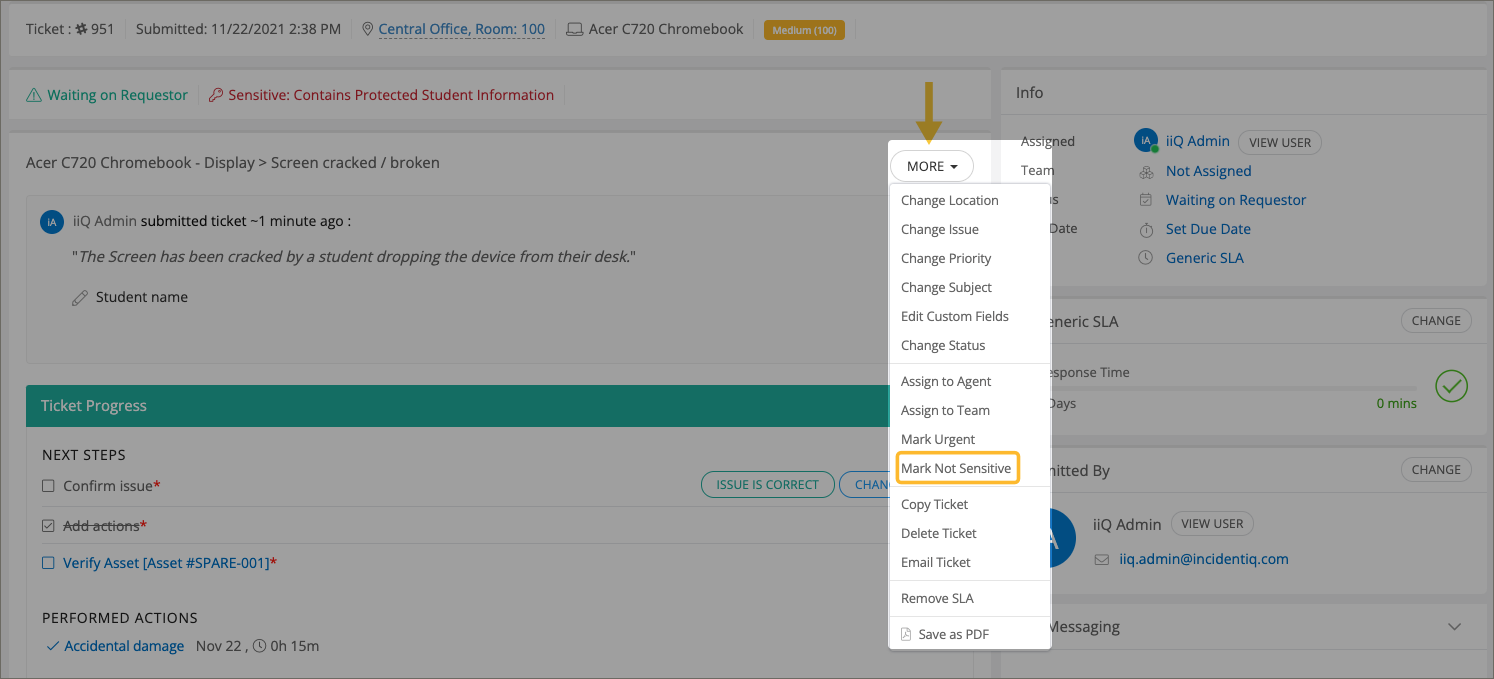
Copying a Ticket
Go to More > Copy Ticket to duplicate a ticket.
After copying, you'll be redirected to the new ticket automatically.
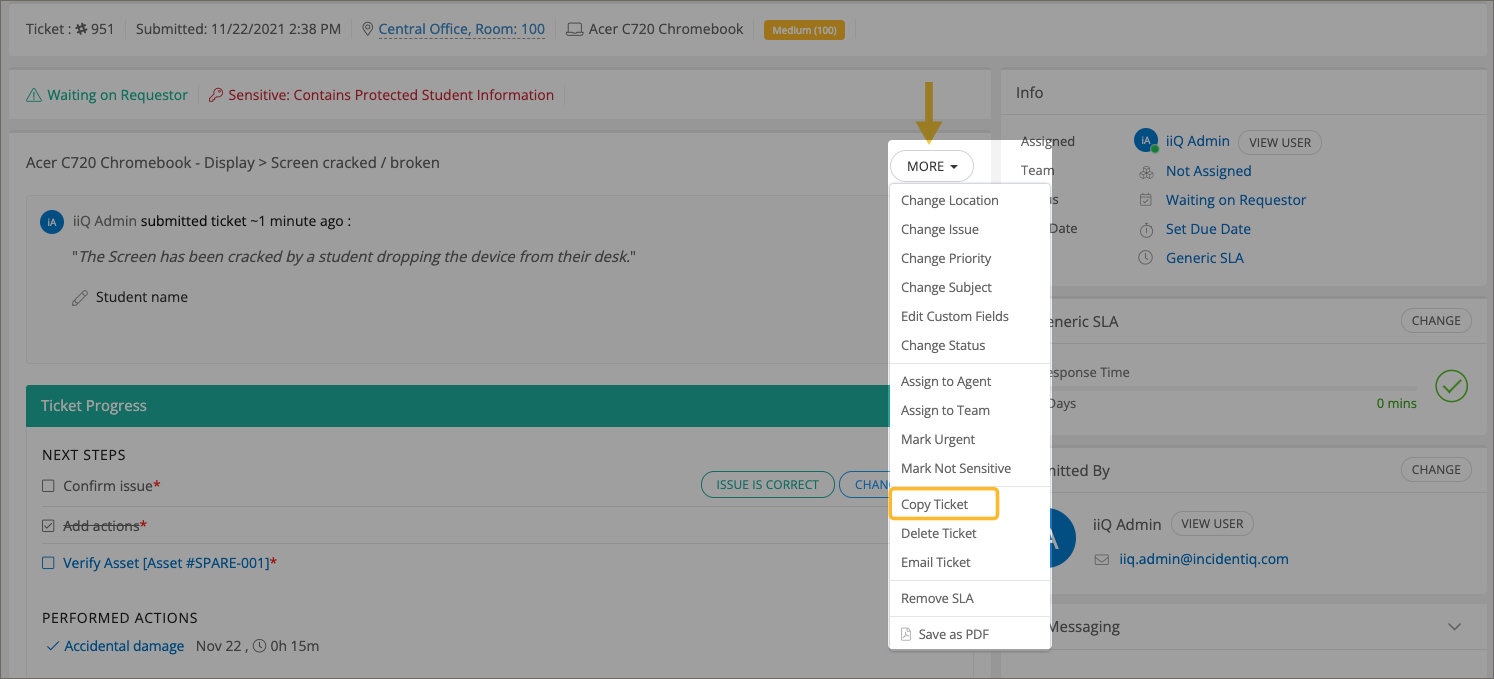
Printing a Ticket
Select More > Print to generate a PDF of the ticket for download or physical printing.