Assigning/Reassign a Ticket to a Team
If a ticket is not meant for you or outside your area of responsibility, reassign it to the appropriate team. This ensures the issue is routed to the right people and avoids tickets becoming stuck or unresolved—especially if an individual leaves.
Why This Matters
When you assign or reassign a ticket to a team, our system:
Unassigns you as the current agent
Updates the ticket status to:
Forwarded Ticket
➤ This informs the requestor that the ticket has been passed to another group for resolution.
✅ Forwarding to a team keeps ticket ownership clear and manageable. It’s much easier to maintain team memberships than to track individual ticket assignments.
How to Assign a Ticket to a Team
Open the ticket
Click More (three-dot menu at the top of the ticket)
Select Assign to Team
In the pop-up window:
Use the dropdown to search/select the appropriate team
Click the ➕ icon to assign the team
The ticket will now:
Show no individual agent assigned
Update its status to Forwarded Ticket
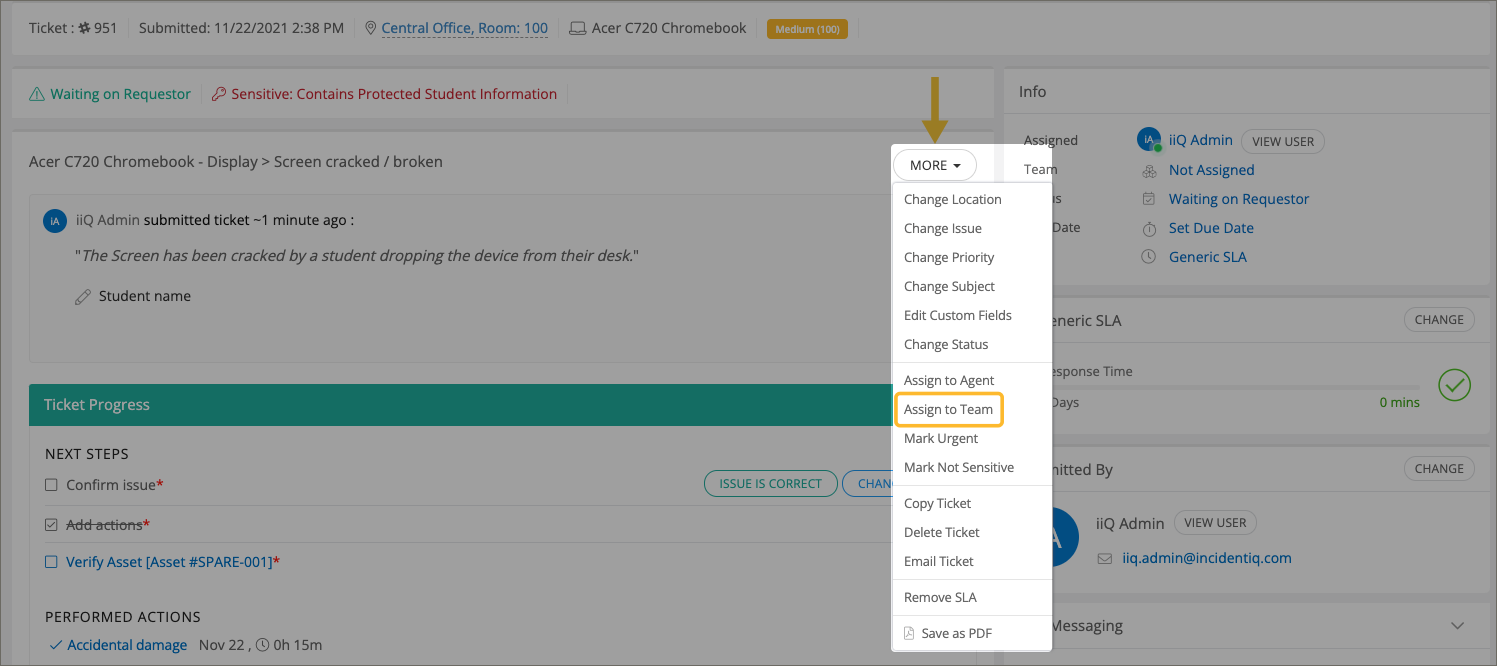
Reassigning to a Different Team
If a ticket is already assigned but still not in the right place:
Repeat the above steps to reassign it to the correct team
The system will still update the status and unassign any individual agents
Best Practice
Always reassign to a team rather than a person if:
You’re not the right person to handle it
You're unsure who exactly should take it
You're going to be out of office for an extended time
