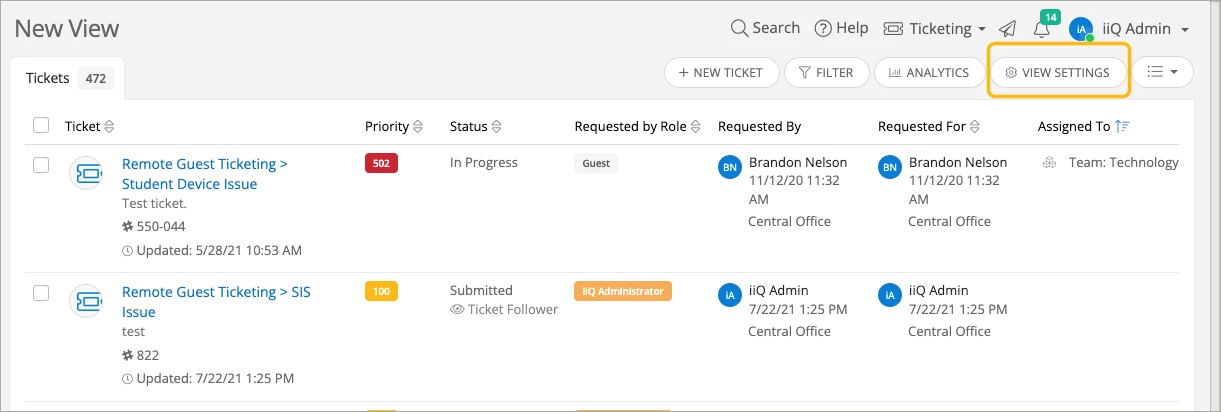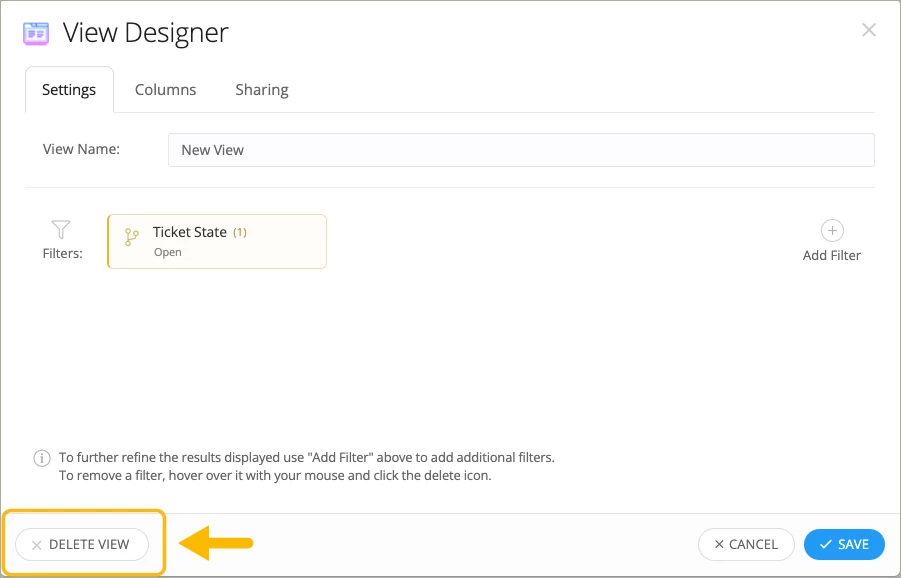Custom Views: Quick Guide

Custom Views: Quick Guide
What Are Custom Views?
Custom Views are saved, filtered searches for Tickets, Assets, or Users. They let you see exactly the data you need—like tickets for your team or users you supervise—so you can monitor progress or assign tickets to yourself easily.
How to Create a Custom View:
Click New View from the left sidebar.
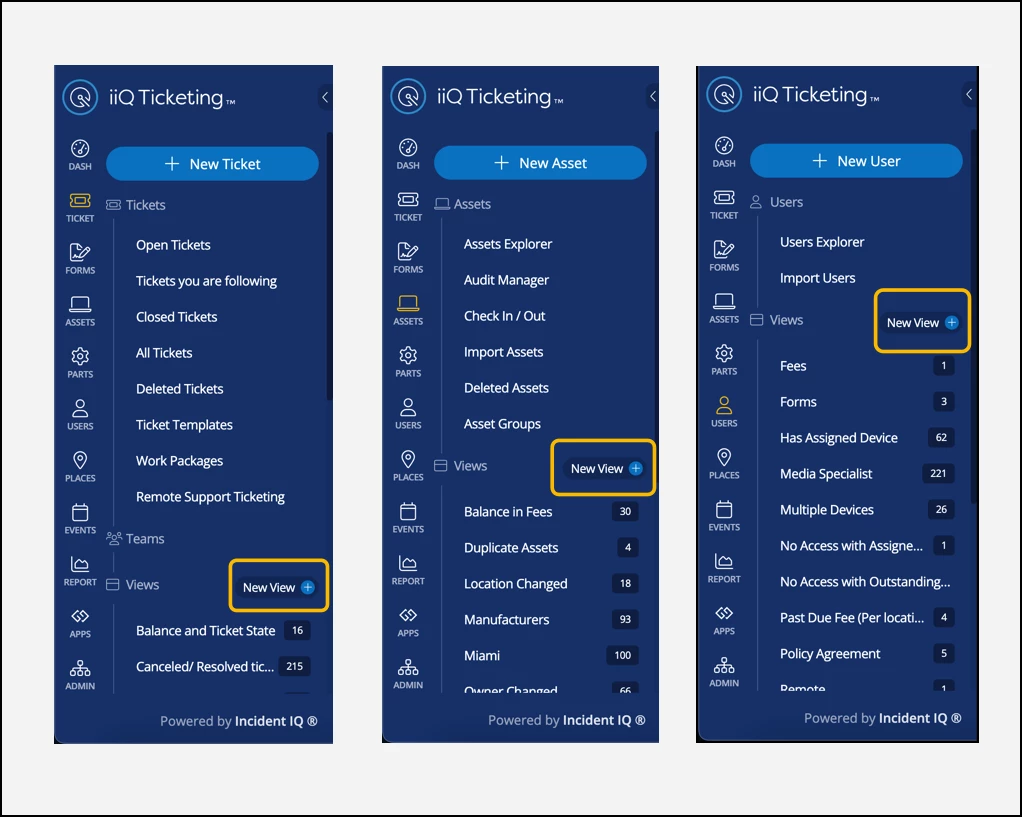
Name your view.
Use Add Filter to select criteria (e.g., specific users, ticket status). You can apply multiple filters for precise results.
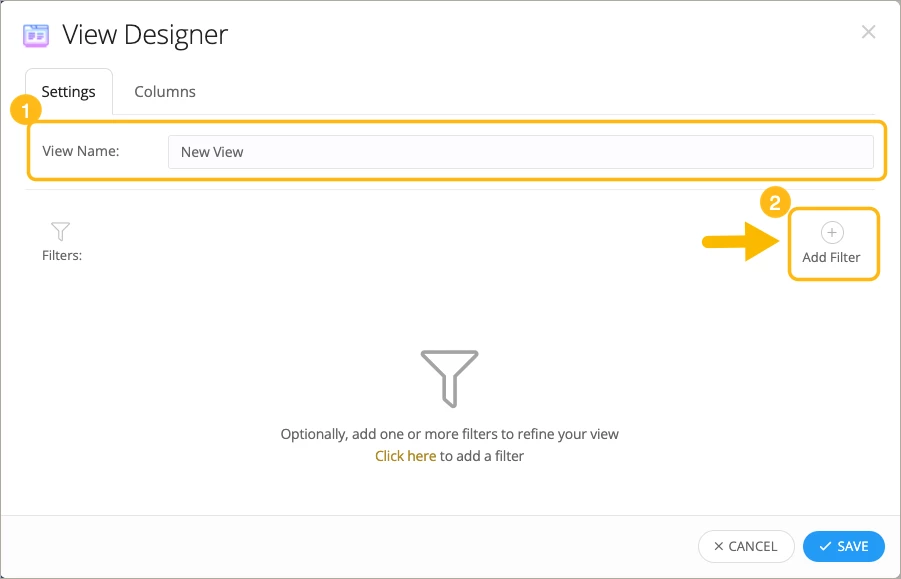
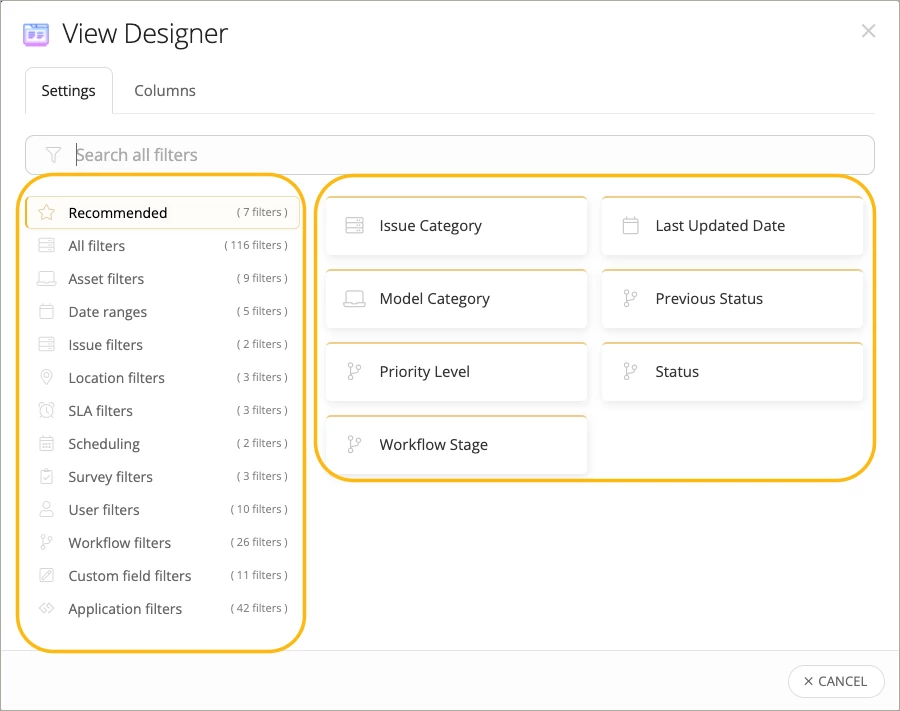
Choose which columns to display and arrange their order.
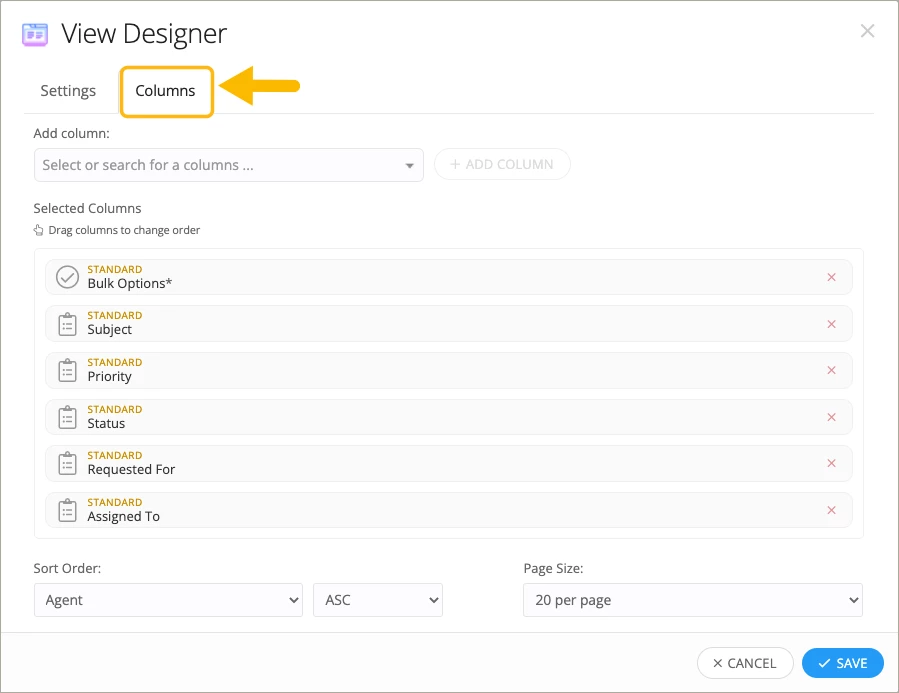
Set the sort order, commonly by Submitted Date—choose Asc (oldest first) or Desc (newest first).
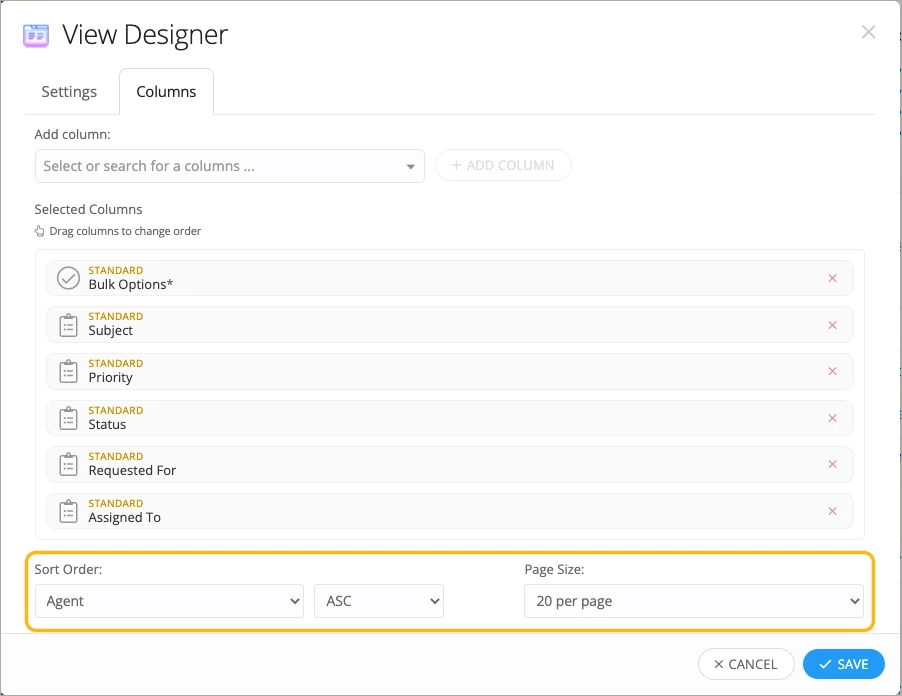
Save your view.
Sharing Views:
You can share custom views with other agents or teams, making it easier to collaborate and ensure everyone has the right information. Shared views appear in their sidebar.
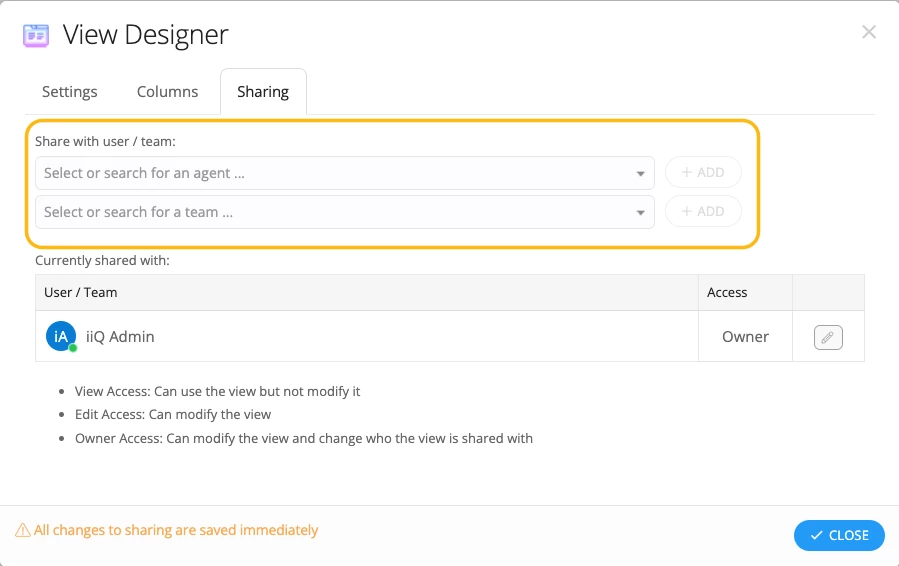
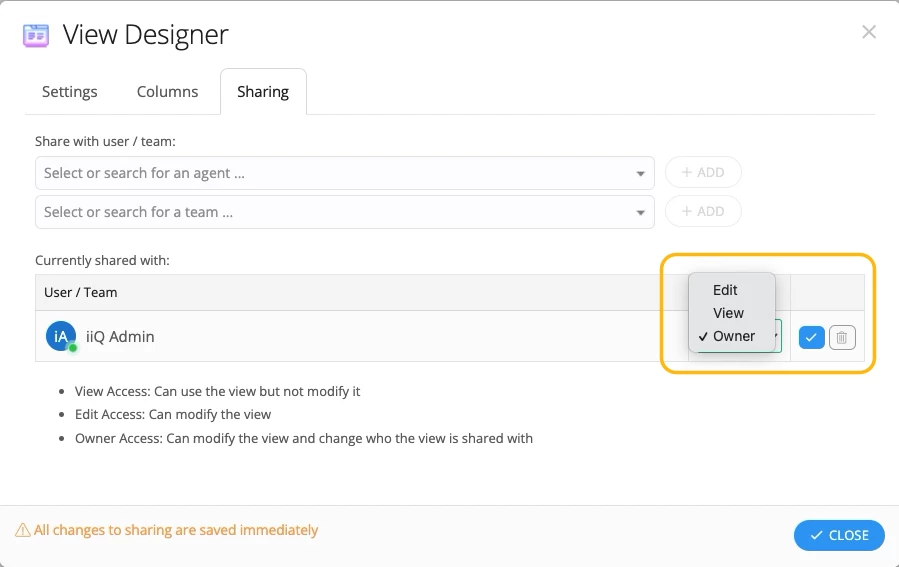
Accessing, Editing, and Deleting Views:
Find all your saved views under Views in the left navigation bar.
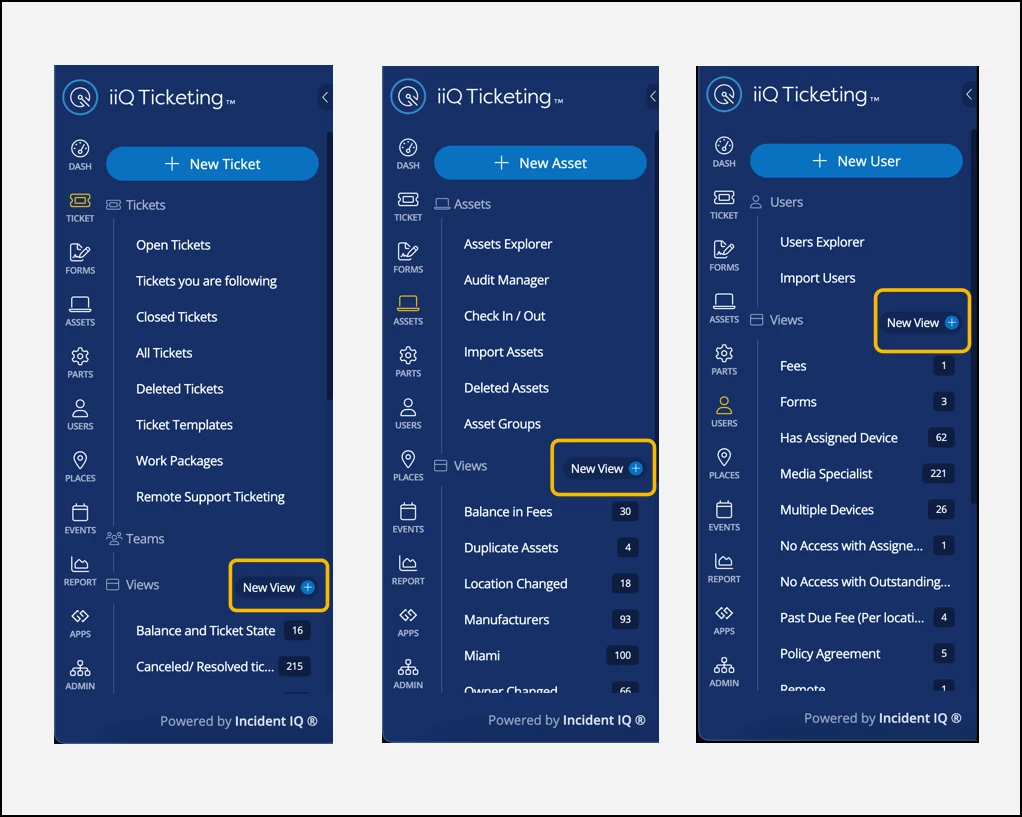
To edit or delete, open View Settings in the upper-right corner of a view.