How to Access Your Parent/Guardian Canvas Account on iOS or Android Devices
This guide will walk you through the steps to access your Parent/Guardian Canvas account using the Canvas Parent app. Whether you’re using an iOS or Android device, the process is the same. Follow the instructions below to get started.
Mobile browsers are not fully supported by Canvas, and some features may not work as intended compared to using Canvas in a supported desktop browser.
Step 1: Download the Canvas Parent App
For iOS Users:
Open the Apple App Store on your device. In the search bar, type "Canvas Parent." Once you find the app, tap the Download button (or the cloud icon with a down arrow if you’ve previously downloaded it).For Android Users:
Open the Google Play Store on your device. In the search bar, type "Canvas Parent." Once you find the app, tap Install.
Step 2: Open the Canvas Parent App
Once the app has finished downloading, tap Open to launch the Canvas Parent app.

Apple iOS App
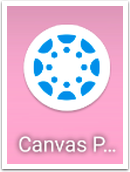
Android App
Step 3: Find Your School
Upon opening the app, select the Find School option.
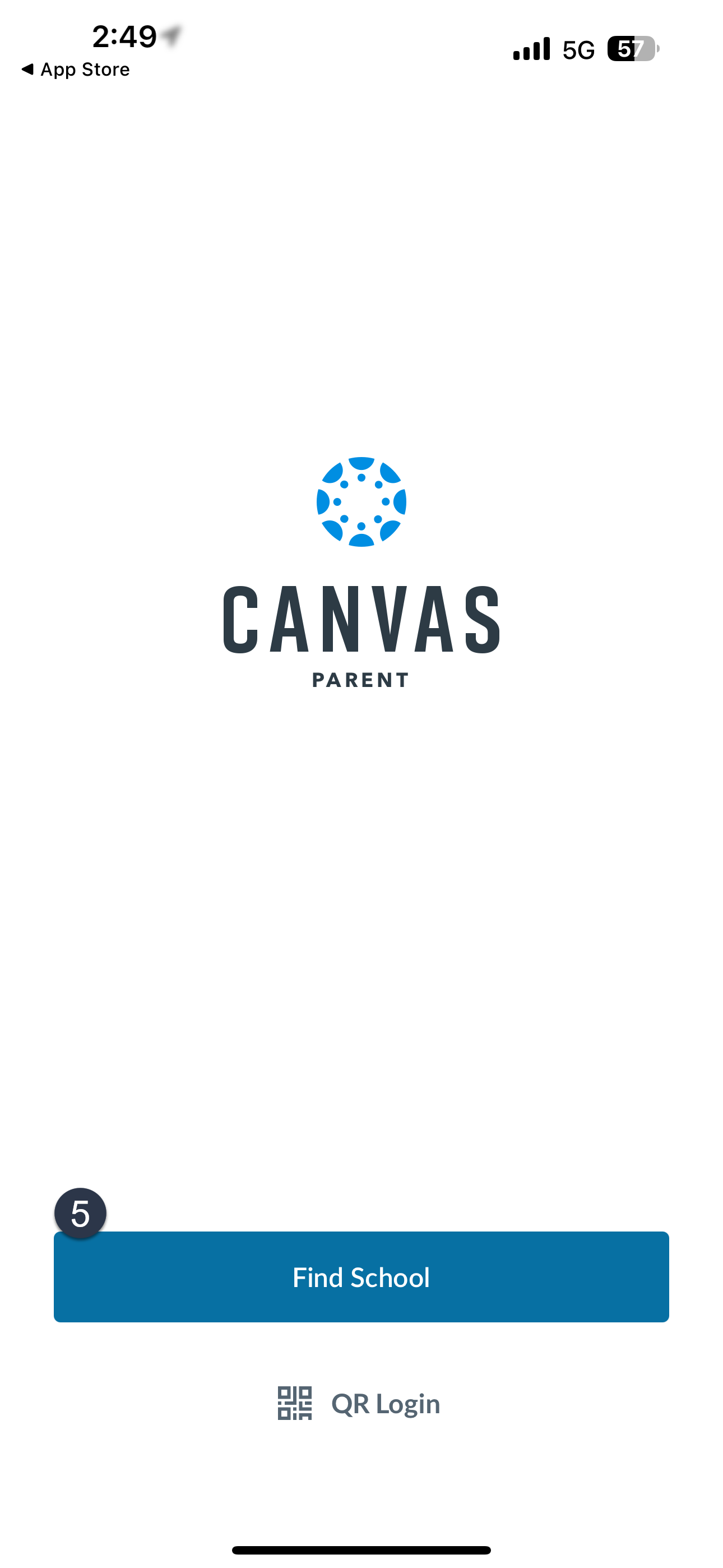
In the search bar, type “Conroe ISD” and select it from the search results.

Step 4: Sign in via Conroe ISD SSO
You will be directed to the Conroe ISD Single Sign-On (SSO) page. At the top of the page, click Parent or Guardian? Click here to login.
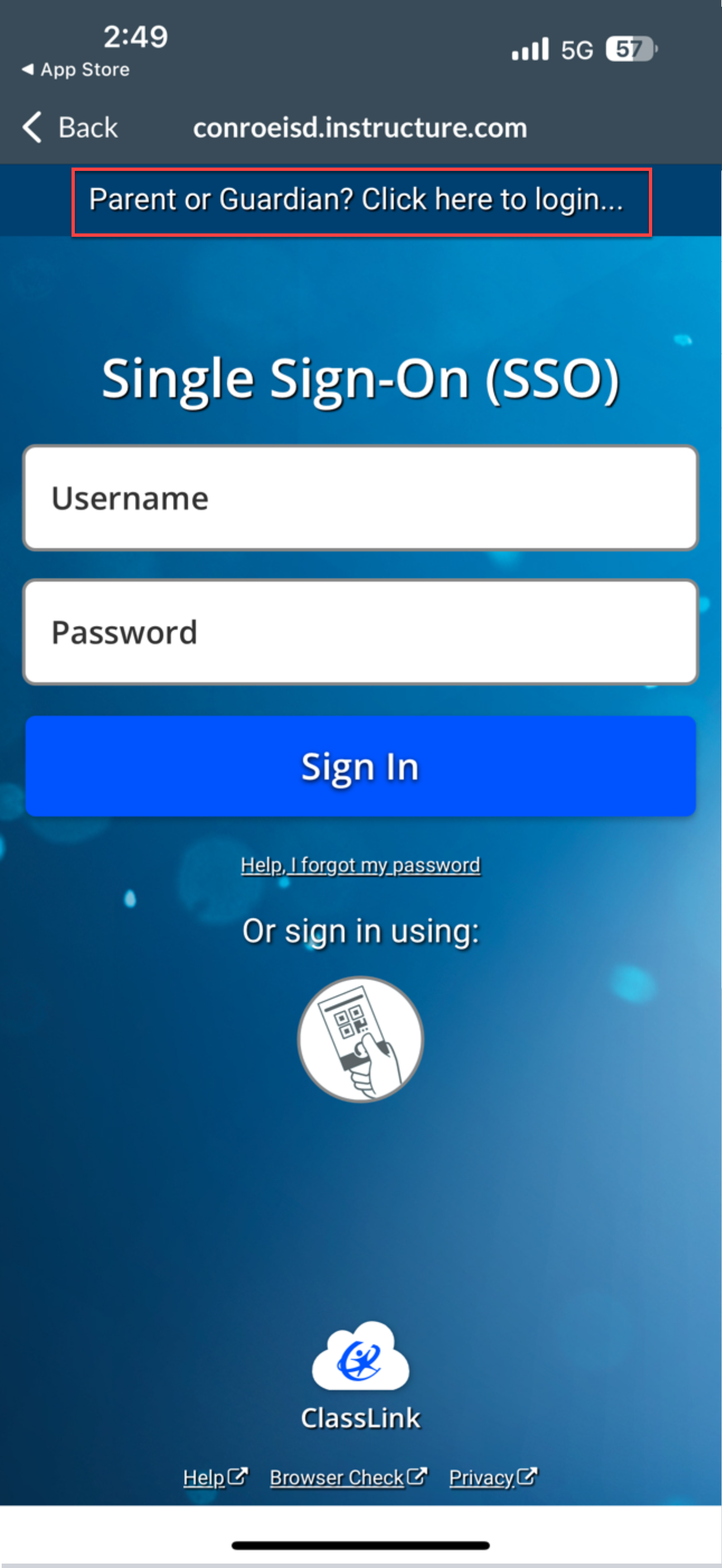
Step 5: Log into Your Parent Portal Account
You will be redirected to the Conroe ISD Parent Portal login page. Enter your Parent Portal credentials to sign in.

Step 6: Access Your Canvas Parent Dashboard
Once logged in, you will be redirected to your Canvas Parent main page, where you can view your child’s information.

