How to Conclude a Student Enrollment in Your Course
Teachers can manually conclude a student’s enrollment if the student was unenrolled from the class but still appears in Canvas. Normally, this process is handled automatically, but in some cases, you may need to complete it yourself.
If the student reappears in your Canvas course after being concluded, it means they are still officially rostered to you in eSchool. In this case, you will need to contact the staff member at your campus who handles student scheduling (typically your PEIMS clerk) and have them confirm the student is no longer rostered to you.
Step 1: Open the People Tab
Go to your course in Canvas.
Select the People tab.
Locate the student who should no longer appear in the course.
Click the three-dot menu next to the student’s name and select User Details.
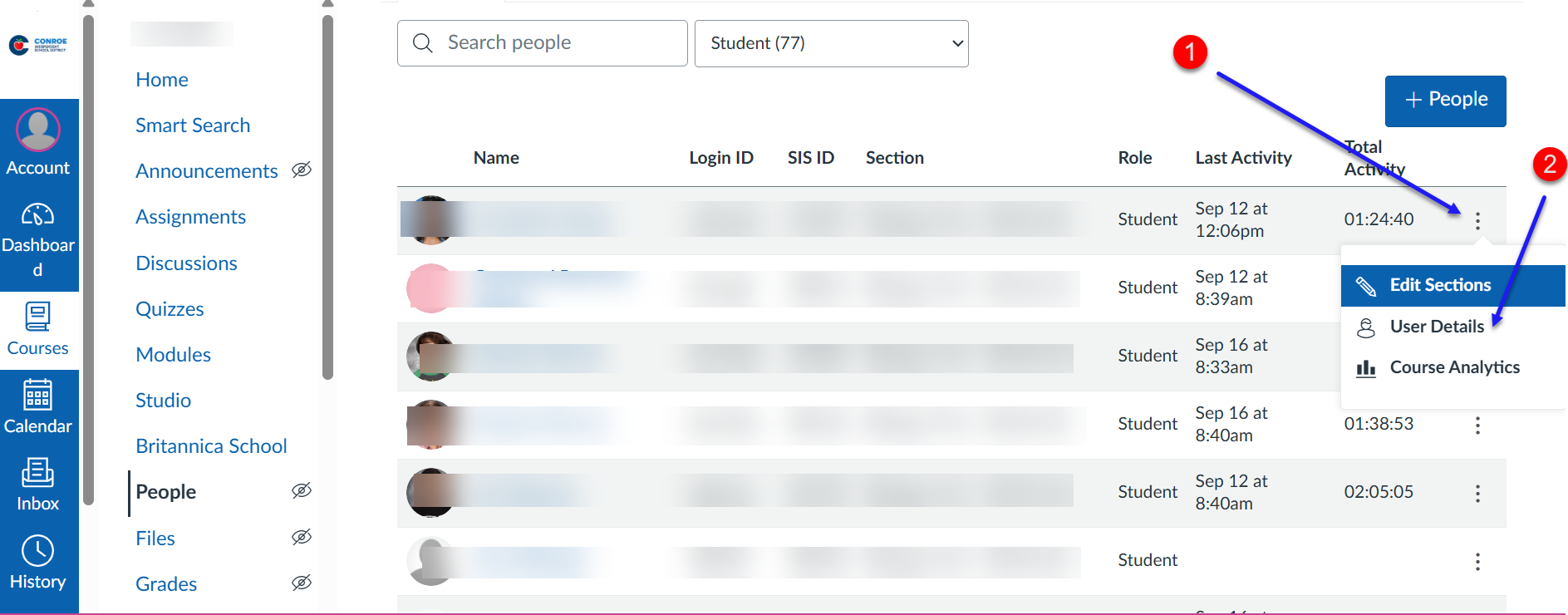
Step 2: Conclude the Student
On the User Details page, click Conclude.
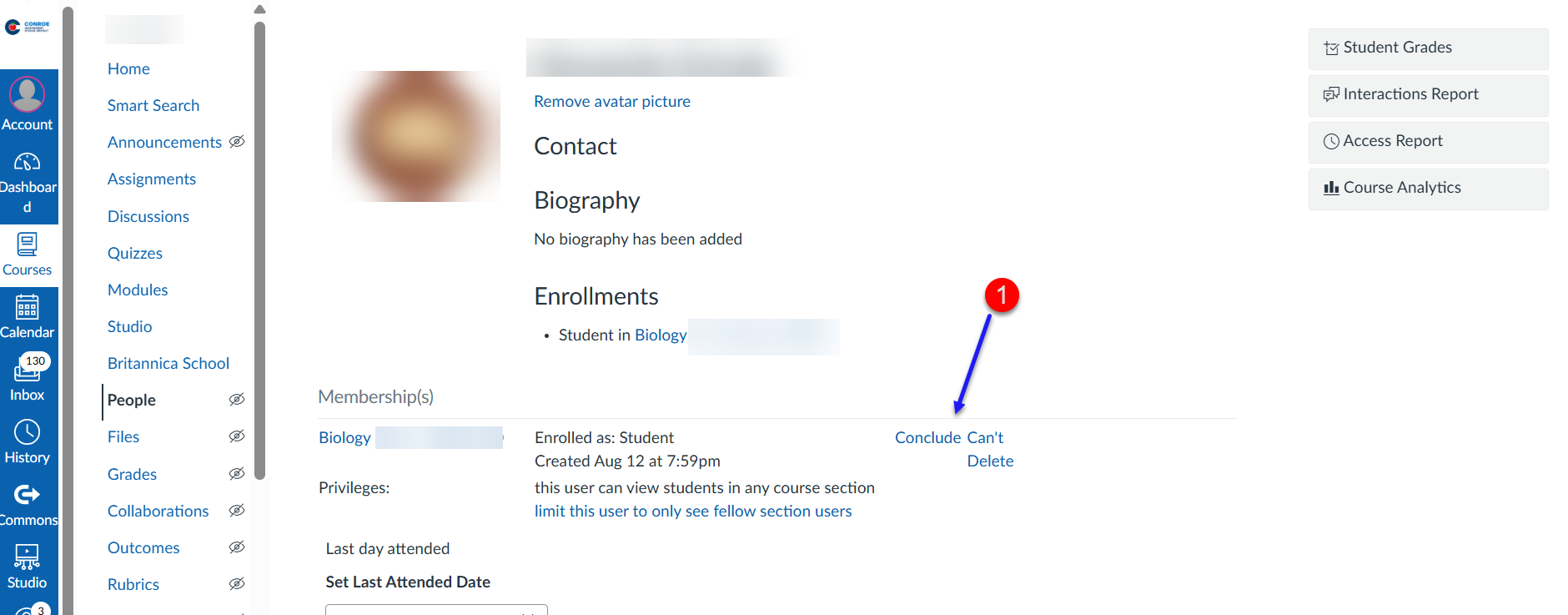
Step 3: Confirm the Update
Return to the People tab in your course. The student should no longer appear in the active roster.
😀 Thank you for taking the time to view this help document! If you encounter any issues, please use the “Report a Problem” option in the Canvas Help menu.
