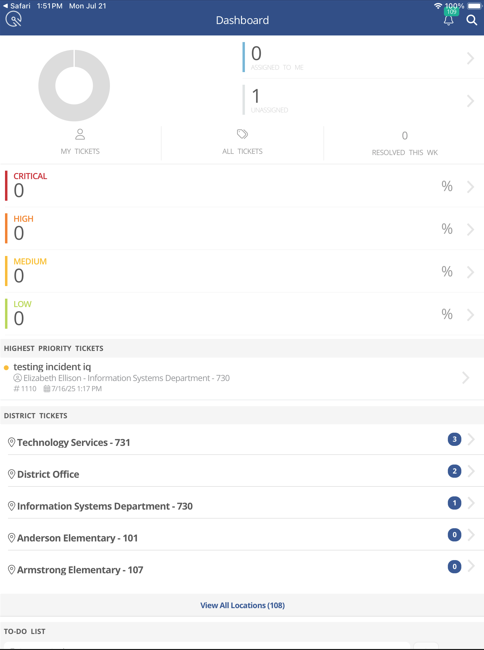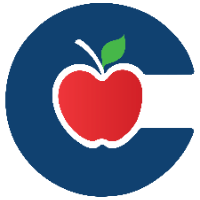How to Install and Login to the Incident IQ Mobile App
Incident IQ makes it easy to Audit and verify your classroom assets using the Incident IQ Mobile App. Follow this guide to learn how to install the mobile app onto your mobile device.
Incident IQ App Login Steps. First Time Logging in.
Follow these steps if this is your first time logging into the Incident IQ app.
First, you will want to locate the Incident IQ app in either the Google Play Store or in the Apple App Store.
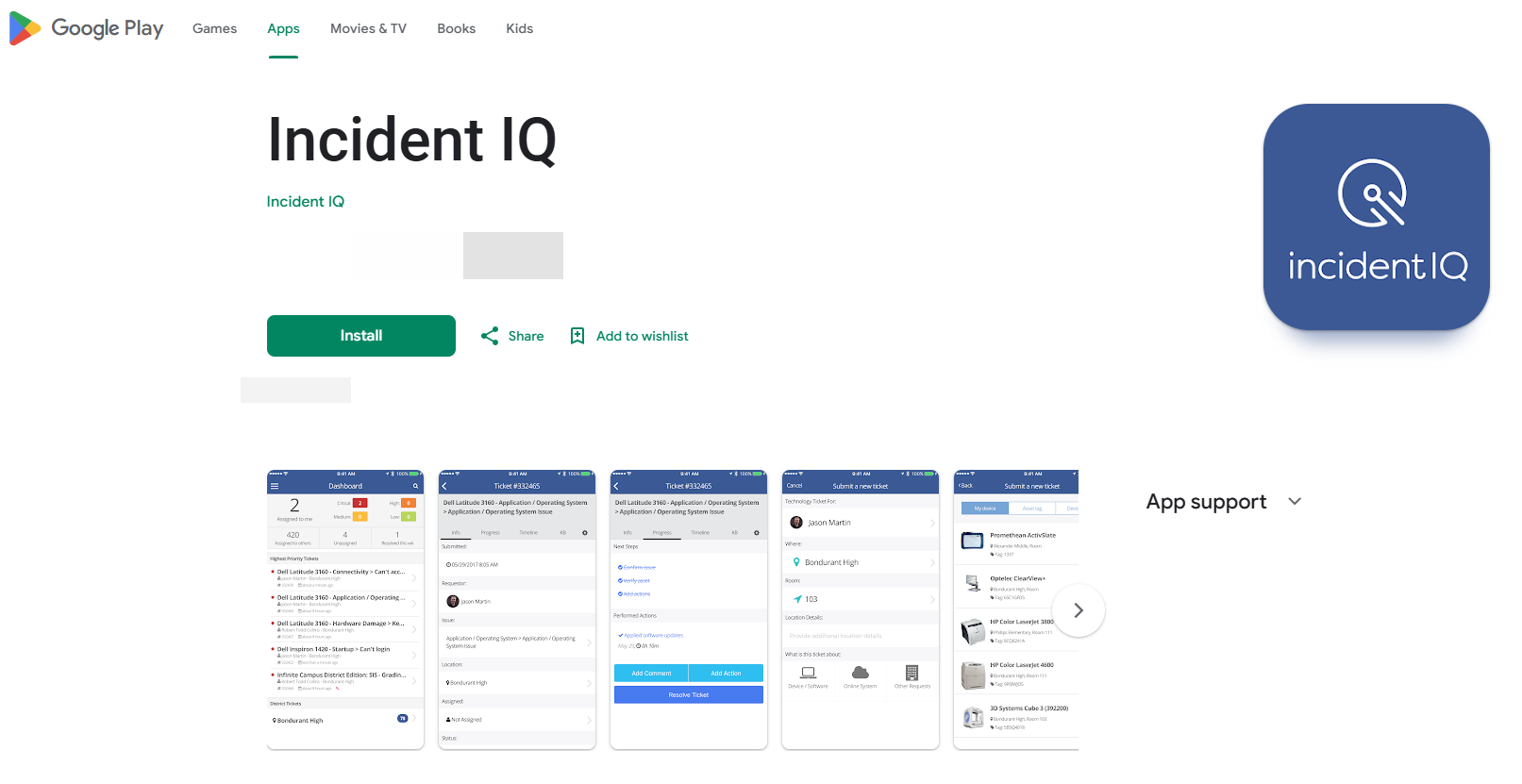
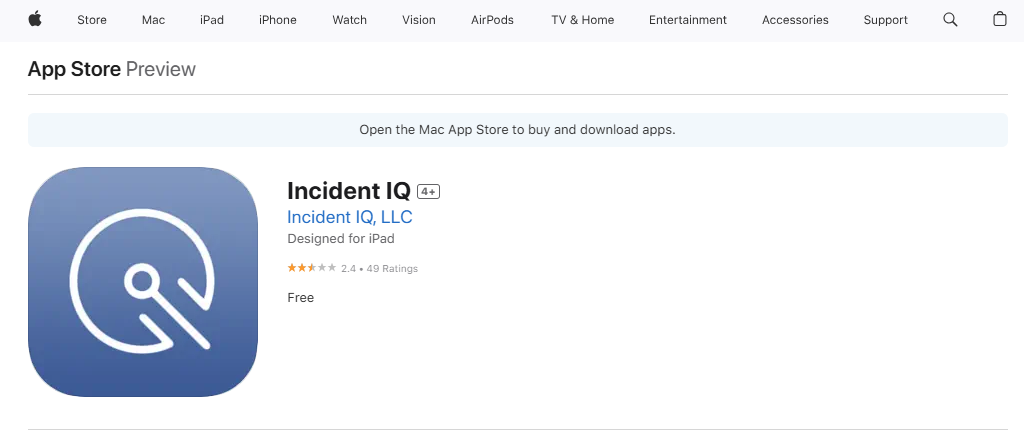
2. Install the application on your mobile device and open it. This will take you to the Incident IQ app Landing Page.
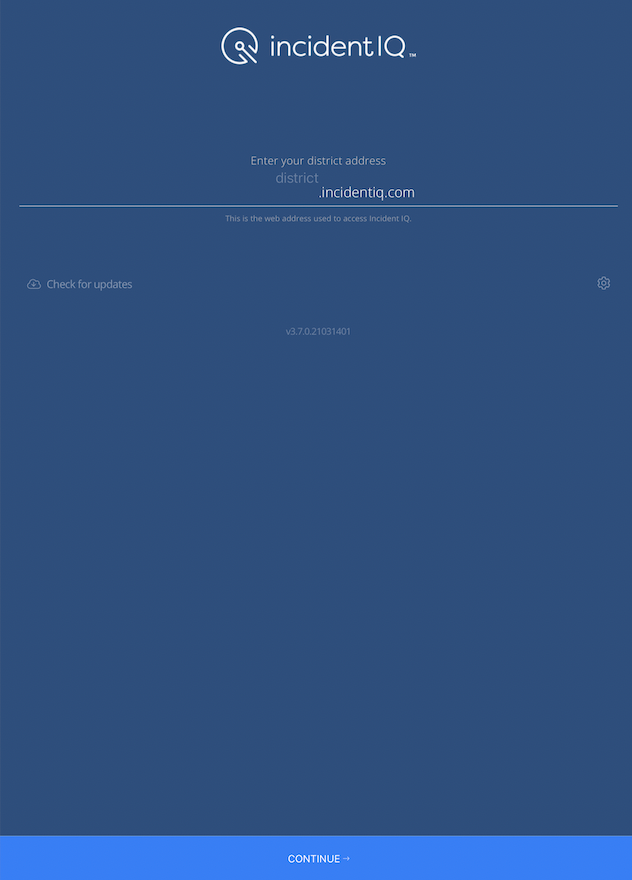
3. Click “Check for Updates” to ensure that you have the latest version of the Incident IQ App.
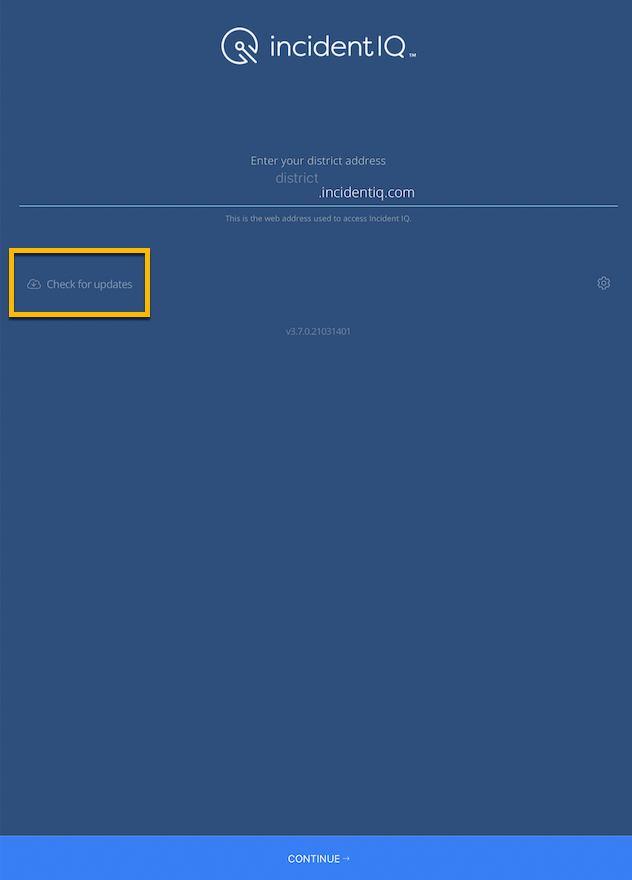
4. The check for updates button will show a new message that should let yo know that you have the latest version of the app.
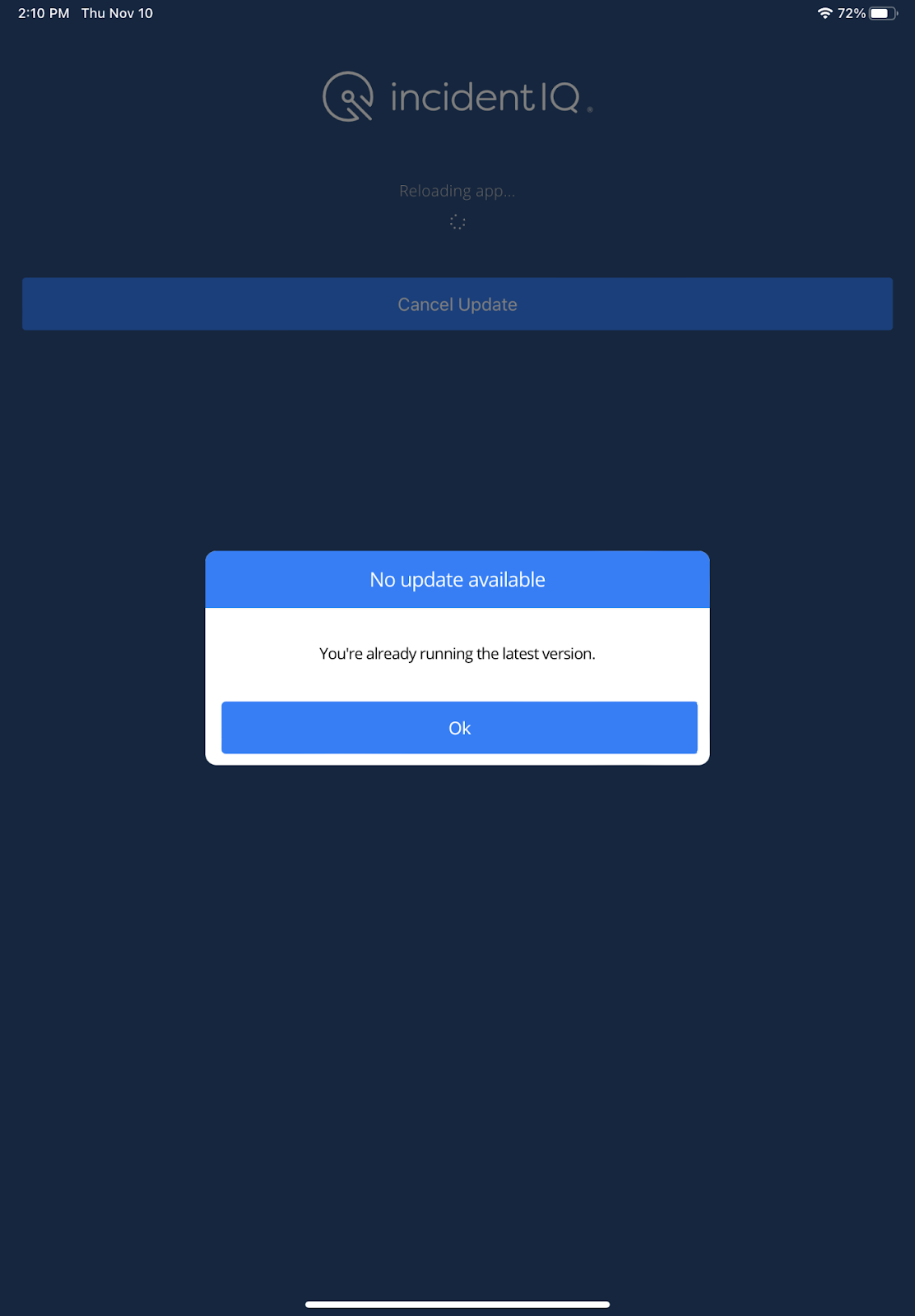
5. Under the “Enter your district address” section type “conroeisd” in front of “.incidentiq.com” so that it reads: conroeisd.incidentiq.com.
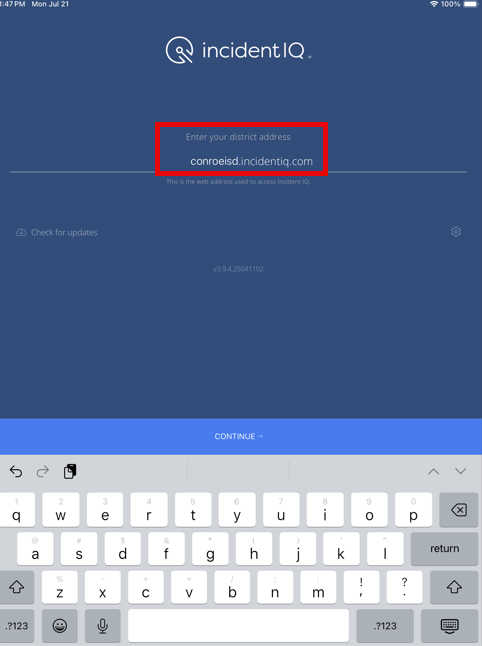
6. Click the Login via ClassLink button to login using your SSO credentials.
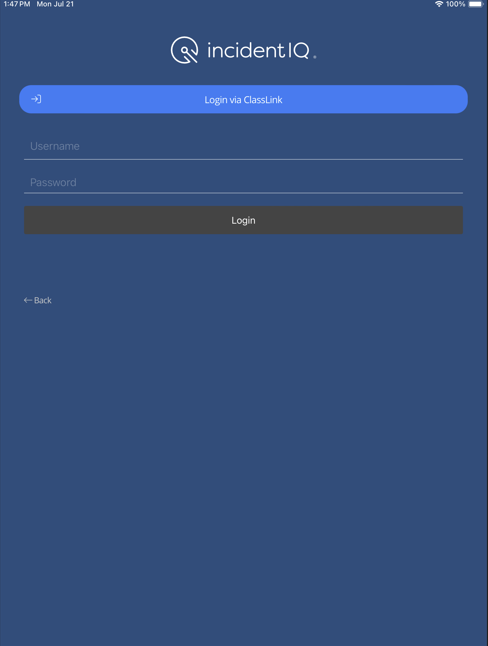
7. The first time you try logging in the screen you see may look like this. Click on “Login Here”.
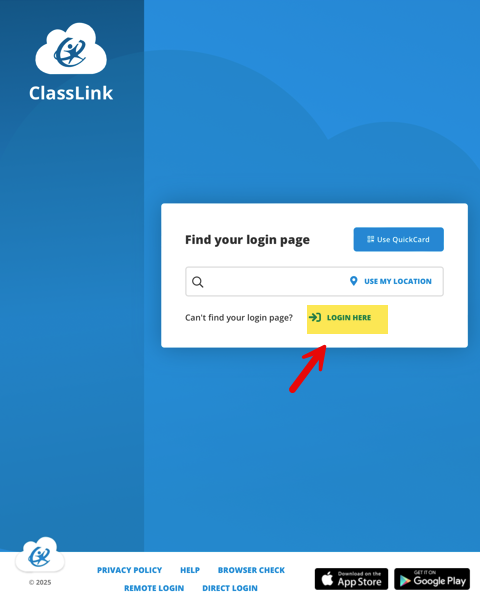
Click Sign in with Google
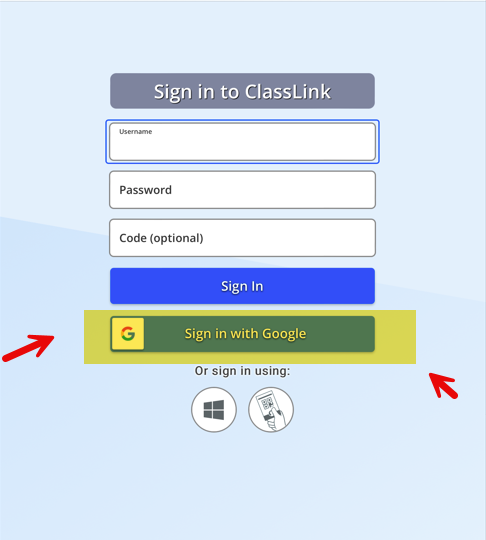
Add Full School Email Address and Click Next.
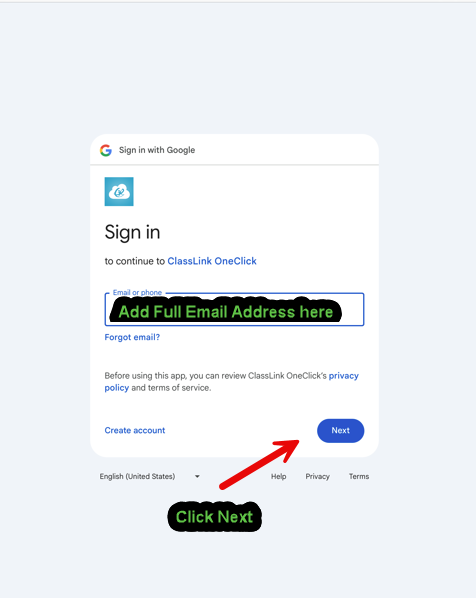
This will take you to the SSO Sign-In Screen. Sign in with your SSO credentials and enter MFA code.
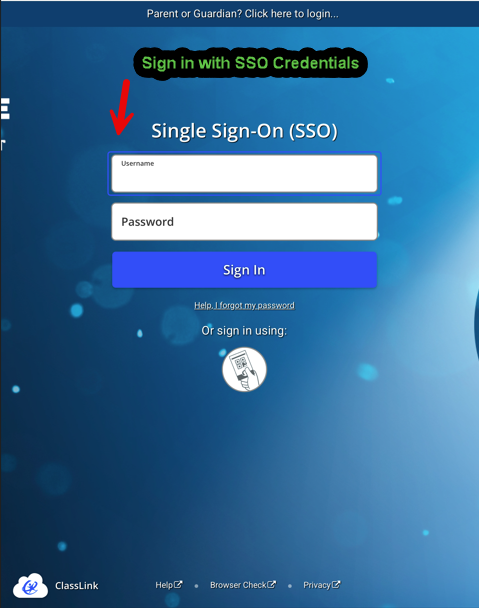
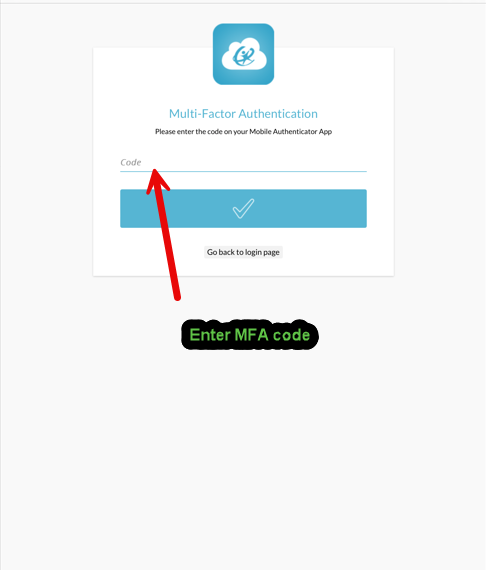
On the next screen. Click Continue.
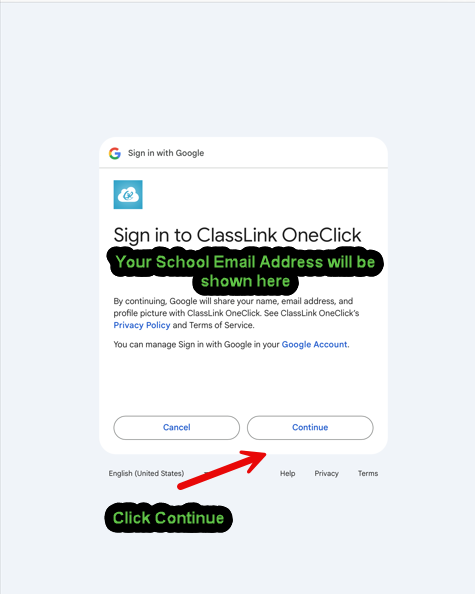
You should now be logged into your SSO.
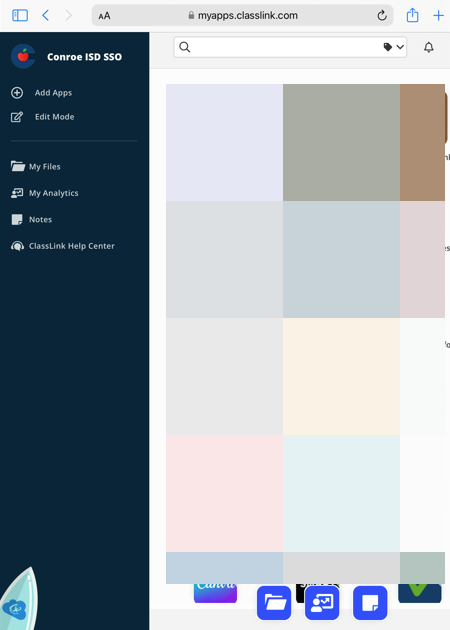
Double click the home button to show the open app windows on your mobile device. Swipe up to close all of them including the Incident IQ app.
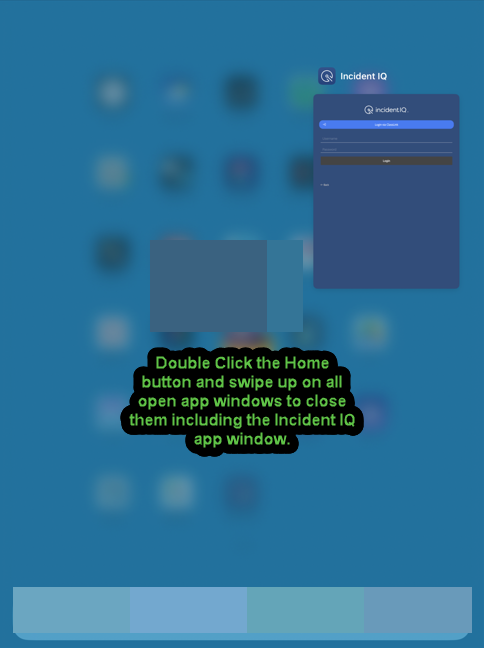
Open the Incident IQ app and then continue to follow the Incident IQ App Login Steps found below.
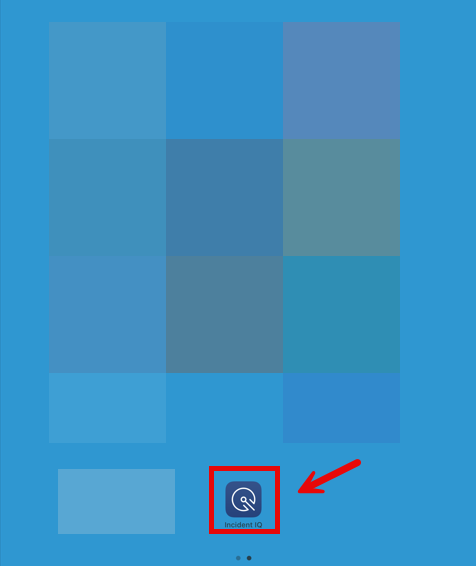
Incident IQ App Login Steps.
Follow these steps every time you login to the Incident IQ app.
Under the “Enter your district address” section type “conroeisd” in front of “.incidentiq.com” so that it reads: conroeisd.incidentiq.com .
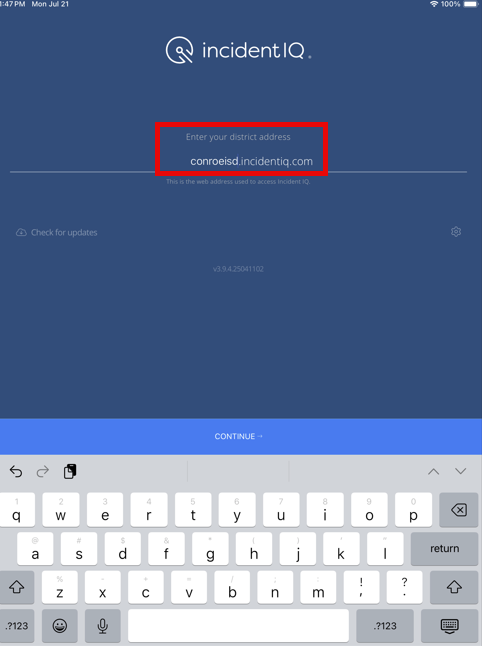
Click the Login via ClassLink button to login using your SSO credentials.
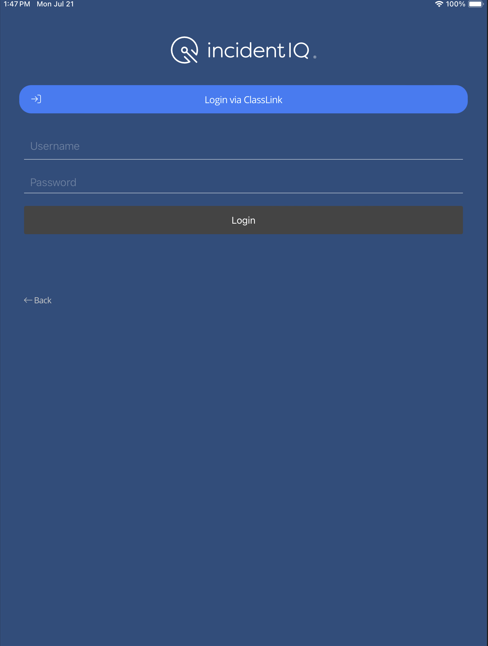
The Correct SSO screen should now appear. Use your SSO credentials and MFA code to login to the Incident IQ App.
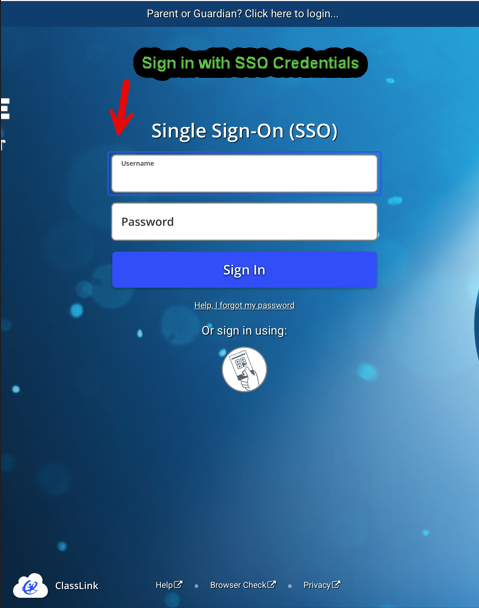
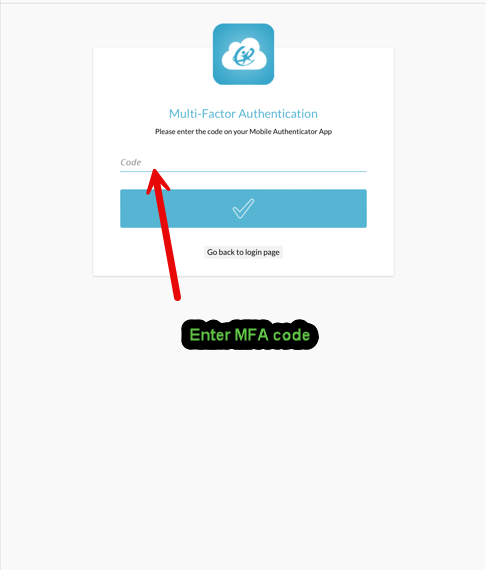
A pop-up window will appear asking if you want to open the Incident IQ app. Click Open.
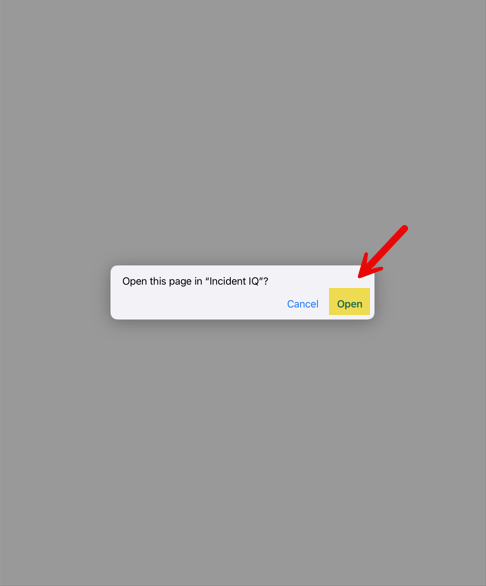
Click Don’t Allow.
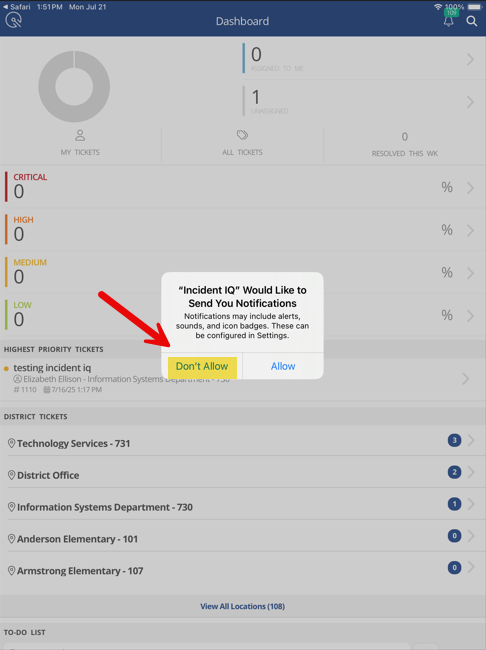
You have now successfully logged into the Incident IQ Mobile App.