Performing an audit: Bulk Actions Verify Assets
Follow this guide to learn more about how to verify multiple assets using Bulk Actions Verify Assets in Incident IQ.
Bulk actions Verify Assets allow you to quickly verify multiple assets at once in Incident IQ.
Rapid Scan the Assets you are verifying and then Click the Select All Checkbox in the top right corner below the asset count to select all the devices you have scanned in the room.
Learn how to perform a Rapid Scan in Incident IQ by following this handy KB guide: Performing an Audit: Rapid Scan.
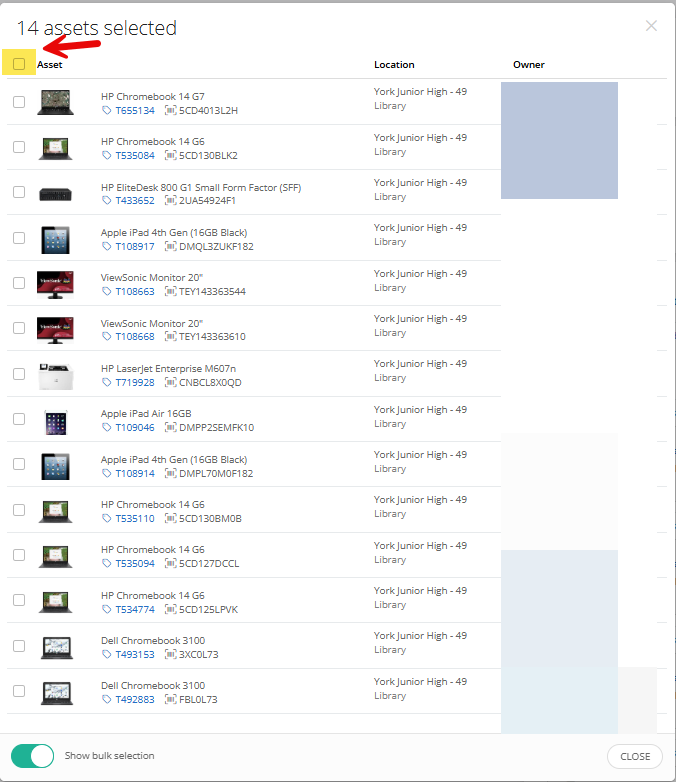
Click the Other drop down arrow and then click Verify Assets.

Only Verify the Assets if they show the correct room and location you are currently auditing.
If all the assets you scanned show the correct Location and Room then click the Status drop down arrow, click Verified/Correct, and then click Update Assets.
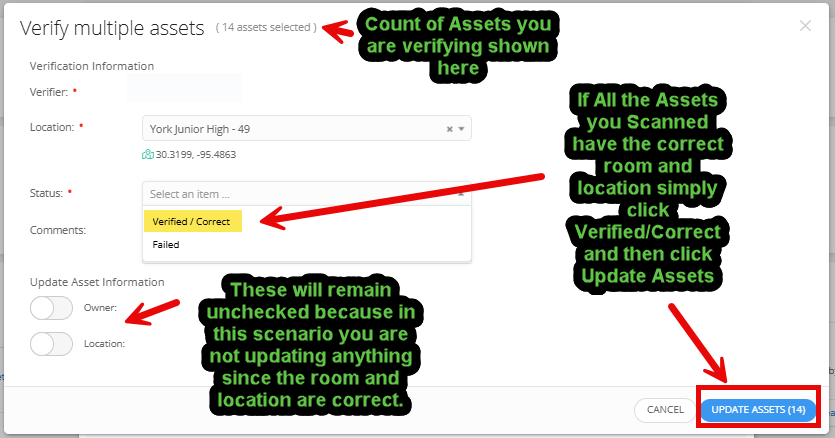
A Confirm bulk action window appears asking you to confirm the update you are making to the assets. Click Apply Changes.
Note that the change in this scenario refers to the verification status change.
Since you did not make updates to the room or location of the assets, that info remains the same in Incident IQ.
The only change is that the assets now have a verified status for the date and time you applied the changes.
If you mistakenly clicked the Update Assets button and changes do need to be made you can click Cancel to return to the Bulk Asset Window.
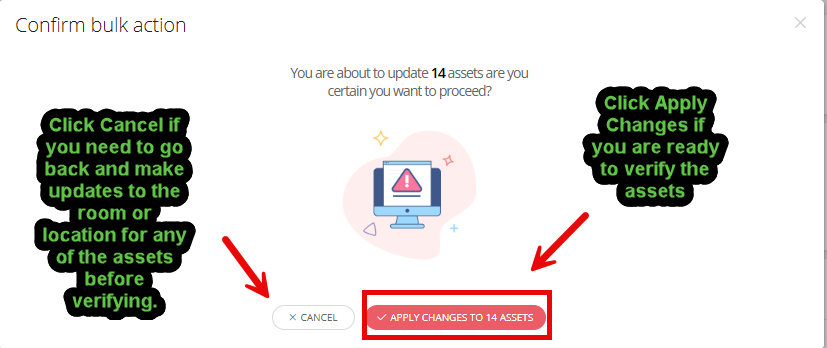
If you need to update the room or location for the assets before verifying them then follow this guide: Performing an Audit: Bulk Actions Move Assets.
If you need to update more than just the room and location fields for multiple assets before verifying them then follow this guide: Performing an Audit: Bulk Actions Set Info.
If you scan an asset in your room and it is not in Incident IQ please contact your campus tech to let them know. Your campus tech will reach out to the District Asset team to get the asset added to Incident IQ.
