Performing an audit: Bulk Actions Set Info
Follow this guide to learn more about how to use the Bulk Action Set Info to update one or more fields for a set of assets.
You may run into times when you need to update more than one field for a set of assets.
One example would be if you need to update the room, location, and Cart Number for a set of Chromebooks.
Another would be if you have a set of assets that you want to add the same note to.
Having the ability to update multiple fields for a set of assets is useful so let’s go over how it is done.
Rapid Scan the assets you need to update, check the Select All box, and then click on Set Info.
Follow this guide: Performing an Audit: Rapid Scan if you need to learn how to do a Rapid Scan in Incident IQ.
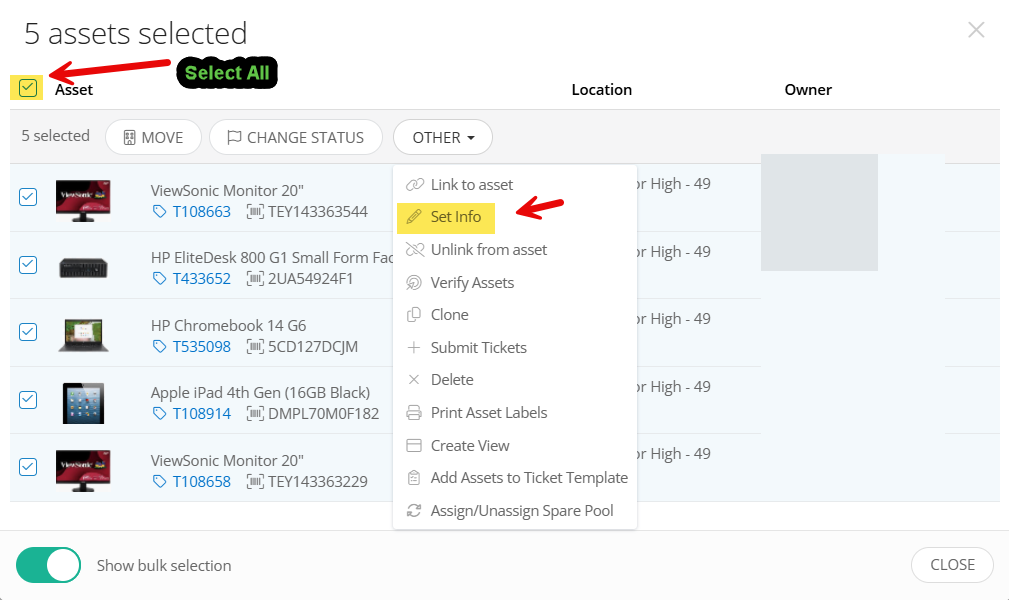
Choose the fields you want to update in the Choose a Field to Update drop down menu. and click Add Field to add the ones you want to update.
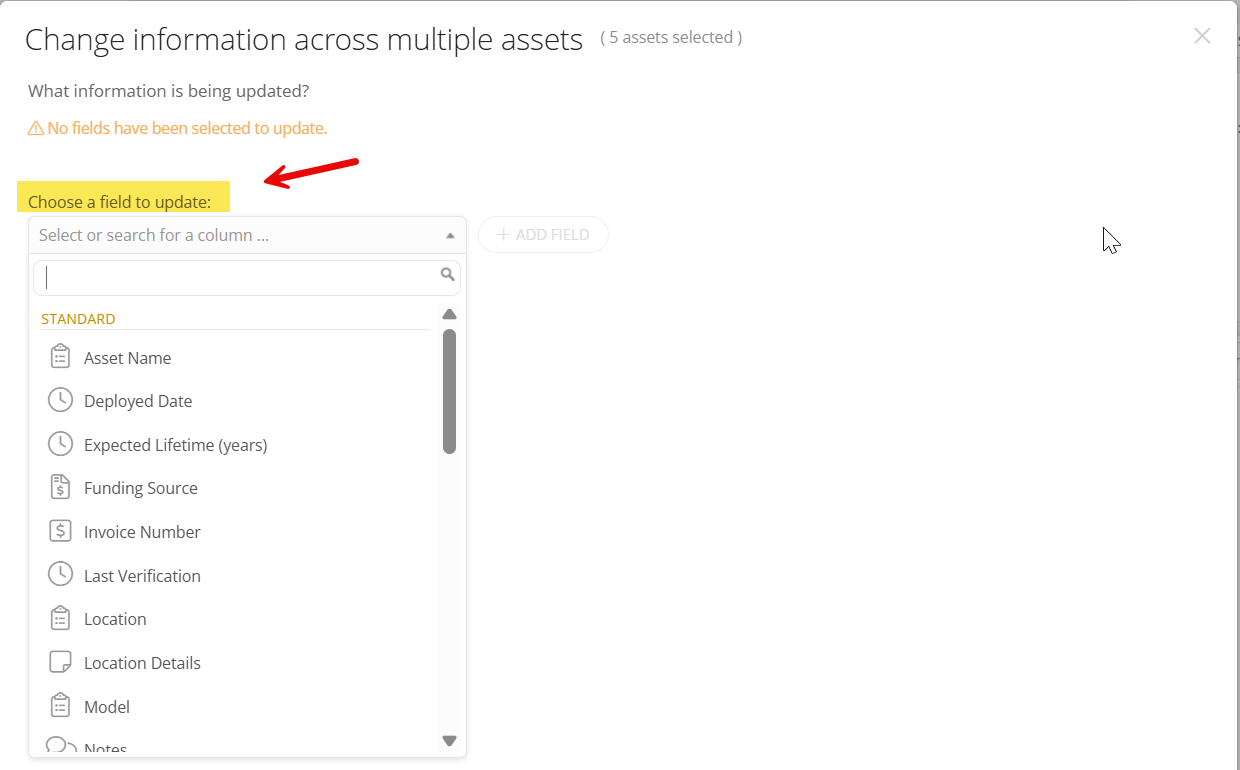
Click Add Field to add the ones you want to update.
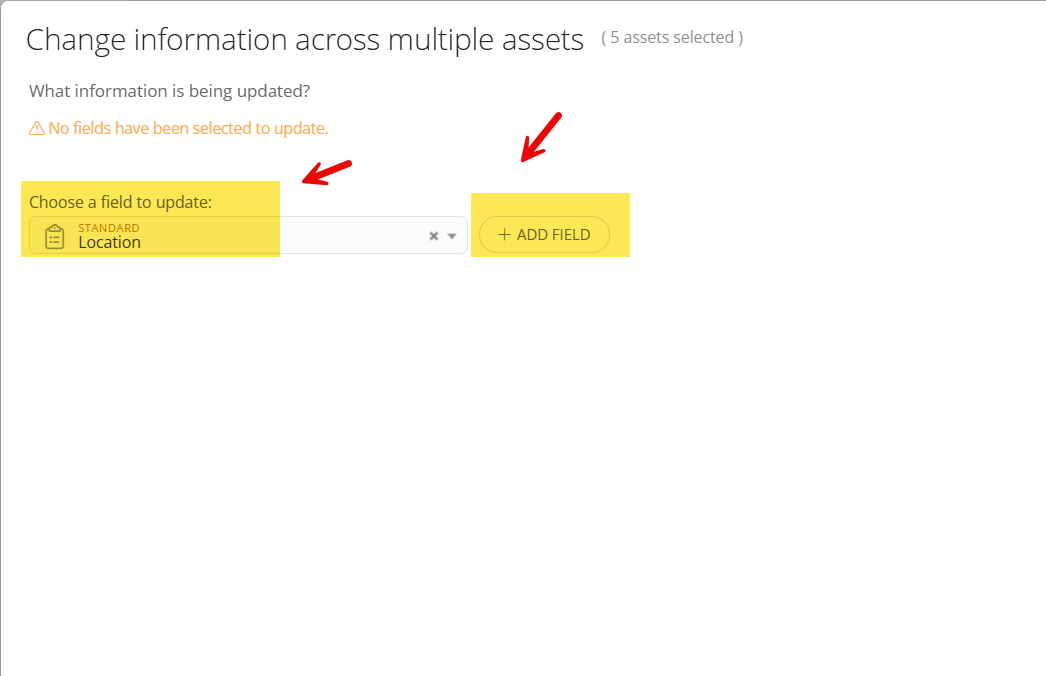
Incident IQ will provide you with important info about any additional info you need to provide for the fields that you select to update for the assets.
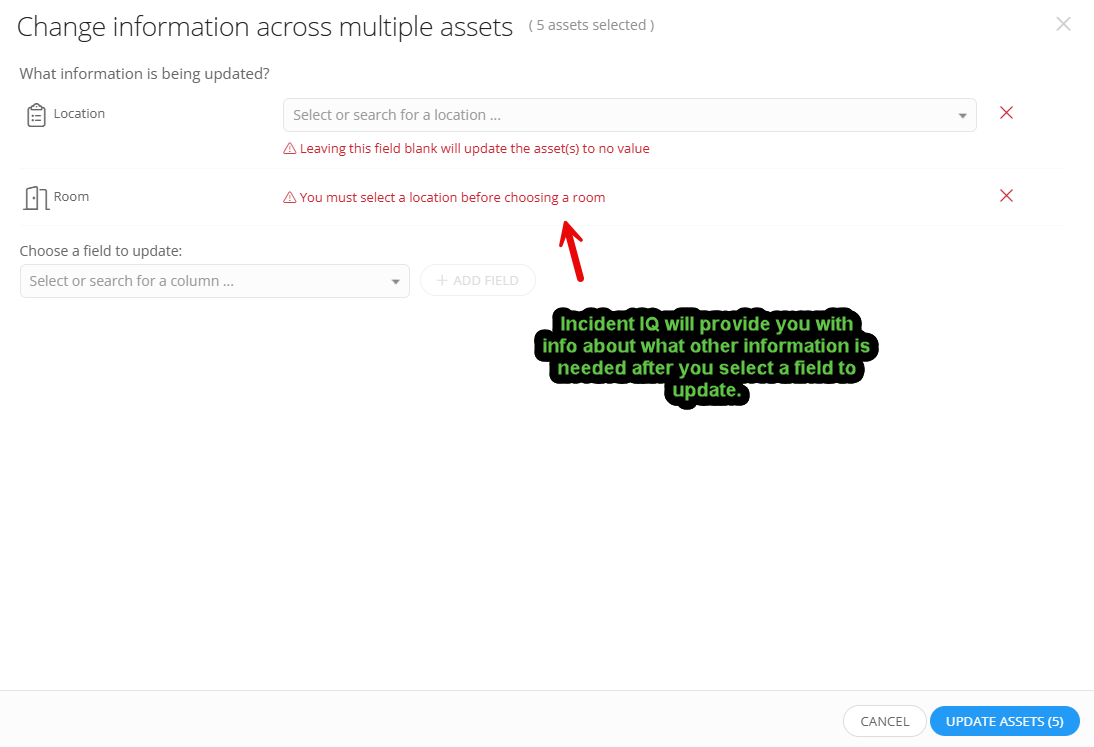
Once you have added the correct info to update the fields you selected click Update Assets.
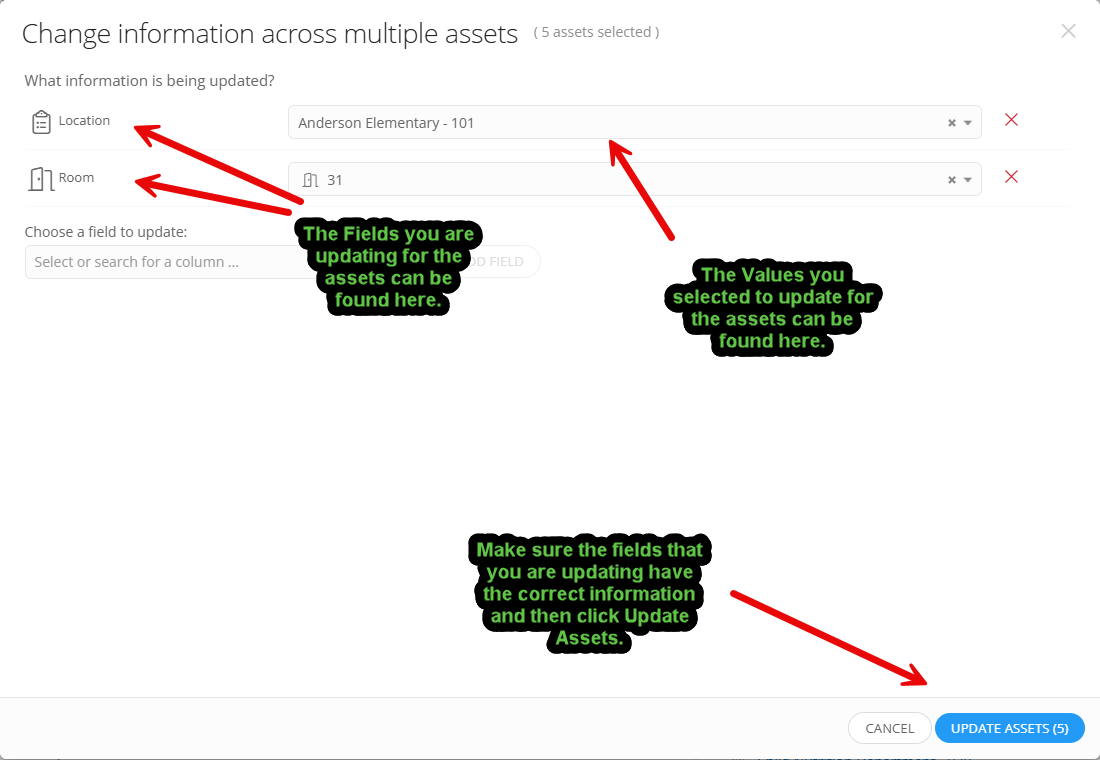
Incident IQ then gives you the confirmation page. If everything is correct then click Apply Changes to update the assets. If something is not correct then click cancel.
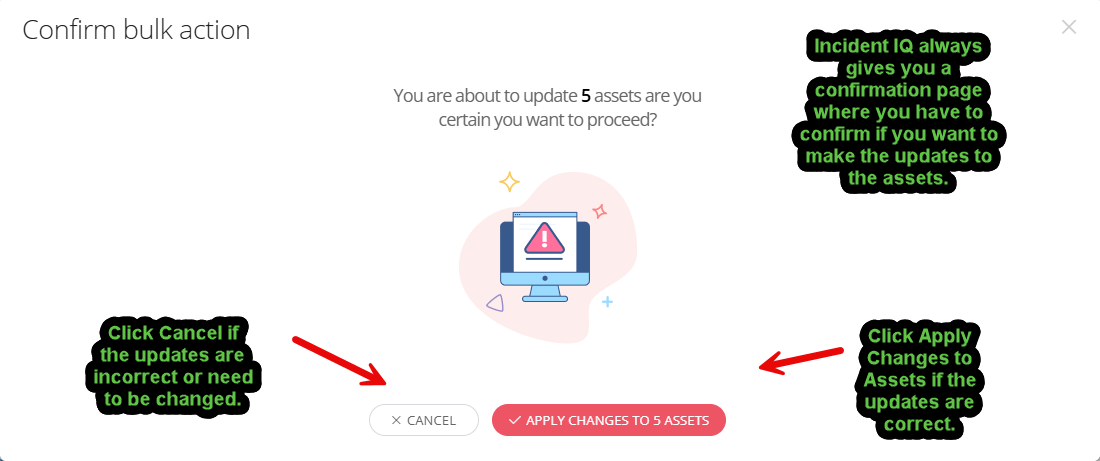
You have successfully updated multiple asset fields using the Bulk Action Set Info.
Click here to learn how to verify assets using Bulk Actions: Performing an Audit: Bulk Actions Verify Assets
