Performing an audit: Bulk Action Move Assets
The Bulk Action Move Assets allows you to change the location and/or room of multiple assets at once.
If an asset that you scan in a room has the incorrect room or location you can easily update one or more assets that need that updated using the bulk action move feature in Incident IQ.
The Bulk Action Move Feature allows you to quickly update a room or location and room for multiple assets at once after rapid scanning them into a bulk list.
Once you have updated the assets room, location you can then Verify the assets. Follow the Performing an Audit: Bulk Actions Verify Assets guide to learn how to quickly verify multiple assets at once.
Click Select All to select all the Assets on your Rapid Scanned list of Assets. Click Move.
Check out the Performing an Audit: Rapid Scanning KB article if you need help creating the Rapid Scanned Asset List in Incident IQ.
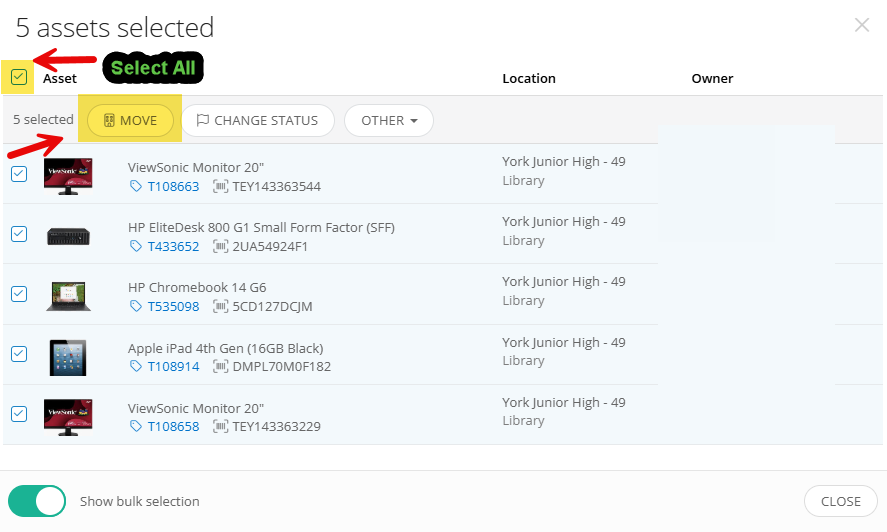
In the Bulk Action Move pop up window first select the location for the asset.
Even if the location is staying the same the location must be selected in order to get to the room field to update it.
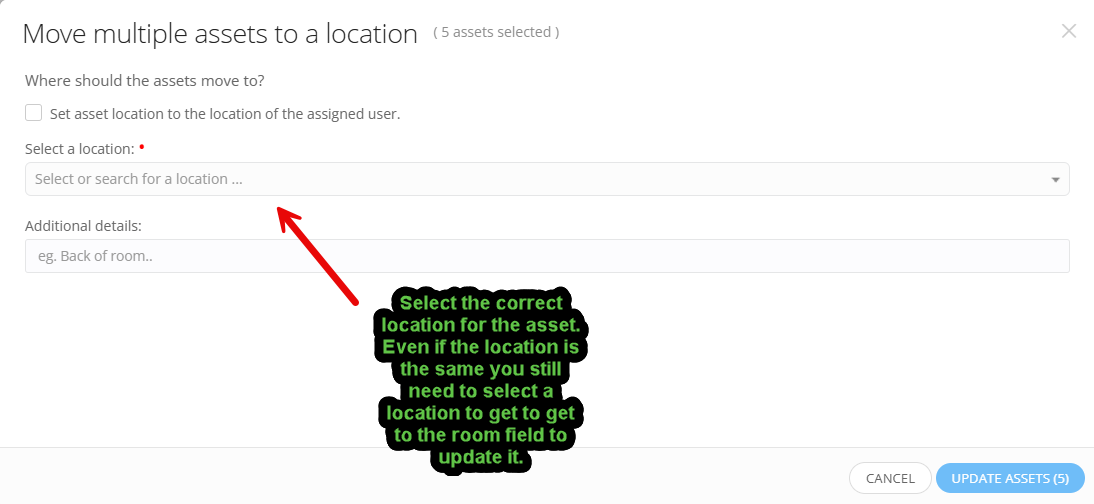
Select the correct room for the asset and then click on Update Asset.
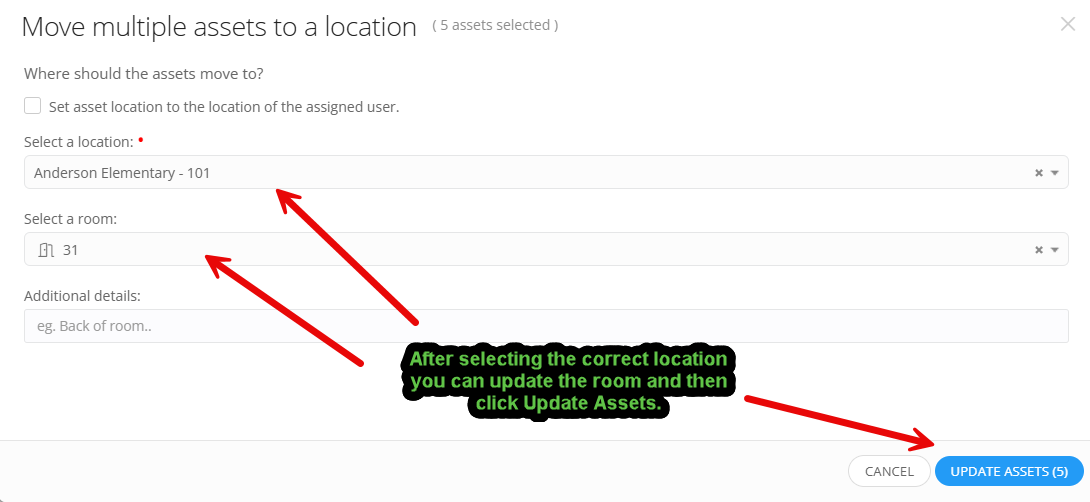
At the confirmation page Click Apply Changes if everything is correct and cancel if something is incorrect and needs to be changed.
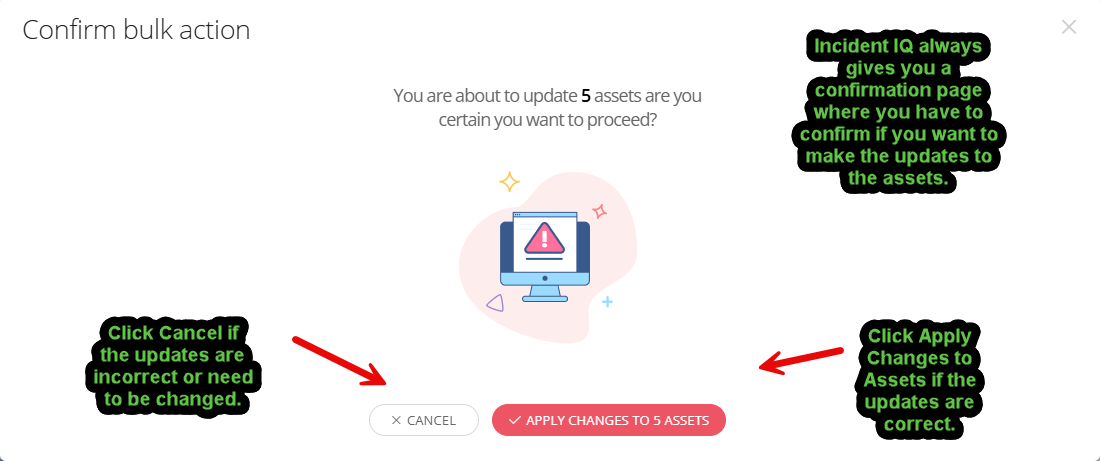
You have successfully updated the room and location info for assets in the room using rapid scan and bulk action move.
Once you have updated the assets room, location you can then Verify the assets. Follow the Performing an Audit: Bulk Actions Verify Assets guide to learn how to quickly verify multiple assets at once.
