How to Share Content and View Shared Course Content
As an instructor, you have the option to share course content with fellow instructors at your institution. When you share content, all associated assets (like images and files) will be included. Additionally, you can utilize the Send to feature to send course content to yourself.
This features works with Modules, Assignments, Pages, Quiz, Announcements, and Discussions. In this help document we will be working with Assignments.
While in your Canvas course, click on Assignments.
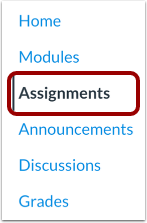
You will then find the assignment you are trying to share, and click the Options icon, and select the Send To option.
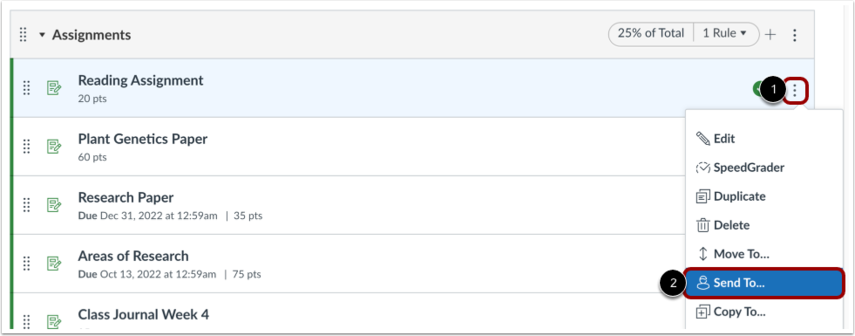
Click or Type in the Send To box. and then click the name of the instructor to receive the assignment.
You can send the assignment to multiple users at once. To share the assignment to yourself, add your name to the Send To box.
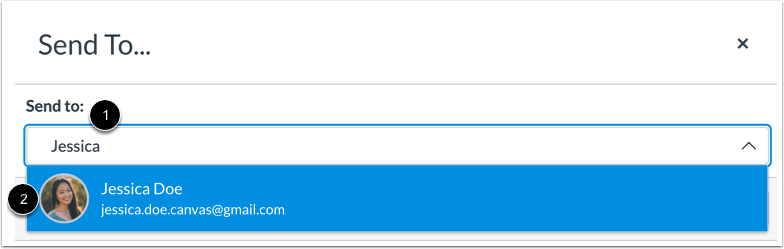
Then click the Send option.
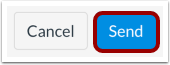
To view the shared content, you will click on the Account option, and navigate to Shared Content.
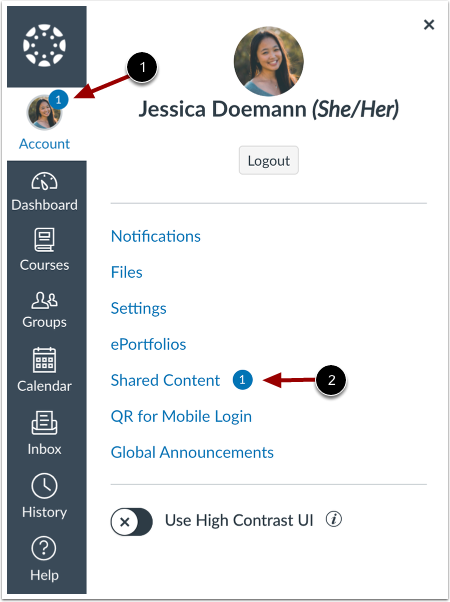
😀 Thank you for taking the time to view this help document! If you encounter any issues, please use the “Report a Problem” option in the Canvas Help menu.
