How to Submit a Ticket on an Asset (Room Not Claimed)
If you have not claimed your room in Incident IQ, the assets in that room will not automatically appear under your account. You can still submit a ticket for any device or asset in that room by following these steps.
Steps
1. Start a New Ticket
From your Dashboard, click + New Ticket.
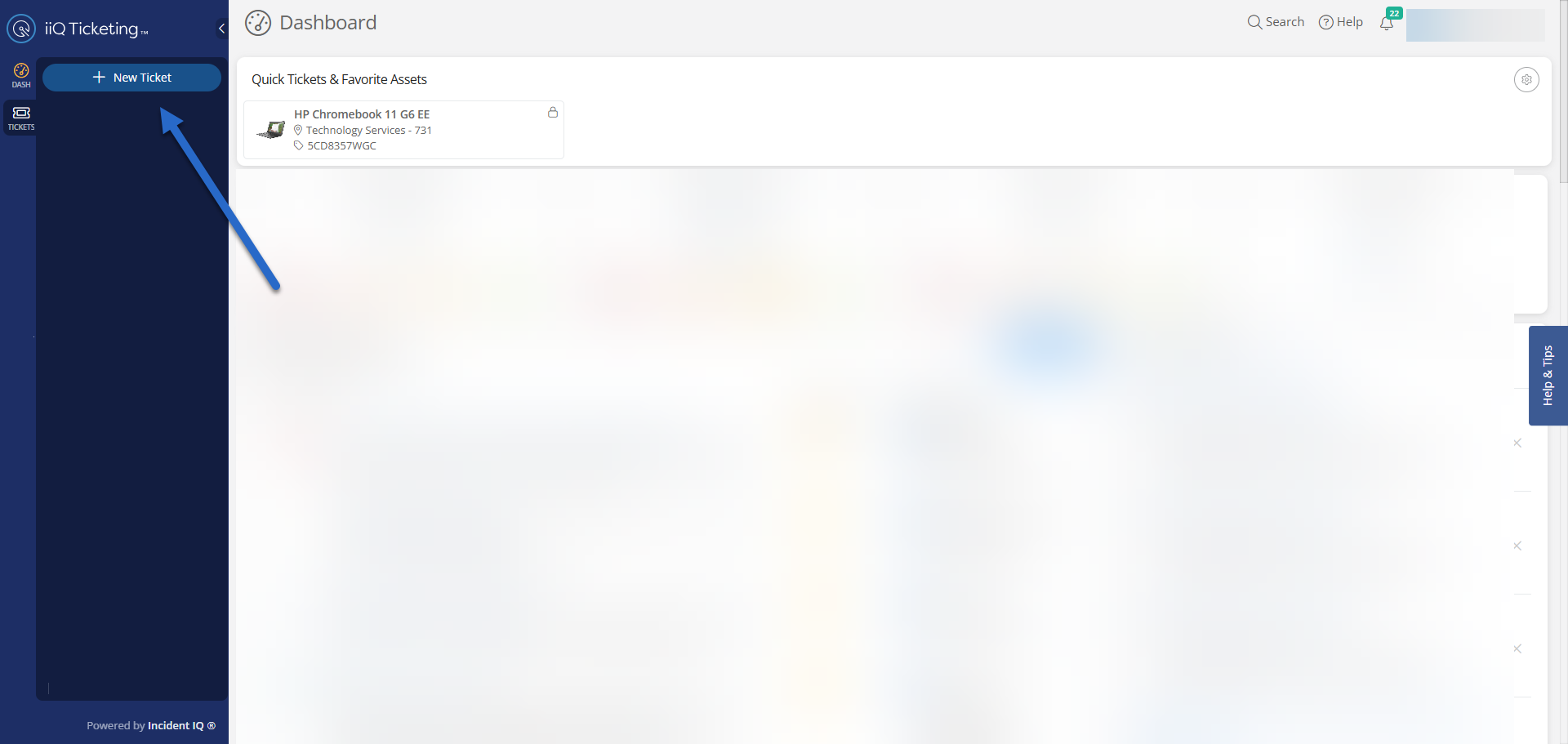
2. Select the Asset Category
Select Devices/Hardware category.

3. Select the Device Category
Select the device category that most appropariately aligns with the device you are having creating a ticket on.
Please note that these categories might be updated after these directions and may not reflect based upon many factors.

4. Select the Model
Choose the specific model of the device that needs attention.
If you don’t know the model of the device you can select “I don’t know the model” this option is available towards the bottom of most pages.
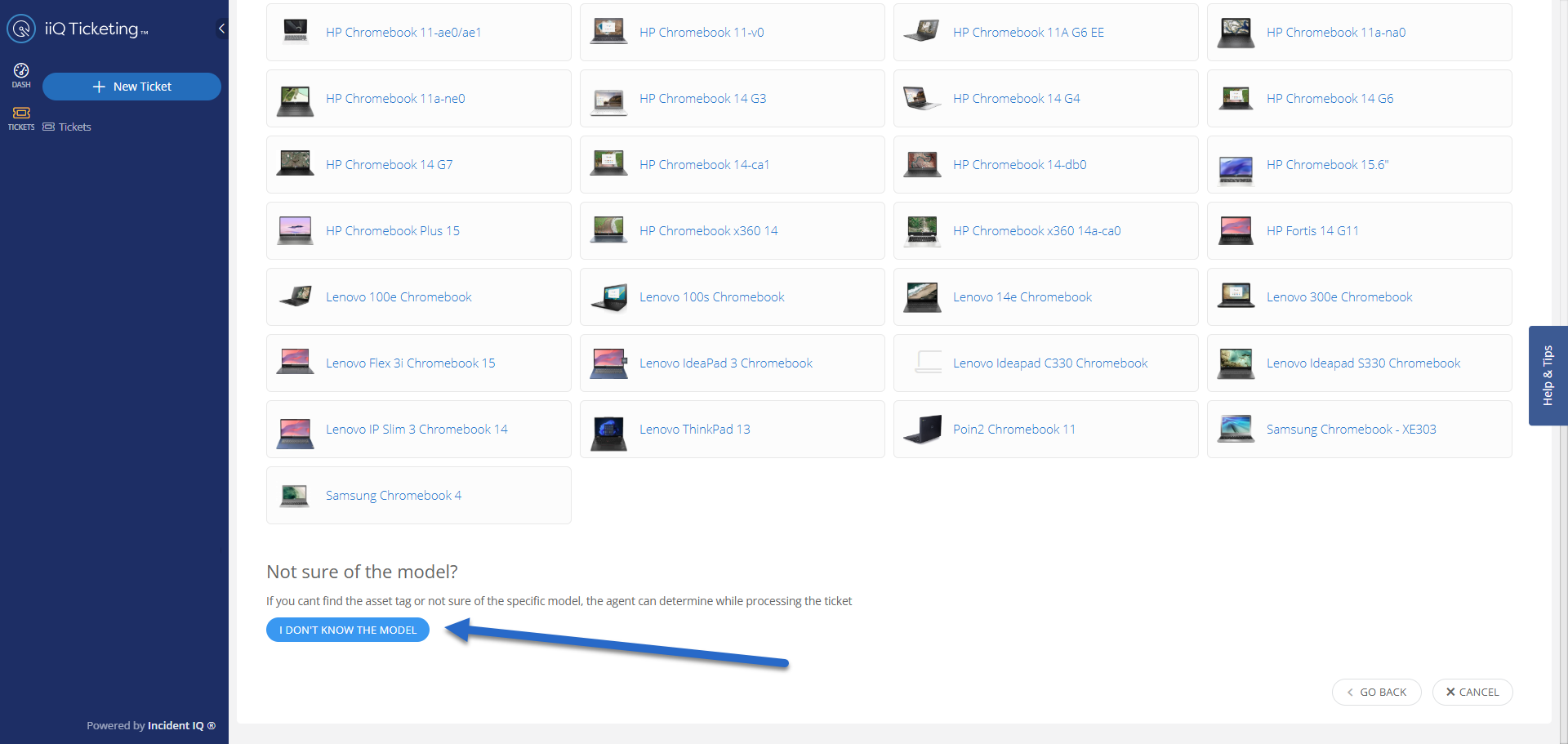
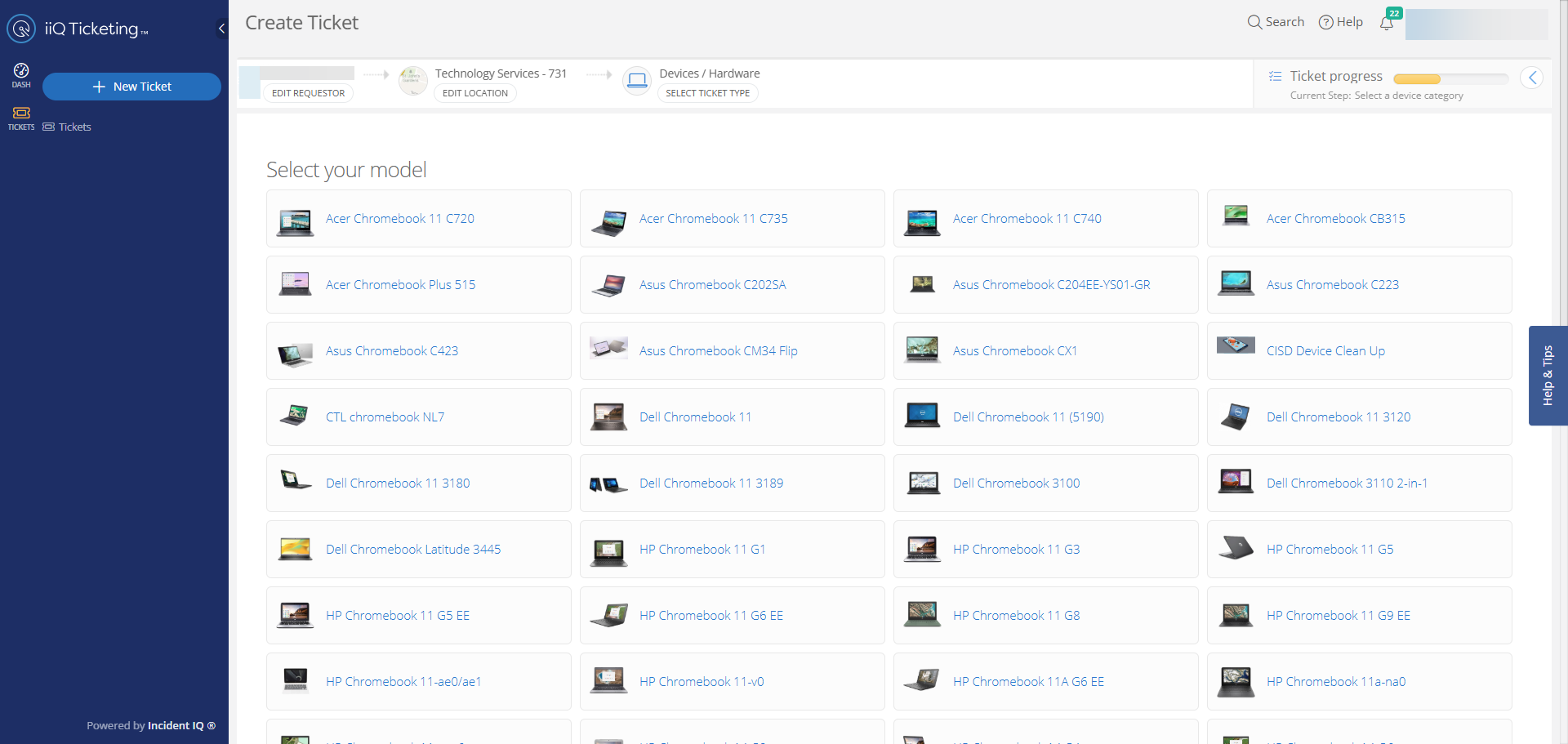
5. Select the Issue Category
Choose the issue that most closely matches the problem.
If no listed option applies, select Issue Not Listed.
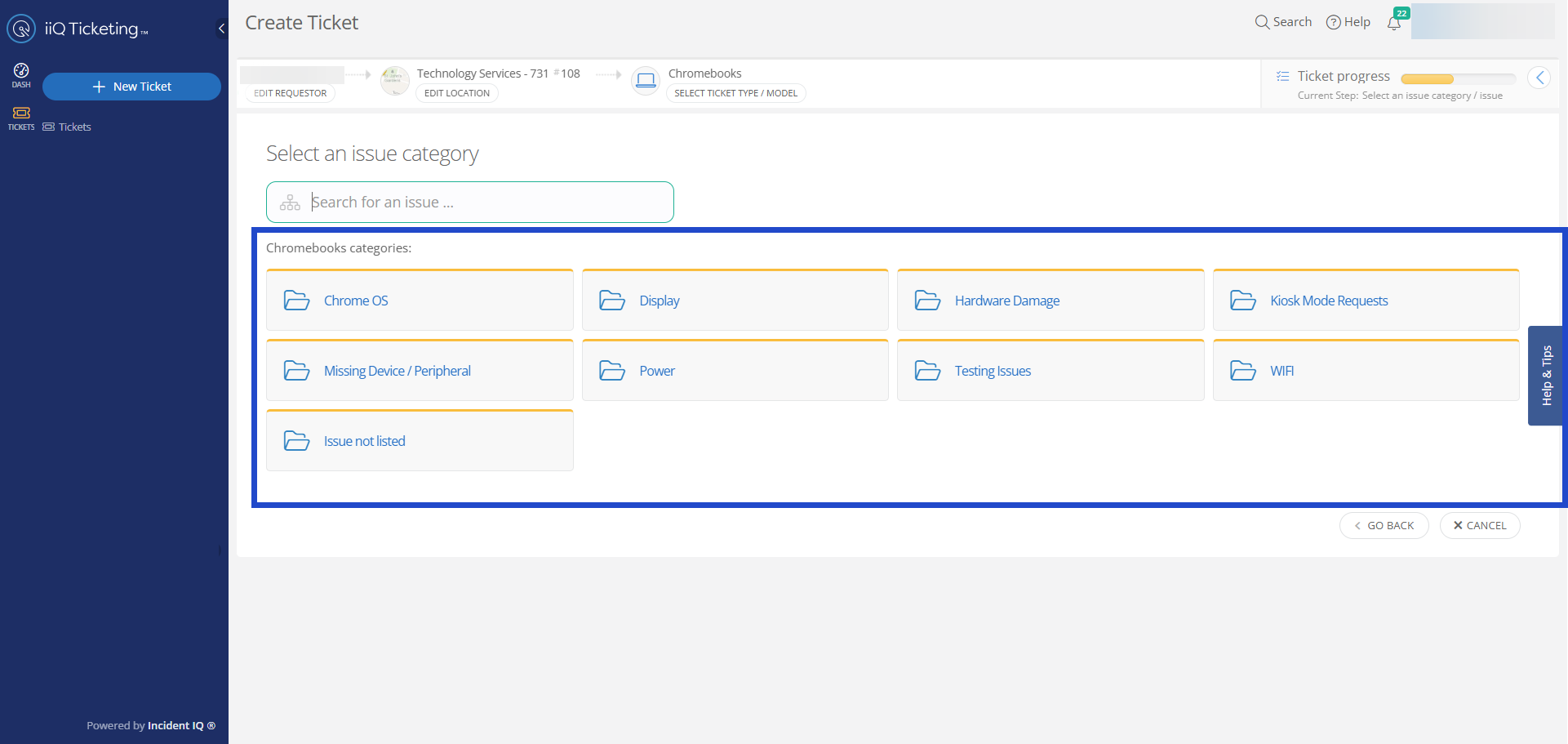
6. Add Details
Provide a clear description of the problem and any location details.
Optionally attach images, audio, or video to support your request.
Notify other users (team members or supervisors) if needed.
Complete all required fields marked with a red asterisk (*) before submitting.


7. Review and Submit
Double-check your information, then click Submit Ticket.
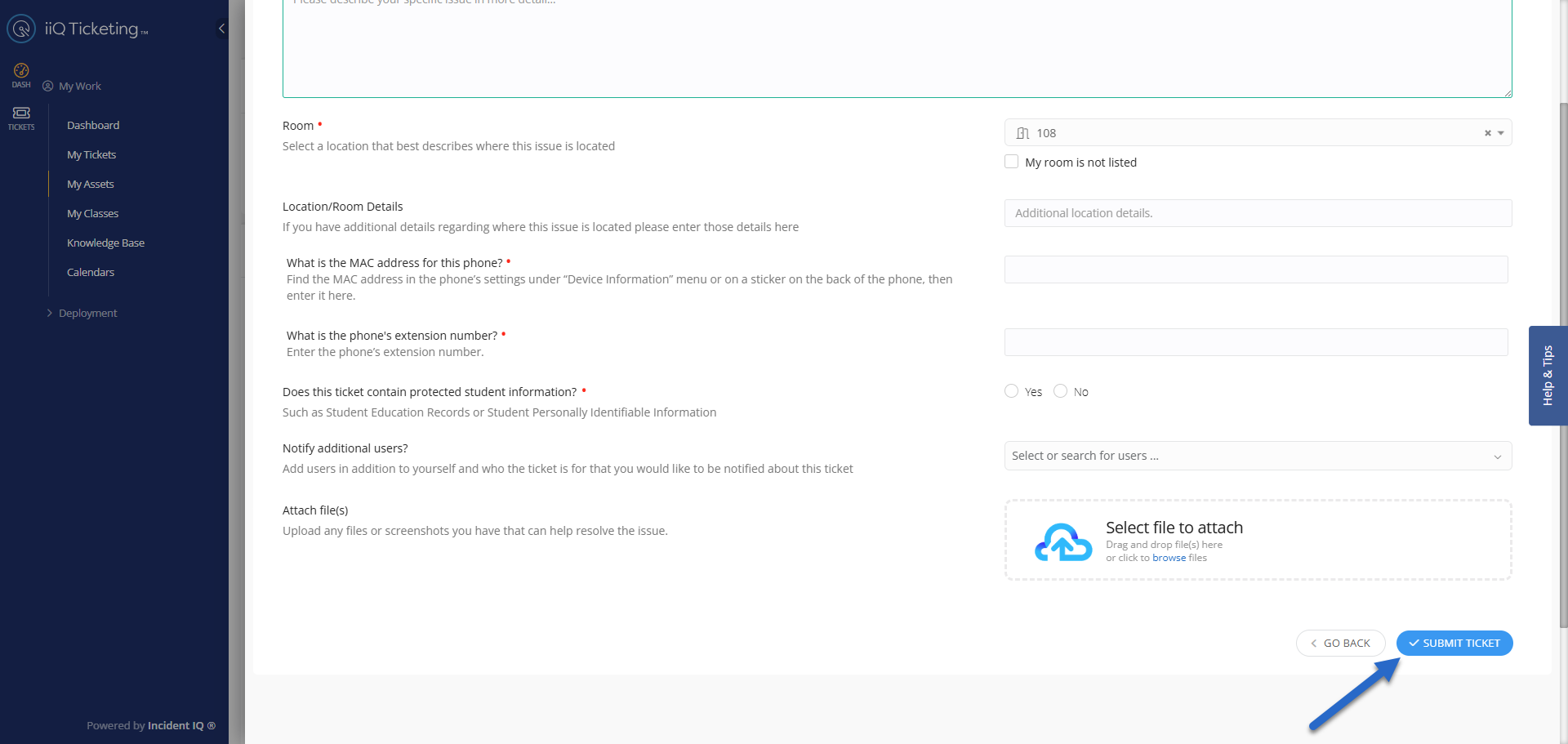
Click here to go to the next page: https://conroeisd.atlassian.net/wiki/spaces/KB/pages/1050640387
