How to Submit an Assignment on Behalf of a Student
As an instructor, there may be times when you need to submit an assignment on behalf of a student—whether due to technical issues, accommodations, or other circumstances. This guide will walk you through the steps to upload and submit a file as a student submission.
Open your course and navigate to Grades on the navigation menu.
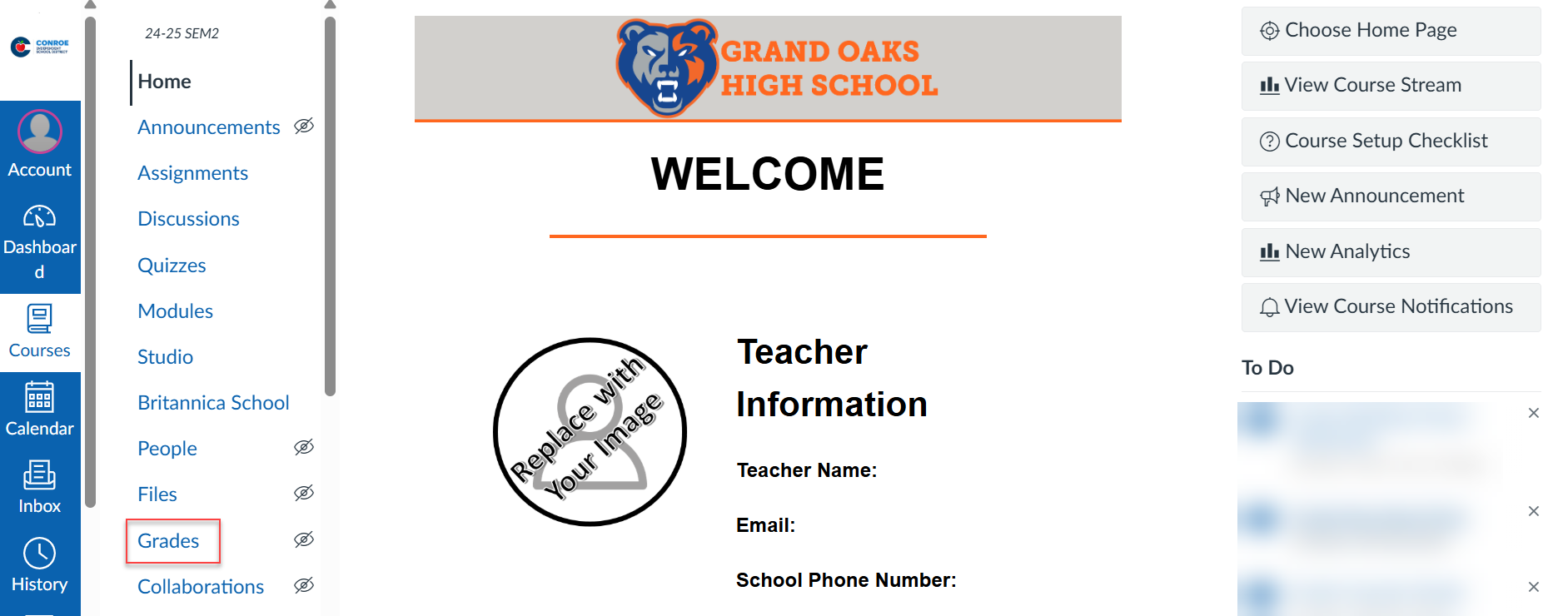
Locate the student’s name and the corresponding assignment. Click the cell in the Gradebook, then select the Grade Detail Tray icon.

To submit on behalf of a student, click the Submit for Student link.
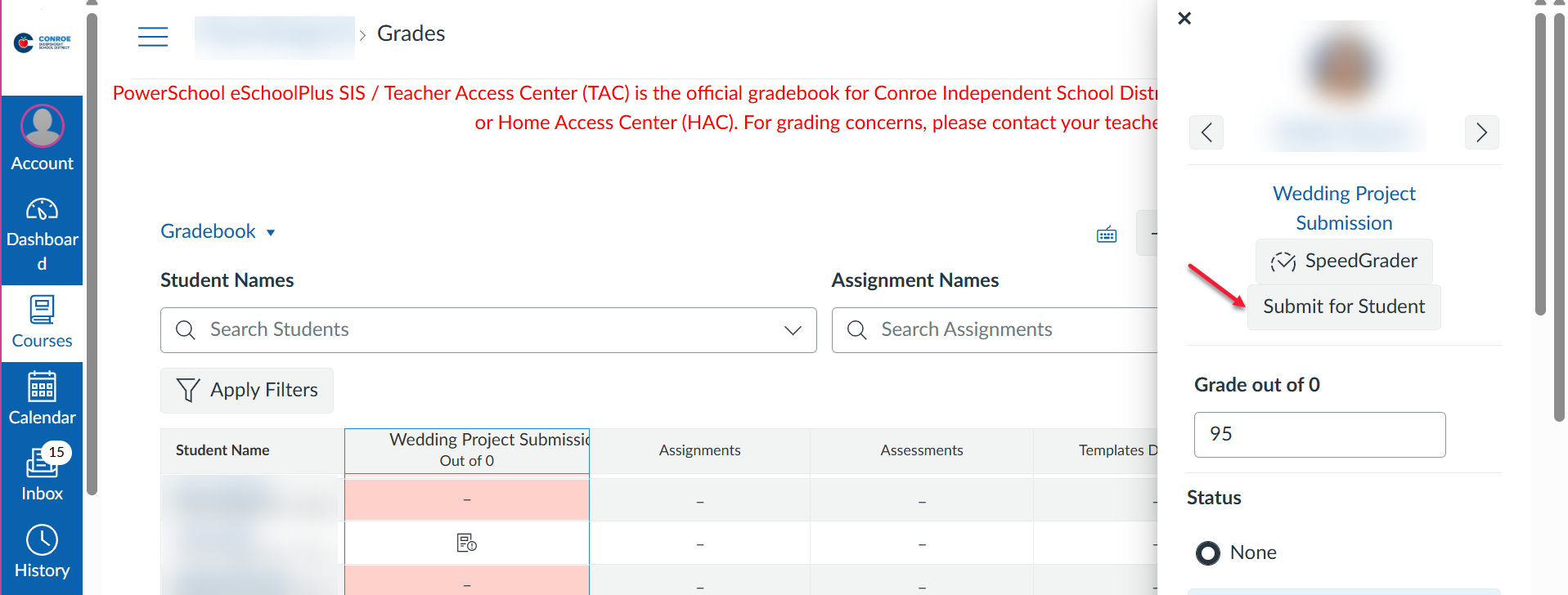
To upload a file from your computer, you can either drag and drop it into the upload area or click the Choose a file to upload link to browse your files. Once you've selected the file, click the Submit button to complete the submission.
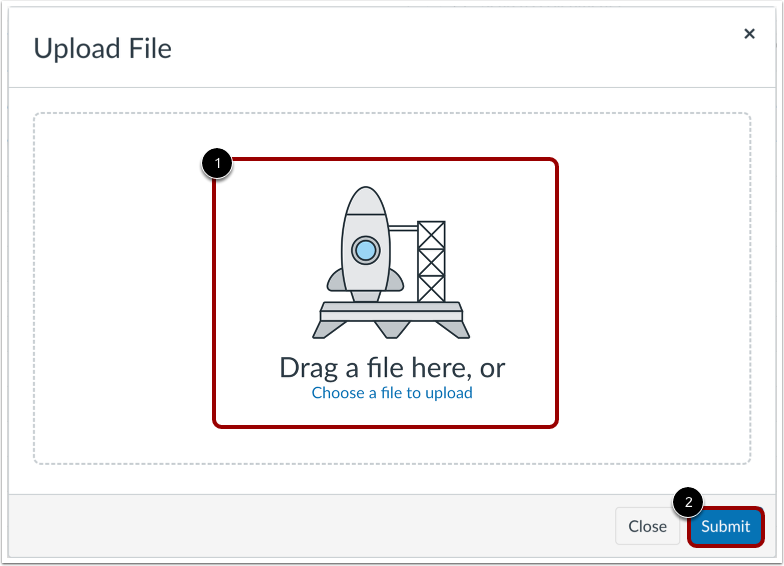
You can view the submission details within the Grade Detail Tray.
Students and Observers can see the submission details when they view the assignment.
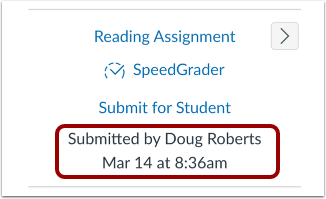
😀 Thank you for taking the time to view this help document! If you encounter any issues, please use the “Report a Problem” option in the Canvas Help menu.
