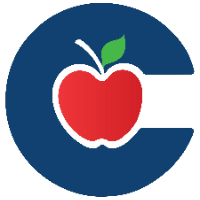How to Update a Shared Resource in Canvas Commons
If you’ve made changes to a resource in Canvas (such as a page, assignment, or module) that you previously shared to Commons, you can re-share it to ensure others have access to the latest version.
Key Points to Remember
Only the original sharer can update the resource.
File names matter: Changing a file name may prevent Commons from recognizing the resource as an update.
Select the update option: If you do not select this option when sharing, a new resource will be created instead of updating the existing one.
Processing time: Updated resources may take up to 30 minutes to appear in Commons.
Steps to Update a Shared Resource
Open Your Course
In Canvas, click Courses in the global navigation and select your course.
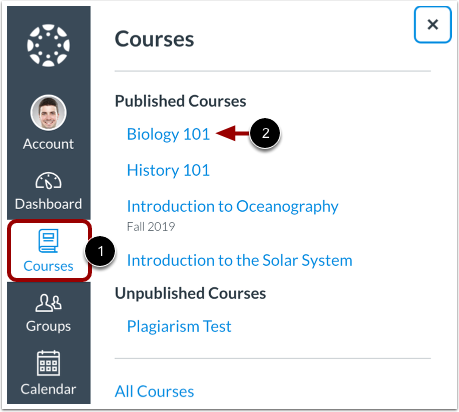
Locate the Resource
Go to the feature area (e.g., Pages, Assignments, Modules) where your resource exists.
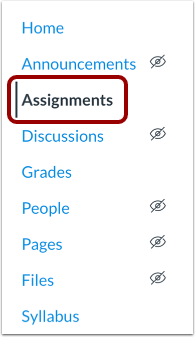
Share to Commons
Click the Options icon (three dots) next to the resource.
Select Share to Commons.
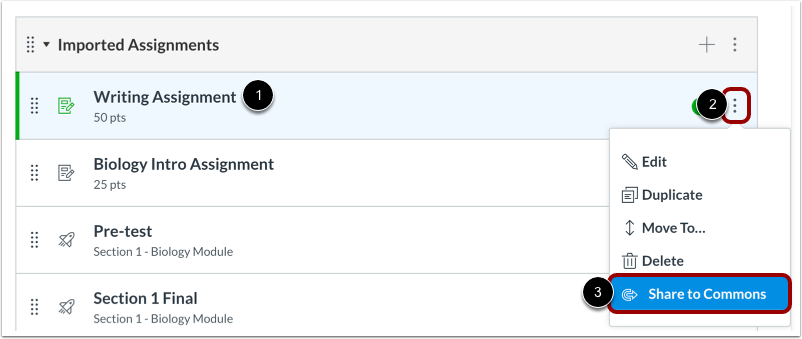
Select Update Option
In the Commons dialog, enable Is this an update to a previously shared resource?
If you do not select this, a new resource will be created instead of updating the existing one.
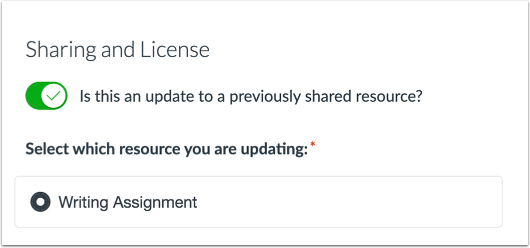
If you have shared more than one type of resource, Commons will verify the best match for which resource you are updating. To change which resource you are updating, click the Change link.
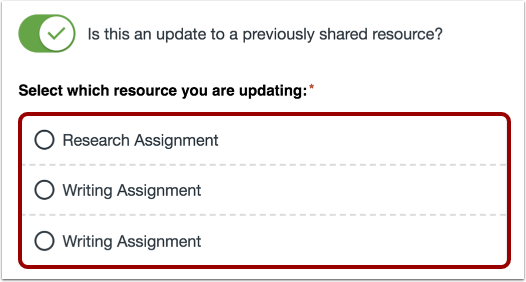
Add Version Notes
Enter a brief summary of what was changed in the Version notes field.
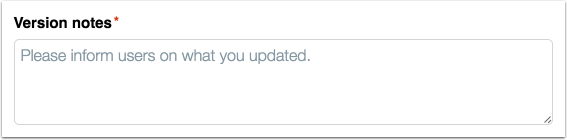
Edit Resource Details (Optional)
Update resource information, licensing, or sharing options if needed.
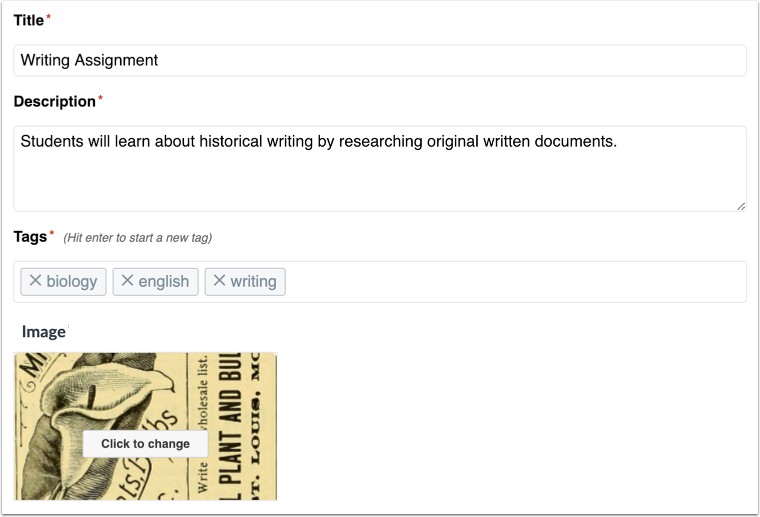
Update Resource
Click Update to publish the new version to Commons.
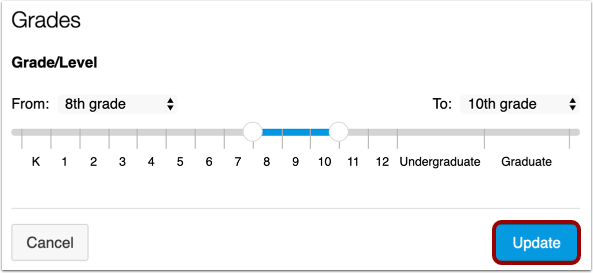
😀 Thank you for taking the time to view this help document! If you encounter any issues, please use the “Report a Problem” option in the Canvas Help menu.