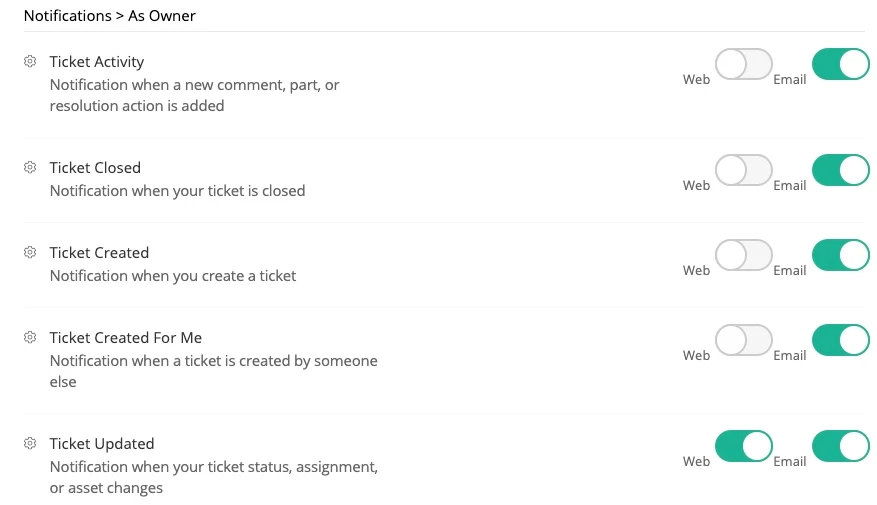Managing Ticket Notifications – As the Ticket Owner
As the owner of a ticket—meaning you created it or someone submitted it on your behalf—you can choose what types of updates you’d like to receive through web notifications (inside Incident IQ) or email alerts.
Notes:
Email notifications are sent after a short delay of approximately 5 minutes.
If you are also assigned to the ticket as an agent or team member, those roles may override your owner notification settings.
Use the steps below to update your notification preferences, followed by a breakdown of each notification option available to ticket owners.
How to Update Your Notification Settings
Click your profile icon in the top-right corner of Incident IQ.
Select My Settings > Notifications.
Scroll to the "As Owner" section.
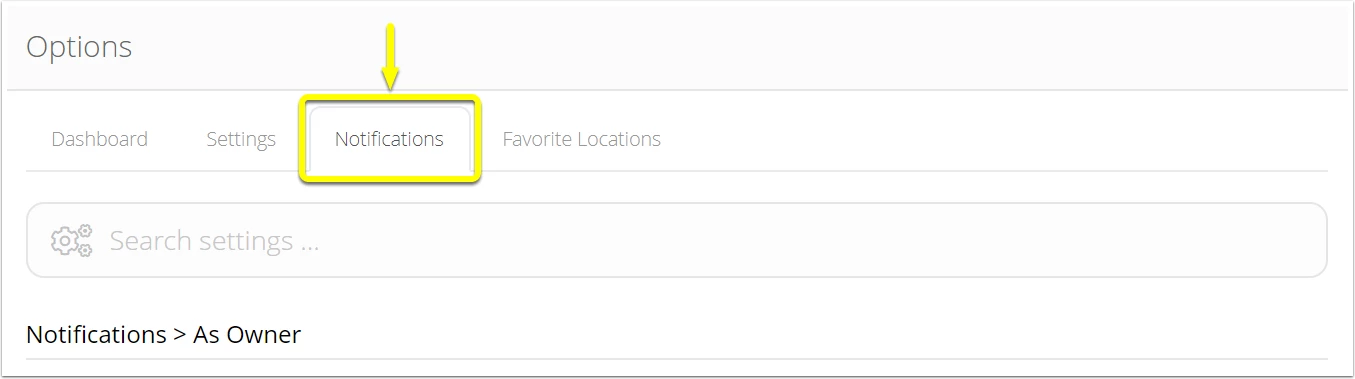
Check or uncheck the boxes next to each option for Web and Email notifications, based on your preferences.
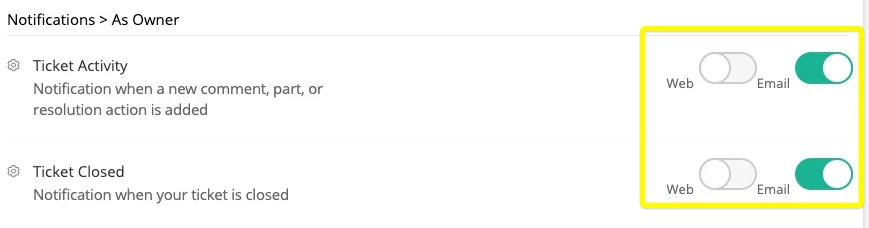
Notification Options for Ticket Owners
These options control what updates you’ll receive for tickets you own.
Ticket Activity
Receive a notification when someone else adds one of the following to your ticket:
A comment
A part
A resolution action
You will not be notified about your own activity.
Ticket Closed
Be notified when a technician or team marks your ticket as Closed.
Ticket Created
Get an immediate alert when you submit a ticket yourself.
Ticket Created For Me
Receive a notification when someone else submits a ticket on your behalf.
Ticket Updated
Get notified when someone else makes any of the following changes:
Updates the status (e.g., Open → In Progress)
Changes the assigned agent or team
Modifies the asset attached to the ticket
You will not receive notifications for updates you make yourself.