New Analytics
New Analytics makes it super easy and fun for instructors and students to track all kinds of course data with interactive graphs and tables! Instructors can keep an eye on student grades, submission statuses, weekly activity, individual participation, and even online attendance. Plus, they can message students based on their grades or submission statuses.
In the New Analytics dashboard, data for published courses updates every 24 hours. Report data might take up to 24 hours to refresh, while Course Activity Report data can be delayed by up to 40 hours. Only active and completed student enrollments count towards the data; deleted or inactive users won’t show up in the analytics.
Teachers can access New Analytics from the New Analytics button in the Course Home Page.
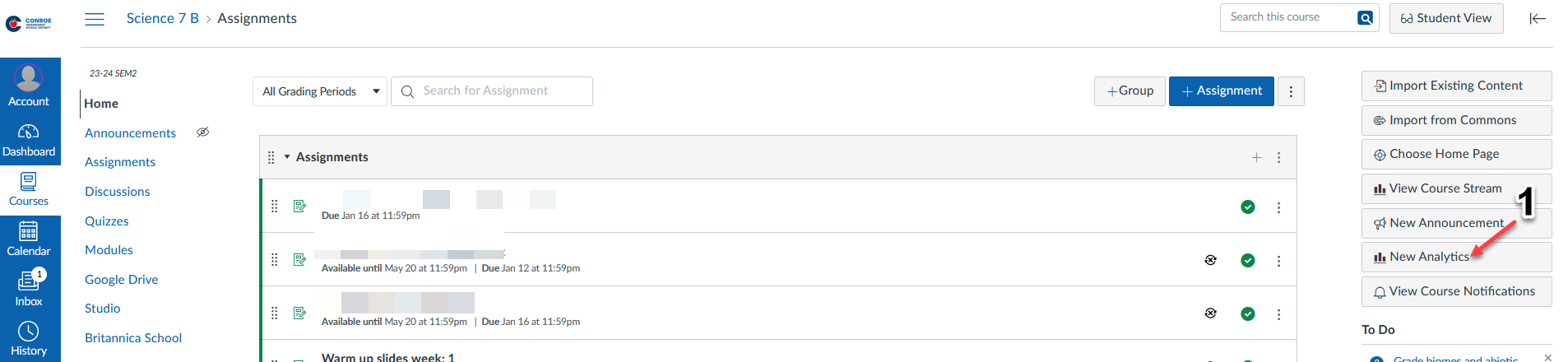
When would I use New Analytics?
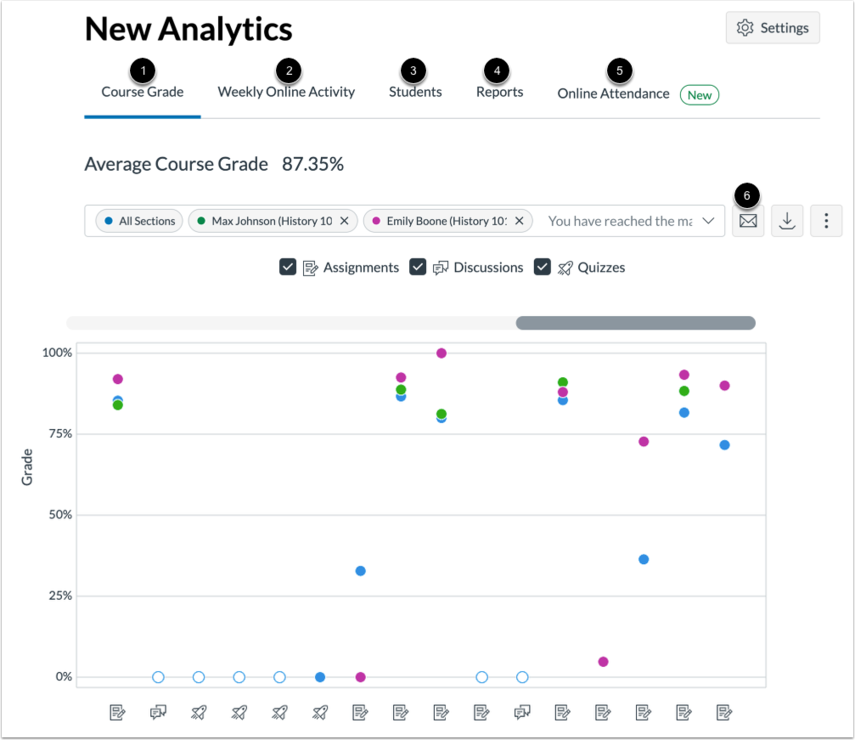
You can use New Analytics to track course grades for student submissions, course activity, individual student data, communication data, submission status data, and online attendance.
As an instructor, you can perform various activities using the following tabs in New Analytics:
Course Grade: View average course grade analytics as an interactive chart graph or data table. You can compare the course average with individual assignments, course sections, or student filters using the chart or table comparisons.
Weekly Online Activity: Access page view and participation data in an interactive chart graph or data table. Compare the course average weekly online participation analytics with individual students or sections using the chart or table comparisons.
Students: View grade and participation analytics for individual students, along with message communication data between you and each student.
Reports: Run and download reports on missing, late, or excused assignments. The Class Roster report lists enrolled students and their contact information, while the Course Activity report details daily user interactions with course resources.
Online Attendance: Check if students have met the online attendance criteria set by an admin. This report must be enabled and configured by admins.
You can also use New Analytics to communicate with students based on the analytics [6].
You can:
Send a message to all students based on specific course grade or participation criteria.
Send a message to an individual student based on specific course grade or participation criteria.
Here’s how: "Message Students Who" Feature
😀 Thank you for taking the time to view this help document! If you encounter any issues, please use the “Report a Problem” option in the Canvas Help menu.
