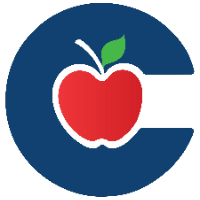Parent Portal Quick Tips
Please use Chrome or Edge as your browser to set up or login to Parent Portal. You can use the Conroe ISD app to login but you must use Chrome or Edge as your browser. Safari is not recommended as many users experience failed logins and improper loading of accounts.
Your email MUST be listed as “Priority 1” in your student’s registration information under either Parent Guardian 1 or Parent Guardian 2 to register. The campus Registrar can update this for you if the Parent Portal is not finding your email address.
If you have more than one student in CISD, and cannot open the HAC app, the campus PEIMS/Registrar can LINK students for you. Or you can email “hac-help@conroeisd.net”.
New to CISD, your student/s must login and set up their SSO first, so your Parent Portal account is synced to that student’s account.
If you get an Error Message when registering, "here is a link to reasons why" and who to contact.
Go to parents.conroeisd.net to open the Login/Register page and enter the email that is listed in your student/s registration information. (You can NOT use a phone number to register)
If you have already registered for an account and have forgotten your PW, you can use the two options from the login page. (these options are only available once you’ve registered for an account.)
Login to Parent Portal after creating a new account. 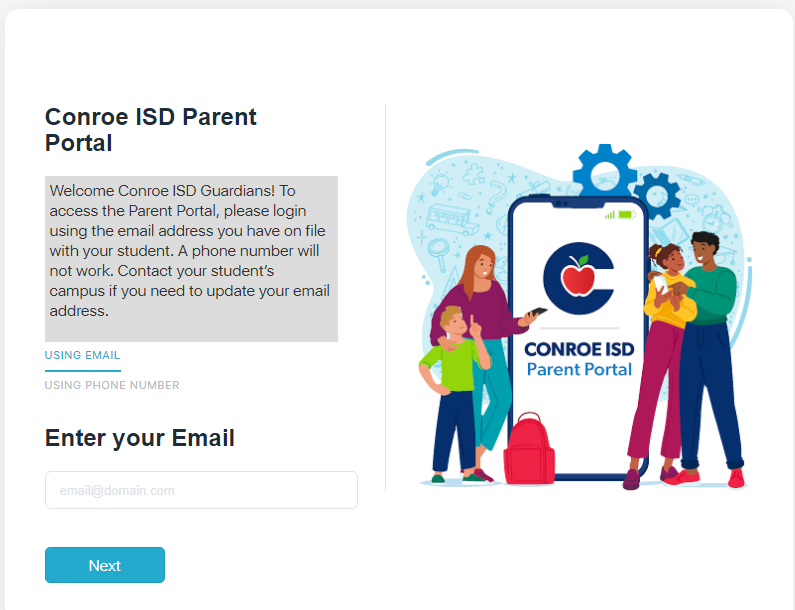 | Forgot Password? Get Temporary One or Reset. 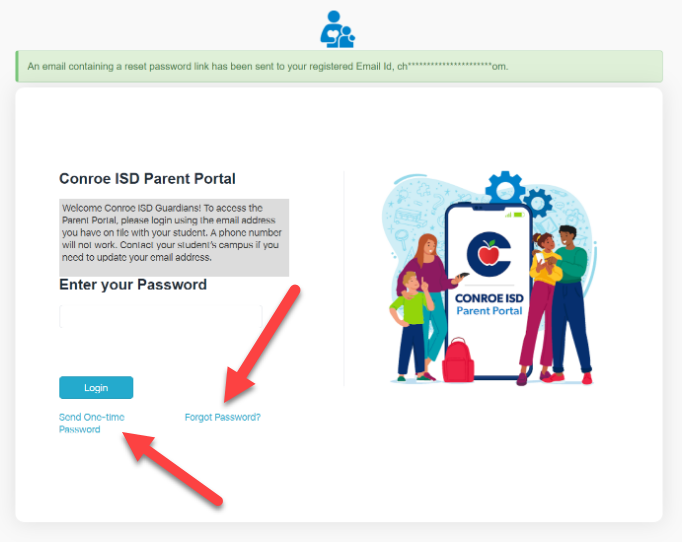 |
|---|
If you accidentally end up on the Employee/Student SSO Login Page, make sure to click the “Parent or Guardian login” link at the top. This will take you to the Parent Portal Login Page. You will NOT be able to login through the SSO Portal.
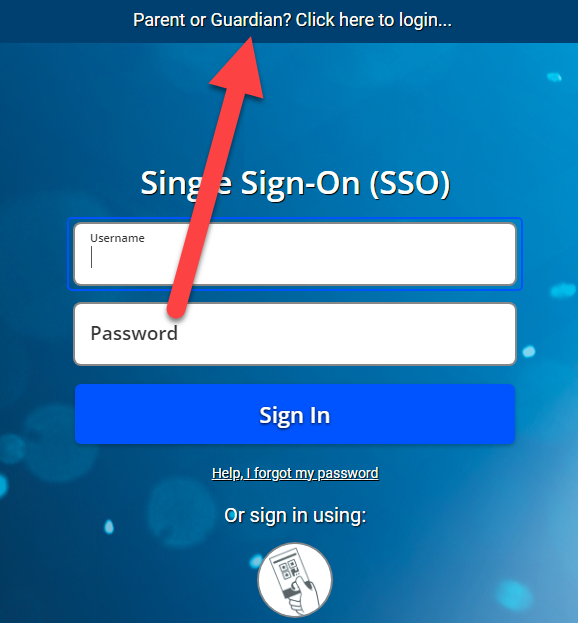
Once logged in, you will see all available apps in Parent Portal (not all apps are available to all grade levels). Home Access Center replaced the Parent Access Center but you will find the same information that PAC had, only now information is in “Real-Time”.
If you do not see all of your students in HAC, please contact the campus as noted in the message about students not being Fully Linked. The campus Registrar or PEIMS clerk can LINK your students for you. You can also email, “hac-help@conroeisd.net” and the district PEIMS department will be notified.
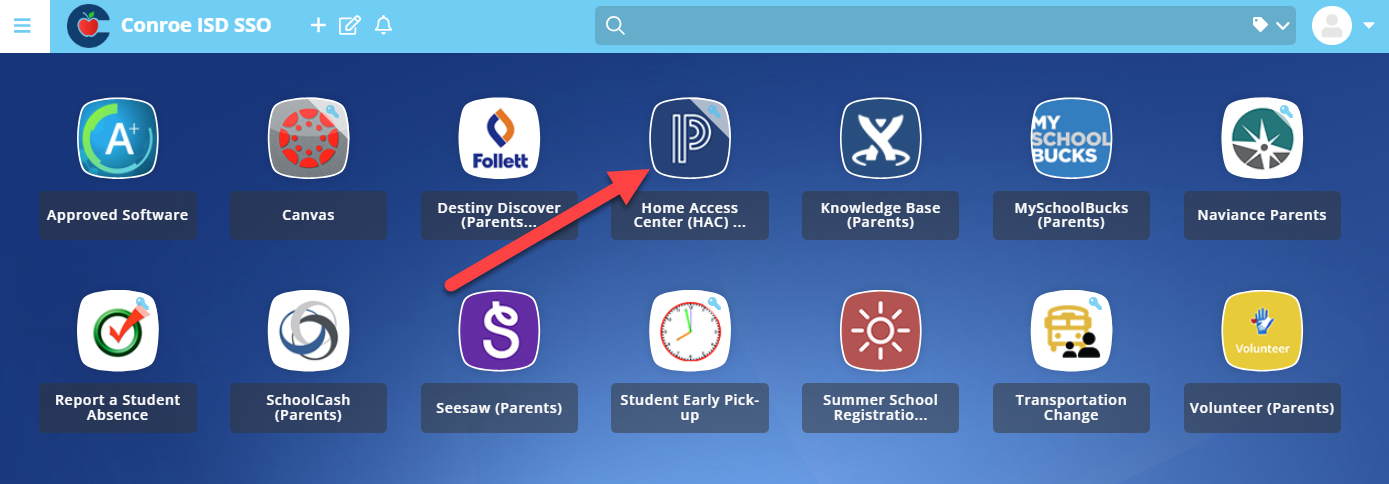
To see your students, go to your Settings Tab in the upper right hand corner and click the dropdown.

You should see your name and Email address, now click Settings.
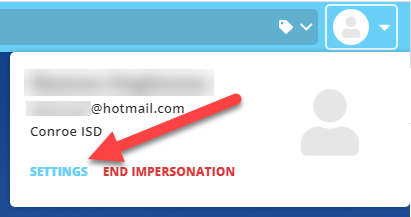
Under the General Tab you will see all students that are linked to your Email Address.
If one of your student’s is missing, please speak with that student’s Campus Registrar and request that they; “Update your email to the one you have for your other students, OR if your email is already listed, ask them to “List your Email as Priority1”. They may have to separate you and your spouse into Parent Guardian 1 and PG2.
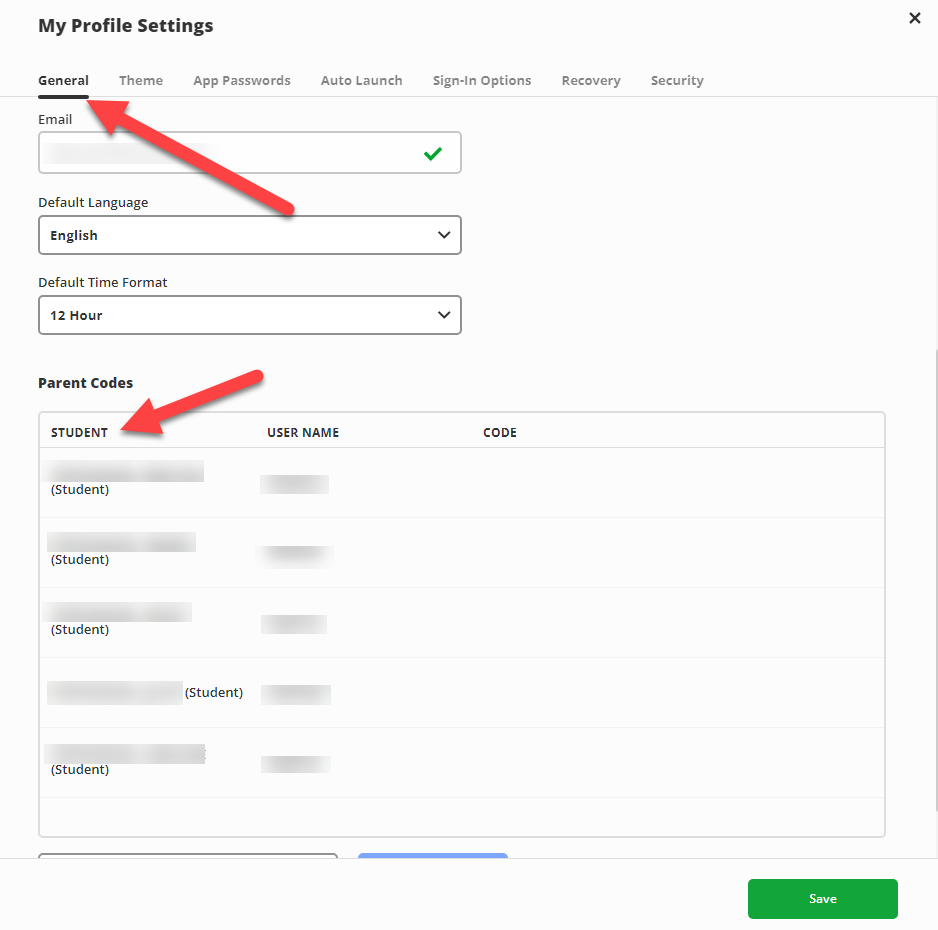
Within your Parent Portal you can set a new PW by clicking the Recovery Tab. It will require you to enter your “Old” password before you can create a new one.
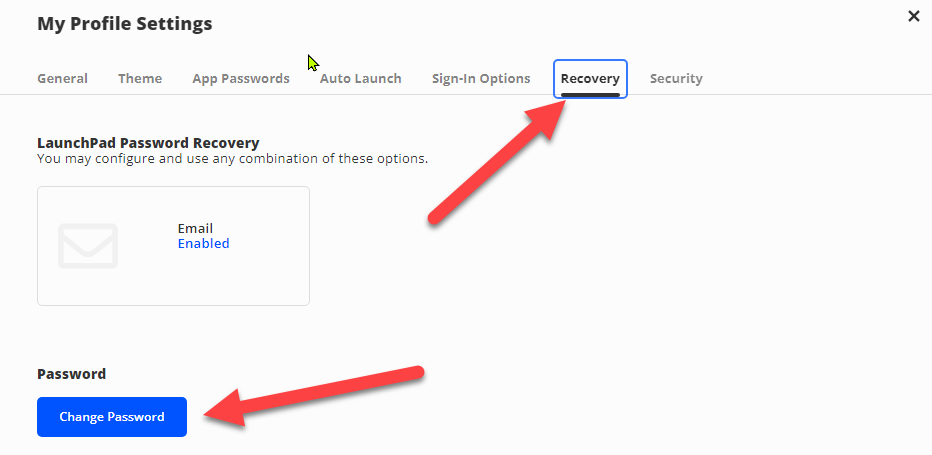
If you cannot remember your old PW or are entering it incorrectly, you can use the Forgot Password Link on the Parent Portal login page and it will send you an email to reset.
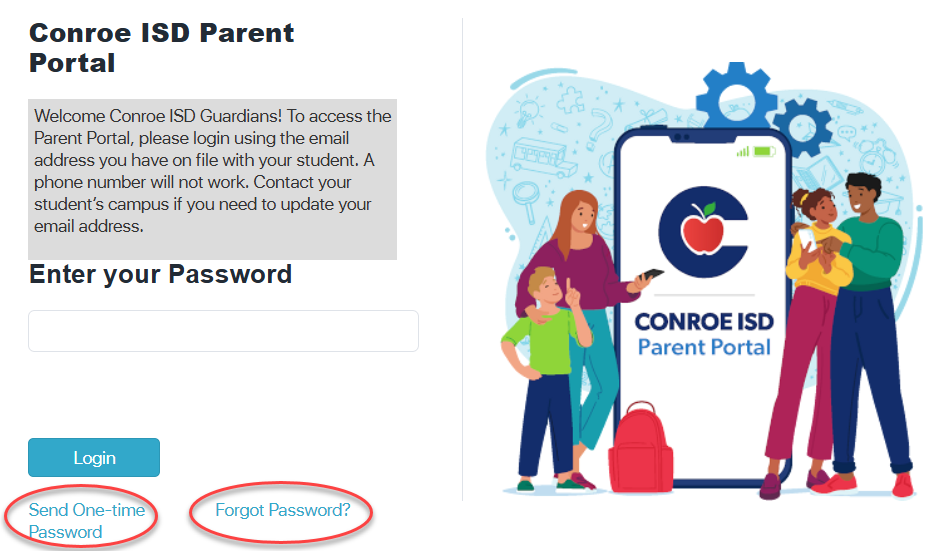
Not all apps in Parent Portal are available for all grade levels.
For more information about using Parent Canvas, click here.
Please check out your parents Knowledge Base Website to discover more useful Help Documents for Parent Portal.