Performing an audit: Rapid Scanning
Rapid Scan allows you to quickly build a list of multiple assets in Incident IQ to then quickly update and/or verify. Follow this guide to learn how it’s done.
Login to Incident IQ to your Incident IQ Dashboard.
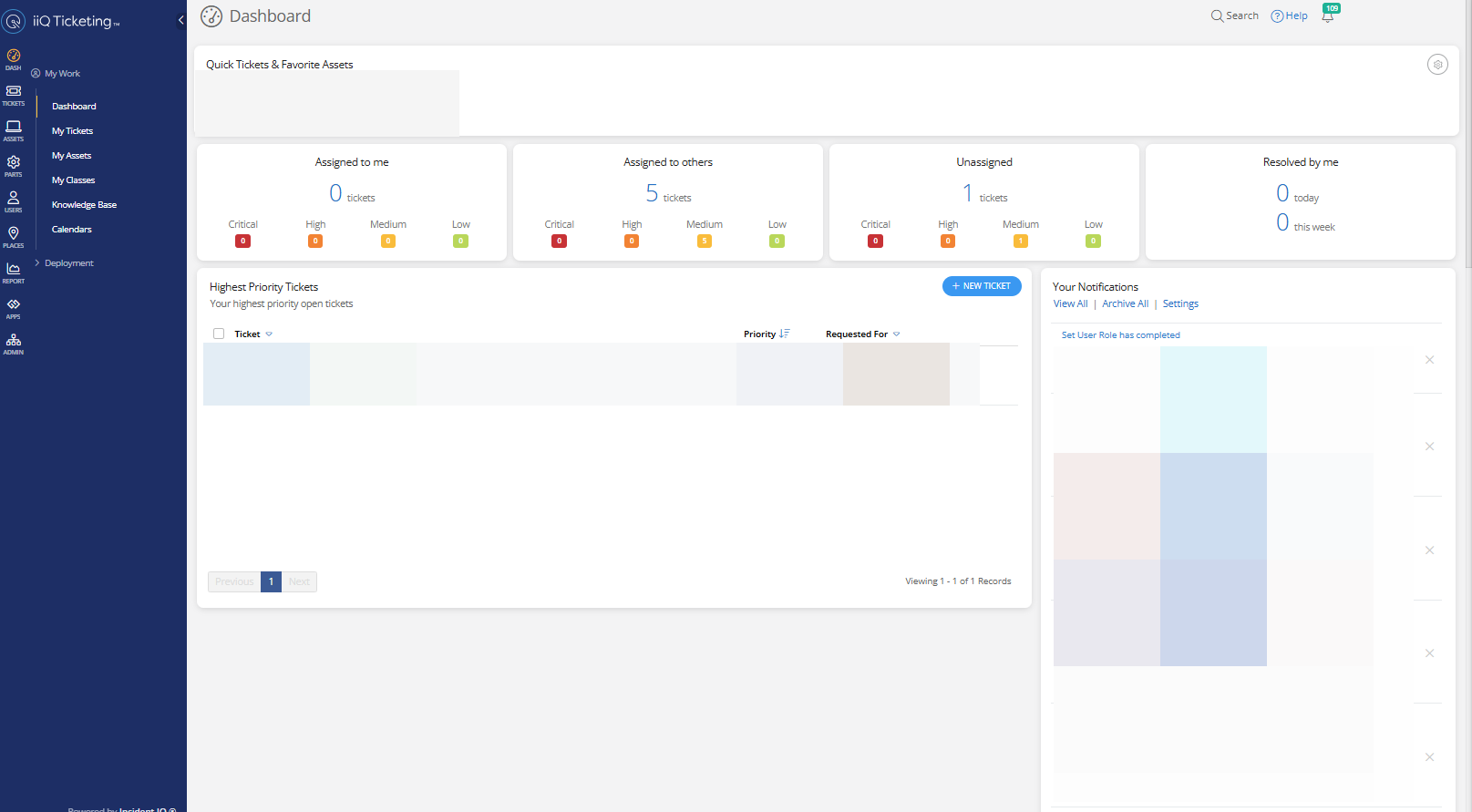
While on your dashboard simply start scanning the assets you want to verify for your audit of the room or location you are currently in.
Incident IQ creates a pop up window of all the assets you have scanned.
You don’t have to click on any search bar, just start scanning when you are on the Incident IQ dashboard.
The pop up window provides you with the following info about the assets you scanned:
Number of Assets Scanned
Location and Room Number
Asset Model, Asset Tag, and Serial
Owner: Relevant only for student devices and is the last person to log into the device.
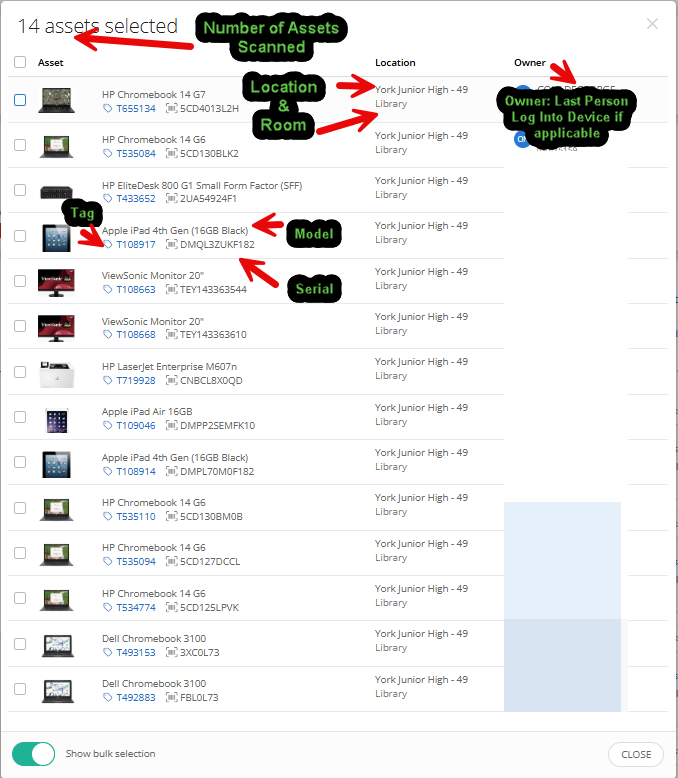
Congratulations! You just learned how to use Rapid Scan in Incident IQ.
Now check out what assets need to be audited in your room: Performing an Audit: What assets do I audit?
