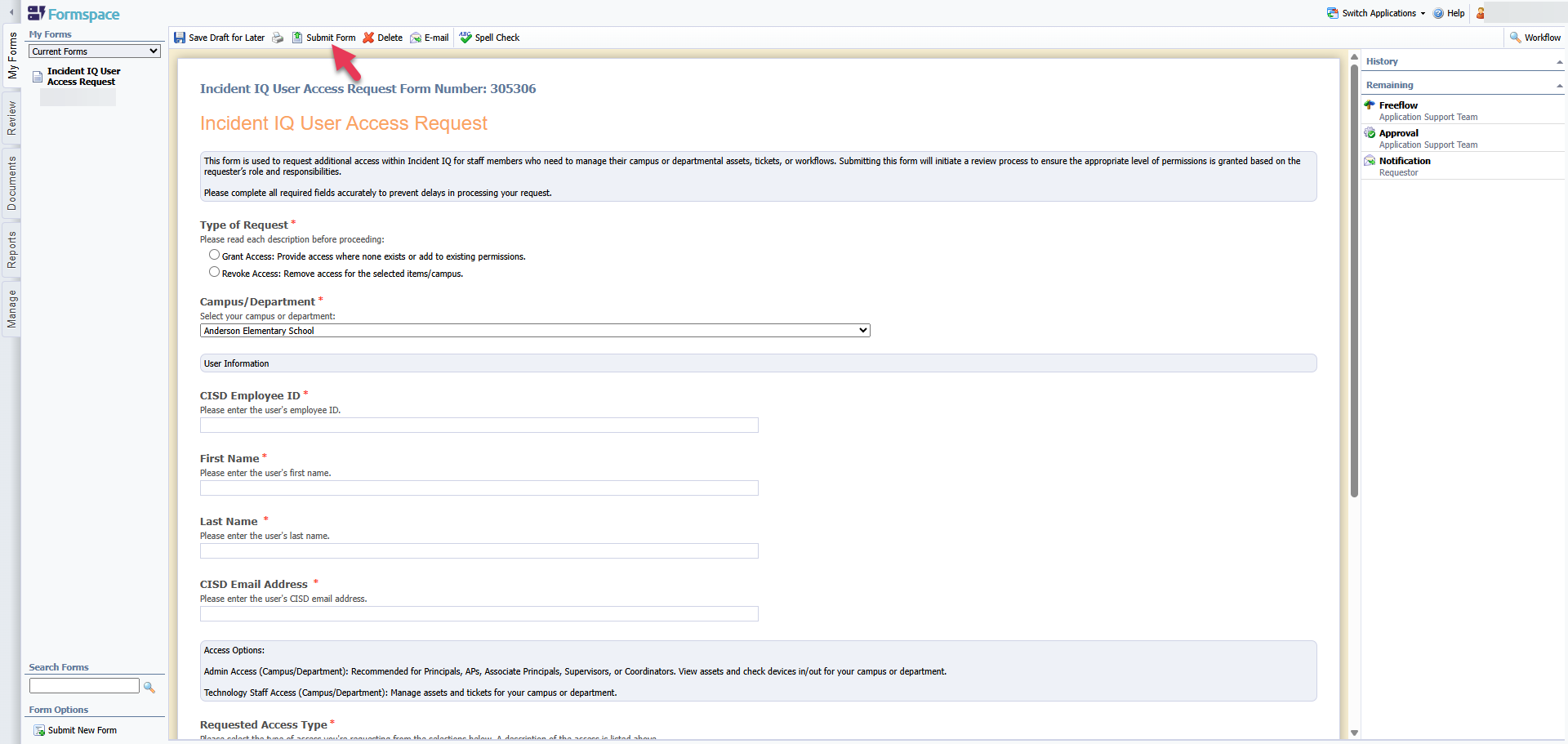Requesting Additional Access for Incident IQ
All staff members are automatically granted basic access to Incident IQ to view and submit tickets. If additional permissions are needed, such as the ability to manage assets, view/manage tickets, or perform other elevated actions, a formal access request must be submitted.
This process ensures that access is granted appropriately based on job responsibilities and needs.
How to Submit an Access Request
1. Open Eduphoria from your SSO. Select Formspace.
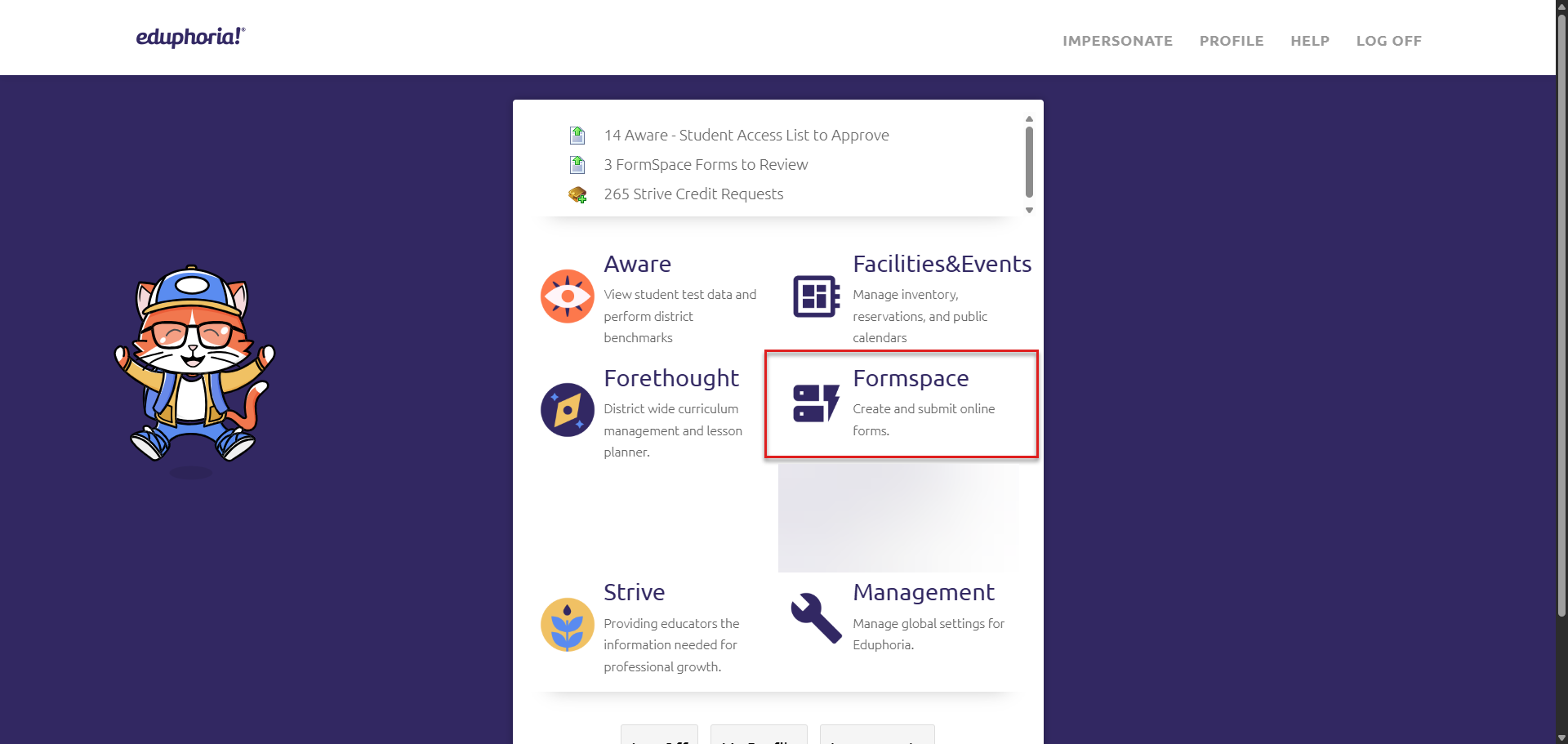
2. Start a New Form
From the bottom left-hand corner of Eduphoria, select “Submit New Form.”
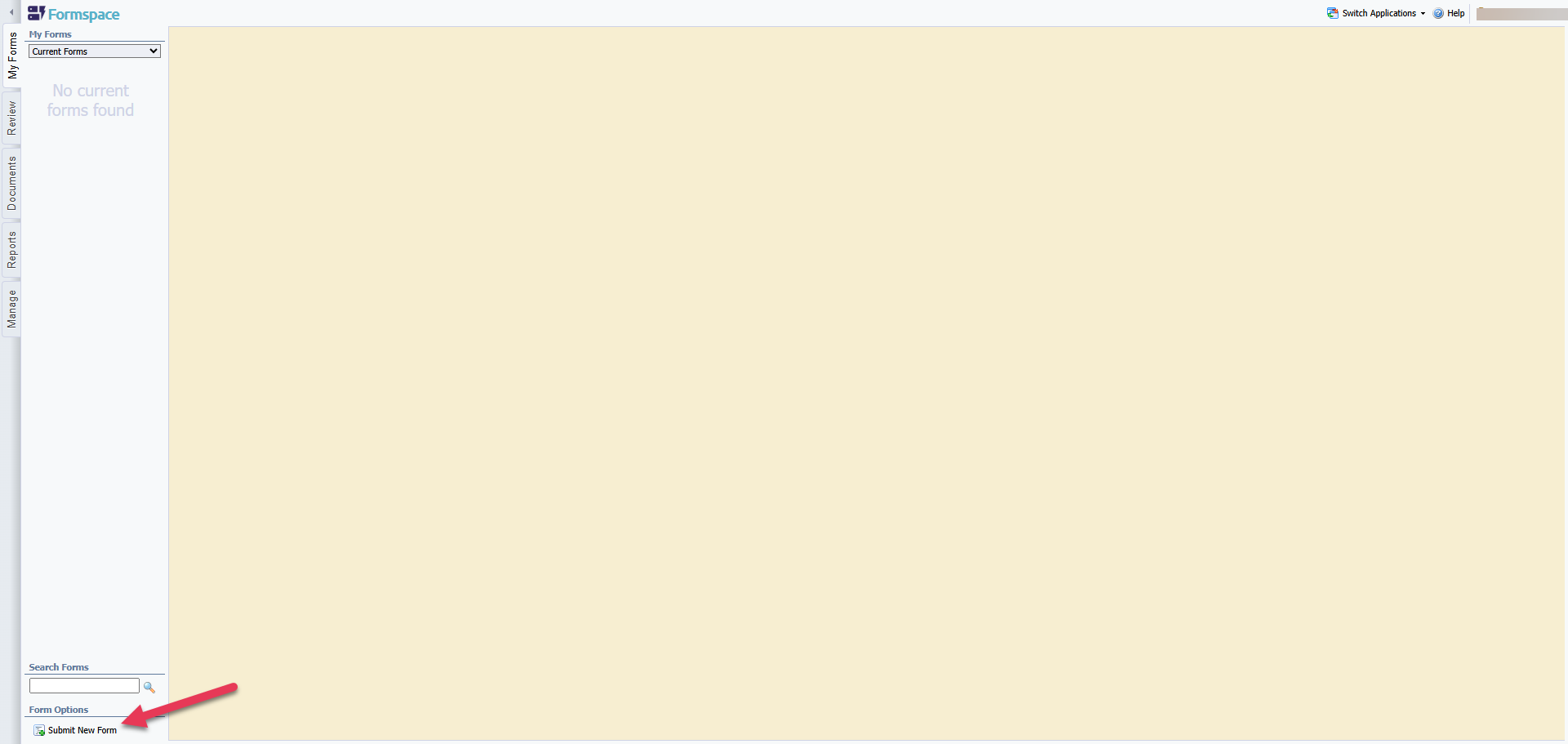
3. Select the Form Category
Choose Technology Access Request from the available categories.
Find and select the Incident IQ User Access Request form.
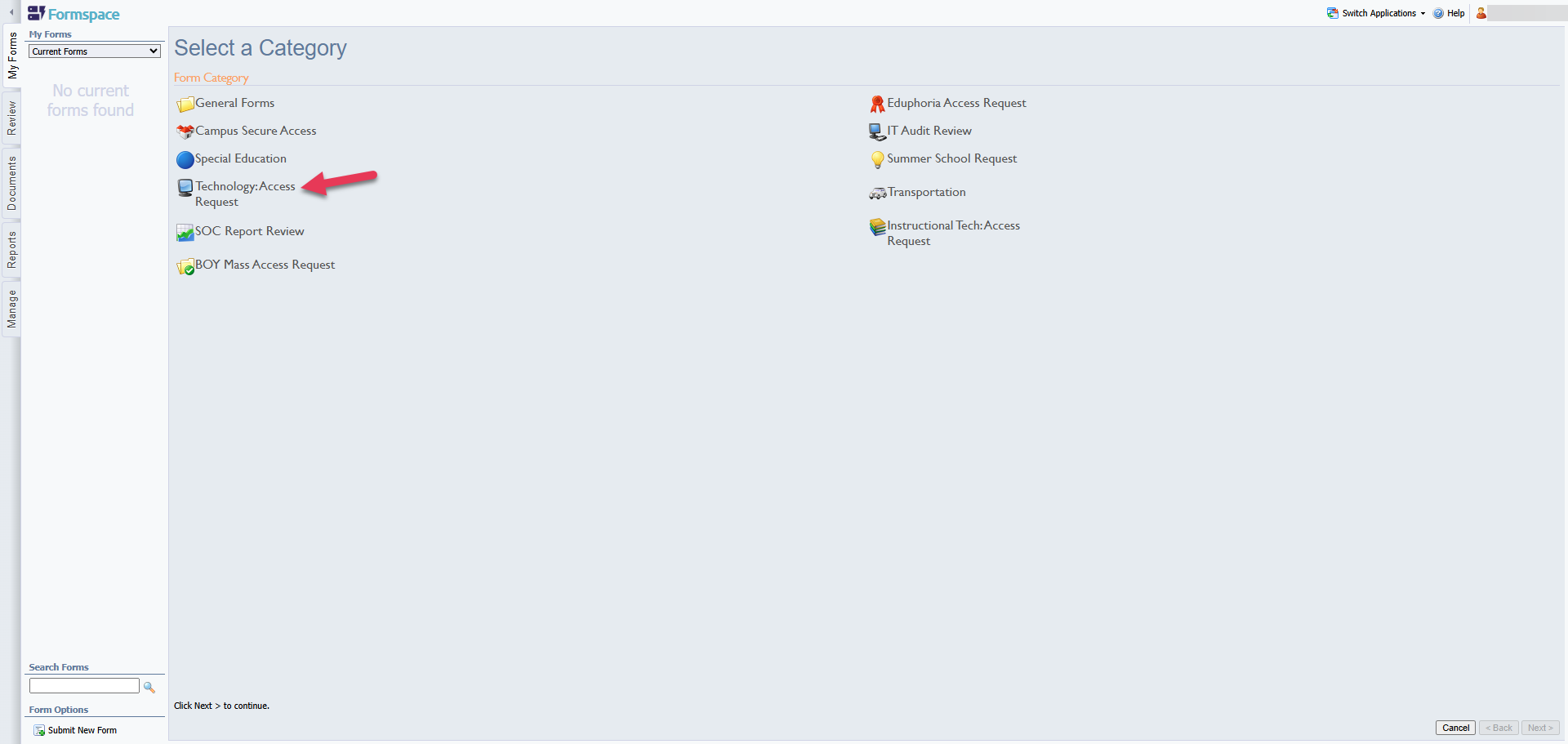
4. Complete the Form Details
Fill out all required fields, including:
Type of Request – Select whether you are requesting to grant or revoke access.
Campus/Department – Specify the location for which access is needed.
CISD Employee ID – Enter the employee’s district ID number.
First Name – Provide the first name of the user.
Last Name – Provide the last name of the user.
CISD Email Address – Enter the CISD email address of the user.
Reason for Access Requested – Briefly explain why the access is being requested.
5. Submit for Approval
Once all fields are complete, click “Submit Form” at the top of the page.
The request will automatically route to the user’s supervisor or campus principal for approval.