Resolving a Ticket
Once you’ve completed all necessary work on a ticket, the final step is to resolve it. Incident IQ provides multiple resolution options to match different scenarios.
If you don’t see the Resolve button, it may be due to your role’s permissions. Only users with the appropriate permissions can resolve tickets.
If you believe you should have this access, please contact your district’s iiQ Administrator.
Resolving with a Status Change
You can assign a new status to a ticket by clicking on the current ticket status. Once selected, a pop-up window will appear, allowing you to choose from a list of currently available statuses in Incident IQ. Once you start working on the ticket, the ticket status will automatically change to In Progress.
Note: Some statuses may require you to confirm specific pieces of information on a ticket before selecting them.
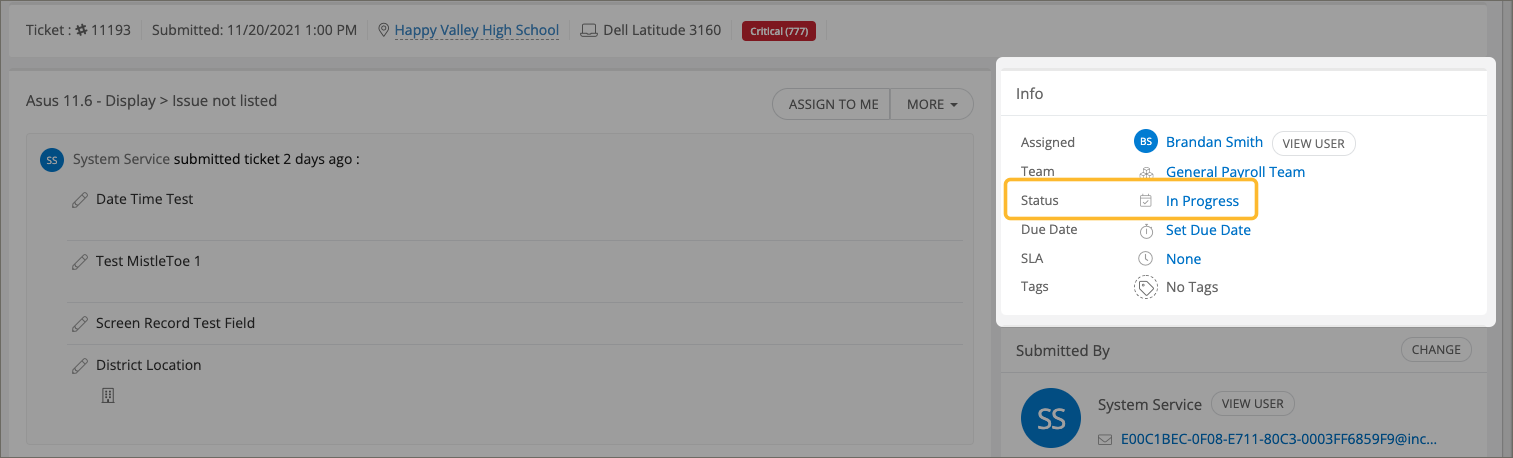
Resolution Options
Click the Resolve button at the top of the ticket. You’ll see a dropdown with several resolution types:
Resolve Ticket
Use this when the issue is fully resolved and no further action is needed.Resolve Ticket – No Issue Found
Select this when, after investigation, no issue can be identified with the asset.Resolve Ticket – No Response from Requestor
Please don’t use this as we have an automation rule that will do this automatically.Resolve Ticket – Duplicate Ticket
Choose this when multiple tickets were submitted for the same issue.Be sure to reference the main/original ticket number in the resolution comment so the requestor knows where to track progress.

